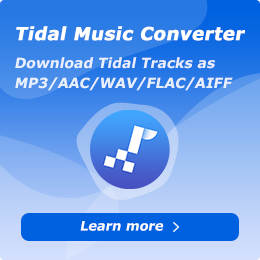How to Use NoteCable Amazon Music Converter for Mac
Part 1. How to Register NoteCable Amazon Music Converter
To begin the registration process, click the Profile icon in the lower left corner to open the registration window. Then, copy and paste the registration Email and Code into the popup dialog.
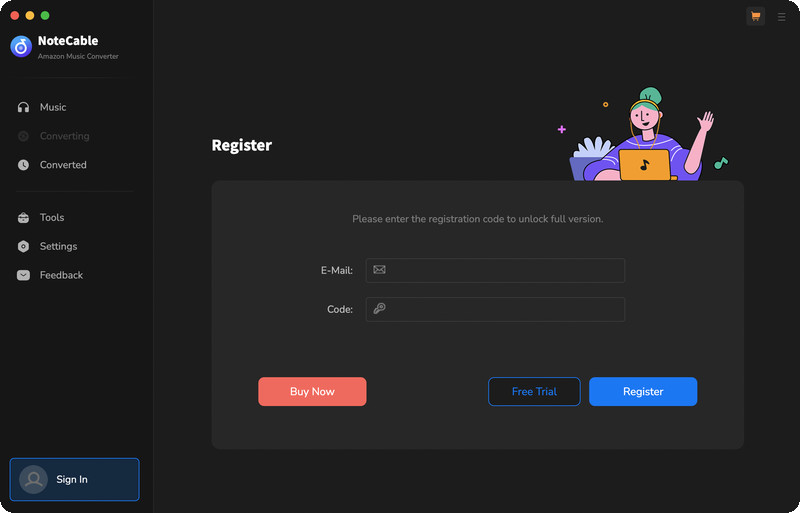
Part 2. How to Download Amazon Music to MP3/AAC/WAV/FLAC/AIFF/ALAC on Mac Using NoteCable
Step 1 Download, install and run NoteCable Amazon Music Converter on your Mac.
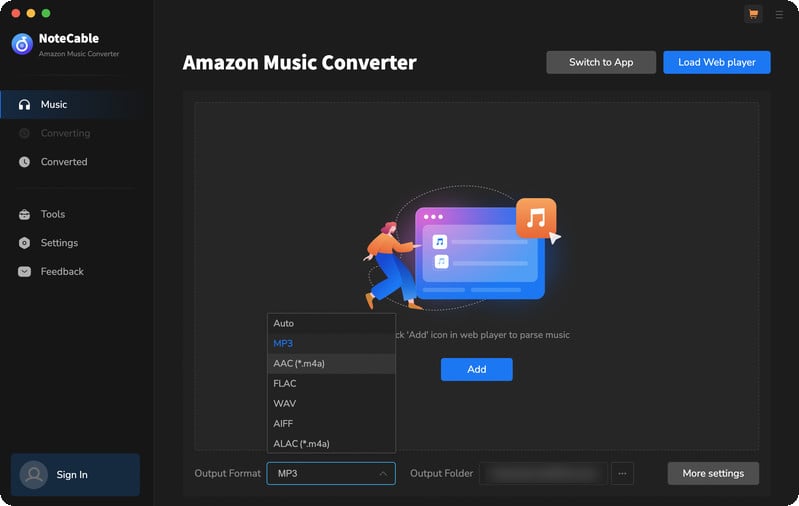
Step 2To import songs into NoteCable for parsing, you can use one of the following methods:
Method 1. Copy and paste the link to the track, playlist, or album into the designated column
Method 2. Drag and drop the track, playlist, or album directly onto the main interface.
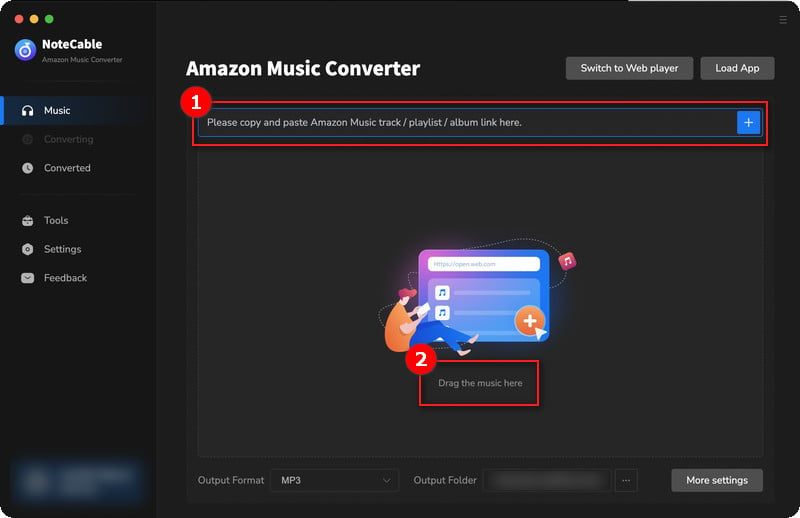
Step 3Head to "Settings" to customize your output preferences, including Output Format, Bit Rate, Sample Rate, and Storage Location according to your needs.
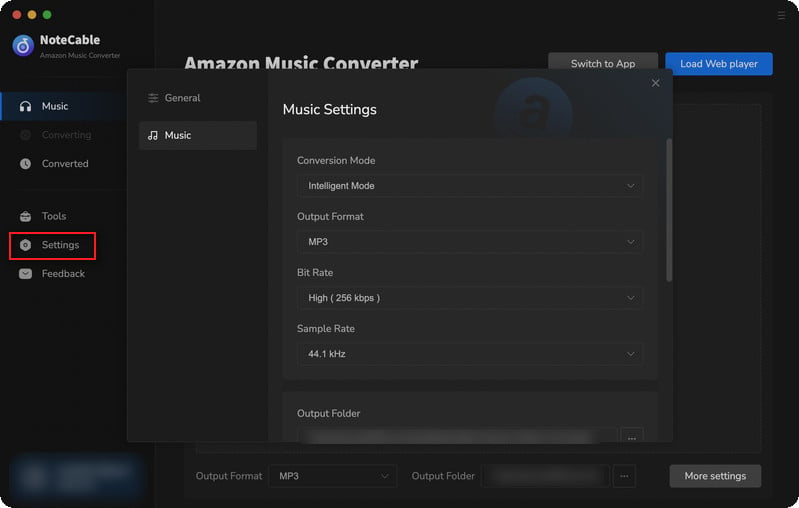
Step 4After setting everything up, click the "Convert" button to begin downloading the songs from Spotify based on your configurations.
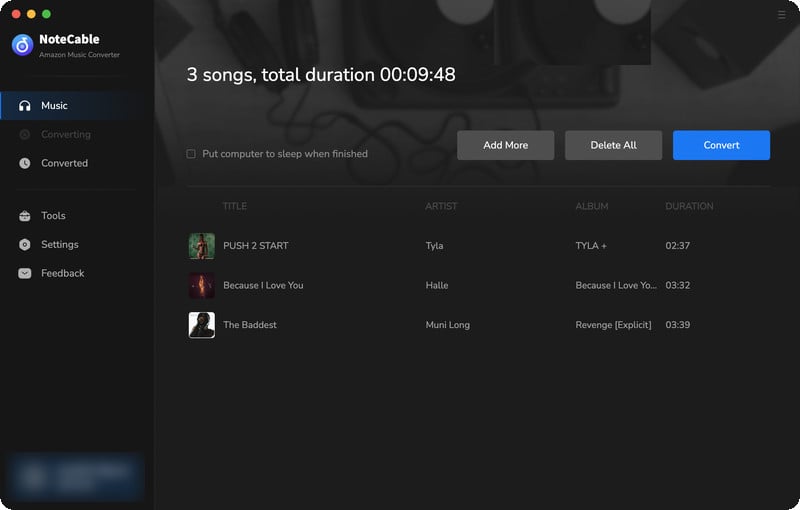
Step 5After the conversion is completed, you can click on the "History" section to find the well-converted music from the local drive.
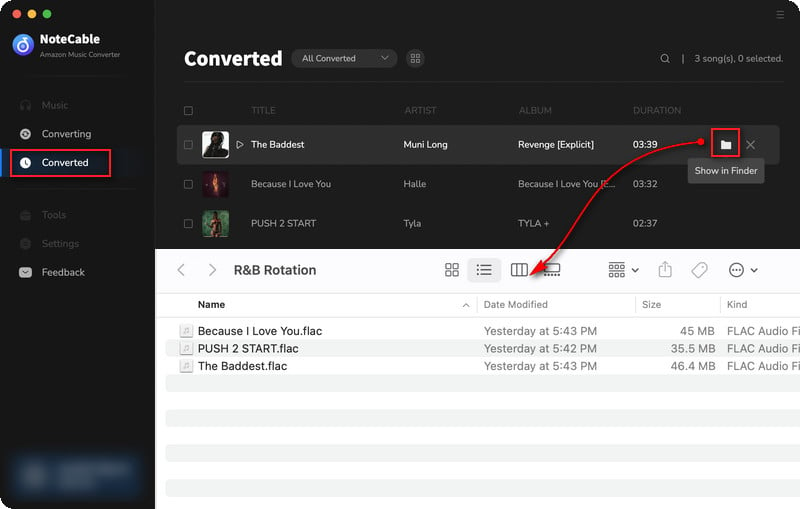
Part 3. How to Use Toolbox to Edit Tag/Convert Format/Convert Audiobooks Using NoteCable
NoteCable Amazon Music Converter provides key features such as an AA/AAX Converter, Format Converter, and Tag Editor, all designed to cover all your music management needs. In line with NoteCable's approach, this comprehensive program ensures you have all the tools needed for a smooth and enjoyable music experience.
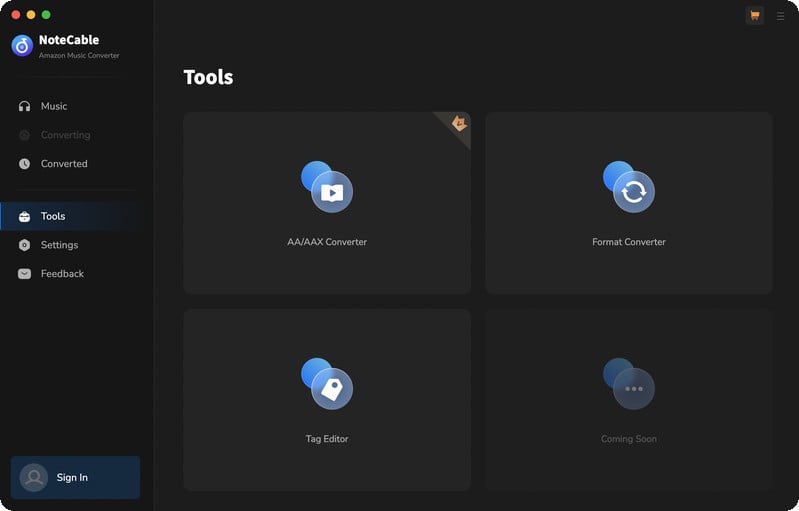
#AA/AAX Converter:
The AA/AAX Converter enables users to easily convert Audible audiobooks into various formats, allowing you to enjoy your audiobooks on any device without concerns about format compatibility.
#Format Converter:
The Format Converter allows you to transform Amazon Music tracks into popular audio formats like MP3, M4A, FLAC, WAV, OGG, and AIFF. This functionality ensures your music can be played on a wide range of devices, enhancing your listening experience without limitations.
#Tag Editor:
The Tag Editor assists in managing your music library by enabling you to edit metadata. This keeps your music collection organized and easily searchable, making it effortless to locate and enjoy your favorite tracks.