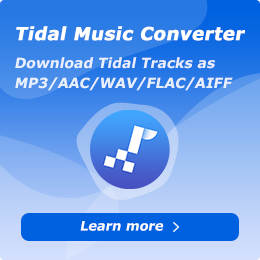How To Use Amazon Music Converter
Part 1. How to Use NoteCable Amazon Music Converter for Windows
Click Profile icon on the left bar and then copy and paste the registration code you received to the pop-up. Then you will see a page that displays your User ID, License Plan and Expiration Date.
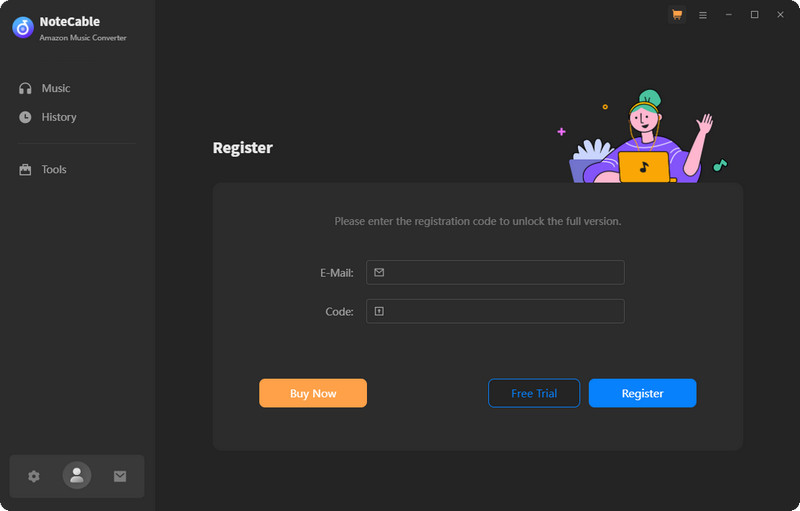
Part 2. How to Use NoteCable Amazon Music Converter for Windows
Step 1Download and install NoteCable on your computer.
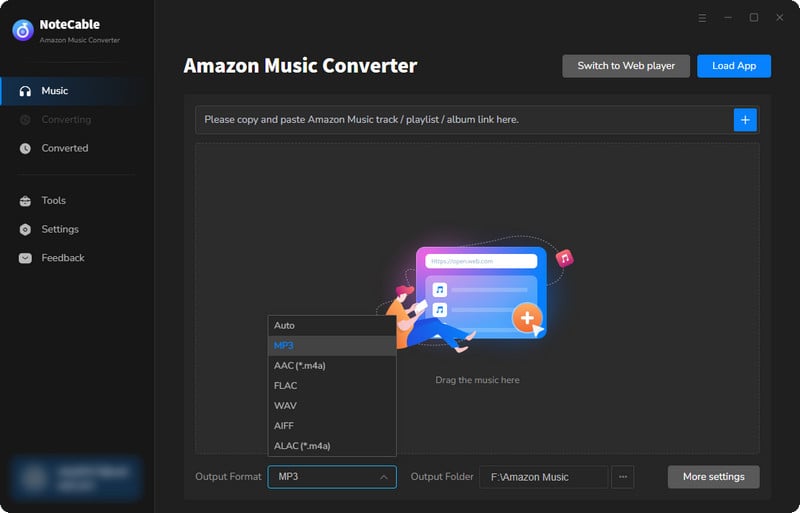
Step 2To import songs into NoteCable for parsing, you can use one of the following methods:
Method 1. Copy and paste the link to the track, playlist, or album into the designated column
Method 2. Drag and drop the track, playlist, or album directly onto the main interface.
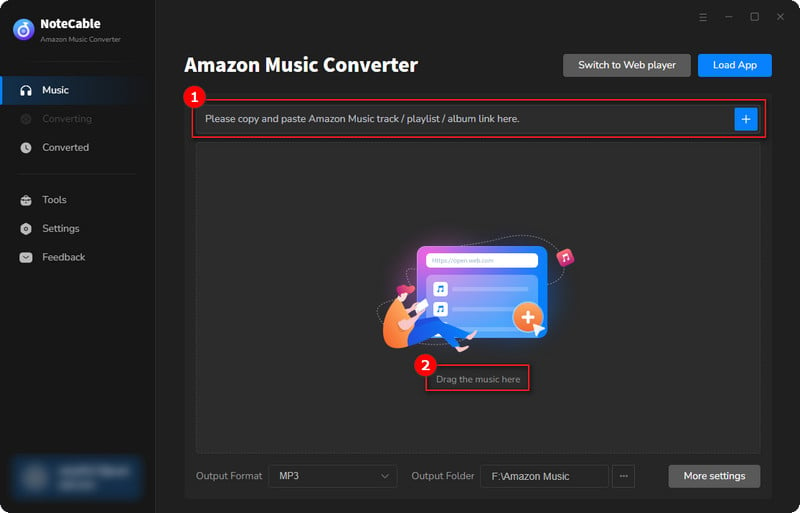
Step 3Head to "Settings" to customize your output preferences, including Output Format, Bit Rate, Sample Rate, and Storage Location according to your needs.
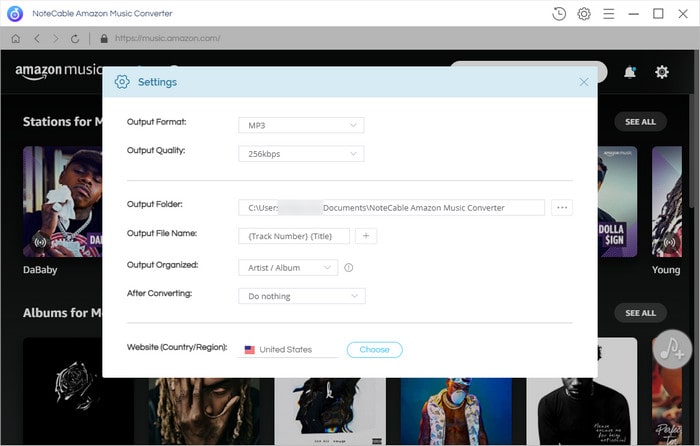
Step 4After setting everything up, click the "Convert" button to begin downloading the songs from Spotify based on your configurations.
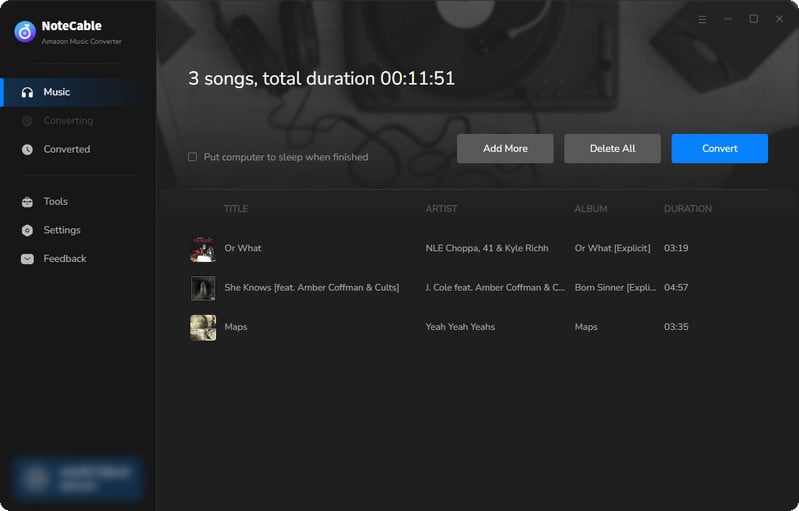
To ensure a smooth downloading process, avoid switching to other programs while the conversion is in progress.
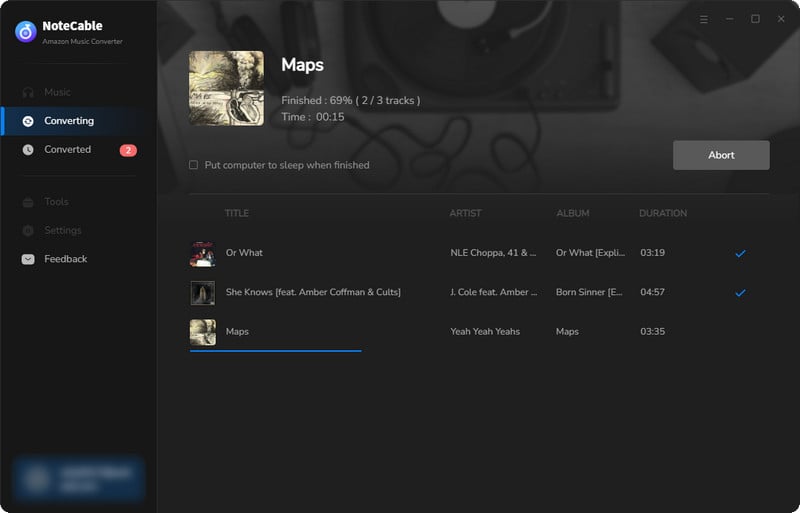
Step 5Once the download is complete, go to the History tab to locate your Amazon Music downloads on your local drive.
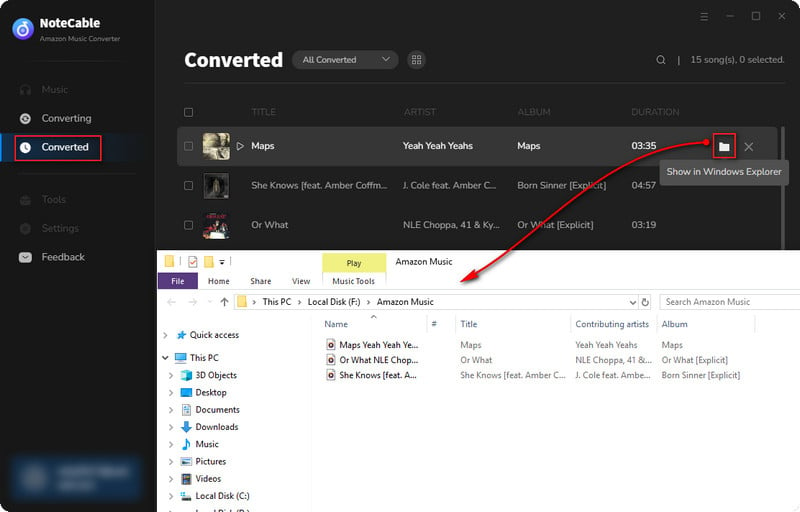
Part 3. How to Use Toolbox to Edit Tag/Convert Format/Burn CD/Convert Audiobooks/Edit Auido Using NoteCable
NoteCable Amazon Music Converter includes several important features: AA/AAX Converter, Format Converter, CD Burner, and Tag Editor. These tools are made to cover all your music management requirements. Following NoteCable's approach, it offers one program with many functions, making sure you have everything you need for a smooth and enjoyable music experience.
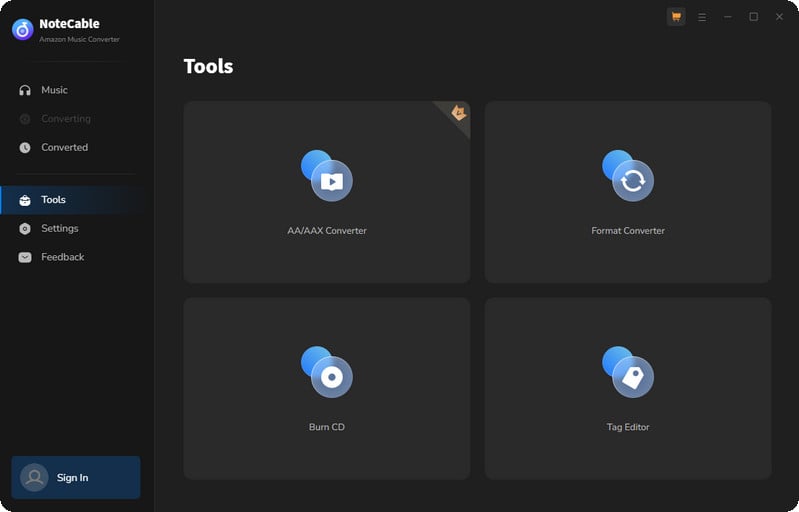
#Audio Editor:
The AA/AAX Converter allows users to effortlessly convert Audible audiobooks into various formats. This feature ensures that you can enjoy your audiobooks on any device without being restricted by format compatibility.
#AA/AAX Converter:
The AA/AAX Converter allows users to effortlessly convert Audible audiobooks into various formats. This feature ensures that you can enjoy your audiobooks on any device without being restricted by format compatibility.
#Format Converter:
The Format Converter lets you change Amazon Music songs into common audio formats such as MP3/M4A/FLAC/WAV/OGG/AIFF. This feature means your music can be played on all kinds of devices, giving you a better listening experience without any restrictions.
#CD Burner:
With the CD Burner feature, you can easily create audio CDs from your digital music files. This is ideal for those who prefer listening to music in their cars or on traditional CD players.
#Tag Editor:
The Tag Editor helps you manage your music library by allowing you to edit metadata ensuring your music collection remains organized and easily searchable, making it simpler to find and enjoy your favorite tracks.