Home > Spotify Music Tips > Top 10 Spotify Downloaders
Top 10 Spotify Downloaders You Need to Try!
- Deutsch
To enable users to easily download and enjoy Spotify music offline without a subscription, this article provides a comprehensive overview of 10 effective Spotify downloaders. You need not worry about making the right choice, as we will analyze the pros and cons of each downloader, along with their usage methods, ensuring you find the option that best suits your needs. Whether you are seeking high audio quality, complete music tags, or a cost-effective solution, we will offer thorough information to help you make an informed decision. Read on to find the one that's right for you.
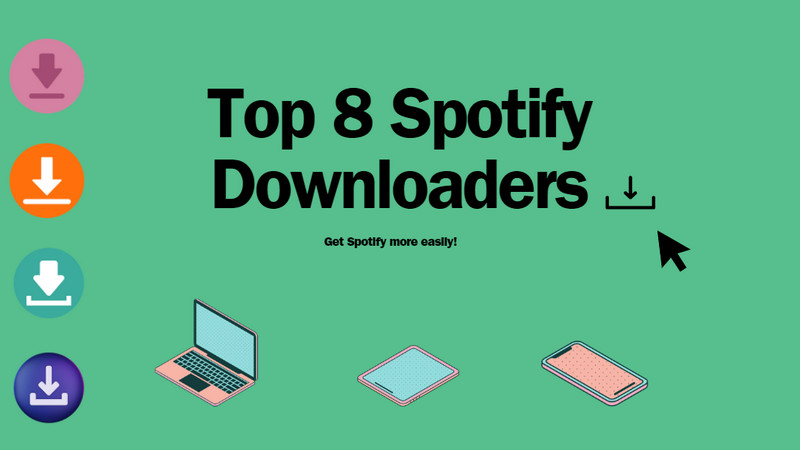
- 1: NoteCable Spotify Music Converter - Software
- 2: Sidify Music Converter- Software
- 3: All-In-One Music Converter- Software
- 4: Sidify Music Converter Free - Software
- 5: Audacity for Spotify Recordings - Software
- 6: Spytify - Software
- 7: Spotidown.com - Online
- 8: SpotifyMate.com - Online
- 9: Spotdownloader.com - Online
- 10: SpotiDownload.com - Online
| Downloader/Features | Price | Supported OS | Formats | Quality | Additional Features | Recommendation |
|---|---|---|---|---|---|---|
| NoteCable Spotify Music Converter | Free Trial | Windows & Mac | MP3/AAC/WAV/FLAC/AIFF/ALAC | Up to 320kbps | ✅ | ⭐⭐⭐⭐ |
| Sidify Music Converter | Free Trial | Windows & Mac | MP3/AAC/WAV/FLAC/AIFF/ALAC | Up to 320kbps | ✅ | ⭐⭐⭐⭐ |
| All-In-One Music Converter | Free Trial | Windows & Mac | MP3/AAC/WAV/FLAC/AIFF/ALAC | 320kbps, HiFi, Master or Ultra HD | ✅ | ⭐⭐⭐⭐⭐ |
| Sidify Music Converter Free | Free | Windows | MP3/AAC/WAV/FLAC/AIFF/ALAC | Medium | ✅ | ⭐⭐⭐ |
| Audacity for Spotify Recordings | Free | Windows/Mac/Linux | WAV/MP3 | Medium | ✅ | ⭐⭐⭐ |
| Spytify | Free | Windows | WAV/MP3 | Poor | ❎ | ⭐⭐ |
| Spotidown.com | Free | Desktops and Mobiles | MP3 | Poor | ❎ | ⭐⭐⭐ |
| SpotifyMate.com | Free | Desktops and Mobiles | MP3 | Poor | ❎ | ⭐⭐⭐ |
| Spotify-downloader.com | Free | Desktops and Mobiles | MP3 | Up to 320kbps | ❎ | ⭐⭐⭐⭐ |
| SpotiDownload.com | Free | Desktops and Mobiles | MP3 | Poor | ❎ | ⭐⭐⭐ |
 1: NoteCable Spotify Music Converter
1: NoteCable Spotify Music Converter
NoteCable Spotify Music Converter is a software that helps you download music from Spotify and convert Spotify songs, albums or playlists to different audio formats such as MP3, AAC, WAV, AIFF, ALAC or FLAC. In addition, it can convert local audio files to MP3/M4A/FLAC/WAV/OGG/AIFF via a built-in format converter, burn Spotify music to CD, and ID3 tag editing. It works with both free and paid Spotify accounts, allowing you to enjoy Spotify music offline on any device or platform. Plus, it’s fully compatible with Windows 8~11 and macOS 11~26.
Official Website: https://www.notecable.com/spotie-music-converter.html
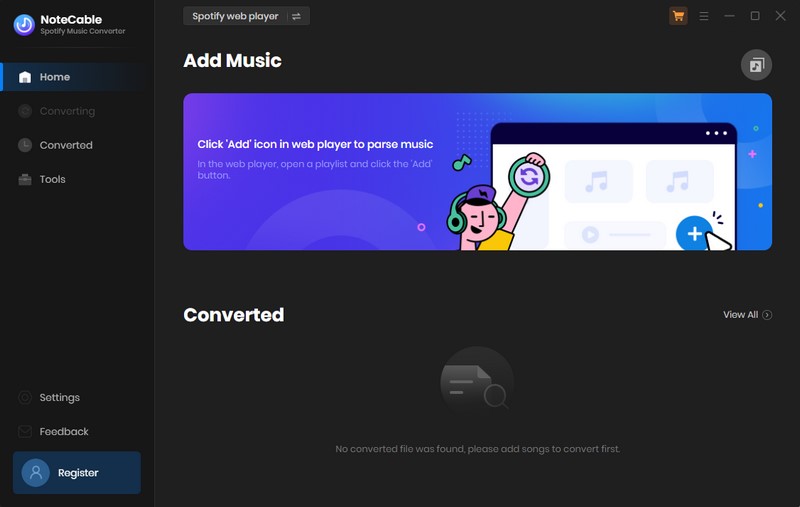
Why Choose🙂:
- 1. Keep original quality: Up to 320kbps
- 2. 10x fast conversion speed
- 3. Output: MP3/AAC/WAV/FLAC/AIFF/ALAC
- 4. Free additional tools: Format Converter, CD Burner, Tag Editor, AA/AAX Converter
- 5. Lyrics saving
What Not Choose🙃:
- 1. Desktop available only
- 2. Limited time free trial
How to Use NoteCable Spotify Music Converter?
Step 1 Download and install NoteCable Spotify Music Converter from the official website, then open it on your computer.
Step 2 Log into your Spotify account on the embedded Apple Music application or Web Player.
Step 3 Go to Settings, and set your desired output format, quality and storage path to your preference.
Step 4 Just click the blue "Add" button on the main interface to import songs from Spotify into NoteCable.
Step 5 Click the "Convert" button to start the process.
Step 4 After everything is finished, you can find the downloaded songs in the "Converted" section. To locate the specific folder, simply click the folder icon next to the title on the right.
 2: Sidify Music Converter
2: Sidify Music Converter
Sidify Music Converter is a well-received tool for downloading and managing music from Spotify. It is known for its ability to help both free and paid users download various types of Spotify content including songs, albums, artists, playlists, audiobooks, and podcasts. The software allows users to save Spotify tracks in popular formats such as MP3, AAC, WAV, and FLAC without compromising the audio quality. With just a few clicks, users can enjoy ad-free Spotify songs at 10x accelerated download speeds while retaining the original ID3 tags. Additionally, the tool offers customization options for output music quality, allowing users to adjust the bitrate and sample rates to their liking.
Official Website: https://www.sidify.com/sp-win/music-converter.html
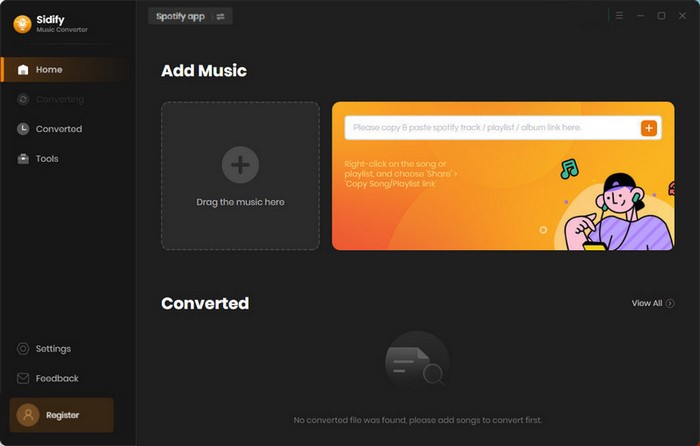
Why Choose🙂:
- 1. Beginner-friendly UI
- 2. Preserve lossless audio quality
- 3. Retain ID3 tags and lyrics after conversion
- 4. Output: MP3/AAC/WAV/FLAC/AIFF/ALAC
- 5. Supports up to 46 languages
What Not Choose🙃:
- 1. Desktop available only
- 2. Limited time free trial
How to Use Sidify Music Converter?
Step 1 Launch the Sidify Music Converter to access its main interface.
Step 2 In the Spotify desktop app, find the songs you want to download and add them to Sidify by dragging and dropping, or by copying the song URL and pasting it into Sidify.
Step 3 Click the "Settings" button on the left panel to open the settings menu, where you can select the output format (MP3/AAC/WAV/FLAC/AIFF/ALAC), output quality, and output path.
Step 4 Click the "Convert" button to begin downloading the Spotify songs as standard audio files. You can find all downloaded songs in the Converted section.
 3: All-In-One Music Converter
3: All-In-One Music Converter
Sidify All-In-One is a top-selling multifunctional music converter that supports nearly all major music platforms (Spotify, Apple Music, Amazon Prime Music, Amazon Music Unlimited, Tidal, Deezer, YouTube Music, Pandora, Line Music, and more) for downloading FLAC audio files. This allows you to enjoy high-quality music playback without being restricted to a streaming service. With its integration of the Spotify library, Sidify All-In-One enables you to download Spotify music in MP3, AAC, ALAC, AIFF, WAV, and FLAC formats with simple clicks. You can expect the output audio files to retain their original uncompressed, high-quality sound.
Official Website: https://www.sidify.com/all-in-one-windows.html
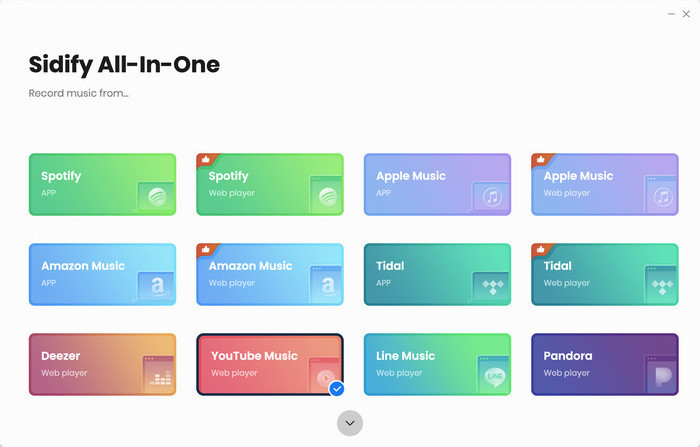
Why Choose🙂:
- 1. Available for all music streaming platforms
- 2. Preserve highest quality: 320kbps, HiFi, Master or Ultra HD
- 3. Support keeping & editing ID3 tags
- 4. Output: MP3/AAC/WAV/FLAC/AIFF/ALAC
- 5. Free additional tools: Format Converter, Tag Editor, Audio Editor, AA/AAX Converter, Podcast/Radio Downloader
What Not Choose🙃:
- 1. Desktop available only
- 2. Limited time free trial
How to Use All-In-One Music Converter?
Step 1 Open the Sidify All-In-One application on your computer. In the Music section, select the Spotify option to access the Spotify Music Converter interface.
Step 2 Adjust the downloading settings for Spotify music, including the output format. Click the 'More Settings' button to configure the output file name and organization.
Step 3 In the pop-up window, log in with your Spotify account to access your music library. Then, navigate to a specific playlist, and the Add button in the bottom right corner will become active. Click it to add songs to the converter panel, either individually or in bulk.
Step 4 Click the 'Convert' button to begin downloading the songs from Spotify and save them to your local computer. Once the conversion is complete, you can find your downloaded songs by clicking the folder icon or checking the 'Converted' section.
 4: Sidify Music Converter Free
4: Sidify Music Converter Free
Sidify Music Converter Free is a completely free product launched by Sidify, designed to convert Spotify music into various formats, including MP3, AAC, FLAC, and WAV. This tool enables users to download songs, playlists, and podcasts from Spotify without the need for external hardware or a subscription. For additional features, users have the option to upgrade to Sidify Music Converter Pro. >> Sidify Pro Vs Sidify Free:
Official Website: https://www.sidify.com/sidify-music-free/music-converter-free.html
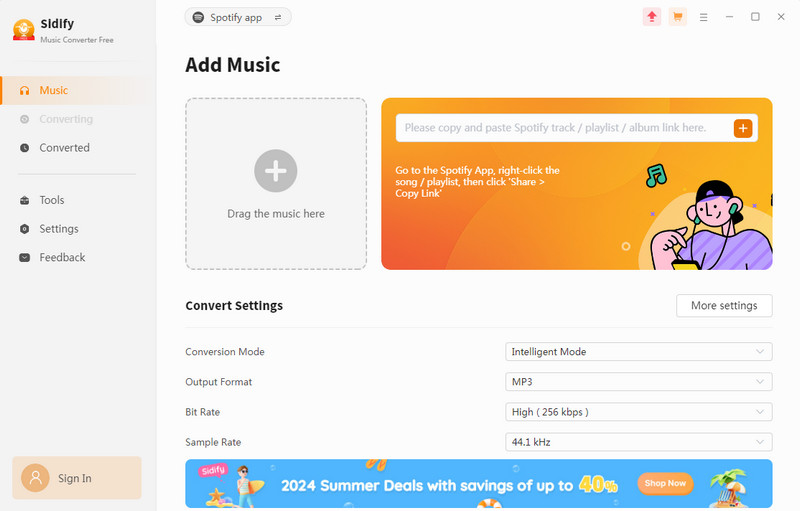
Why Choose🙂:
- 1. 100% free
- 2. Keep ID3 tags: Keep Artist, Album and Art Cover
- 3. Support keeping & editing ID3 tags
- 4. Output: MP3/AAC/WAV/FLAC/AIFF/ALAC
- 5. Free additional tools: Format Converter, Tag Editor, CD Burner
What Not Choose🙃:
- 1. Windows PC available only
- 2. Relatively poor output quality
- 3. Low conversion speed
Note: The steps are the same as those for Sidify Music Converter; please refer to the instructions above.
 5: Audacity for Spotify Recording
5: Audacity for Spotify Recording
Audacity is a free and user-friendly multi-track audio editor and recorder that provides a versatile solution for capturing Spotify music for offline listening. It is compatible with Windows, Mac, and Linux operating systems. With its cross-platform compatibility, Audacity allows users to effortlessly record and export Spotify recordings. Audacity allows users to edit and record audio in a multi-track environment. Audacity is widely used by musicians, podcasters, and audio enthusiasts for various audio editing and recording tasks. You can obtain Audacity from its official website by downloading the version that suits your operating system.
Official Website: https://www.audacityteam.org/

Why Choose🙂:
- 1. Supports importing, mixing and merging tracks
- 2. Free recording
- 3. Provide various editing functions to edit audio
- 4. Output: WAV/MP3
What Not Choose🙃:
- 1. Not beginner-friendly interface
- 2. Recording a long playlist is time-consuming
- 3. Desktops available only
- 4. Likely to record noise.
How to Use Audacity For Spotify Recording?
Step 1 Download and install Audacity from the official website, then configure the audio settings to select "Stereo Mix" or "What U Hear" as the input device.
Step 2 Launch the Spotify application and navigate to the playlist or song you wish to record.
Step 3 In the pop-up window, log in with your Spotify account to access your music library. Then, navigate to a specific playlist, and the=Click the red Record button in Audacity, then play the music in Spotify to capture the audio.
Step 4 Once finished, click the yellow Stop button, then go to File > Export to save the recording in your desired audio format.
 6: Spytify
6: Spytify
Spytify is a Windows application that records Spotify audio without ads, automatically splitting songs into separate tracks and saving them in WAV or MP3 formats with complete media metadata. It captures the output from Spotify, ensuring all tracks are official releases with normalized sound volume and album covers. Spytify maintains the same audio quality as Spotify (160kbps for Free users and 320kbps for Premium), making recordings virtually indistinguishable from originals.
Official Website: https://jwallet.github.io/spy-spotify/overview.html
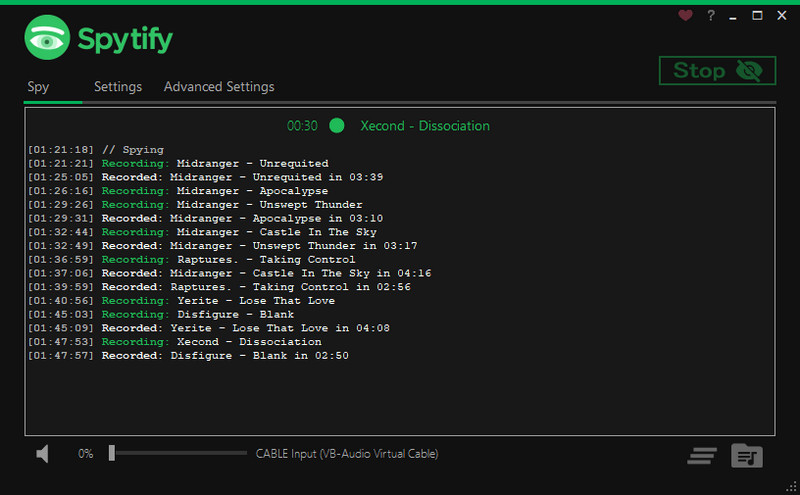
Why Choose🙂:
- 1. 100% free
- 2. Easy to use
- 3. Outout: WAV/MP3
- 4. ID3 tags support: Artist Name, Album Name, Track Title
What Not Choose🙃:
- 1. Low recording speed
- 2. Spotify Free limits audio quality to 160 kbps
- 3. Windows PC available only
- 4. Likely to record noise
- 5. Spotify installation required
How to Install Spytify and Use it for Spotify Recording?
Step 1 Visit the Spytify GitHub page and download Spytify-v.X.Y.Z.zip in the assets section of the latest release.
Step 2 Extract all the content of the zip file.
Step 3 Find Spytify.exe and run it.
Step 4 Open Spytify, go to "Settings" to adjust output path, quality, and format.
Step 5 Click "Start" to launch Spotify and play a song; Spytify will begin recording.
Step 6 Once done, press "Stop" and use "Open output directory" to find your recorded files.
 7: Spotidown.com
7: Spotidown.com
With SpotiDown, you can easily download music, playlists, albums, videos, and canvas from Spotify. It provides an online downloader and mobile application for users to easily convert Spotify songs to MP3 format. SpotiDown allows users to download their favorite tracks from Spotify for offline listening or other personal use. It works equally well on mobile phones and PCs, making it a universal place for Spotify downloads. It provides a simple and seamless solution for Spotify music lovers who want to access their favorite songs anytime and anywhere.
Official Website: https://spotidown.com/
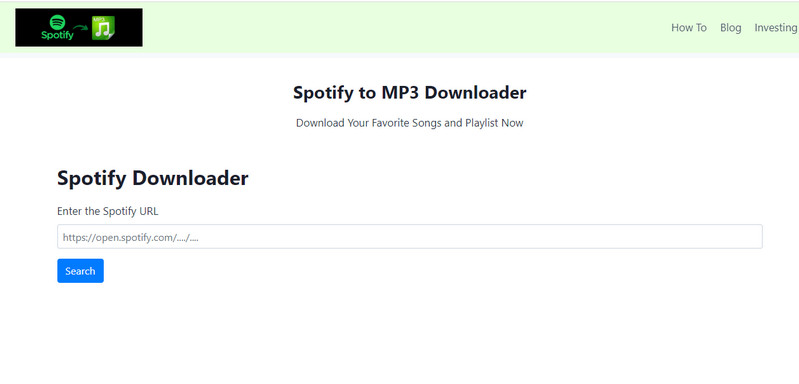
Why Choose🙂:
- 1. 100% free
- 2. No need for a Spotify account
- 3. Desktops and mobiles are both available
- 4. Preserves metadata info
- 5. Support multiple languages
What Not Choose🙃:
- 1. Low-output audio quality
- 2. Download one track at a time
- 3. Downloaded file with web page name
- 4. Output MP3 only
How to Use Spotidown?
Step 1 Access Spotify and log into your account.
Step 2 Search for your favorite song, playlist, or album, and click the "3 Dots" at the bottom of the track.
Step 3 Select "Share" and click "Copy link".
Step 4 Open the Spotidown.com, paste the link into the search bar, wait for it to load, and click the "Download" button. For a zip file, click the "Download ZIP" button, and it will download it in the zip file.
 8: SpotifyMate.com
8: SpotifyMate.com
Similar to Spotidown, SpotifyMate is a free tool that helps you download Spotify songs in MP3 format online. Save best quality Spotify songs in MP3 file format. There is no need to install any apps or extensions, you just need to paste Spotify tracks, playlists, and album links into the input fields on the SpotifyMate Spotify Music Downloader website, and you can download them into MP3 format files
Official Website: https://spotifymate.com/en
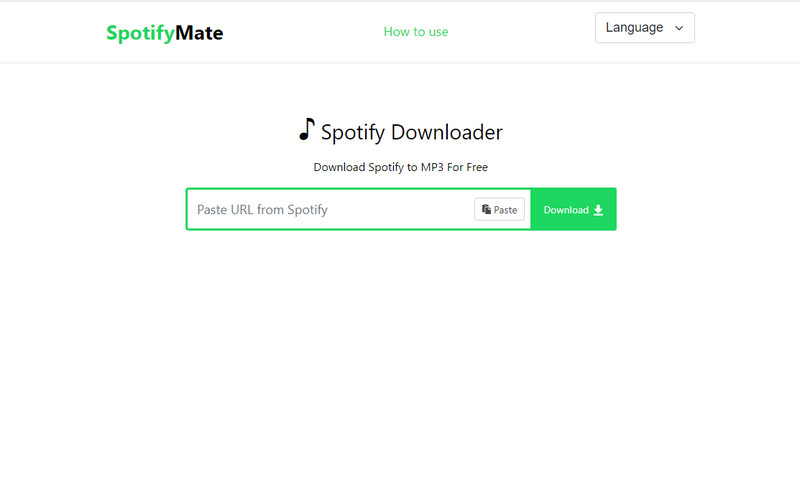
Why Choose🙂:
- 1. 100% free
- 2. No need for a Spotify account
- 3. Desktops and mobiles are both available
- 4. No need for installation
- 5. Supports multiple languages
What Not Choose🙃:
- 1. Pop-up ads
- 2. Download one track at a time
- 3. Downloaded file with web page name
- 4. Output MP3 only
How to Use SpotifyMate?
Step 1 Launch the Spotify app or website, then navigate to the playlist or album and select the song you want to save.
Step 2 Click the three dots, select the "Share" button, and then choose "Copy Song Link".
Step 3 Go to SpotifyMate.com and paste the copied link into the input field labeled "Paste URL from Spotify".
Step 4 Click the "Download" button, select your desired MP3 quality, and initiate the download.
 9: Spotdownloader.com
9: Spotdownloader.com
Like the previous two online downloaders, Spotify Downloader allows users to download songs, playlists, and albums from the music streaming platform Spotify and convert them to MP3 files. No need to download the program and subscribe to Spotify, Spotify Downloader enables users to enjoy Spotify music offline or on other devices without an internet connection.
Official Website: https://spotdownloader.com/
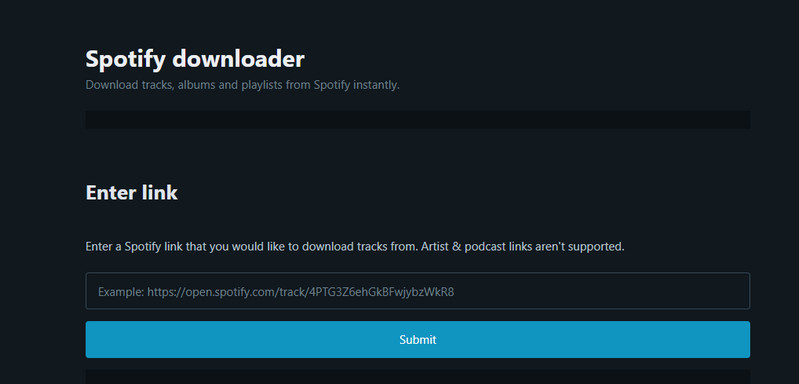
Why Choose🙂:
- 1. 100% free
- 2. Fast download speed
- 3. 320kbps audio downloads
- 4. Desktops and mobiles are both available
- 5. No need for installation
What Not Choose🙃:
- 1. Pop-up ads
- 2. Download one track at a time
- 3. Downloaded file with web page name
- 4. Output MP3 only
How to Use Spotdownloader?
Step 1 Launch the Spotify app and find the track, album, or playlist you want to download.
Step 2 Click the "3 dots", select "Share", and then click "Copy link".
Step 3 Paste the link into the designated area and click "Submit".
Step 4 Click the "Download" button for individual tracks or "Download ZIP" for the full album/playlist.
 10: SpotiDownload.com
10: SpotiDownload.com
SpotiDownload is a website that enables users to download their Spotify playlists as MP3 files for free. This platform is particularly beneficial for music enthusiasts who wish to enjoy their favorite tracks offline. With SpotiDownload, you can take your playlists on the go, ensuring that your favorite tunes are always accessible, even without an internet connection.
Official Website: https://spotidownload.vercel.app/
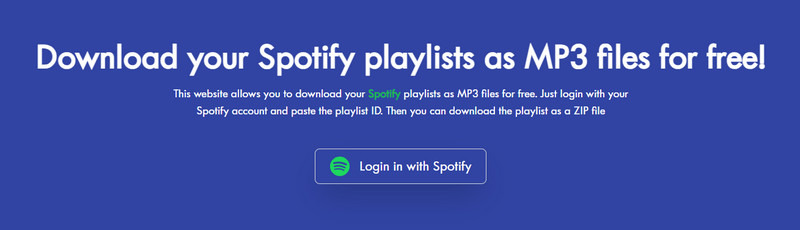
Why Choose🙂:
- 1. 100% free
- 2. Desktops and mobiles are both available
- 3. No need for installation
What Not Choose🙃:
- 1. Download one track at a time
- 2. Downloaded file with web page name
- 3. Output MP3 only
- 4. Low output quality
How to Use SpotiDownload?
Step 1 Access your Spotify account to retrieve your playlists and songs.
Step 2 Enter the playlist ID and click the "Find playlist" button.
Step 3 Wait for the songs to load; this may take some time based on the number of songs in the playlists.
Step 4 Download the selected songs from the playlists. You can download multiple tracks simultaneously.
End Words
If you prioritize high-quality sound output, complete music tags, and stability, consider NoteCable Spotify Music Converter, Sidify Music Converter, and All-In-One Music Converter. These highly recommended options are designed to meet your needs effectively.
For those seeking a more affordable alternative, online downloaders are worth exploring. However, if you are a beginner, be cautious with Audacity, as its complex interface and features may be challenging. It may be beneficial to look for other user-friendly alternatives.
Keep in mind that these tools are subject to change, so staying updated on the latest versions and features is essential. While we have provided a comprehensive list, there may be superior options available. We encourage you to share any tools you discover that you believe are better; your feedback and suggestions are always welcome.




