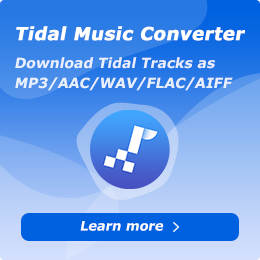How To Use NoteCable Apple Music Converter on Windows
Part 1. How to Download Songs from Apple Music on Windows PC Using NoteCable
Tap on the Profile icon on the left bar to open the registration window as below. Then copy and paste the registration code you received into the registration popup window.
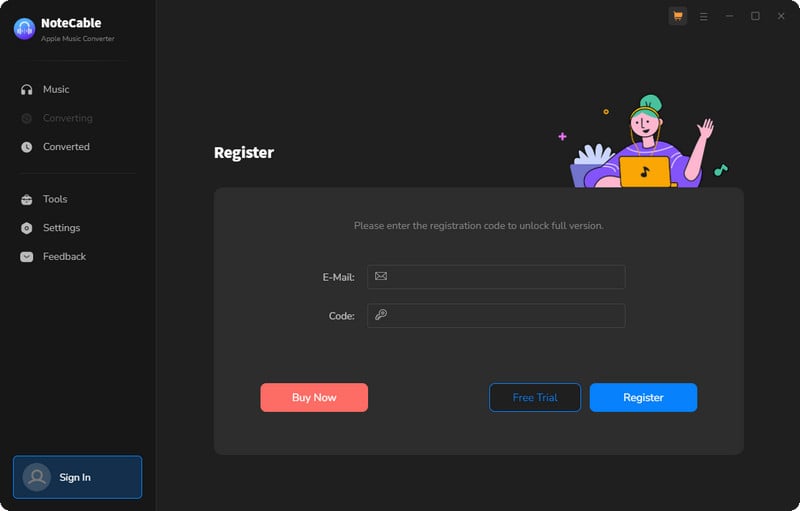
Part 2. How to Download Songs from Apple Music on Windows PC Using NoteCable
Step 1: Download and install NoteCable Apple Music Converter latest verion. Run it on your computer.
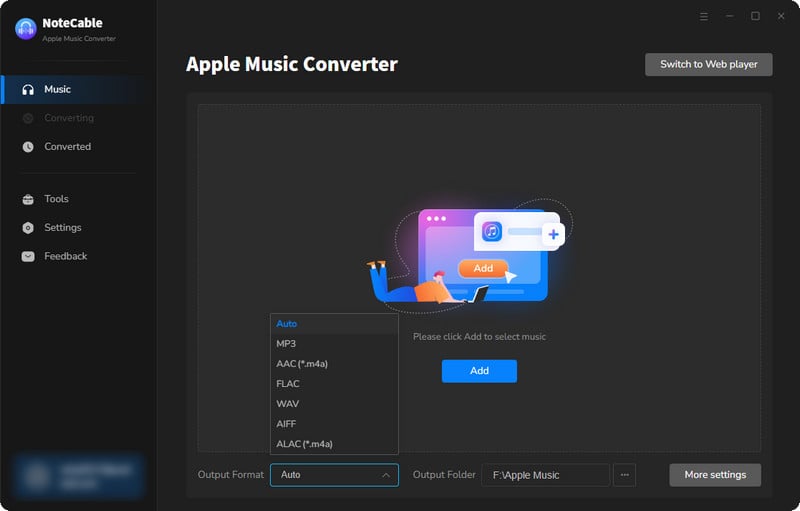
Step 2:Go to Settings, and set the parameter as your preference.
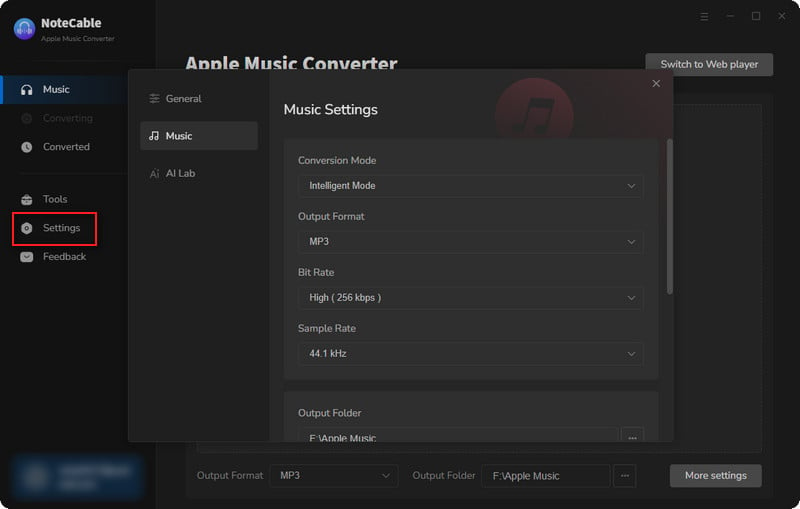
Step 3Simply click the blue Add button on the main interface to add songs from Apple Music to NoteCable.
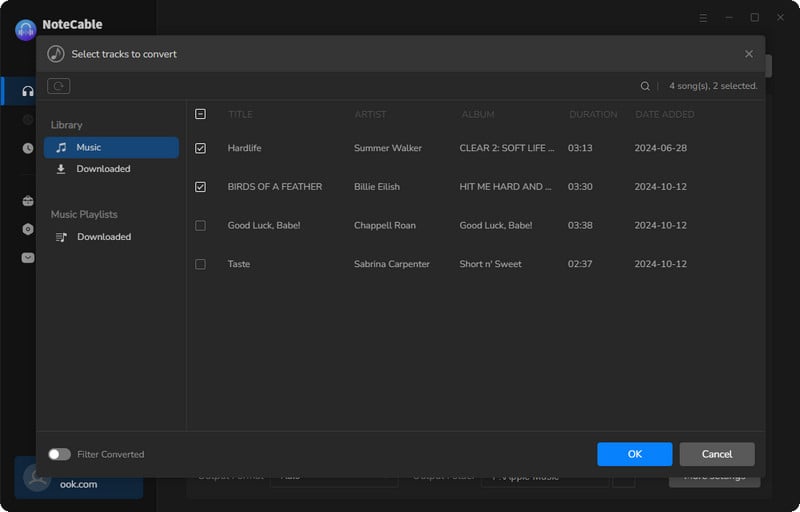
Step 4After completing the song selection, click the Convert button and the download will begin.
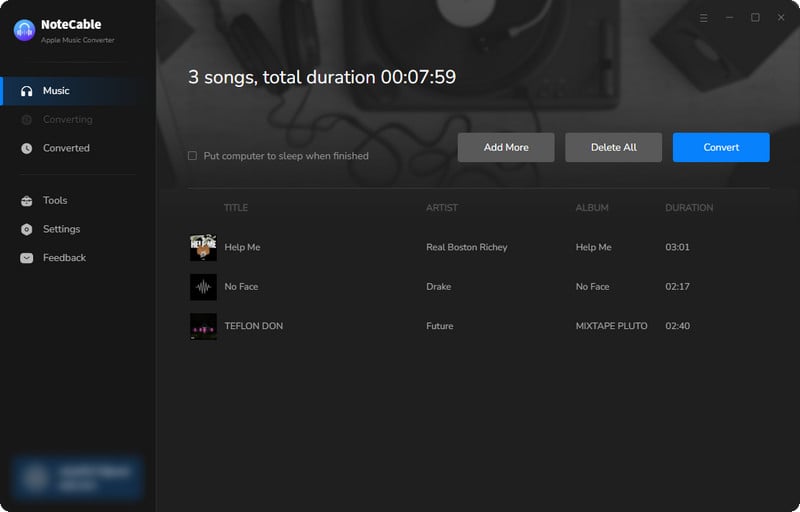
This process may take some time, please be patient.
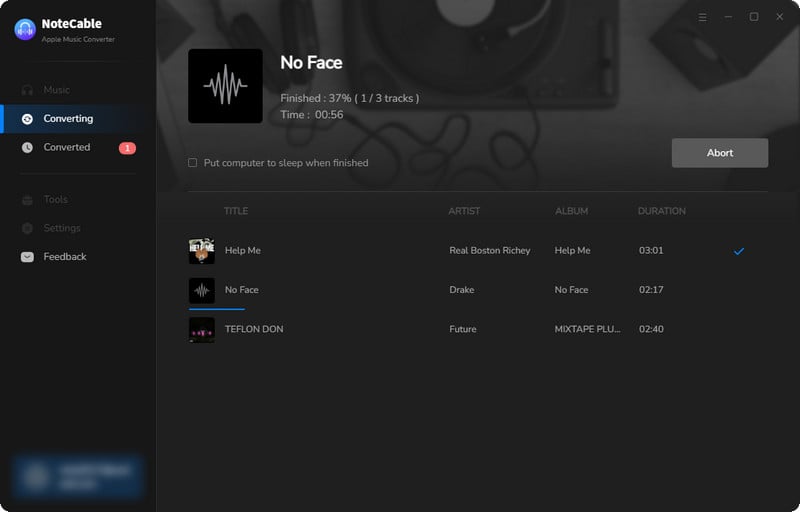
Step 5Once all is done, you can view the downloaded songs in the "History". If you want to find the specific location, just hit the folder icon on the right side of the title.
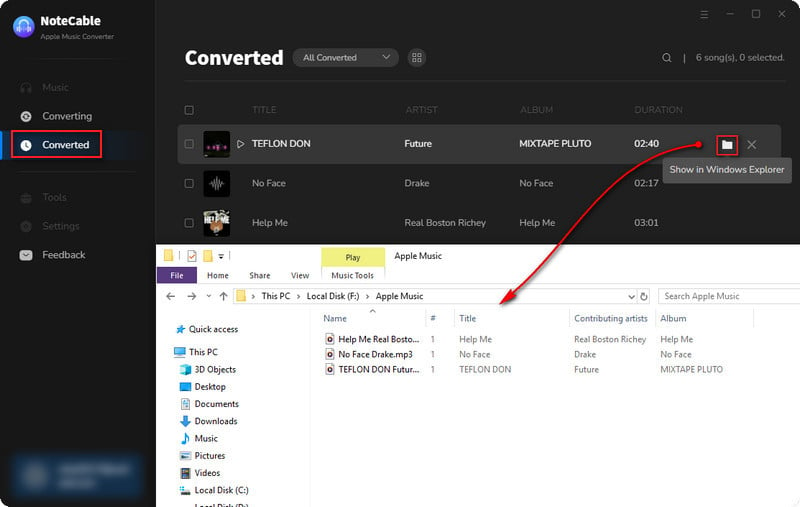
Part 3. How to Use Toolbox to Edit Tag/Convert Format/Burn CD/Convert Audiobooks/Edit Audio/Separate Vocals and Music Using NoteCable
NoteCable Apple Music Converter not only excels in converting Apple Music tracks but also offers a suite of professional and free tools to enhance your music management. These tools not only improve your music experience but also have many features to suit various needs.
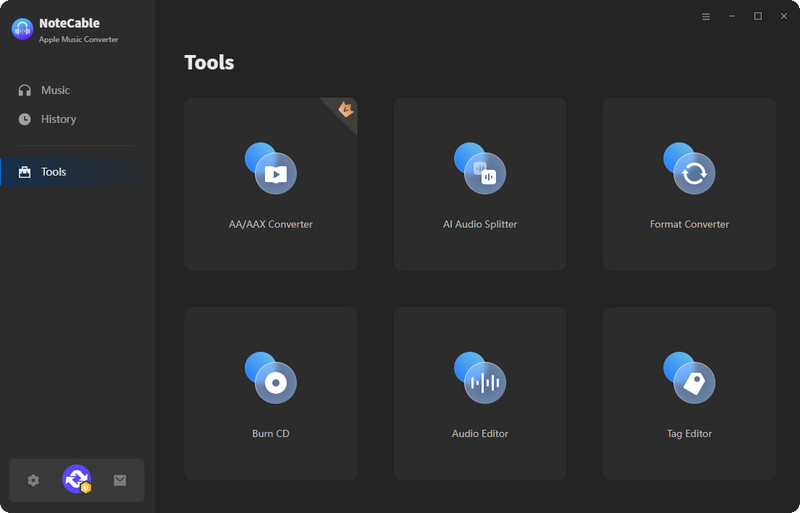
#AA/AAX Converter:
This tool allows you to convert Audible audiobooks (AA/AAX format) into common audio formats, making it easier to listen to your favorite audiobooks on various devices without restrictions.
#Format Converter:
In addition to Apple Music, the format converter supports a variety of audio files, enabling you to convert music between formats like MP3/M4A/FLAC/WAV/OGG/AIFF to suit your playback needs.
#CD Burner:
With the CD burner feature, you can easily create audio CDs from your digital music files. This is perfect for those who enjoy listening to music in their car or on older CD players.
#Tag Editor:
Keeping your music library organized is essential, and the tag editor allows you to edit metadata such as song title, artist, album, album artist, composer, and more. This helps maintain a neat and searchable music collection.
#Audio Editor:
You can customize your audio tracks using the audio editor, which lets you trim, merge, or modify audio files. This is useful for creating personalized playlists or removing unwanted sections of a song.
#AI Audio Splitter:
The AI audio splitter helps you separate vocals and music, allowing you to create karaoke tracks, remixes, or focus on specific elements of a song for analysis or enjoyment. This feature is particularly valuable for musicians, producers, and DJs who want to manipulate audio tracks for creative projects.