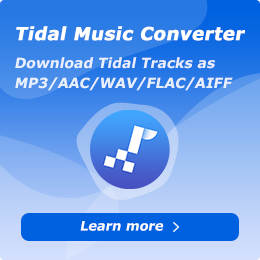How To Use NoteCable Spotify Music Converter on Mac?
NoteCable Spotify Music Converter offers a simple yet useful solution to help Mac users to convert any Spotify songs, playlist, albums and podcasts to MP3, AAC, FLAC, WAV, AIFF and ALAC format with ID3 tags kept at up to 10x conversion speed. In this article, we will tell you how to use Spotify Music Converter to freely download your Spotify songs onto your devices in a common format.
Part 1. How to Register NoteCable Spotify Music Converter
To begin the registration process, click the Profile icon in the lower left corner to open the registration window. Then, copy and paste the registration Email and Code into the popup dialog.
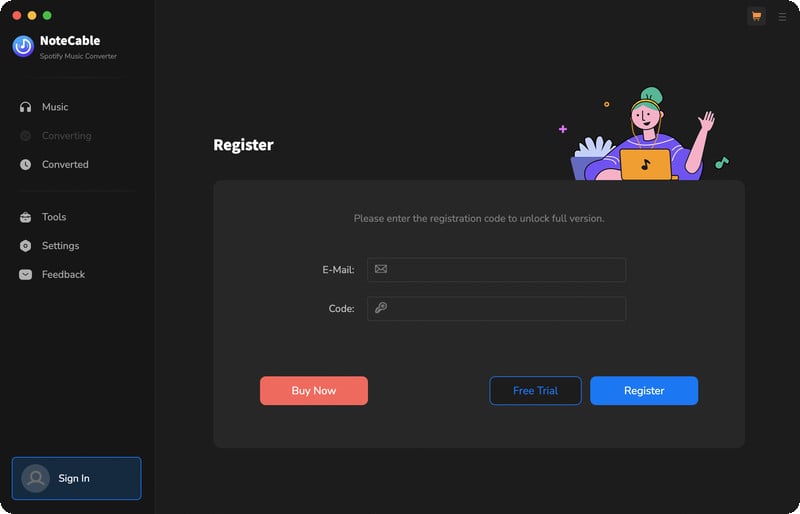
Part 2. How to Download Spotify Songs to Mac with NoteCable Spotify Music Converter
Step 1Install and run NoteCable Spotify Music Converter on your Mac.
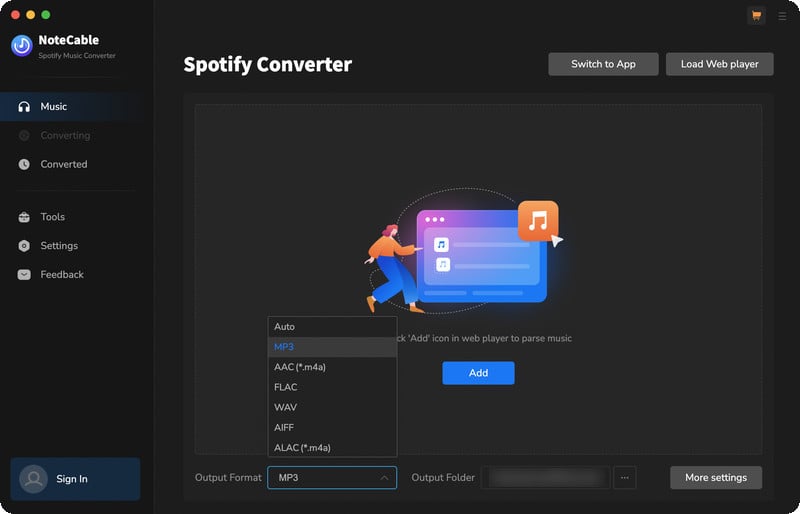
Step 2Add songs into NoteCable for downloading.
Method 1: Copy and paste the link of track/playlist/album to the designated column.
Method 2: Drag the track/playlist/album to the mainface.
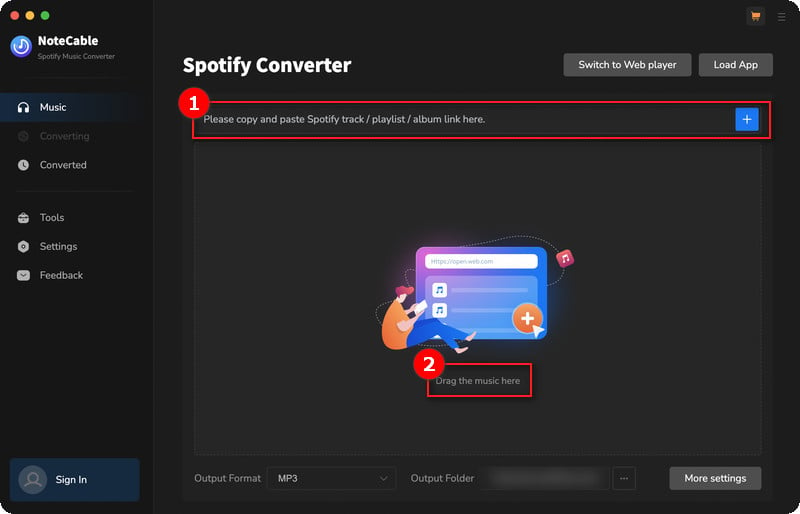
Step 3 Before converting, go to the Settings menu. Here, you can select your desired output format (such as MP3, AAC, FLAC, WAV, AIFF, or ALAC) and customize the audio quality. You can also choose the output folder where the converted files will be saved.
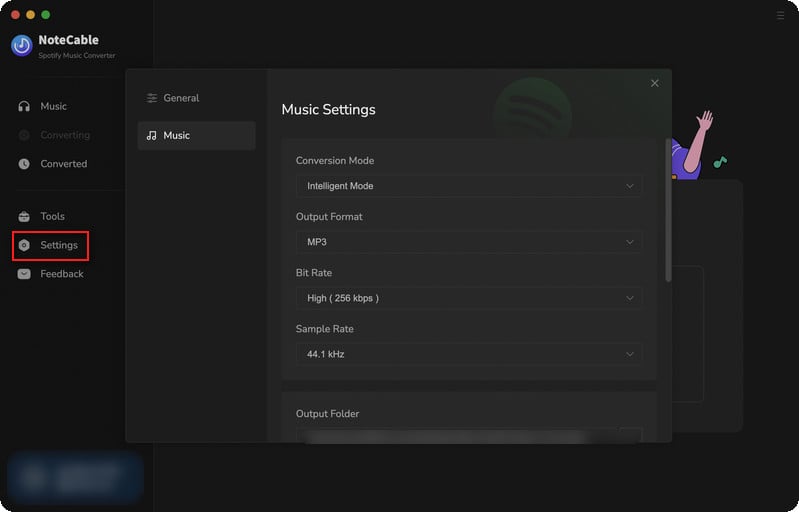
Step 4Once you have selected your music and adjusted the settings, click the Convert button. NoteCable will begin exporting the selected tracks as audio files in your chosen format.
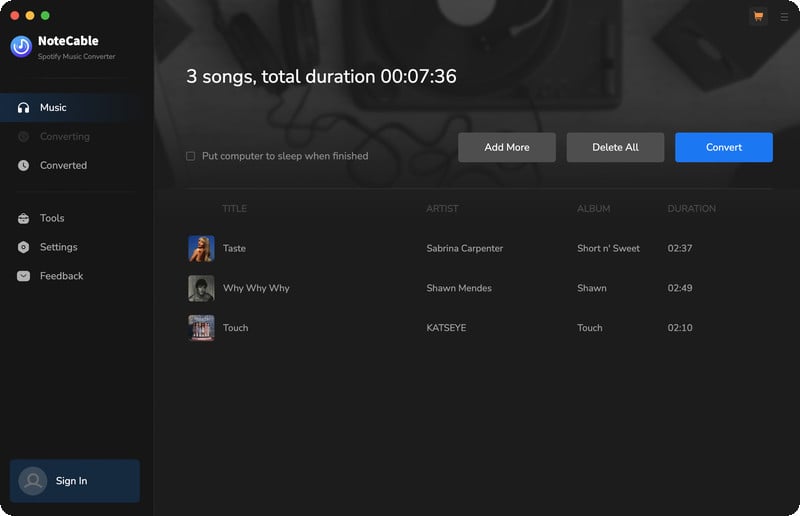
Step 5Once the download is complete, click the History tab and you will find the Spotify downloads on your local drive.
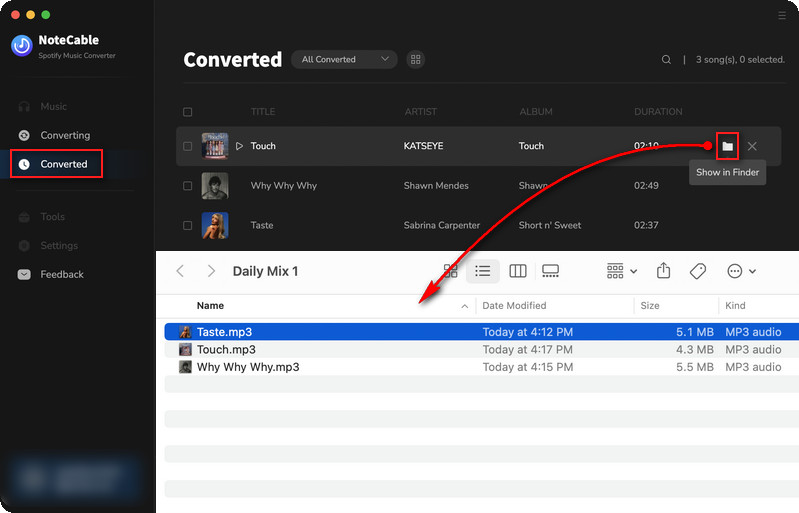
Part 3. How to Use Toolbox to Edit Tag/Convert Format/Burn CD/Convert Audiobooks/Edit Audio Using NoteCable
NoteCable Spotie Music Converter was extensively modified, with a new UI design and a whole new toolbox. Users can use this new tools to esit audio, modify tags, convert formats and audiobooks . With only one app, you can quickly satisfy your need.
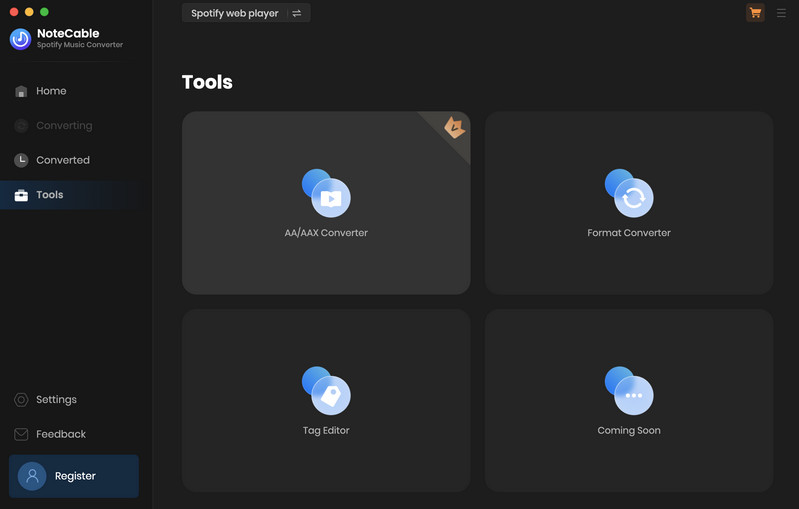
#AA/AAX Converter:
This tool allows you to convert audiobooks into more user-friendly formats, making it easier to enjoy your favorite audiobooks on various devices.
#Format Converter:
This feature helps you convert music files into formats compatible with different players, ensuring that your music can be played on any device without issues.
#Tag Editor:
The Tag Editor enables you to edit song information, including title, album, artist, artwork, genre, track number, year, etc., keeping your music collection organized and easy to navigate.
#Audio Editor:
Effortlessly trim, merge, and modify audio files. Create personalized playlists and remove unwanted sections to take full control of your audio experience.