FAQ Center of NoteCable Spotie Music Converter
[1]Launch NoteCable Spotie Music Converter on your computer and log in your Spotify account. Click Profile icon, and you will get the registration window.
[2]Copy and paste the registration Email and Code into the registration pop up dialog. Then click Register to log into the program.
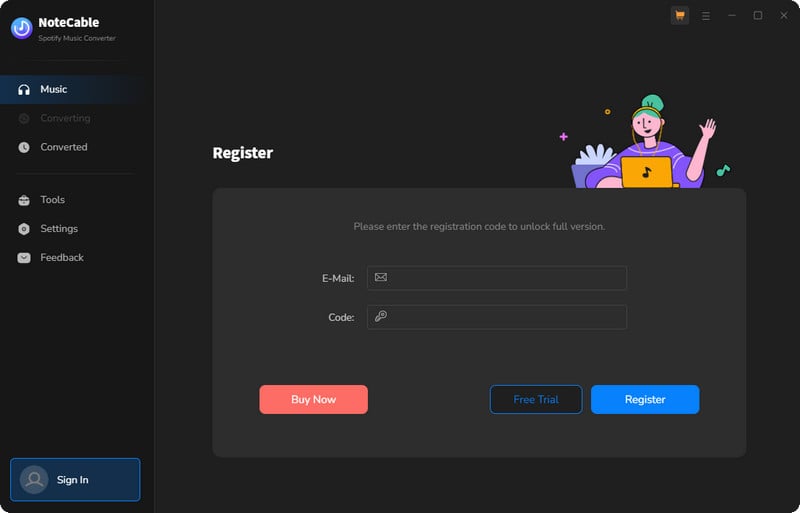
There are two possible causes for invalid code.
[1] The registration code doesn't match the program. Please make sure you are running the right program.
[2] Extra spaces are accidentally added while filling in your e-mail and code. Please check whether there are spaces before or after the registration info.
If you still get the Error Message, please contact our support team via [email protected] for help.
The trial version allows you to download three files at a time and can only convert the first 1 minute of each song. You will get the message as below when you try to convert music with the trial version. To unlock the restriction, please purchase a license.
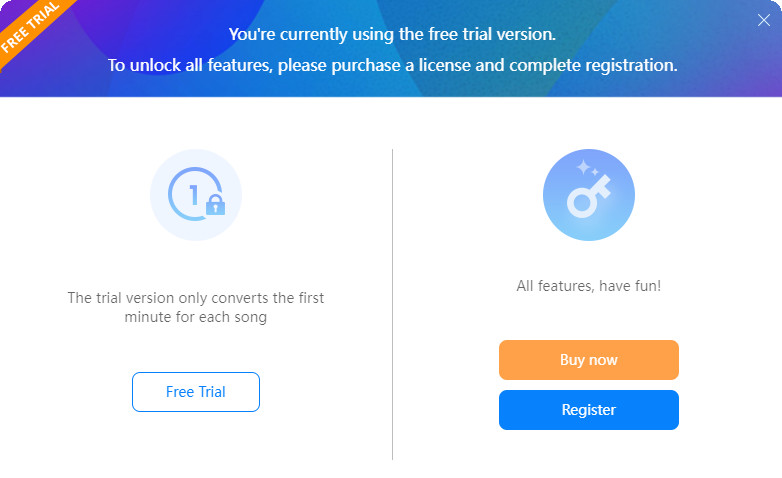
In general, the new license key will be sent to the email address once the subscription is renewed. If you do not receive the license key after auto-renewal subscription, please check your Spam E-mail folder just in case it was incorrectly classified as spam. And you can provide registered email address and order ID to our support team via [email protected]. We will reply to your message within 24 hours on weekdays and 48 hours on weekends. And we will send you the newly updated license quickly.
In order to meet people's needs and provide a better service, NoteCable offers 3 subscription plans. Below are something should be informed:
1. There are 3 types of subscription plans for your choice (1 month/ 1 year/ Lifetime). Your plan will determine how long you can use the program to save music from Spotify Music.
2. If you purchase a 1-month or 1-year subscription, to ensure the service, the two license types will auto-renew after 1 month or 1 year. If you don't need it anymore, you can cancel the next subscription at any time before the renewal date.
3. Each license can be used on one PC only.
4. NoteCable commits a 100% money-back guarantee within 5 days for NoteCable Spotie Music Converter 1-month & 12-month plan, and 30 days for the lifetime plan. For more details, please visit Refund Policy.
If you have other questions about the subscription, please read NoteCable Subscription FAQ.
Of course, you can use NoteCable Spotie Music Converter to convert the entire playlist, artist or album from Spotify.
NoteCable Spotify Music Converter allows you to download and convert Spotify tracks, albums, and playlists into lossless FLAC format while preserving full ID3 tags and lyrics. To achieve Spotify's lossless audio quality, you need to meet the following requirements:
NoteCable supports online music playback, please make sure you have downloaded the latest version of the program.
1. Please make sure that you have installed the latest version of the program. Please make sure the songs you want to convert can be played normally on NoteCable or on the Spotify Music web player in Chrome.
2. Please don't connect an external audio device to your computer during the conversion and don't play Spotify Music on other devices at the same time.
If the problem persists, please contact the support team. Email to [email protected]
Yes. NoteCable Spotie Music Converter for Mac fully supports the Macs equipped with the Apple M1 chip. Please make sure you are running the latest version of the program. Otherwise, please download the latest version from Download Center.
This software needs at least macOS 11 or later, including the latest macOS 26 Tahoe. If you’re using a version earlier than macOS 11, please upgrade your system or switch to the Windows version. If you're a paid user and can't upgrade, we can offer you a Windows version license for free; just contact our support team for help.
Ensure that the audio device is properly connected. Verify that music playback is functioning correctly in the official application. If all checks are positive, try the conversion process once more.
Downloads require you to be logged into your Spotify account for access verification. Please log in to your account to resume the download.
This is totally normal. For ARM-based systems, the nativeBridgeHelper needs your operating system’s permission to work, which is why the prompt appears. Just enter your computer’s username and password, and the program will run smoothly.
* This step is required only once to grant the necessary system permissions. Your credentials are not stored or transmitted anywhere—they are used solely by your system to authorize the application.
Note: If the above solutions still cannot fix your problems, please provide the detailed information to our support team via [email protected]. We will reply to your message within 24 hours on weekdays and 48 hours on weekends. And we will submit your feedback to our developers and inform you if the solution is available.



