Home > Spotify Music Tips > Convert Spotify to WAV
2025 Top Guide to Convert Spotify to WAV
As one of the most popular streaming platforms, Spotify provides a wide range of music services, but it also faces criticism from some users. Among these issues, audio quality and format limitations are key issues faced by many Spotify users. Specifically, the inability to convert Spotify music to various formats (including WAV) is a common frustration.
Actually, converting Spotify to WAV is not as difficult as it seems. In this article, we will provide a detailed guide on downloading Spotify to WAV easily. We will introduce practical Spotify to WAV tools and simple steps to help you achieve that. It's no longer a dream, let's get Spotify WAV files now!
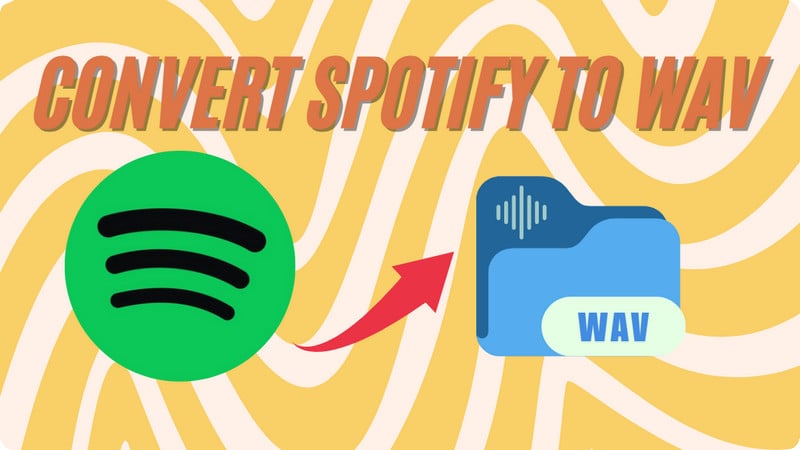
- Part 1: Can I Convert Spotify Music to WAV?
- Part 2: Best Spotify to WAV Converter – NoteCable Spotify Music Converter
- Part 3: FAQs about Converting Spotify to WAV
- Q1: Can I upload WAV files to Spotify?
- Q2: Is WAV higher quality than MP3?
- Q3: Is NoteCable Safe?
- Q4: Are there any other Spotify to WAV converters besides NoteCable?
Part 1: Can I Convert Spotify Music to WAV?
No, you can't. As a streaming service, Spotify focuses on providing access to music rather than allowing downloads in various formats, which makes it impossible to directly acquire WAV files through official channels. Specifically, Spotify does not offer an option for users to download or convert music to WAV or any other formats, as it primarily streams music in its proprietary format, OGG Vorbis.
💡 What is WAV format?
WAV (Waveform Audio File Format) is an audio file format created by Microsoft and IBM for storing waveform data. It is recognized as a standard format for high-quality audio on Windows platforms and is commonly used for uncompressed audio storage. One of the main advantages of WAV files is their lossless quality, which preserves the original audio integrity, making them ideal for professional audio applications, music production, and archival purposes.
Part 2: Best Spotify to WAV Converter – NoteCable Spotify Music Converter
While we cannot directly obtain WAV files from Spotify, we can utilize various Spotify to WAV converters to transform Spotify music, playlists, or albums into WAV format. These tools typically capture the audio output from Spotify and save it as high-quality WAV files. Similarly, this approach is also applicable to converting Spotify to MP3, Spotify to FLAC.
NoteCable Spotify Music Converter is one of the leading options available, designed to efficiently convert songs from Spotify Free and Spotify Premium. It allows users to save their favorite tracks in multiple formats, including MP3, AAC, WAV, FLAC, AIFF, or ALAC, while preserving the original sound quality, making it an excellent choice for those seeking flexibility in their music library.
Tool Required:
 If you need a solution for converting songs, albums or playlists from any streaming platforms (such as Spotify, Apple Music, Tidal, Amazon Music, Deezer, YouTube, YouTube Music, SoundCloud, DailyMotion, and more) to MP3 format, All-In-One Music Converter is the perfect choice.
If you need a solution for converting songs, albums or playlists from any streaming platforms (such as Spotify, Apple Music, Tidal, Amazon Music, Deezer, YouTube, YouTube Music, SoundCloud, DailyMotion, and more) to MP3 format, All-In-One Music Converter is the perfect choice.
How to Use NoteCable Spotify Music Converter?
Step 1Install and run NoteCable on your computer.

Step 2Import songs into NoteCable to parse.
Method 1: Copy and paste the track/playlist/album to the designated column.
Method 2: Drag the track/playlist/album to the mainface.

Step 3Navigate to "Settings" where you can customize the output parameter to your needs, such as Output Format, Bit Rate, Sample Rate, Storage Location, etc. Here, you need to set the output format as WAV format.

Step 4Once you've completed the above steps, simply click the "Convert" button and NoteCable will start downloading songs from Spotify as your settings.

To ensure smooth downloading, please do not switch to other programs during the process.

Step 5Once the download is done, click the History tab and you’ll find the Spotify downloads on your local drive.

After saving Spotify music to your PC or Mac, use a USB flash drive to transfer the files to your Android, iPhone, or other mobile devices. This allows you to enjoy your music anytime, anywhere, without an internet connection.
Part 3: FAQs about Converting Spotify to WAV
Q1: Can I upload WAV files to Spotify?
Yes, you can upload WAV files to Spotify by following a few simple steps:
# On PC/Mac
Step 1Open Spotify, and go to the Settings menu.
Step 2Toggle Show Local Files option to My Library.
Step 3Click on Add a Source under the "Show songs from" section to select the folder where your WAV files are stored.
Step 4 Add your WAV files to a new or existing playlist.
# On Android/iPhone
Step 1Start Spotify on your phone, and tap the gear icon in the top right corner to access the settings.
Step 2Scroll down until you find the option labeled Show audio files from this device under the Local Files section, and enable it.
Step 3Go to Your Library and look for the Local Files folder to access your saved WAV music.
Q2: Is WAV higher quality than MP3?
Yes, WAV is of higher quality than MP3. WAV files are uncompressed and retain the full audio fidelity of the original recording, while MP3 files use lossy compression, which reduces file size by discarding some audio data. This compression can lead to a loss of sound quality, making WAV the preferred choice for those seeking the best audio experience.
Q3: Is NoteCable Safe?
Yes, the NoteCable Spotify Music Converter is generally considered safe. It is designed to convert Spotify music without compromising the security of your device and does not collect or record your personal information. However, like with any software, it is essential to download it from the official website to avoid potential risks.
Q4: Are there any other Spotify to WAV converters besides NoteCable?
Alternative 1: Sidify Music Converter
Sidify Music Converter is a popular tool designed to convert Spotify music into various audio formats such as MP3, AAC, WAV, FLAC, AIFF, and ALAC. It allows users to download and convert Spotify tracks while preserving the original audio quality and ID3 tags.
Alternative 2: All-In-One Music Converter
The All-In-One music converter is a versatile tool designed to convert music files from various streaming platforms (Spotify, Apple Music, Amazon Prime Music, Amazon Music Unlimited, Tidal, Deezer, YouTube Music, Pandora, Line Music and more) into MP3, WAV, FLAC, AAC, and more.
Summary
Great job! You've now learned how to change Spotify music into WAV format with NoteCable Spotify Music Converter! The article also shows you how to add WAV files to Spotify, so you can listen to your converted music easily in the app. This process enhances your listening experience by integrating your personal music collection with Spotify's extensive library.




