Home > Spotify Music Tips > Download Spotify to AIFF
How to Download Spotify to AIFF?
AIFF, or Audio Interchange File Format, is a high-quality digital audio format. It typically carries the extensions ".aiff" or ".aif" and is widely compatible across various platforms and audio applications, making it a popular choice in professional music production and editing.
Many individuals have a common question: Can I download my favorite music from Spotify in AIFF format for high-quality offline playback? Unfortunately, due to Spotify's encryption, users cannot directly download music as AIFF, nor can they save Spotify tracks for playback on other devices. However, this issue can be resolved. In this article, we will explore how to use professional tools to quickly save Spotify music as AIFF, allowing for playback on any device. Let’s take a closer look!
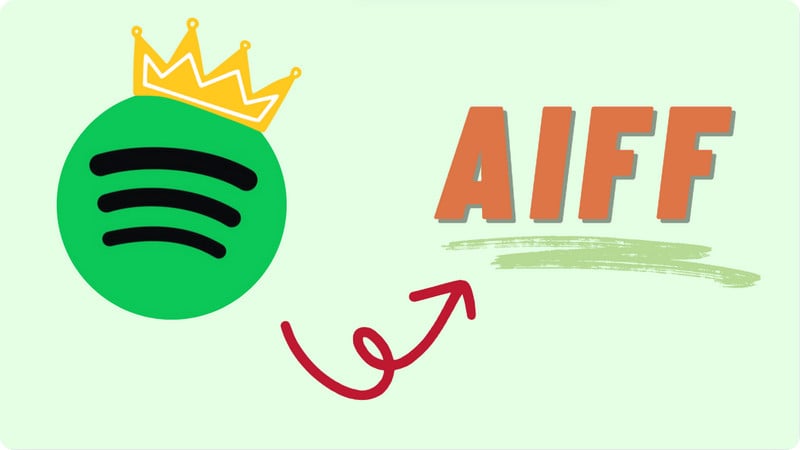
Part 1: Tool Required - Spotify to AIFF Converter
Because Spotify saves its cached files in an encrypted format, both free and Premium users cannot get AIFF files through official methods. To do this, you need a trustworthy and secure tool that keeps the audio quality high during the conversion. Audio quality is critical for both casual listeners and audiophiles, so selecting the right software is important. A good solution not only helps convert music files but also protects your data and privacy.
The NoteCable Spotify Music Converter is a useful tool for downloading Spotify songs into different formats without Premium, allowing users to enjoy high-quality audio files offline. The converter keeps full metadata like title, album, artist, artwork, genre, track number, year, etc., making your music library well-organized. It also works around Spotify's rules, allowing smooth downloads without hurting sound quality. Users can also adjust settings to their liking, including bit rates.
Best Spotify to AIFF Converter – NoteCable Spotify Music Converter
Part 2: How to Download Spotify to AIFF Format?
Step 1Download the NoteCable Spotify Music Converter from the official website and install it on your computer. It will prompt you to log in to your Spotify account, so make sure you have your credentials ready.

Step 2Import songs into NoteCable to parse.
Method 1: Copy and paste the track/playlist/album to the designated column.
Method 2: Drag the track/playlist/album to the mainface.

Step 3Go to the Settings and select AIFF as the output format. You can also configure additional settings like bitrate and sample rate according to your preferences.

Step 4Once you have selected your tracks and configured the settings, click on the “Convert” button. The software will begin converting the selected Spotify music to AIFF format.

To ensure smooth downloading, please do not switch to other programs during the process.

Step 5After the conversion is complete, you can find your AIFF files in the output folder specified in the settings. You can now enjoy your Spotify music offline in high-quality AIFF format.

After completing the above steps, you have successfully saved Spotify music to your PC or Mac. If you want to store the music on an Android, iPhone, or other mobile device to enhance streaming flexibility, simply use a USB flash drive to transfer the files to your target device. This straightforward method allows you to enjoy your music anytime and anywhere without relying on an internet connection.
Part 3: FAQs
Q1: Do I need a premium Spotify account to use NoteCable?
While a premium account is not strictly necessary, it is recommended for accessing all features of Spotify. NoteCable can work with both free and premium accounts, but certain limitations may apply to free users.
Q2: Is there a limit to the number of songs I can convert?
There is no specific limit on the number of songs you can convert at once, but the conversion speed may vary based on the number of tracks and your computer's performance.
Q3: Does the AIFF format work for any device?
Compared to MP3, the AIFF format offers higher audio quality but results in larger file sizes, and its compatibility may vary across devices. In contrast, MP3 is a lossy compression format that produces smaller files, making it more versatile for playback on various devices. Therefore, if you aim for seamless music playback across multiple devices, it is advisable to convert Spotify music to MP3 format.
Q4: Besides NoteCable, are there any other tools that can support downloading Spotify as AIFF?
![]() All-In-One Music Converter is a comprehensive software tool designed for downloading and converting music from streaming services like SSpotify, Apple Music, Amazon Prime Music, Amazon Music Unlimited, Tidal, Deezer, YouTube Music, Pandora, Line Music and more. It also supports multiple formats outputting, including AIFF.
All-In-One Music Converter is a comprehensive software tool designed for downloading and converting music from streaming services like SSpotify, Apple Music, Amazon Prime Music, Amazon Music Unlimited, Tidal, Deezer, YouTube Music, Pandora, Line Music and more. It also supports multiple formats outputting, including AIFF.
![]() Like NoteCable, Sidify Music Converter allows users to download music from Spotify in various formats, including MP3, AAC, WAV, FLAC, and AIFF. This versatile tool enables access to favorite songs, playlists, and albums, ensuring users can select the format that best meets their needs for offline listening, device compatibility, or audio quality.
Like NoteCable, Sidify Music Converter allows users to download music from Spotify in various formats, including MP3, AAC, WAV, FLAC, and AIFF. This versatile tool enables access to favorite songs, playlists, and albums, ensuring users can select the format that best meets their needs for offline listening, device compatibility, or audio quality.
End Words
In conclusion, converting Spotify music to AIFF is straightforward. All you need to do is find a reliable and professional tool. NoteCable Spotify Music Converter is an excellent choice for this purpose, offering user-friendly features and high-quality output. If you want to know more about Spotify Tips, click here > > Spotify Music Tips.




