Home > Spotify Music Tips > Transfer Spotify Music to USB
How to Transfer Spotify Music to USB?
- Deutsch
- Nederlands
Transferring your favorite Spotify music to a USB drive lets you enjoy playlists on the go—perfect for road trips, sharing with friends, or backing up your favorite tracks. While Spotify allows streaming, it doesn’t permit direct downloads outside its app. However, with the right tools, you can easily convert and save your Spotify songs to a USB drive. In this guide, we’ll show you how to transfer Spotify music to a USB drive, ensuring you can access your playlists anytime, anywhere.
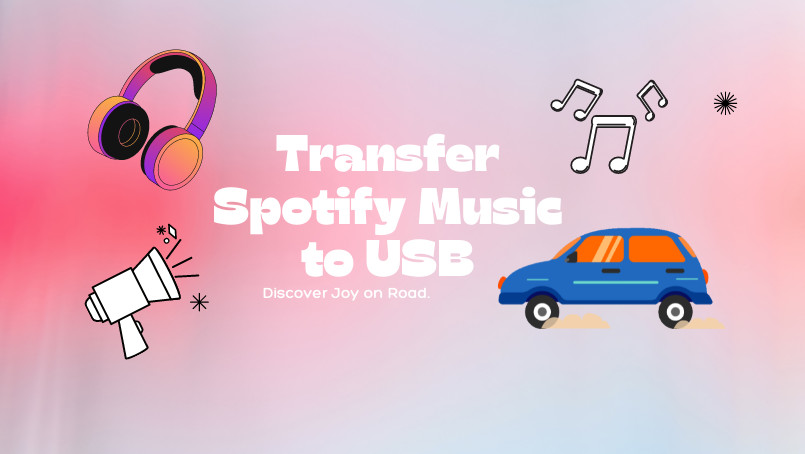
Part 1. Can Premium Users Save Songs from Spotify to USB?
No, Spotify Premium users cannot directly save songs from Spotify to a USB drive. Spotify's music files are encrypted and can only be played within the app. While Premium users can download songs for offline listening, these files are stored within the app and cannot be exported or transferred to external storage like a USB drive.
As a result, even though Premium users enjoy the benefit of offline listening, they do not have ownership of the files in a way that allows them to transfer or share them freely. For users who want to listen to Spotify music on a USB drive, there are a few alternative approaches. One option is to use third-party software that can convert music from Spotify into a standard audio format like MP3. In the next part, let's take a closer look.
Part 2: How to Donwload Spotify Songs to USB -- For Free & Premium Users
As previously stated, to continue the transferring task, we must save the Spotify songs to our computer's local as standard format. A converter and a USB are required in this case. I believe finding a USB is not difficult; currently, the only tool we are unsure of is a trustworthy converter.
NoteCable Spotify Music Converter is an excellent music conversion tool that was created specifically for downloading Spotify Free and Premium Music. With its assistance, you can easily convert add-to-list songs, albums, playlists, and podcasts to MP3/AAC/WAV/FLAC/AIFF/ALAC format with zero quality loss in minutes. Sounds fantastic, doesn't it? Get it right here.
 If you need a solution for converting songs, albums or playlists from any streaming platforms (such as Spotify, Apple Music, Tidal, Amazon Music, Deezer, YouTube, YouTube Music, SoundCloud, DailyMotion, and more) to MP3 format, All-In-One Music Converter is the perfect choice.
If you need a solution for converting songs, albums or playlists from any streaming platforms (such as Spotify, Apple Music, Tidal, Amazon Music, Deezer, YouTube, YouTube Music, SoundCloud, DailyMotion, and more) to MP3 format, All-In-One Music Converter is the perfect choice.
2.1 How to Export Spotify music as MP3 files
Now that we've set up the tools, let's get started on how to export Spotify music as MP3 files for further processing!
Step 1Install and run NoteCable on your computer.

Step 2Import songs into NoteCable to parse.
Method 1: Copy and paste the link of track/playlist/album to the designated column.
Method 2: Drag the track/playlist/album to the mainface.

Step 3Navigate to "Settings" where you can customize the output parameter to your needs, such as Output Format, Bit Rate, Sample Rate, Storage Location, etc.

Step 4Once you've completed the above steps, simply click the "Convert" button and NoteCable will start downloading songs from Spotify as your settings.

To ensure smooth downloading, please do not switch to other programs during the process.

Step 5Once the download is done, click the History tab and you’ll find the Spotify downloads on your local drive.

2.2 How to Transfer the Spotify Downloads to USB
Transferring Spotify downloads to USB is a really easy process.
Step 1 Connect your USB flash drive to a USB port.
Step 2 Navigate to the Spotify tracks you've downloaded on your computer.
Step 3 Click and hold on the song files to pick up.
Step 4 Drag them to your USB drive.
Done!
Part 3: How to Play Spotify Music in Car through USB?
Since many people convert and transfer music to USB specifically for car playback, here we will simply show you how to use USB to play Spotify music in your car.
Step 1 Make sure your car has a USB port.
Step 2 Connect your USB to the car by plugging it into the USB port.
Step 3 Browse Spotify music files on the car's screen.
Step 4 Navigate to a music folder and play Spotify songs using the media player.
Conclusion:
Ultimatly, by following the methods outlined above, both Free and Premium users can successfully transfer Spotify music to a USB drive and embark on their music journey. Converting Spotify tracks to MP3 not only enables you to save music on a USB but also makes it compatible with any MP3 device. This greatly enhances your overall music experience, allowing you to enjoy your favorite tunes wherever you go.








