Home > Spotify Music Tips > Where are Spotify Downloads Stored?
Where are Spotify Downloads Stored? Find Them Now!
"I can’t find the Spotify I just downloaded. Where are they stored?"
Have you recently downloaded music from Spotify but don't know where to find your files? This is a dilemma for most Spotify users. Many users have a hard time finding their Spotify downloads due to the peculiar way the app stores files. Unlike regular music files, which are easy to find, Spotify downloads are often saved in specific locations that are difficult to figure out.
You have the answer here! This guide will walk you through the simple steps to find where your Spotify downloads are stored, allowing you to enjoy your favorite songs without any trouble. Whether you're using your phone or computer, we've got you covered with easy-to-follow instructions. Plus, we'll share some handy tips on how to save your Spotify downloads locally to your device, ensuring that you can access them anytime you want.
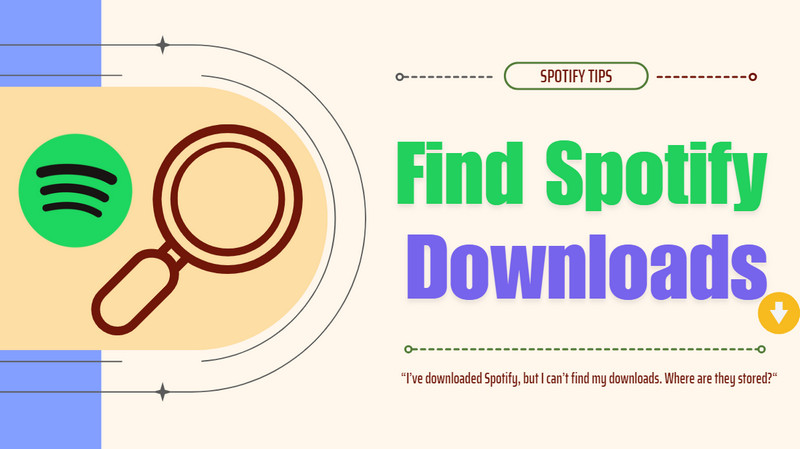
Part 1: Where are Spotify Downloads Stored on PC/Mac?
On PC and Mac, Spotify downloads are stored in a hidden folder that is a little hard to find. Don't worry, follow the steps below and you'll find them easily.
For Windows PC:
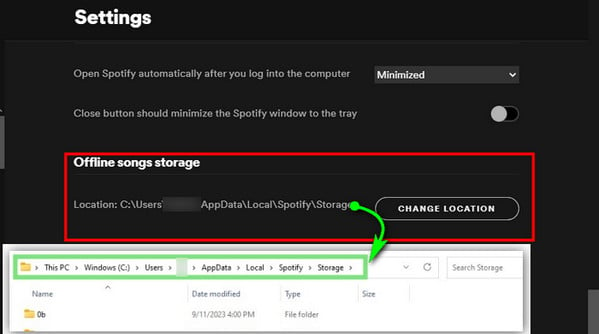
Step 1 Launch the Spotify desktop application on your Windows computer.
Step 2 Click on your Profile icon located in the upper-right corner of the app. From the dropdown menu, select Settings.
Step 3 Scroll down to the Storage section. Here, you will see the Offline storage location which indicates where your downloaded songs are stored.
Step 4 Typically, the downloaded Spotify songs are located in: C:\Users\[Your Username]\AppData\Local\Spotify\Storage. You can copy this path into your File Explorer to access the folder directly.
For Mac:
Step 1 Start the Spotify application on your Mac.
Step 2 Click on Spotify in the menu bar at the top of your screen, then select Preferences.
Step 3 Scroll down to find the Storage section. This will show you the path for the offline storage location: /Users/[Your Username]/Library/Application Support/Spotify/PersistentCache/Storage. You can use Finder to navigate to this directory.
Part 2: Where are Spotify Downloads Stored on Android/iPhone?
For Android:
On Android devices, Spotify downloads are stored in a specific directory that can be accessed using a file manager app. Typically, these downloaded songs can be found at the path Android/data/com.spotify.mobile.android.ui/files/spotifycache/Storage.
Within this directory, users will find files that Spotify has cached for offline playback. However, it's important to note that the files are saved in a proprietary format that is not playable outside of the Spotify app.
For iPhone:
Unlike Android users, iPhone users do not have direct access to the file system because iOS restricts visibility into app data. iPhone users can identify their downloaded music by:
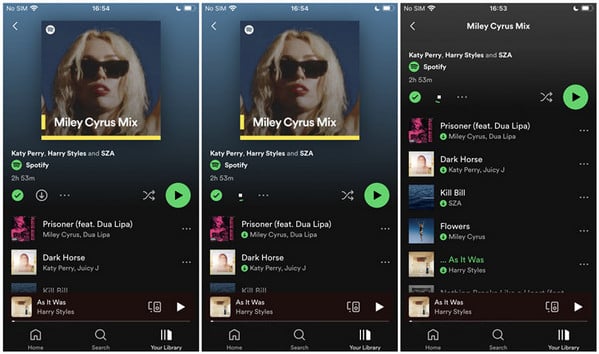
Step 1 Start by launching the Spotify app on your iPhone. Make sure you are logged into your account.
Step 2 Tap on Your Library located at the bottom right corner of the screen. This section contains all your playlists, albums, and songs.
Step 3 In your library, you can easily identify your downloaded content. Look for the "Downloaded" filter. You may need to tap on the "Playlists," "Albums," or "Songs" tabs to see the option to filter by downloaded music.
Part 3: How to Move Spotify Downloads to SD Card?
To save Spotify downloads to an SD card, you first need to ensure that you have a Spotify Premium account, as this feature is only available to premium subscribers. Additionally, you'll need an Android device that supports external storage and has an SD card properly inserted. If everything is ready, you can save Spotify to SD Card as follows:
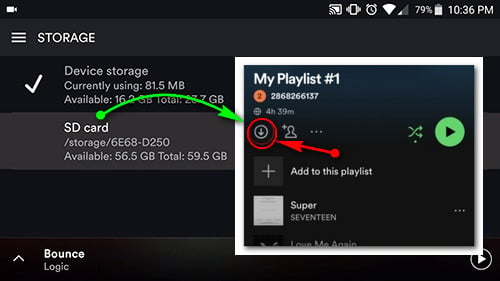
Step 1 Insert the SD Card with enough space into your Android, and launch the Spotify App.
Step 2 Tap on the Home > Settings gear icon.
Step 3 Scroll to the Storage section and choose the SD Card as the download location.
Step 4 Scroll to the Storage section and choose the SD Card as the download location.
Step 5 Navigate to your music library, select playlists or albums, and toggle the Download switch to save them to the SD card.
Part 4: How to Store Spotify Download to Local PC/Mac/Android/iPhone?
In our earlier discussion, we talked about finding Spotify downloads and saving them to an SD card. But even with a Spotify Premium account and downloaded songs, these tracks are just temporary files that can't be played or moved to other devices. For more freedom with Spotify, it's better to save music directly on our devices. This way, we can listen to music anytime, anywhere, even offline, and transfer of music files to MP3 players, USB drives, or other devices for more flexibility and convenience.
NoteCable Spotify Music Converter is a strong tool made for downloading and changing music from Spotify. It gets rid of the limits on Spotify songs and turns them into usual formats like MP3, AAC, and FLAC, so they can play smoothly on many devices. The changing process keeps the original sound quality, making sure people can listen to high-quality music on different platforms. This ability lets users handle their music collections better and enjoy their favorite tunes whenever and wherever they want. With NoteCable, users can quickly download single songs, playlists, and albums at fast speeds, improving their overall music enjoyment.
Tool Required:
 If you need a solution for converting songs, albums or playlists from any streaming platforms (such as Spotify, Apple Music, Tidal, Amazon Music, Deezer, YouTube, YouTube Music, SoundCloud, DailyMotion, and more) to MP3 format, All-In-One Music Converter is the perfect choice.
If you need a solution for converting songs, albums or playlists from any streaming platforms (such as Spotify, Apple Music, Tidal, Amazon Music, Deezer, YouTube, YouTube Music, SoundCloud, DailyMotion, and more) to MP3 format, All-In-One Music Converter is the perfect choice.
Step 1Install and run NoteCable on your computer.

Step 2Import songs into NoteCable to parse.
Method 1: Copy and paste the track/playlist/album to the designated column.
Method 2: Drag the track/playlist/album to the mainface.

Step 3Navigate to "Settings" where you can customize the output parameter to your needs, such as Output Format, Bit Rate, Sample Rate, Storage Location, etc.

Step 4Once you've completed the above steps, simply click the "Convert" button and NoteCable will start downloading songs from Spotify as your settings.

To ensure smooth downloading, please do not switch to other programs during the process.

Step 5Once the download is done, click the History tab and you’ll find the Spotify downloads on your local drive.

After completing the above steps, you have successfully saved Spotify music to your PC or Mac. If you want to store the music on an Android, iPhone, or other mobile device to enhance streaming flexibility, simply use a USB flash drive to transfer the files to your target device. This straightforward method allows you to enjoy your music anytime and anywhere without relying on an internet connection.
Part 5: FAQs about Spotify Downloads
Q1: Is it possible to download MP3 files from Spotify?
No, you cannot download MP3s directly from Spotify. All tracks we download from Spotify are protected files, stored in a proprietary format. But you can convert songs to MP3 with the NoteCable Spotify Music Converter we discussed above.
Q2: What if I can’t find Spotify downloads following the guide above?
1. Check Download Settings: Ensure that the downloads are enabled in the Spotify app. Go to Settings > Storage and confirm that the correct download location is set.
2. Refresh the App: Sometimes, simply closing and reopening the Spotify app can refresh the library and show your downloaded content.
3. Re-download Content: If your downloads are still missing, try re-downloading the playlists or albums. Navigate to the desired content and toggle the download switch off and then back on.
4. Reinstall the App: If all else fails, consider uninstalling and reinstalling the Spotify app. This can resolve any underlying issues with the app itself.
Q3: What happens to my downloads if I cancel my Spotify subscription?
If you cancel your Spotify Premium subscription, you will lose access to your downloaded content and will need to stream music online. If you want to keep the downloads permanently, try downloading them to your local devices.
End Words
This article gives you a step-by-step guide to find Spotify downloads on your PC, Mac, Android, or iPhone, and also shows you how to save Spotify music to an SD card. Remember, the downloaded songs are still protected and can only be played using the Spotify app. If you want to listen to Spotify music offline on different devices or keep your favorite playlists forever, NoteCable Spotify Music Converter is a great tool for that.
So, find your downloads and enjoy music without any trouble!




