Home > Spotify Music Tips > Transfer Spotify Music to MP3 Player
How to Transfer Spotify Music to MP3 Player
By subscribing to Spotify, you can access over 100 million tracks, create custom playlists, and download music from Spotify for offline streaming, yet you cannot directly transfer the downloaded Spotify songs to an MP3 player. Why is that? Is there any workaround? In this post, we are going to explain all the things you need to know about putting Spotify music on an MP3 player.
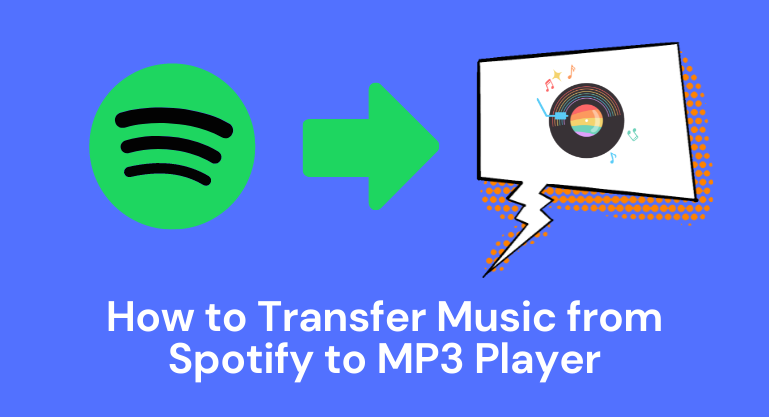
Part 1: Why You Can't Transfer Music from Spotify to MP3 Player
It’s a convenient way to listen to music with an MP3 player on the go. However, you can’t directly transfer your Spotify playlists to an MP3 player because of propriety protection.
To be specific, Spotify allows Premium subscribers to download music from Spotify for offline streaming, but the Spotify downloads are encrypted, cached on the device and restricted to be playing within Spotify. While this protects the music from being pirated, it also means that you can't copy them to another device, like an MP3 player.
Is there a workaround? Definitely yes! The easiest way is to export Spotify music as .mp3 files and then you can easily transfer the MP3 downloads to your MP3 player.
Part 2: Best Spotify to MP3 Downloader – NoteCable Spotify Music Converter
NoteCable Spotify Music Converter is a handy tool that enables you to download Spotify songs, albums and playlists to MP3 with ease. By NoteCable, you can convert Spotify tracks to MP3, AAC, WAV, FLAC, AIFF, ALAC in 5 simple steps, keeping original audio quality and ID3 tags after conversion.
It’s compatible with Windows 8~11 and macOS 11~26. Whether you are a Spotify Free or Premium subscriber, you can use NoteCable to export Spotify playlists to your Windows PC or Mac computer as MP3 files.
Once the Spotify downloads are saved as .mp3 files, you can put them into your MP3 player without effort.
 If you need a solution for converting songs, albums or playlists from any streaming platforms (such as Spotify, Apple Music, Tidal, Amazon Music, Deezer, YouTube, YouTube Music, SoundCloud, DailyMotion, and more) to MP3 format, All-In-One Music Converter is the perfect choice.
If you need a solution for converting songs, albums or playlists from any streaming platforms (such as Spotify, Apple Music, Tidal, Amazon Music, Deezer, YouTube, YouTube Music, SoundCloud, DailyMotion, and more) to MP3 format, All-In-One Music Converter is the perfect choice.
Part 3: How to Use NoteCable to Download Music from Spotify to MP3 Player
NoteCable Spotify Music Converter is a beginner-friendly and easy-to-use program. On one hand, it’s a 100% clean & safe tool that requires no need to install any extra app. On the other hand, you can download Spotify music in MP3 format with just a few clicks. Without further ado, let’s dive into the detailed steps.
Step 1Install and run NoteCable on your computer.

Step 2Import songs into NoteCable to parse.
Method 1: Copy and paste the link of track/playlist/album to the designated column.
Method 2: Drag the track/playlist/album to the mainface.

Step 3Navigate to "Settings" where you can customize the output parameter to your needs, such as Output Format (MP3), Bit Rate, Sample Rate, Storage Location, etc.

Step 4Once you've completed the above steps, simply click the "Convert" button and NoteCable will start downloading songs from Spotify as your settings.

To ensure smooth downloading, please do not switch to other programs during the process.

Step 5Once the download is done, click the History tab and you’ll find the Spotify downloads on your local drive.

Now that the Spotify songs have been downloaded as .mp3 files, you can easily transfer the Spotify downloads from your computer to an MP3 player.
Conclusion
With a Spotify Premium subscription, you can download music from Spotify for offline streaming. However, the Spotify downloads are cached on the device and cannot be transferred to another device like an MP3 player.
If need to transfer Spotify music to your MP3 player, the easiest way is to use NoteCable Spotify Music Converter to convert Spotify tracks to MP3. In this way, you can transfer the Spotify downloads on an MP3 player, a USB, DJ software, etc.
NoteCable Spotify Music Converter is shareware. It can be downloaded for free. The free trial enables you to convert the first one minute of three tracks simultaneously. You can unlock the limitation by purchasing the full version.








