Home > Spotify Music Tips > Download Spotify Music to Mac
Two Ways to Download Spotify Music to Mac
Are you looking for a way to download Spotify music to your MacBook and keep your favorite tracks saved offline, so that they’re accessible anytime and anywhere? You’ve come to the right place – in this blog post, we’ll be exploring two ways to download music from Spotify onto your Mac computer, with or without Premium access. Keep reading if you want to learn how to bring those beloved tunes offline with ease!
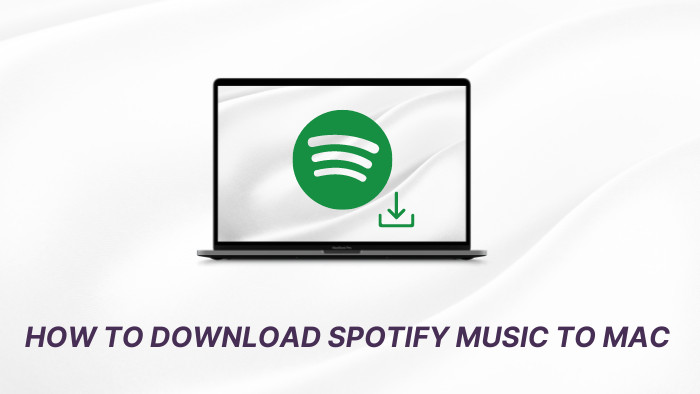
Part 1. Download Spotify music on Mac with Premium
Please make sure your Mac computer is under an internet connection. And then, you can refer to the following steps. Remember, you can’t directly download Spotify songs and albums except for playlists. You need to either move albums and songs to specific playlists (you can create as many as you want) or like songs using the heart icon and then download the automatic Liked Songs playlist.
Step 1. Open the Spotify app on Mac, and log into your Spotify account. It must be a Premium account and it's not expired.
Step 2. Choose the playlist or album that you'd like to download. On the upper right corner of the Spotify playlist, tap the option of Download so that the toggle turns green.
Step 3. When the downloading is finished, this button will become Downloaded. At this time, you can access them in offline mode.
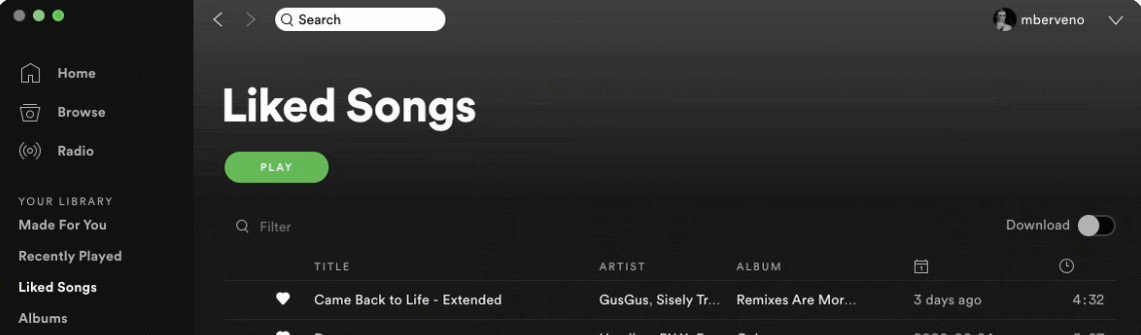
If you have already downloaded music from Spotify to Mac, you will find that all these files are cache tracks. They are encrypted in protected formats, so you can only play them on those devices compatible with Spotify. In other words, you can't locate and transfer them to other devices for offline playback.
Part 2. Download & Store Spotify Music Locally on Mac without Premium
Is there another way to download Spotify music to Mac forever and save it as local files? Fortunately, the answer could be yes. Apart from upgrading to paid subscribers, a third-party Spotify downloader can help you out. Here, we will introduce a professional and powerful tool. That is NoteCable Spotify Music Converter. It is well-designed to locally download all Spotify content on Mac without Premium. It supports a 10X faster speed to download playlists, albums, podcasts, also including individual songs. It allows users to convert Spotify to plain formats such as MP3, AAC, WAV, FLAC, AIFF and ALAC files in high quality. In this case, you can play Spotify music anywhere offline.
The Tool You Need:
 If you need a solution for converting songs, albums or playlists from any streaming platforms (such as Spotify, Apple Music, Tidal, Amazon Music, Deezer, YouTube, YouTube Music, SoundCloud, DailyMotion, and more) to MP3 format, All-In-One Music Converter is the perfect choice.
If you need a solution for converting songs, albums or playlists from any streaming platforms (such as Spotify, Apple Music, Tidal, Amazon Music, Deezer, YouTube, YouTube Music, SoundCloud, DailyMotion, and more) to MP3 format, All-In-One Music Converter is the perfect choice.
Tutorial on How to Download Music from Spotify to Mac
Step 1Install and run NoteCable Spotify Music Converter on your Mac.
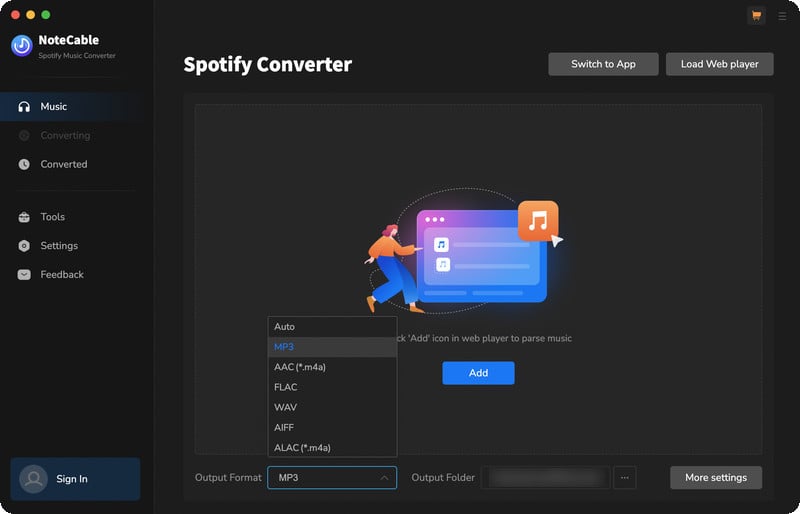
Step 2Add songs into NoteCable for downloading.
Method 1: Copy and paste the link of track/playlist/album to the designated column.
Method 2: Drag the track/playlist/album to the mainface.
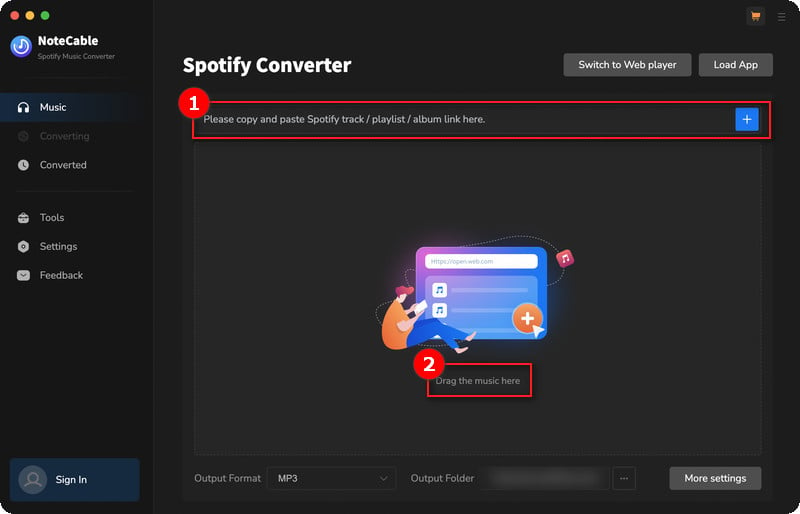
Step 3 Before converting, go to the Settings menu. Here, you can select your desired output format (such as MP3, AAC, FLAC, WAV, AIFF, or ALAC) and customize the audio quality. You can also choose the output folder where the converted files will be saved.
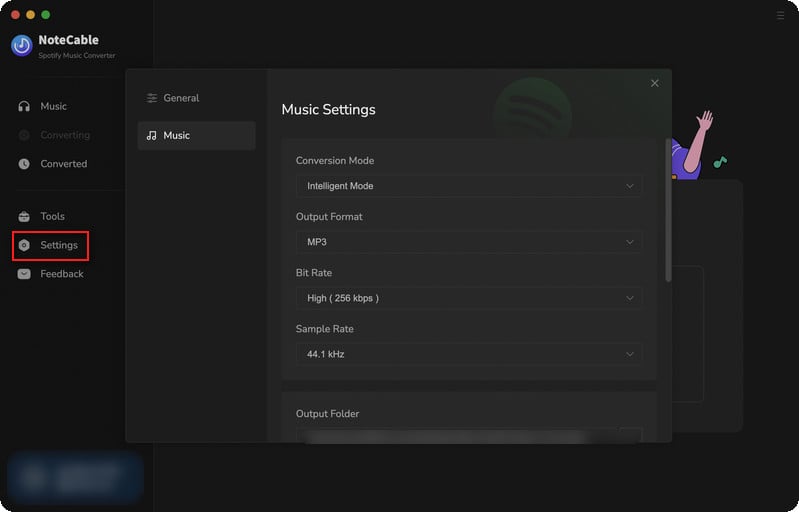
Step 4Once you have selected your music and adjusted the settings, click the Convert button. NoteCable will begin exporting the selected tracks as audio files in your chosen format.
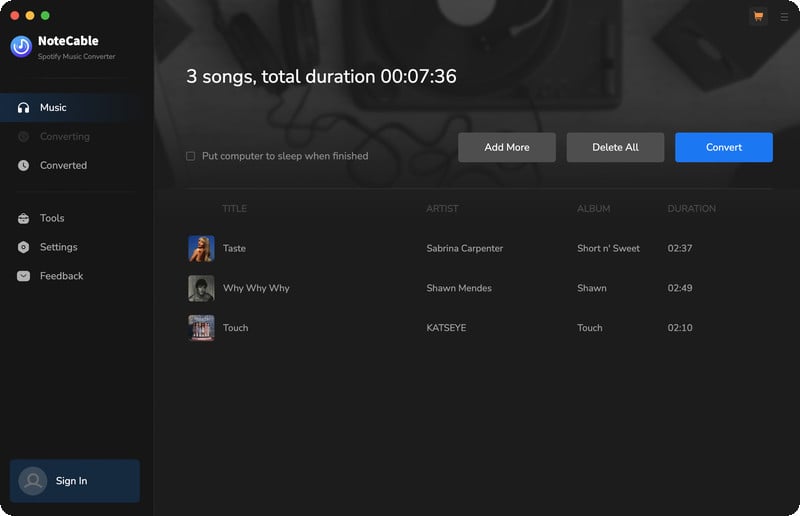
Step 5Once the download is complete, click the Converted tab and you will find the Spotify downloads on your local drive.
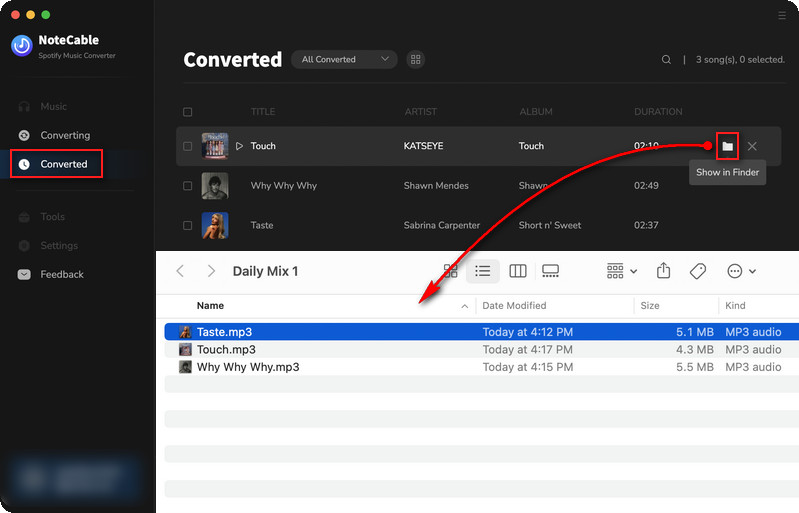
Summary
It’s absolutely possible to download and save Spotify music to your computer with a Premium account. However, the downloaded Spotify songs are just cache files on your Mac.
If you are looking for a way to download Spotify songs as local .mp3 files on your Mac computer, then go ahead and try out NoteCable Spotify Music Converter for free. It works for both Spotify Free and Premium accounts.
At least this way you'll have no worries about having to re-download your music if something goes wrong or if your subscription runs out down the line. You can also transfer the Spotify downloads from your Mac computer to other devices for normal playback!








