Home > Spotify Music Tips > Find 2025 Spotify Wrapped
2025 Spotify Wrapped: When It Drops and How to View & Share Your Results?
As 2025 comes to a close, the highly anticipated Spotify annual Wrapped event is set to be released. Like in previous years, many loyal Spotify users are eagerly awaiting this Wrapped report. If you are a new Spotify user, you may not be familiar with this event. However, We have collated all the important details for you! Whether you are an existing user looking forward to the release date or a curious newcomer, this article will provide you with comprehensive insights into the 2025 Spotify Wrapped. Let’s dive into the details of Spotify Wrapped!
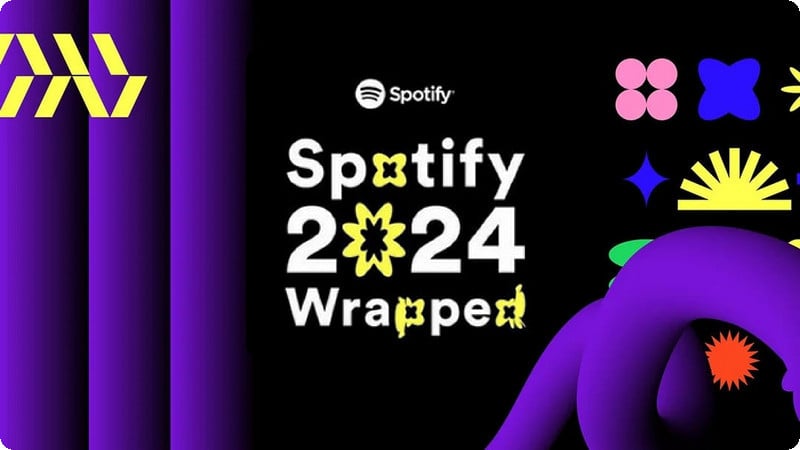
- Part 1: What is Spotify Wrapped?
- Part 2: When Will the 2025 Spotify Wrapped Be Released?
- Part 3: Where to Find Your 2025 Spotify Wrapped Results?
- Part 4: Can I Access Previous Years' Spotify Wrapped?
- Part 5: How to Edit and Share Your Spotify Wrapped Results?
- Part 6: Why Isn’t My Spotify Wrapped Showing Up?
- Part 7: How to Download Songs from Spotify Wrapped to Your Computer?
- Part 8: FAQs
Part 1: What is Spotify Wrapped?
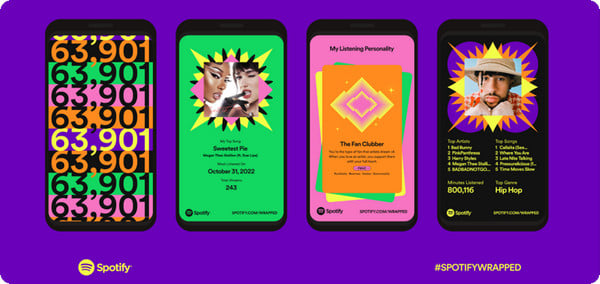
Spotify Wrapped is an annual event that Spotify provides users with a personalized summary of their listening habits over the past year. Launched in 2016, it provides personalized insights into your music preferences, showcasing your most-streamed songs, artists, and genres. This engaging feature not only highlights individual listening trends but also compiles global statistics, revealing the most popular tracks and artists across the platform. The interactive experience includes colorful graphics, shareable content, and even playlists that allow users to relive their favorite songs from the year. Spotify Wrapped has become a cultural phenomenon, with millions eagerly anticipating its release each December.
Part 2: When Will the 2025 Spotify Wrapped Be Released?
Good news! 2025 Spotify Wrapped is officially available on Wednesday, December 3rd. Based on previous years, it usually comes out in early December. For example, in 2024, Spotify Wrapped debuted on December 4th.
To check your 2025 Spotify Wrapped results, visit: https://www.spotify.com/us/wrapped/.
Part 3: Where to Find Your 2025 Spotify Wrapped Results?
Once Spotify Wrapped is released, accessing your personalized results is straightforward. Here’s how to find them:
Find 2025 Spotify Wrapped Results on Mobile:
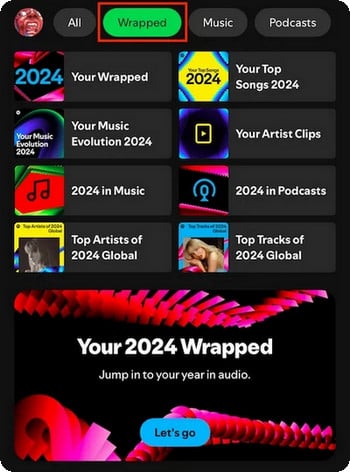
Step 1 Launch Spotify on your phone.
Step 2 Look for a banner or notification indicating that your Spotify Wrapped is ready. This usually appears prominently on the home screen.
Step 3 Tap on the Wrapped banner, which will take you to a dedicated section showcasing your listening statistics for the year. Within this section, you can view your top songs, artists, and genres, as well as any curated playlists that Spotify has created based on your listening habits.
Find 2025 Spotify Wrapped Results on PC/Mac:
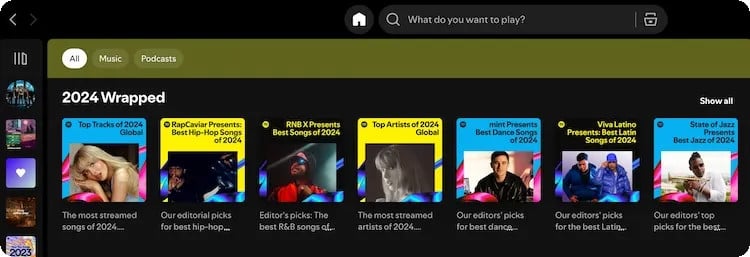
Step 1 Launch the Spotify app on your desktop or go to the Spotify web player at spotify.com and log in to your account.
Step 2 Check for a notification or banner on the home screen indicating that Spotify Wrapped is available. If not visible, go to the "Home" tab.
Step 3 Scroll down to find the "Wrapped" section and click on it to view your personalized summary of listening habits.
Part 4: Can I Access Previous Years' Spotify Wrapped?
Yes, you can access previous years' Spotify Wrapped results, although the availability may vary. Spotify typically allows users to revisit their Wrapped data from the last few years. To find your past Wrapped results:
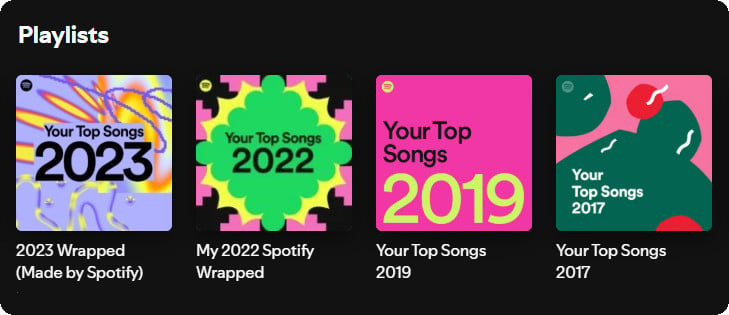
Step 1 Launch the app on your device.
Step 2 Use the search bar to type “Wrapped” or look for playlists titled with the year (e.g., "2023 Wrapped").
Step 3 Sometimes, Spotify saves past Wrapped playlists in your library under the "Playlists" section.
![]() This method allows you to trace back to your earliest Spotify Wrapped based on how long you've had your Spotify account. However, it isn't always workable. Therefore, if you want to revisit your old Spotify Wrapped, it's recommended to take screenshots or record your screen during the year of release.
This method allows you to trace back to your earliest Spotify Wrapped based on how long you've had your Spotify account. However, it isn't always workable. Therefore, if you want to revisit your old Spotify Wrapped, it's recommended to take screenshots or record your screen during the year of release.
Part 5: How to Edit and Share Your Spotify Wrapped Results?
Sharing your Spotify Wrapped result is quite easy, just do as follows:
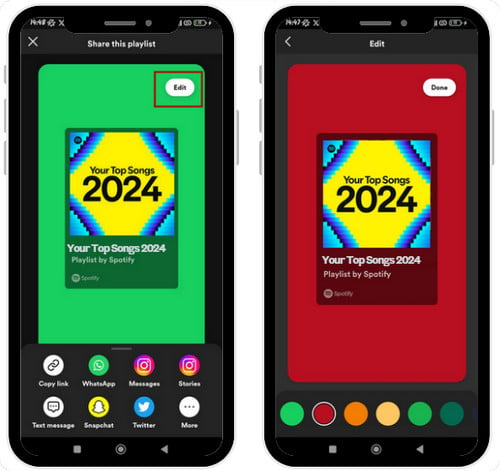
Step 1 As you go through each slide of your Wrapped story, you'll see various stats and highlights.
Step 2 At the bottom or top of each slide, there should be a share icon. This will bring up sharing options, allowing you to post directly to social media platforms like Instagram, Facebook, Twitter, and more.
Step 3 Step 3 Click the Edit option on the top right corner, you can change the the image’s background color.
Part 6: Why Isn’t My Spotify Wrapped Showing Up?
If you're experiencing issues with your Spotify Wrapped not appearing, there are several common reasons that could be causing this problem, along with potential solutions to help you resolve it effectively.
Not Enough Listening Time:
First, ensure that you've had enough listening time throughout the year, as Spotify Wrapped requires a minimum amount of activity. Being an active listener is crucial for your Wrapped to be generated.
App Update Needed:
Another potential issue could be that you are using an outdated version of the Spotify app. In this case, check for updates in your device's app store and make sure to update the app to the latest version to access all features.
Regional Availability:
Spotify Wrapped may not be available in all regions or countries. It's important to confirm that Wrapped is accessible in your location to ensure you can view your results.
Account Issues:
If you have multiple accounts or are logged into a different one, this could also prevent your Wrapped from appearing. Make sure you’re using the correct account associated with your listening history to access your Wrapped.
Technical Glitches:
Technical glitches can sometimes interfere with your Wrapped display. If this is the case, try restarting the app or your device, as this can often resolve temporary issues.
Check Notifications:
Lastly, check your notification settings to ensure that Spotify notifications are enabled. Spotify may send updates about your Wrapped, and having notifications turned off could mean you miss important information.
If you've tried all these solutions and still can't access your Spotify Wrapped, consider reaching out to Spotify Support for further assistance. They can provide additional help tailored to your specific situation.
Part 7: How to Download Songs from Spotify Wrapped to Your Computer?
Downloading songs from your Spotify Wrapped to your computer is recommended for several practical reasons. First, it allows for offline listening, which is invaluable during travel or in areas with unreliable internet access. Many users experience frustration when favorite tracks are removed from streaming platforms or become unavailable due to licensing issues, making personal copies essential for preserving their music library. Additionally, downloaded songs can be easily shared with friends or used in personal projects (eg. Export Spotify Playlist to Excel or Share Spotify Premium with Your Family), providing a sense of ownership and control over your collection without the risk of losing access due to service changes or subscription status.
NoteCable Spotify Music Converter is a good choice for saving Spotify Wrapped songs to a computer. NoteCable integrates with Spotify's app and web player, so you don't need to search or download Spotify separately. In addition, NoteCable supports saving complete tags, so you can better organize or customize your playlists. What's even more exciting is that Spotify is compatible with Spotify Free and Spotify Premium, so you can easily download Spotify with NoteCable even if you are an unpaid user. Let's see how to do it.
The Tool You Need: NoteCable Spotify Music Converter
How to Use NoteCable Spotify Music Converter?
Step 1Install and run NoteCable on your computer.

Step 2Import songs into NoteCable to parse.
Method 1: Copy and paste the track/playlist/album to the designated column.
Method 2: Drag the track/playlist/album to the mainface.

Step 3Navigate to "Settings" where you can customize the output parameter to your needs, such as Output Format, Bit Rate, Sample Rate, Storage Location, etc. Here, set the M4A as the output format.

Step 4Once you've completed the above steps, simply click the "Convert" button and NoteCable will start downloading songs from Spotify as your settings.

To ensure smooth downloading, please do not switch to other programs during the process.

Step 5Once the conversion is complete, navigate to the output folder you specified earlier to find your newly converted M4A files. You can now enjoy your Spotify music in M4A format, free from the limitations of the Spotify app.

After completing the above steps, you have successfully saved Spotify music to your PC or Mac. If you want to store the music on an Android, iPhone, or other mobile device to enhance streaming flexibility, simply use a USB flash drive to transfer the files to your target device. This straightforward method allows you to enjoy your music anytime and anywhere without relying on an internet connection.
Part 8: FAQs
Q1: Do I need a Premium account to access Spotify Wrapped?
No, Spotify Wrapped does not require a Premium account. Both free and Premium users can access their Spotify Wrapped results at the end of the year.
Q2: What if I didn’t use Spotify much this year?
If you didn't listen to enough music, your Wrapped may be limited or not available. Spotify requires a minimum amount of listening time to generate a Wrapped experience.
Q3: Is Spotify Wrapped available in all countries?
Yes, Spotify Wrapped is generally available in all regions where Spotify operates, but specific features may vary by location.
Q4: Can I see my friends' Spotify Wrapped?
Yes, if your friends share their Wrapped results on social media, you can view them. However, Spotify does not provide a direct way to view friends' Wrapped unless they share it publicly.
Q5: What happens if I switch accounts during the year?
If you switch accounts, your Wrapped results will only reflect the listening habits of the account you used for the majority of the year. Each account has its own Wrap.
End Words
Now that you’re familiar with all the exciting features of Spotify Wrapped, it’s time to discover your 2025 results! You can easily access your Wrapped summary by following the methods we've discussed, allowing you to see your most-streamed songs, favorite artists, and listening habits from the past year. Sharing these results with your friends is a fun way to compare tastes and celebrate your musical journey together.
If you're looking to create a personal playlist featuring the songs you've enjoyed the most in 2025, consider using NoteCable Spotify Music Converter. This tool allows you to download and convert your favorite tracks from Spotify, ensuring you have them saved locally for offline listening or sharing.
So go ahead, dive into your Spotify Wrapped, uncover your Top Songs of 2025, and enjoy the music that made this year special!




