Home > Spotify Music Tips > Share Spotify Premium with Your Family
How to Share Spotify Premium with Your Family
Since we have families and friends around us, it may be annoying that people purchase several Spotify Premium accounts to hang out with each of their family members and friends, which may become a great amount of cost. To save more money, many people have been looking for a way to merge their Spotify accounts or pay for one subscription with multiple accounts. In this article, we are glad to tell you two ways to share your Spotify Premium features with your family.
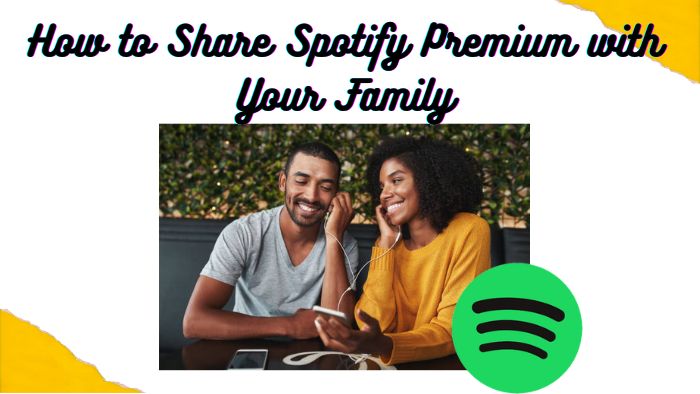
Method 1: Upgrade Spotify Premium Family Plan
Fortunately, Spotify has come up with a Spotify Premium Family Plan. Spotify, as a digital music streaming platform, allows users to listen to more than 100 million tracks. It is legal and easy for users to use.
What’s Spotify Premium Family Plan?
Spotify Premium Family is the same Spotify Premium that we all know and love, but now available as a family plan. Allowing you to pay $19.99 per month for up to six accounts. If you get six of your families and friends together and split the cost, that makes Spotify Premium just $2.67 per month. Compare to playing Spotify Music with the same account, you can all enjoy your ad-free music listening without having to take turns with separate accounts.
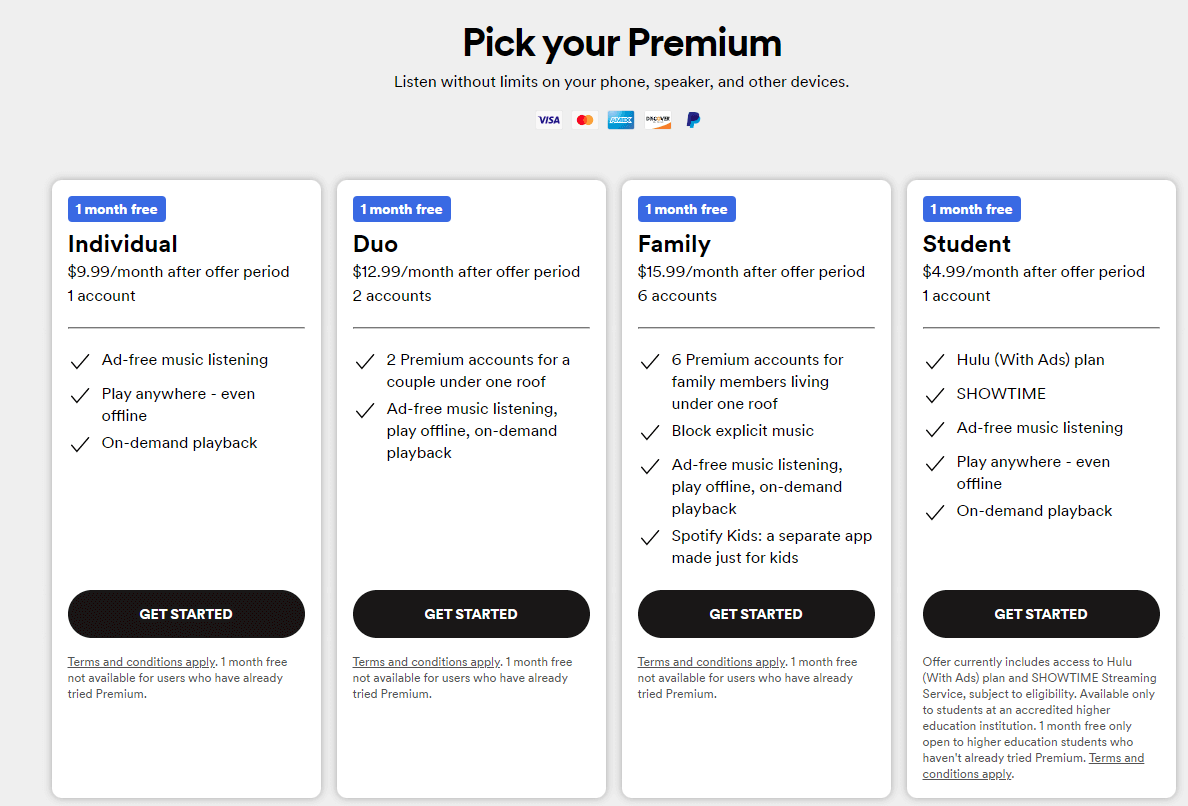
How to Pay for a Spotify Premium Family Plan?
Now, we know what the Spotify Premium Plan is, and next, we move on to how to buy a Spotify Premium Family Plan on your own.
Step 1: Open the Website of Spotify.
Step 2: Log in your Spotify Account.
Step 3: Click Premium in the top right corner.
Step 4: Click Upgrade and click View Plan on the opening page.
Step 5: Choose Family Plan and Get Started.
Step 6: Process your payment and you successfully purchase Spotify Premium Family Plan.
How to Add or Remove a Family Member on Spotify?
After buying a Spotify Premium Plan, which means you own six accounts, it is a must for you to know how to hand these accounts out to your family and teach your family how to accept an invitation of joining the Plan.
If you are an invitation sender:
Step 1: Log in to your Spotify account.
Step 2: Click Profile at the top right of your screen then click Account.
Step 3: In the menu on the left of your screen, click Spotify Family.
Step 4: Select Add to family subscription and then click Invite to Spotify Family subscription.
Step 5: All you have to do is send the proposed link to the person you want to welcome to your subscription.
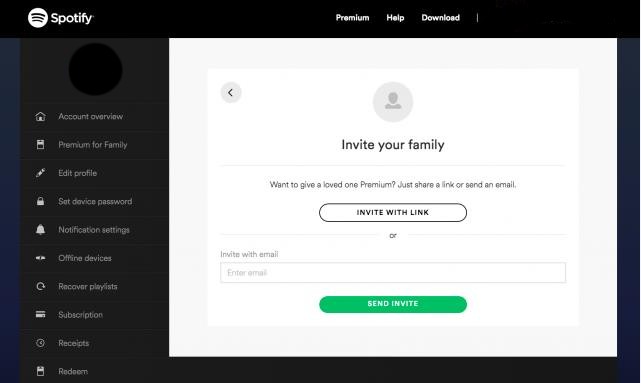
If you are an invitation receiver:
Step 1: An email will be sent to you, and click the link you receive.
Step 2: Follow the step on the opening page.
Step 3: Successfully become a member of the Spotify Premium Family Plan.
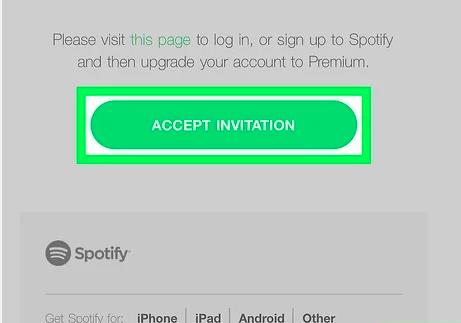
How to Remove a Family Member:
If there have been already six members in your Family Plan, you want to exchange a new person, how? Unfortunately, there is no way to revoke access to your Spotify Family account. It is a very easy thing you just need to send a new invitation to the people you want to invite and select the one you want to kick out. As a result, you finish a membership exchange.
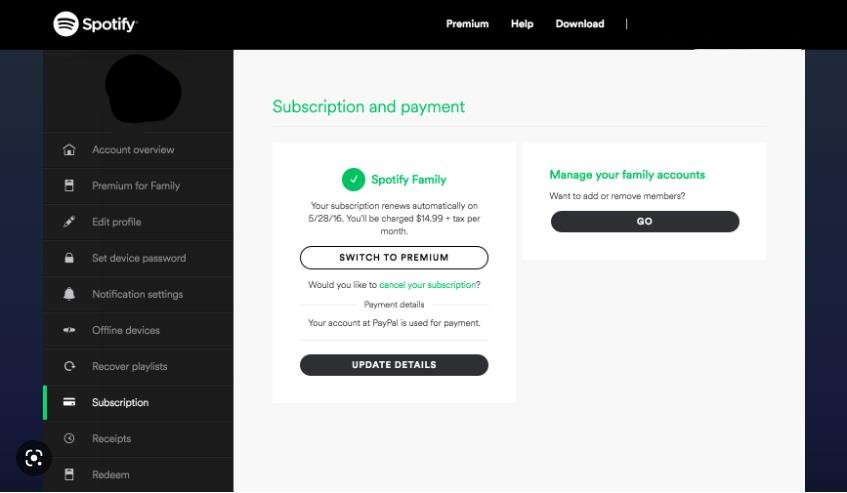
Method 2: Download Spotify Premium Songs to Share with Your Family
As we all know, users enjoy Spotify Premium Plan by paying $19.99 per month. During the subscription time, you can enjoy Spotify tracks without any limitations. However, if your subscription expires, you can just listen to ad-supported songs and you are not allowed to listen to your songs offline. Your downloaded music will disappear and your family members can’t enjoy the features of Spotify Premium either. This status is not permanent, because sometimes you can’t afford the subscription fee or you don’t want to subscribe anymore. Therefore, it is a good choice to download your Spotify songs as MP3 files, which are easy to be shared with your family and be kept on your computer forever.
If you decide to download your Spotify music on your computer, how can you complete it? Spotify has strict limits for downloading the songs, and the downloaded files are data and caches in OGG encrypted format, which means you are unable to listen to them in other players or move them to other devices directly. To download Spotify music as MP3 files. We need NoteCable Spotify Music Converter.
NoteCable Spotify Music Converter is specially designed for downloading single Spotify track, playlists, whole albums and podcasts to local computer. It allows you to download Spotify songs as plain music format, including MP3, AAC, FLAC, WAV, AIFF, ALAC. Then you can free enjoy Spotify songs on mobile phone, MP3 player, DJ softwares, car or any compatible devices.
 If you need a solution for converting songs, albums or playlists from any streaming platforms (such as Spotify, Apple Music, Tidal, Amazon Music, Deezer, YouTube, YouTube Music, SoundCloud, DailyMotion, and more) to MP3 format, All-In-One Music Converter is the perfect choice.
If you need a solution for converting songs, albums or playlists from any streaming platforms (such as Spotify, Apple Music, Tidal, Amazon Music, Deezer, YouTube, YouTube Music, SoundCloud, DailyMotion, and more) to MP3 format, All-In-One Music Converter is the perfect choice.
The following is the main working process of NoteCable Spotify Music Converter:
Step 1Install and run NoteCable on your computer.

Step 2Import songs into NoteCable to parse.
Method 1: Copy and paste the link of track/playlist/album to the designated column.
Method 2: Drag the track/playlist/album to the mainface.

Step 3Navigate to "Settings" where you can customize the output parameter to your needs, such as Output Format, Bit Rate, Sample Rate, Storage Location, etc.

Step 4Once you've completed the above steps, simply click the "Convert" button and NoteCable will start downloading songs from Spotify as your settings.

To ensure smooth downloading, please do not switch to other programs during the process.

Step 5Once the download is done, click the History tab and you’ll find the Spotify downloads on your local drive.

Conclusion
In conclusion, we show two methods for Spotify users to share their Spotify Premium features with their family. The direct way is to purchase a Spotify Premium Family Plan, which has time limitation that once the subscription expires, you immediately lose these Premium features. The second way we strongly recommended is using NotaCable Spotie Music Converter to download the songs as MP3 files, so that it can be easily shared with your family without any time limitation and transferred to any other device forever.








