Home > Spotify Music Tips >Get Instafest Spotify
[2024 Latest] How to Get Instafest Spotify?
Do you enjoy sharing your favorite music or artists on social media? But do you feel disappointed when your posts get few likes or comments? Maybe people are not interested in what you share. Actually, your posts might not be eye-catching enough and easily overlooked. If you could create your own music posters, you could make your posts more distinctive. Today, we want to introduce a popular tool that can help you do that--Spotify Instafest. Let's get it!
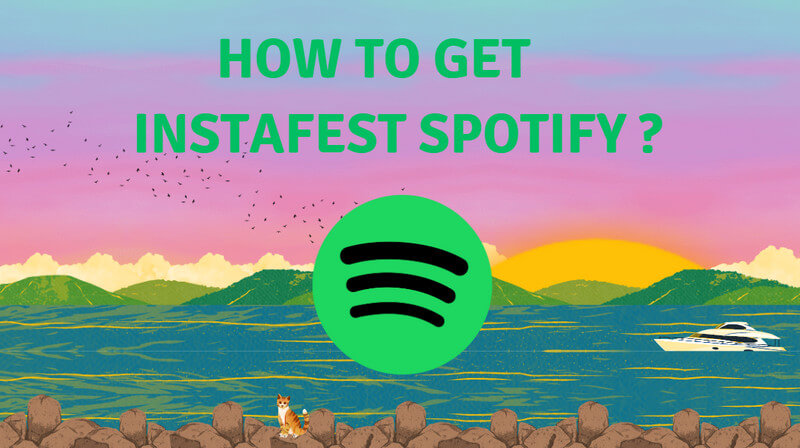
Part 1: What is Instafest?
Instafest was developed in November 2022 by USC student Anshay Saboo, who was inspired by Coachella and wanted to allow everyone to create their own music festival lineup. Instafest can access your listening data through Spotify's official API, and then generate a three-day music festival poster based on your favorite artists. You can choose to create posters from your playlists or your recent listening history, or you can hide some artists you don’t want to be displayed.
Instafest also provides three different poster themes, namely "Malibu Sunrise", "LA Twilight", "Desert Nova" and "Mojave Dusk". You can choose the appropriate theme according to your preferences and music style. You can share your poster on social media or download it to your device.
-Spotify Instafest Themes
Malibu Sunrise
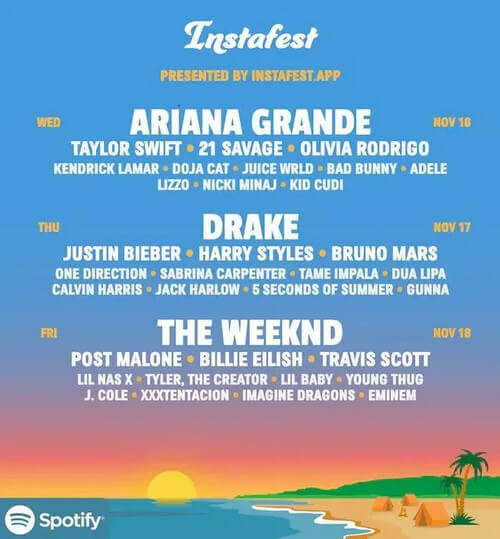
Mojave Dusk
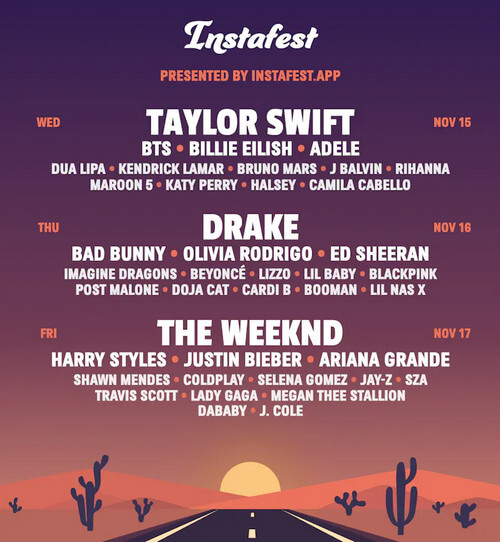
LA Twilight
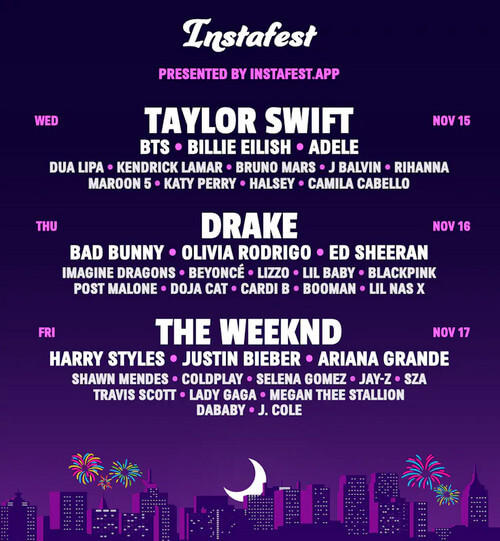
Desert Nova
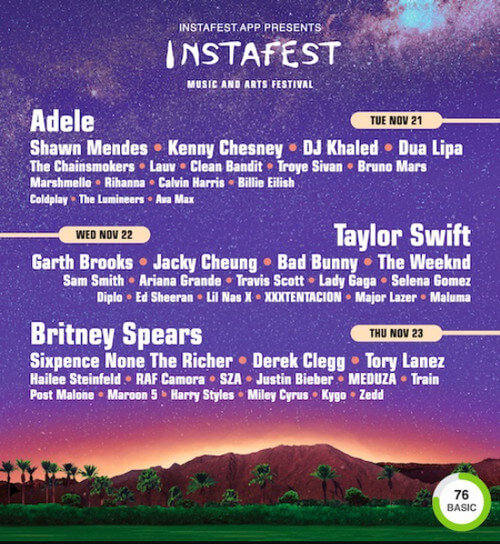
Part 2: How to Get Instafest Spotify?
First, you need a valid Spotify account to use Instafest. If you don’t currently have a Spotify account, you can sign up for free (Click to Sign up).
Because Instafest looks at your listening data, you need to use the streaming app for a while before it can make a festival that suits you and your favorite artists. It is also worth noting that if you are not a frequent music listener, you may not be able to join the three-day festival that most people post, because you may have fewer Instafest artists to choose from. If that's the case, you may only get a one-day or two-day lineup.
Next, we will cover the detailed steps to get Instafest Spotify, which can be performed on your smartphone or computer by following the steps below.
Step 1: Open Instafest on your browser.
Step 2: Choose the "Sign in with Spotify" button.
Step 3: Provide your Spotify login information following the prompts and then select "Login".
Step 4: View the pop-up privacy information and select "Agree".
Step 5: You can then view your personalized lineup. You can customize it by scrolling down and selecting any of the options under the "Customize" heading, such as changing the artists in the lineup based on your listening habits over the past four weeks, six weeks, or the most listened-to artists in history. You can also change the graphic style and hide your Spotify username if you want.
Step 6: Click "Save and Share" below the holiday graphic.
Step 7: If you want to share on social media, just select "Download" or "Share".
Part 3: How to Create Your Festival Lineup from a Spotify Playlist?
In addition to using Instafest to generate festival lineups based on your Spotify listening history, you can also create festival posters from any Spotify playlist. Want to create your festival lineup from Spotify playlists? Just follow the steps below:
Step 1: Repeat Step 1 of Part 1, and click the "Create from a Playlist".
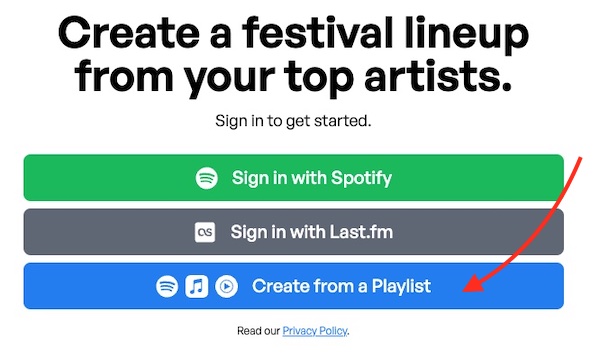
Step 2: Select "Sign in with Spotify" to sign in to your Spotify account. If you've used Instafest to create your festival lineup, you may be automatically logged into your Spotify account.
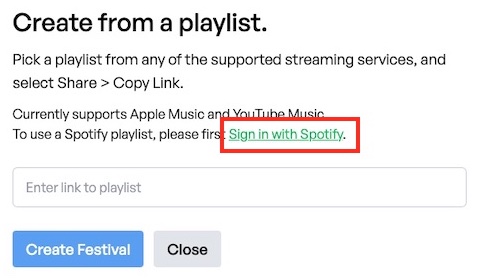
Step 3: You will be navigated to your personal Spotify festival lineup page, then click "Use artists from playlist" on the right menu.
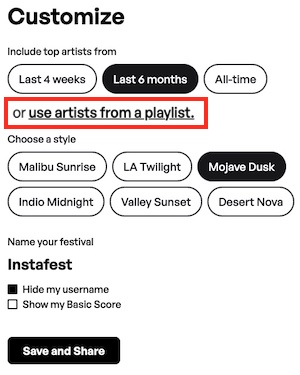
Step 4: Open a playlist you like on Spotify, then click three dots > Share > Copy link to the playlist.
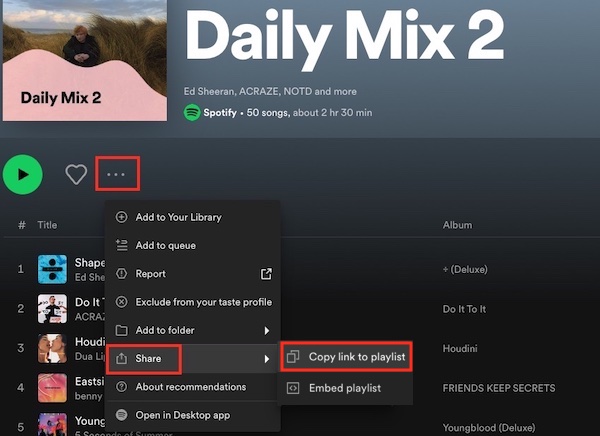
Step 5: Back to Instafest, paste the playlist link in the empty column, and click the "Create Festival" button.
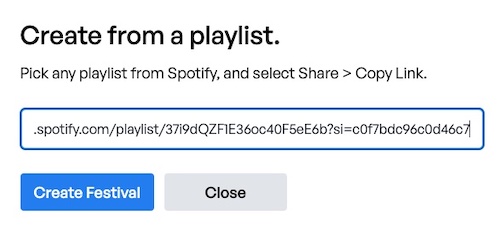
Step 6:Complete the above steps and your Spotify playlist Festival lineup has been generated. Click the "Custom Artist" button to choose the artist you want to display. Once finished, click the "Save and Share" button to download the poster to your device.
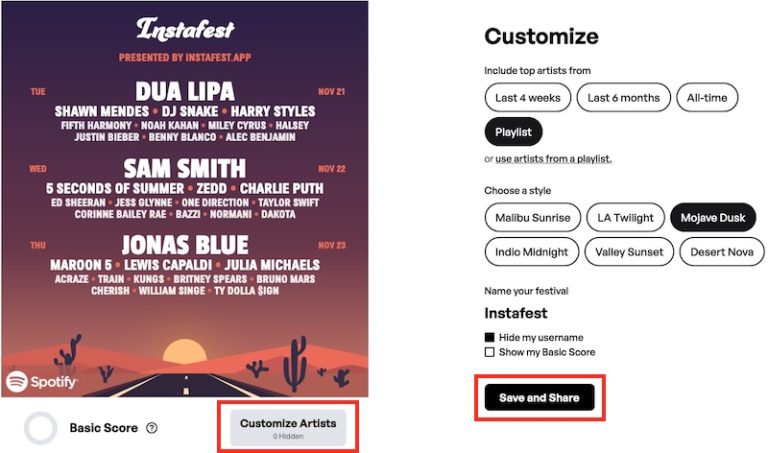
Part 4: How to Customize Spotify Instafest Lineup?
-Duration of the Listening History

On the Instafest page, you can customize the lineup according to your requirements. Under the "Include top artists" section, you can choose from the 3 options "Last 4 Weeks", "Last 6 Months" or "All Time" to compile a list for that specific time range.
The first two options may result in limited posters, if this happens please select "All times" for a more detailed festival line-up. If enough listening data is available to create a detailed poster, Instafest should feature a festival lineup spanning three days.
The date and number of days on the poster are based on the day you generated the poster. For example, if you generate a poster on January 25, the music festival dates on the poster are January 25, January 26, and January 27.
-Background Style
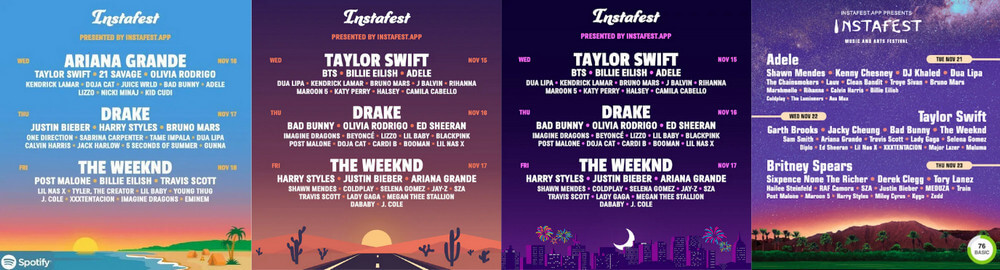
“Malibu Sunrise”, “LA Twilight”, “Mojave Dusk”, and “Desert Nova” are the 4 styles you can set for your Instafest collection. Each style brings a different atmosphere that you can set to suit your mood or your surroundings.
-Holiday Name
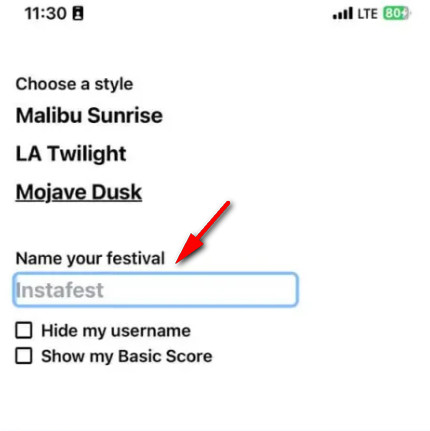
You can also enter a custom name under the "Name your festivlal" section. You may notice that there will be 2 checkboxes called "Hide my username" and "Show base score". You can check the boxes if you want to enable any options.
By default, Instafest will pull the user's name from their Spotify account and add "fest" to it, but this can be customized to almost anything, or even left blank. There's also an option to hide your username and display the festival name as "Instafest".
Instafest will give you a base score based on the popularity of the artists at the festival. The score ranges from low to high, depending on the popularity of the artist you choose.
When finished, click "Save and Share". You can now click "Save" to download your festival lineup, or click "Share" to share it on the social media of your choice.
Part 5: How to Download Instafest Spotify Top Artists Songs to MP3?
Your Festival Lineup displays the music or artists you have listened to the most over a period of time. There is no doubt that your music preferences are just like the poster. So you must be wondering how you can keep this treasured music forever. The official way so far is to subscribe to Spotify Premium, so you can play your favorite music offline without ads and network restrictions. However, the frustrating thing is that once your Spotify Premium account expires, the music you downloaded will be confiscated by Spotify, and due to encryption protection, you never actually owned the music.
The good news is that an excellent and secure MP3 music converter can effectively help you solve this problem. NoteCable Spotify Music Converter works well to help you download Spotify locally, supporting some formats with wider compatibility: MP3, AAC, WAV, FLAC, AIFF or ALAC. Whether you want to upload your favorite music to your computer or burn it to a CD, or even share the music directly with your best friends, NoteCable can perfectly meet your needs.
Tool Required:
 If you need a solution for converting songs, albums or playlists from any streaming platforms (such as Spotify, Apple Music, Tidal, Amazon Music, Deezer, YouTube, YouTube Music, SoundCloud, DailyMotion, and more) to MP3 format, All-In-One Music Converter is the perfect choice.
If you need a solution for converting songs, albums or playlists from any streaming platforms (such as Spotify, Apple Music, Tidal, Amazon Music, Deezer, YouTube, YouTube Music, SoundCloud, DailyMotion, and more) to MP3 format, All-In-One Music Converter is the perfect choice.
Step 1Install and run NoteCable on your computer.

Step 2Import songs into NoteCable to parse.
Method 1: Copy and paste the link of track/playlist/album to the designated column.
Method 2: Drag the track/playlist/album to the mainface.

Step 3Navigate to "Settings" where you can customize the output parameter to your needs, such as Output Format, Bit Rate, Sample Rate, Storage Location, etc.

Step 4Once you've completed the above steps, simply click the "Convert" button and NoteCable will start downloading songs from Spotify as your settings.

To ensure smooth downloading, please do not switch to other programs during the process.

Step 5Once the download is done, click the History tab and you’ll find the Spotify downloads on your local drive.

After the download is completed, you have successfully saved Spotify music to your computer. Although NoteCable only supports use on the computer, you can upload the downloaded music to any mobile terminal you want to play, whether it is a mobile phone, Apple watch, or other devices.
Part 6: FAQs about Instafest Spotify
Q1: Does Instafest work with Apple Music?
Currently, Instafest has an exclusive partnership with Spotify. In addition to Spotify, Instafest has partnered with Last. fm. According to Saboo, Apple Music will be the next service available on Instafest, but you can't use Instafest with Apple Music yet.
Q2: Is Instafest safe to use?
Spotify Instafest, in partnership with Spotify exclusively, uses the official Spotify API (Application Programming Interface), and it has a reputation for being safe to use.
Q3: Is Spotify Wrapped the same as Instafest?
Instafest is similar to Spotify Wrapped in that it aggregates your listening history. At the end of each year, Spotify launches the Wrapped program, a detailed overview of how you've used Spotify over the past year. Spotify Wrapped is not the same as Instafest, but if you want an interesting overview of your Spotify listening, Spotify Wrapped is better.
Q4: Is it Safe to Use the NoteCable to Download Music from Spotify?
NoteCable Offical asserts that they will not store the personal data of users, and will never disclose or misuse user information, nor will they share user information with any unapproved third party.
Q5: Is NoteCable available on any devices?
Currently, NoteCable is only available for desktop use. By converting the songs to MP3 format, you can play them on any MP3-compatible player. This allows you to enjoy your favorite music anytime, anywhere.
Summary
In this article, we provide a detailed introduction to Instafest. If you like to share your music posters on social media in a unique way, then you can’t miss Instafest! You can choose the style you like, customize the period you want, and let Instafest create a music festival that is unique to you. You can show your festival posters to your friends or interact with other Instafest users to see their festival lineups. If you want to keep your favorite music permanently, then the NoteCable Spotify Music Converter mentioned in the article is definitely worth a try. Happy Music Sharing!




