Home > Spotify Music Tips > Download Playlists from Spotify to MP3
How to Download Playlists from Spotify to MP3
Spotify allows Premium users to download songs and playlists from Spotify for offline streaming, and the downloaded music will be saved in encrypted OGG format. A great number of people are wondering if it is possible to download Spotify playlists to the conventional MP3 format. This is not possible if you want to download them directly through the Spotify app, but it can be achieved with the help of some third-party tools. This article will introduce different types of tools that allow you to easily download Spotify songs in MP3 format on your Windows PC, Mac computer, Android phone and iPhone.
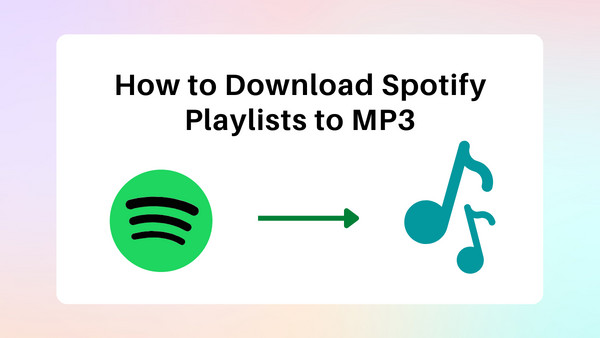
Part 1: How to download Spotify playlists to MP3 on PC/Mac?
The tool that we are going to adopt in this part is NoteCable Spotify Music Converter. It’s a 100% clean & safe tool with stable performance. Plus, it requires no need to install any extra app.
1.1 Tool Required – NoteCable Spotify Music Converter
NoteCable Spotify Music Converter is a well-developed tool that can convert Spotify music, albums, and playlists to MP3, AAC, WAV, FLAC, AIFF, or ALAC at 10X faster speed, keeping lossless audio quality and ID3 tags after conversion. Currently, it’s compatible with Windows 8~11 and macOS 11~26.
 If you need a solution for converting songs, albums or playlists from any streaming platforms (such as Spotify, Apple Music, Tidal, Amazon Music, Deezer, YouTube, YouTube Music, SoundCloud, DailyMotion, and more) to MP3 format, All-In-One Music Converter is the perfect choice.
If you need a solution for converting songs, albums or playlists from any streaming platforms (such as Spotify, Apple Music, Tidal, Amazon Music, Deezer, YouTube, YouTube Music, SoundCloud, DailyMotion, and more) to MP3 format, All-In-One Music Converter is the perfect choice.
1.2 How to Use NoteCable to download playlists from Spotify to MP3
NoteCable Spotify Music Converter is beginner-friendly and easy to use. It only takes 5 steps to download a playlist from Spotify to MP3 format and save them as local files on your computer.
Step 1Install and run NoteCable on your computer.

Step 2Import songs into NoteCable to parse.
Method 1: Copy and paste the link of track/playlist/album to the designated column.
Method 2: Drag the track/playlist/album to the mainface.

Step 3Navigate to "Settings" where you can customize the output parameter to your needs. Set the output format as MP3 here.

Step 4Once you've completed the above steps, simply click the "Convert" button and NoteCable will start downloading songs from Spotify to MP3 as your settings.

To ensure smooth downloading, please do not switch to other programs during the process.

Step 5Once the download is done, click the History tab and you’ll find the Spotify MP3 downloads on your local drive.

1.3 Can I transfer the downloaded Spotify playlists to other devices for normal playback?
As mentioned in the previous part, the Spotify playlist can be saved as MP3 files by NoteCable Spotify Music Converter. That is to say, songs downloaded by NoteCable are stored as local files on the computer. They can be transferred to any other device for normal playback.
Part 2: How to download Spotify playlists to MP3 on Android & iPhone
NoteCable Spotify Music Converter is a well-received tool, yet it's not available on Android & iOS devices. Next, we will introduce how to download music and playlists from Spotify on your Android phone or iPhone. There are 3 commonly used tools – Telegram, SpotiFlyer, and Fildo. These tools are free, but their performance can not be guaranteed. They may suddenly be not working and you may need to spend time finding out the latest version.
#2.1 Telegram
Telegram is available for both iOS and Android users. With the help of a special bot on Telegram, you can access the Spotify database and enjoy downloading music from Spotify without any hassle. All the downloaded songs will be stored in the format of MP3 and saved onto your phone.
Step 1: Download and install Telegram from your App Store.
Step 2: Open Spotify on your smartphone and copy the link of the playlist you want to download to MP3 from Spotify.
Step 3: Then launch Telegram and search for Spotify music downloader from Telegram.
Step 4: Choose the Telegram Spotify bot in the search result and tap the Start tab.
Step 5: Paste the link of the playlist into the chatting bar and tap the Send button.
Step 6: Tap the Download icon to start saving the Spotify playlist to MP3 on your mobile phone.
#2.2 SpotiFlyer
SpotiFlyer is a multi-platform music downloader that supports downloading songs from Spotify and other music platforms. You can get it from GitHub.
Step 1: Open Spotify and find the playlist you want to download then copy the music link.
Step 2: Paste the music link into the search bar of SpotiFlyer and tap Search to load the music.
Step 3: Tap the Download button next to each track and start downloading music.
#2.3 Fildo
Fildo is an mp3 downloader that can help you download music from various streaming services like Spotify and convert it into an MP3 on your Android device. By Fildo, you'll be able to download and listen to Spotify playlists offline without interruption or restrictions.
Step 1: Launch Fildo on your Android device.
Step 2: Scroll down the list until finding the More option and tap it.
Step 3: Tap the Import Spotify tab and log in to your Spotify account to sync your music library with Fildo.
Step 4: Once your playlists or tracks are successfully imported into Fildo, you can start to download music from Spotify to MP3.
Part 3: Can I download playlists from Spotify without Premium?
Spotify has both free and paid options. The free version has ads and doesn't allow downloads. Premium users can download music, but it's only playable on that device with Spotify. To download and play music on any device, free users can use tools like NoteCable Spotify Music Converter.
Conclusion:
Spotify songs can't be saved as MP3s directly. You can use tools like NoteCable Spotify Music Converter on PC or Mac, or Telegram, Fildo, and SpotiFlyer on mobile devices to download them. If you want an easy way to download Spotify playlists to MP3 that would not cost you too much time, NoteCable is a more recommended solution.








