Home > Spotify Music Tips > Listen to Spotify on Plane
How to Listen to Spotify on a Plane
If you are a Spotify premium subscriber, you can listen to Spotify on a plane via airplane mode. If you are a Spotify free user, you can then turn to Sidify to download songs from Spotify for offline playback on a plane. Let's check out the step-by-step guidance now!
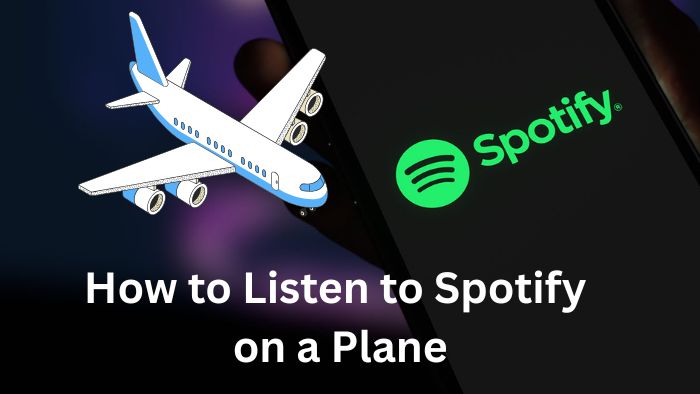
Part 1: How to Listen to Spotify in Airplane Mode
Spotify Premium subscribers are allowed to download Spotify playlists for offline listening. You can download Spotify playlists to your mobile devices in advance, and then turn on the airplane mode to stream the offline downloads on a plane. Here are the detailed steps:
Step 1 Open the Spotify app on your mobile phone or tablet, and log in to your premium account.
Step 2 Navigate to the playlist, album, or songs you want to download, and tap the "Download" button.
Step 3 Wait for the download to complete.
Step 4 Once finished, turn on airplane mode on your device, and Spotify will automatically enter Offline Mode.
Step 5 Head to the "Library" section, select the "Downloaded" filter to display only your available playlists, albums, and podcasts.
You can now listen to your Spotify downloads in airplane mode.
** If you don't want to enable the airplane mode on your device, you can set your Spotify in Offline Mode by going to Library > Setting > Playback > Offline.
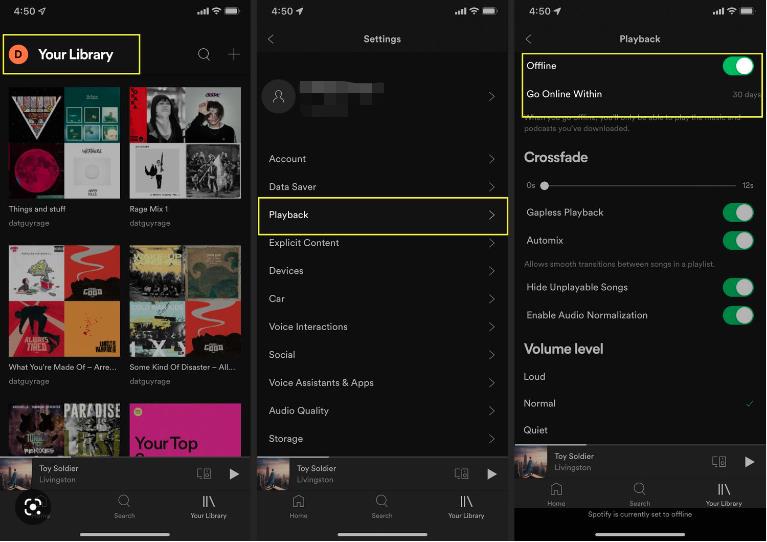
Part 2: How to Listen to Spotify on a Plane with Spotify Free Account
While Spotify Free users can stream over 100 million ad-supported songs online, offline playback is exclusive to Premium subscribers. If you're a Free user and want to download music for offline listening on a plane, NoteCable Spotify Music Converter offers an perfect solution.
This powerful tool allows you to download songs from both Free and Premium Spotify accounts, converting them into portable formats for playback on your phone or other devices.
Tool Required:
How to Download Songs from Spotify with Spotify Free Account
Step 1Install and run NoteCable on your computer.

Step 2Import songs into NoteCable to parse.
Method 1: Copy and paste the link of track/playlist/album to the designated column.
Method 2: Drag the track/playlist/album from Spotify to NoteCable.

Step 3Navigate to "Settings" where you can customize the output parameter to your needs, such as Output Format, Bit Rate, Sample Rate, Storage Location, etc.

Step 4Once you've completed the above steps, simply click the "Convert" button and NoteCable will start downloading songs from Spotify as your settings.

To ensure smooth downloading, please do not switch to other programs during the process.

Step 5Once the download is done, click the History tab and you’ll find the Spotify downloads on your local drive.

How to Transfer and Listen to the Spotify Downloads on a Plane
Since your Spotify songs have been downloaded as local music files on your computer, now you can move them onto your mobile devices, and listen to them offline on a plane.
Transfer Spotify Downloads to Android Phones for Offline Listening
Step 1 Use a USB cable to connect your Android phone to your computer.
Step 2 Locate the music folder covering Spotify files on your computer, and drag it to your Android external file folder for syncing.
Step 3 Once done, you can begin to play Spotify offline without Premium on your Android phones as you like.
Transfer Spotify Downloads to iPhone for Offline Listening
Step 1 Open iTunes on your computer and click File > Add to File to upload Spotify files to iTunes.
Step 2 Connect your iPhone with your computer with its USB cable.
Step 3 Click near the top left of the iTunes window Device button, then select iPhone.
Step 4 Choose the Sync music onto your device checkbox to turn on syncing of your music.
Step 5 Go to tick the box next to the Selected playlists, artists, albums, and genres.
Step 6 After selecting the songs, click the Done button to sync your Spotify songs to the device.
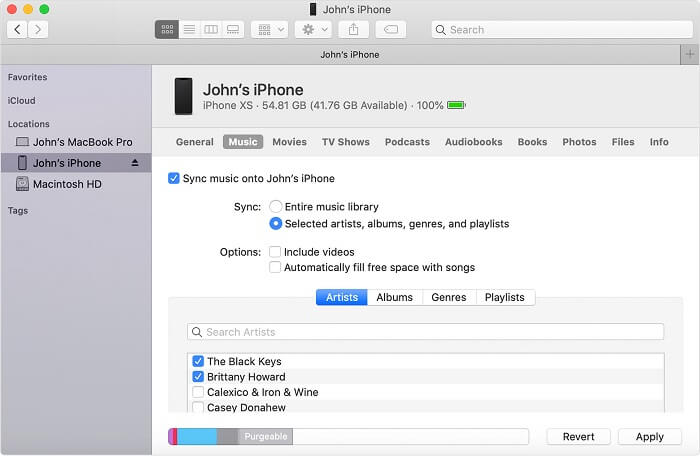
Summary
To listen to Spotify on a plane, Premium users can download playlists directly, while Free users can save songs offline using NoteCable Spotify Music Converter — ensuring uninterrupted listening even in airplane mode. With either method, you’ll have your favorite music ready at 30,000 feet!








