Home > Spotify Music Tips > Download Album Cover From Spotify
How to Download Album Cover From Spotify
- Nederlands
When you open the Spotify application, what’s the most impressive thing to you? I guess, it must be colorful album covers that attract your attention. Many artists show distinguished features on their covers, which makes their albums catch people’s eyes more easily. In addition, sometimes the artistic covers are worth keeping on your computer. Secondly, Spotify cover art indicates the style of the album or playlist. For example, if you see a lot of guitars on the cover, you will know that it is a playlist of classical music.
Through the introduction, we know that the Spotify Cover Art contains many information and it can really be impressive for listeners to classify playlists. So, in this article, we are going to show you how to download Spotify playlist covers and save them on your PC.
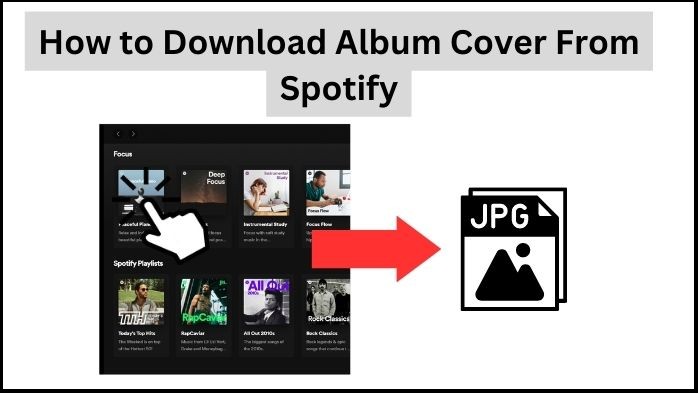
Method 1: By Taking a Screenshot on Spotify App
The most direct and easiest way is to take a screenshot of the cover art. You can easily download the cover art on your Spotify mobile phone application while you are listening to Spotify songs by taking a full screenshot. If you run your Spotify application on your PC or Mac, here is a handy tutorial for you to follow.
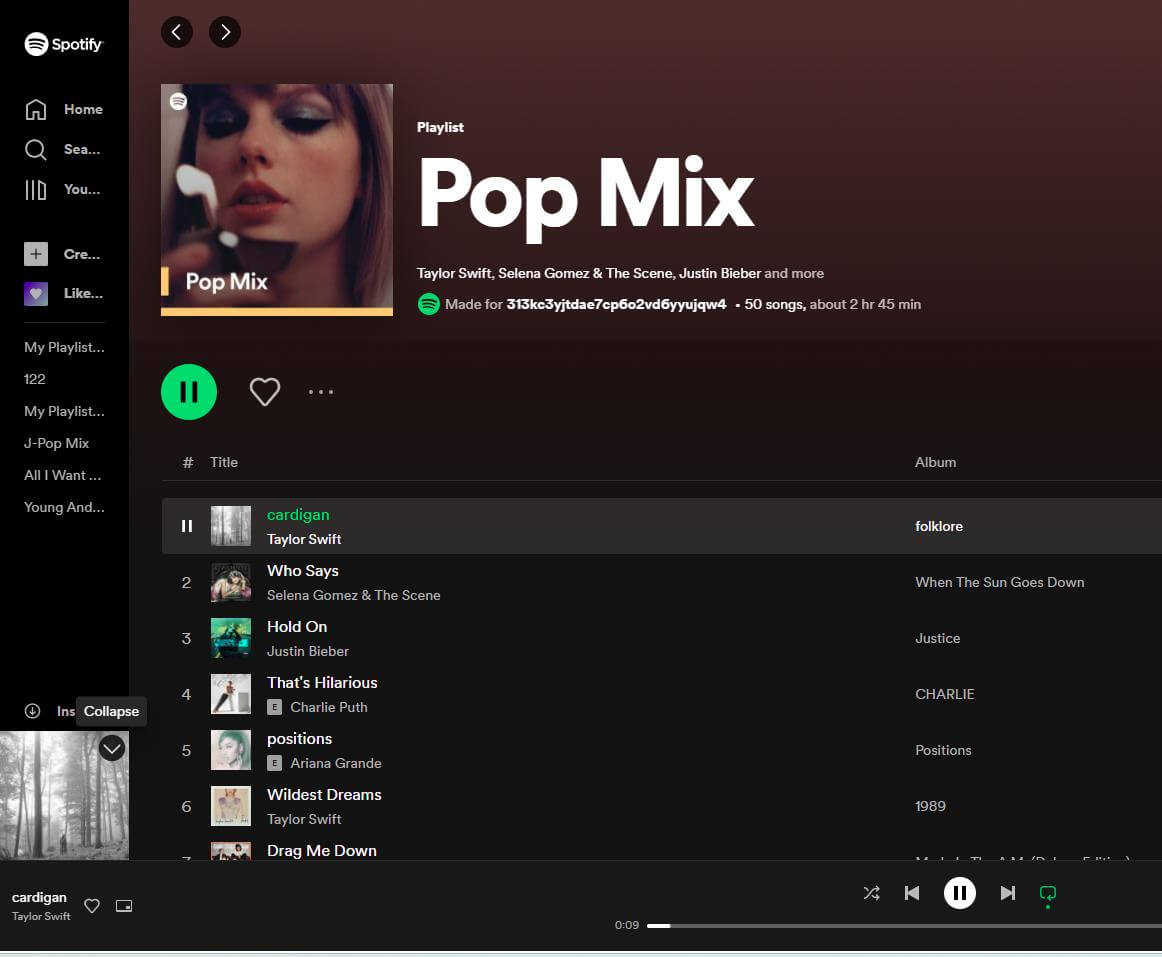
Method 2: By Extracting Cover Art on Spotify Browser
The first method is used on Spotify Windows, Mac, or Mobile applications. We also know that Spotify provides a web page player and now we are going to tell you how to download Spotify Cover Arts on its Web page player.
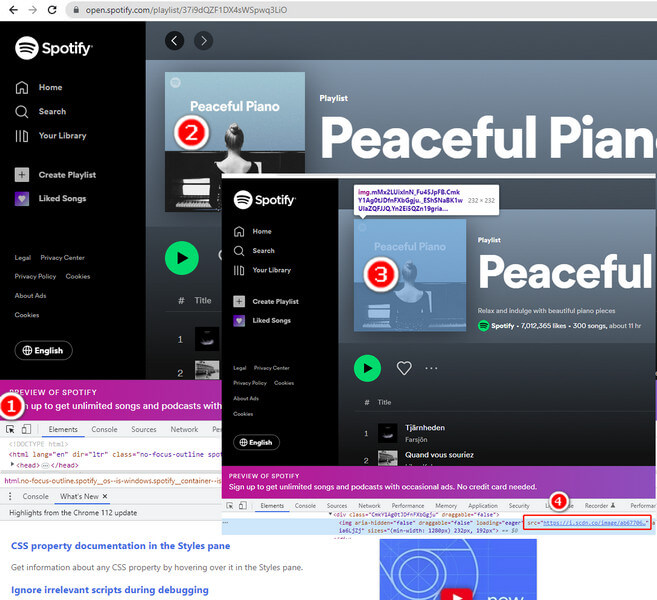
Method 3: By Downloading Spotify Cover Art from Amazon Store
If you want to download Spotify Cover Art with higher quality, you can download them by searching for the album name in Amazon Store, and then you can download the Cover Art.
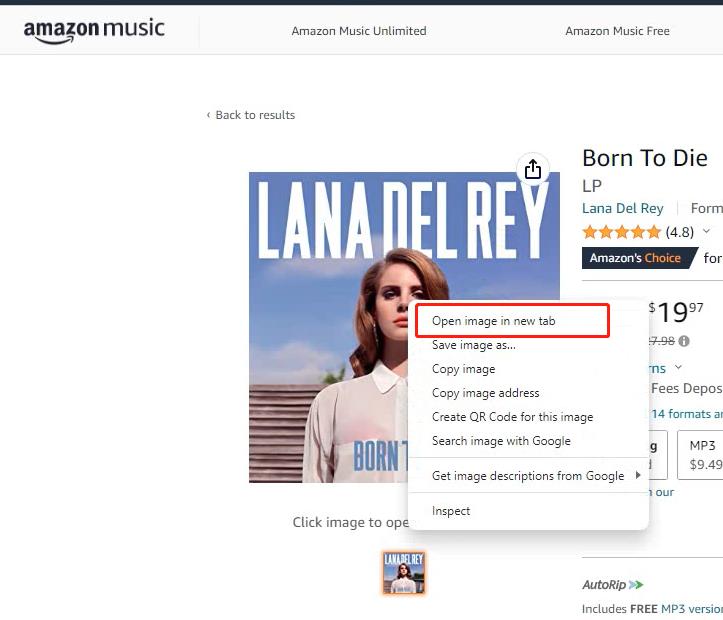
Method 4: By Downloading Spotify Songs with Cover Art Kept (Recommended)
The methods above provide separate cover art, however, can we download Spotify songs with the cover art kept along? That’s possible. What you need is NoteCable Spotify Music Converter. It is a handy program that you can download Spotify songs, playlists, and albums with cover art together. Come and have a try!
NoteCable Spotify Music Converter is specially designed for downloading single Spotify track, playlists, whole albums and podcasts to local computer. It allows you to download Spotify songs as plain music format, including MP3, AAC, FLAC, WAV, AIFF, ALAC. Then you can free enjoy Spotify songs on mobile phone, MP3 player, DJ softwares, car or any compatible devices.
 If you need a solution for converting songs, albums or playlists from any streaming platforms (such as Spotify, Apple Music, Tidal, Amazon Music, Deezer, YouTube, YouTube Music, SoundCloud, DailyMotion, and more) to MP3 format, All-In-One Music Converter is the perfect choice.
If you need a solution for converting songs, albums or playlists from any streaming platforms (such as Spotify, Apple Music, Tidal, Amazon Music, Deezer, YouTube, YouTube Music, SoundCloud, DailyMotion, and more) to MP3 format, All-In-One Music Converter is the perfect choice.
Step 1Install and run NoteCable on your computer.

Step 2Import songs into NoteCable to parse.
Method 1: Copy and paste the link of track/playlist/album to the designated column.
Method 2: Drag the track/playlist/album to the mainface.

Step 3Navigate to "Settings" where you can customize the output parameter to your needs, such as Output Format, Bit Rate, Sample Rate, Storage Location, etc.

Step 4Once you've completed the above steps, simply click the "Convert" button and NoteCable will start downloading songs from Spotify as your settings.

To ensure smooth downloading, please do not switch to other programs during the process.

Step 5Once the download is done, click the History tab and you’ll find the Spotify downloads on your local drive.

NoteCable Spotify Music Converter is shareware. It can be downloaded for free. The free trial enables you to convert the first minute of three tracks simultaneously. You can unlock the limitation by purchasing the full version.
Conclusion
Spotify Cover Art provides more details about the genre and aesthetic of an album. Using a screenshot from the Spotify mobile app or an image link from the player on its website, you can download the album arts. Another location where you can download top-notch cover art is the Amazon Store. You can download music and the corresponding cover art with NoteCable Spotify Music Converter. In addition, you can also download your Spotify songs with NoteCable Spotify Music Converter for offline listening and share your Spotify songs with your friends forever.








