Home > Spotify Music Tips >Top 12 Spotify Visualizers
Top 12 Spotify Visualizers Still Working in 2026!
- Nederlands
Do you want to watch something other than music videos to make your music less monotonous when playing Spotify? We have many options, but one of the most popular ones is to visualize the music. Spotify used to offer hidden visualizers in the past, but unfortunately, it has been removed in recent updates. So, what other options do we have? That's why this article is written. Today we will introduce 12 top Spotify visualizers that are still available in 2026. Read on and choose your favorite one!
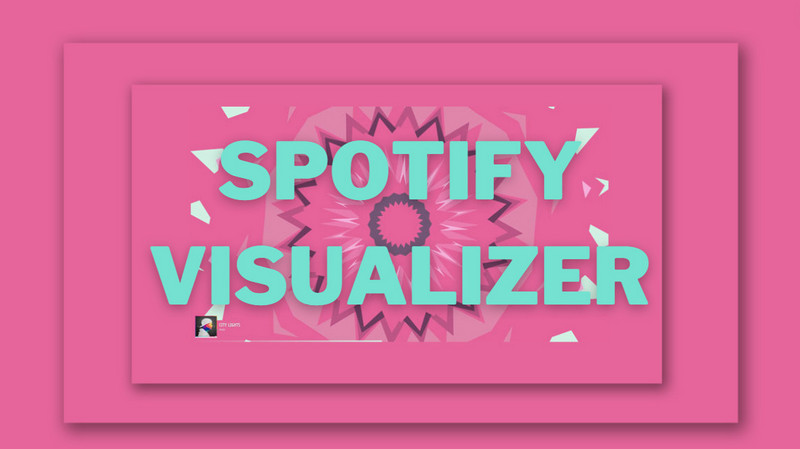
- Part 1: What is Spotify Visualizer?
- Part 2: Top 12 Spotify Visualizers
- 1. Kaleidosync Spotify Music Visualizer
- 2. AudioVisualizer
- 3. Wavesync Spotify Visualizer
- 4. Tessellator Spotify Visualizer
- 5. MusicStorm Visualizer
- 6. Specterr Visualizer
- 7. Synesthesia
- 8. Kauna Spotify Visualizer
- 9. PotPlayer Spotify Visualizer
- 10. VZX Pro Player
- 11. iTunes
- 12. Windows Media Player
- Part 3: FAQs about Spotify Visualizer
- 💡Extra Tips: How to Download Spotify for Visualization?
- Summary
Part 1: What is Spotify Visualizer?
A music visualizer is a technology that generates real-time animated images based on music or audio. It interprets the digital or electronic signals in the audio and translates aspects of the music into visuals. Each piece of music visualization is unique and changes with each song.
In addition to enhancing the audio-visual experience, music visualizers can help audiences gain a deeper understanding of the music by combining evocative visuals with sheet music information. They can be used to create more immersive or entertaining effects and are a key tool in electronically generating shapes and images based on music. Music visualizers are used in a variety of contexts, including music players, music production software, live performances, and as standalone visualization programs or applications.
Part 2: Top 12 Spotify Visualizers
Note: The following 1-6 are online visualization tools, and 7-12 are third-party visualization applications.
1. Kaleidosync Spotify Music Visualizer:
Kaleidosync is a music visualizer designed to enhance your listening experience with captivating kaleidoscopic visuals. By syncing with the music you're playing on Spotify, it produces dynamic displays of colors and patterns that move in time with the beats. Connecting your Spotify account to Kaleidosync is all it takes to start generating visuals based on your music.

1) Opening your preferred web browser and navigating to the Kaleidosync Spotify visualizer website. 2) Once there, log in to your Spotify account to establish the connection. 3) Select Kaleidosync as the designated playing device for Spotify from the devices list, and then start playing songs in your Spotify app to initiate the visualizer and enjoy the synchronized visual experience with your music.
Website: https://www.kaleidosync.com/
Strength: Real-time geometric music visualizer with Spotify API
Supported: Computer Browser (Mac/Windows)
2. AudioVisualizer:
AudioVisualizer is a free Chrome extension specifically designed for visualizing music played through the Google browser. By analyzing audio waveforms, frequencies, and other audio attributes, it transforms them into real-time visual patterns, shapes, colors, and animations. This extension offers a customizable visualization experience, with various settings accessible in the upper right corner of the interface.
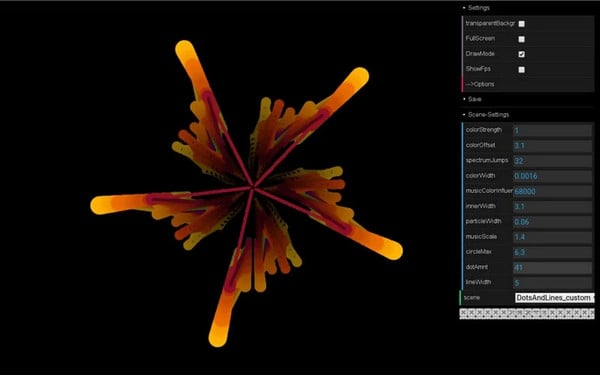
1) Simply locate AudioVisualizer in the Chrome Web Store and click on "Add to Chrome" followed by "Add extension." 2) Once installed, playing a song on Spotify and pressing Ctrl + Q will activate the visualizations instantly. 3) Pressing Ctrl + Q again will stop the visualizations and exit the extension, providing a seamless way to add visual effects to your Spotify music listening experience directly within the Chrome browser.
Website: AudioVisualizer Extension
Strength: Conveniently used in Chrome browser
Supported: Google Chrome
3. Wavesync Spotify Visualizer:
Itsappleseason has introduced Wavesync Spotify visualizer, the second web-based Spotify visualizer following the warm reception of Kaleidosync. Similar to Kaleidosync, users are required to log in before utilizing this vibrant visualizer. In contrast to Kaleidosync, Wavesync features a transition from geometric patterns to lines in its animations. Nevertheless, the continued use of fresh, trendy animations makes Wavesync an appealing alternative for Spotify Visualizer enthusiasts.
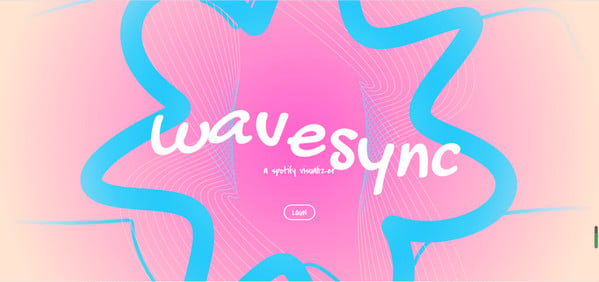
1) Launch your favorite web browser and visit the Wavesync Spotify Visualizer website. 2) Once inside, seamlessly log into your personal Spotify account. 3) Play a song in your Spotify app and the visualizer will go to work, providing a colorful and immersive audio-visual experience.
Strength: Provide discounts for specific groups of people
Supported: Computer Browser (Mac/Windows)
4. Tessellator Spotify Visualizer:
Tessellator Spotify Visualizer is a free 3D music visualizer exclusively for Spotify Premium subscribers. It uses a generative approach to create stunning visuals powered by audio data. Compatible with Spotify across multiple platforms, including Spotify Web Player, desktop, and mobile apps, Tessellator offers seven unique visualizer modes for an enhanced Spotify music visualization experience.
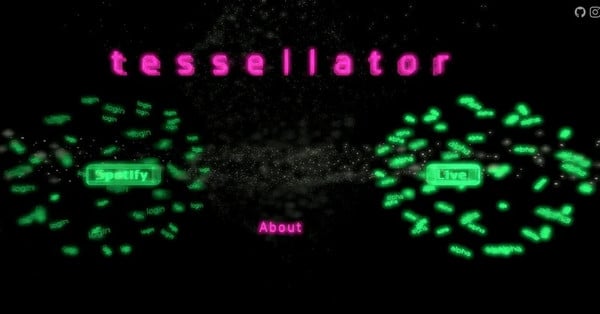
1) Open the Tessellator Spotify visualizer in your web browser. 2) Log in with your Spotify account. 3) After logging in, navigate to the list of devices within the Spotify app and set the Tessellator visualizer as the target device.
Website: https://tessellator-web.vercel.app/
Strength: Integrates with Spotify across various platforms and is compatible with modern browsers like Chrome and Firefox.
Supported: Spotify Web Player, desktop, and mobile apps
5. MusicStorm Visualizer:
MusicStorm Visualizer, a Google extension, has the capability to turn any Chrome tab into a music visualizer and is compatible with various platforms such as YouTube, SoundCloud, Spotify, and Google Music. It's user-friendly, easily installable from the Chrome web store, and simple to use. Once added to your browser, you can pin the extension and activate it whenever you're enjoying music across different platforms.
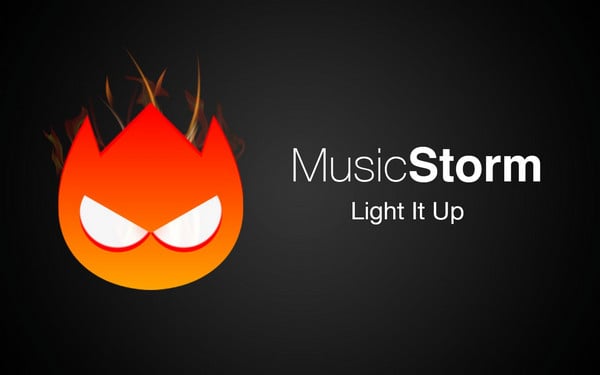
1) Look for Music Storm in Google Store and click the "Add to Chrome" button. 2) Log in with your Spotify account. 3) After logging in, navigate to the list of devices within the Spotify app and set the Tessellator visualizer as the target device.
Website: MusicStorm Extension
Strength: Conveniently used in Chrome browser.
Supported: Google Chrome
6. Specterr Visualizer:
Specterr Visualizer is a tool designed to create dynamic visual representations of audio content. It allows users to generate stunning visualizers that sync with music or sound, making it ideal for music videos, live streams, and presentations.

1) Open Specterr on your web browser and select "CREATE A VIDEO". 2) Select a preset for your video. 3) Click the "Audio" button on the left sidebar to import Spotify track to Spectter. 3)You can customize the visualized video to your preference, then click "Export Video" on the top right corner.
Website: https://specterr.com/
Strength: Offers many video customization options.
Supported: Computer Browser (Mac/Windows)
7. Synesthesia:
Synesthesia is a powerful virtual instrument offering real-time, immersive visual experiences using shaders. With over 50 built-in scenes, advanced audio algorithms for translating music into visual effects, and the ability to import and transform videos and logos in real time, it provides a versatile platform for creating captivating visuals. The platform is available with a free trial, standard, and pro licenses, and offers 50% educational discounts for students and teachers. Additionally, the software can be used to add audio-reactive visuals to live streams, enhancing live performances and visual displays.
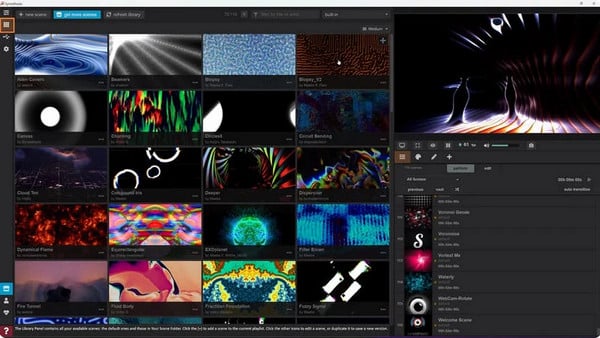
1) Launch the program on your computer. 2) Navigate to Settings > Audio > Audio Device on the left bar and choose your preferred audio input. 3) Play Spotify music with the app or web player, then go to the Library tab on the left bar and select your preferred scene by clicking on the "+" icon in the upper right.
Website: https://www.synesthesia.live/
Strength: Built for musicians and DJs.
Supported: Windows 10 & macOS 10.13 and above
8. Kauna Spotify Visualizer:
Kauna Spotify Music Visualizer offers dynamic and visually stunning visualizations like Waves, Confetti, Bars, and more, rendering sound from various sources, including Spotify. Available on the Windows Microsoft Store, it provides customizable settings such as sound level sensitivity, automatic visualization change, and sound card selection.
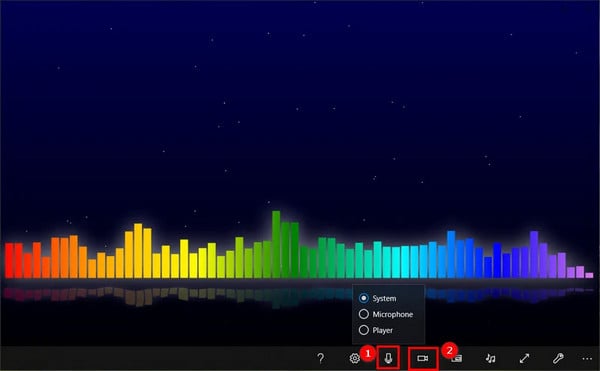
1) Install the app from the Microsoft Store and open it. 2) Click on the microphone icon from the bottom bar and choose an audio source - System, Microphone, or Player. 3) Click on the video icon and select a visualization from over 40 options.
Website: http://x2.urrarrum.com/kauna/
Strength: There are different dynamic and beautiful visualizations available.
Supported: Windows 10 and above
9. PotPlayer Spotify Visualizer:
PotPlayer, a free Spotify visualizer, utilizes advanced algorithms to deliver exceptional visualizations tailored to the music's loudness. In addition to real-time visuals, it provides a variety of visual effects to complement different music styles, including options like Floating Ball, Slideshow, and WMP visualization.
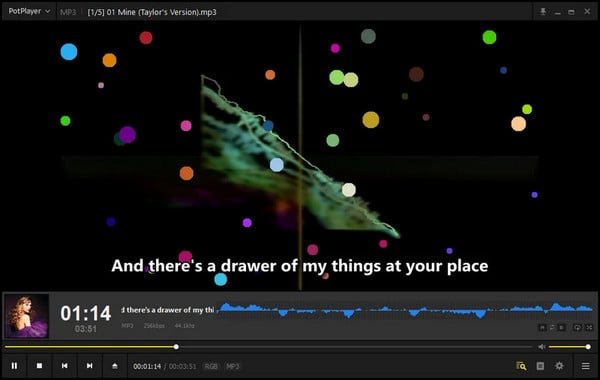
1) Launch PotPlayer on your Windows PC. 2) Drag and drop your Spotify audio into the blank space to play the song. 3) Click on "PotPlayer" in the upper left, then select "Visualization > Enable visualization for audio tracks" from the drop-down list.
Website: https://potplayer.daum.net/
Strength: Compatible with platforms,including Spotify.
Supported: Windows 8.1 / 8 / 7 / Vista / XP
10. VZX Pro Player:
VZX Player is a 3D music visualizer that creates real-time visuals based on the music being played. It responds to the beat and intensity of the music, enhancing the listening experience. Users can customize the speed and intensity of each visualization, choose from various designs, and record audio through the default sound card mixer or Line In. VZX Player is free to use, with the option to purchase additional visuals, and is available on Steam.

1) Obtain VZX Pro Player from the Steam platform. 2) Adjust the speed and intensity of each visualization and select from a variety of designs. 3) Integrate music visualizations into your content or live events, and control aspects of the visualization using the VZX Controller.
Website: https://www.vzx-visualizer.com/
Strength: Compatible with platforms like YouTube, Spotify, and Tidal.
Supported: Windows Only
11. iTunes:
iTunes, developed by Apple Inc., serves as a media player, media library, and mobile device management application. While its main functions revolve around managing and playing digital music, movies, and TV shows, iTunes also incorporates a feature that generates dynamic visual effects synchronized with audio playback. These visualizations apply to any audio played within iTunes, including Spotify audio.
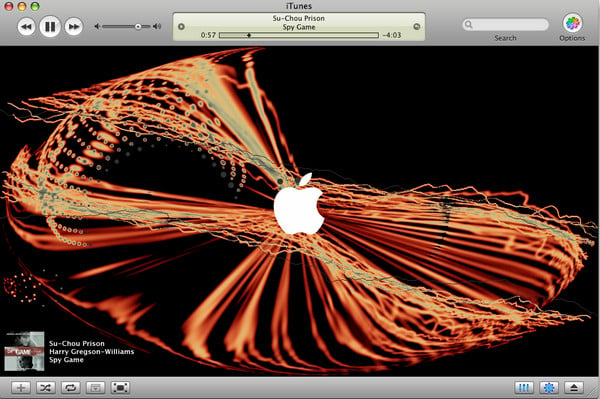
1) Download, install, and run iTunes. 2) In iTunes, navigate to the upper left and select "File > Add File to Library". Then locate the downloaded Spotify audio and upload it to iTunes. 3) Play your Spotify audio within iTunes. Then, select "View > Visualizer > Show Visualizer" from the menu, and you will see visualizations on a popup.
Website: /
Strength: Compatible with many platforms, including Spotify.
Supported: Mac Only
💡You may need: How to Transfer Spotify Music to Apple Music?
12. Windows Media Player:
Windows Media Player, developed by Microsoft, provides various collections of visualizations like Bars, Ambience, and Waves, offering unique visual representations of the audio. Users can select their preferred visualization and enjoy synchronized visual displays while listening to music in Windows Media Player. The visualizations play in the Video and Visualizations pane, with appearance varying based on the display mode.
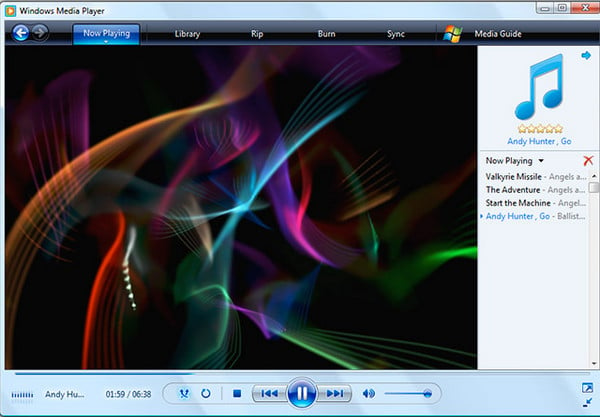
1) Download, install and run iTunes. 2) In iTunes, navigate to the upper left and select "File > Add File to Library". Then locate the downloaded Spotify audio and upload it to iTunes. 3) Play your Spotify audio within iTunes. Then, select "View > Visualizer > Show Visualizer" from the menu, and you will see visualizations on a popup.
Website: /
Strength: Compatible with many platforms, including Spotify.
Supported: Windows 7 and above
Part 3: FAQs about Spotify Visualizer
Q1: Does Spotify have a visualizer?
For some unknown reason, Spotify has removed its built-in visualizer for users. This means that in order to have visual effects while playing your Spotify music, you will have to use a third-party visualizer.
Q2: Do I need to download Spotify music if I want to use the third-party visualizer above?
Some connect directly to Spotify, requiring only a login with your Spotify account, while others necessitate downloading Spotify as a local file and then uploading it to the visualizer.
Q3: Is it safe to use a third-party visualizer?
The safety of using a third-party visualizer can vary. It's important to ensure that the visualizer is from a trusted and reputable provider to minimize potential risks.
💡Extra Tips: How to Download Spotify for Visualization?
If you need to upload Spotify to a visualizer of interest, unfortunately, you can't do it directly. Spotify allows you to download songs to access within the Spotify Music app, but you can't export them. However, NoteCable can help you download your favorite music to a local common audio format so that you can easily enjoy the songs on your mobile device or computer.
Summary
After reading this article, you will gain access to 12 free Spotify music visualizers, ranging from online tools to desktop and mobile apps. Some are tailored for online streaming, while others read local Spotify audio. Notably, online streaming can be affected by network connections. In such cases, the NoteCable Spotify Converter offers a solution, enabling the conversion of Spotify music to local audio and unlocking more uses for Spotify music visualization.




