Home > Spotify Music Tips > Set Sleep Timer on Spotify
How to Set Sleep Timer on Spotify
If you frequently find yourself falling asleep with your headphones in, it's time to take control of your music listening and figure out how to establish a Spotify sleep timer. Simply put, a sleep timer helps turn songs or podcasts off after a certain length of time so you can get the calm, deep sleep you need without having to fumble around in the dark for your phone's power button. Let's get started! In this article, we'll go through step-by-step instructions on how to quickly and effortlessly use Spotify's Sleep Timer function.
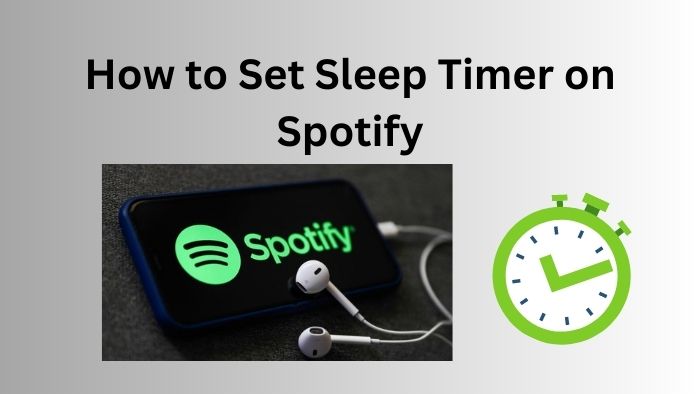
Part 1: How to Set a Sleep Timer with Spotify on iPhone/Android
As Spotify is more frequently used on phones, many users are likely to listen to their favorite songs during the bedtime. Spotify provides the feature of Sleep Timer on its own application on iPhone or Android, which makes mobile users enjoy their Spotify songs on a certain duration.
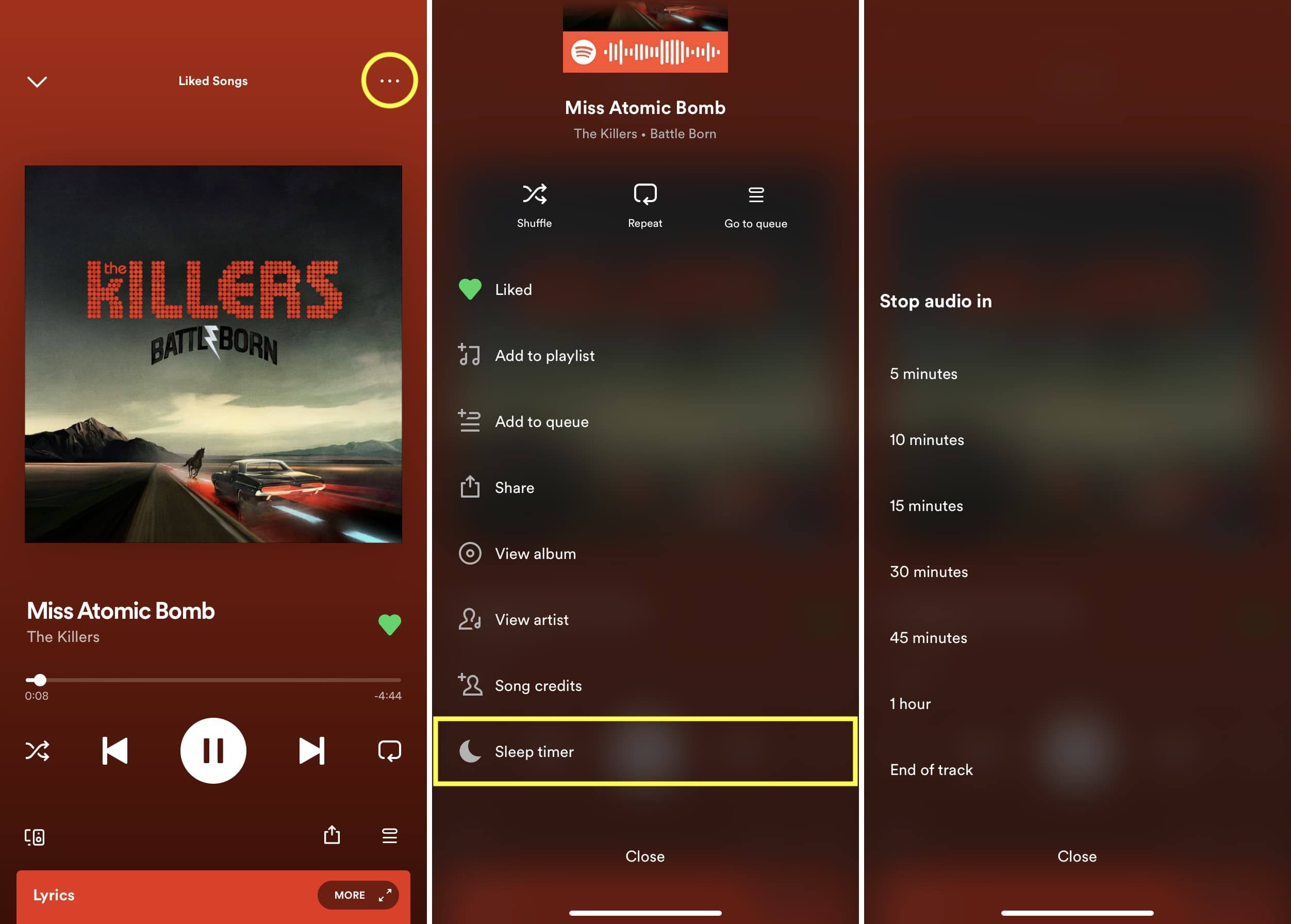
Part 2: How to Set a Sleep Timer with Spotify on PC/Mac
You can easily and freely set a Spotify sleep timer on your iPhone or Android. However, it seems difficult to manage on Spotify of Windows and Mac versions. If you do want to set a Spotify sleep timer on your laptops, the best and easiest way for you is to download your Spotify songs onto your computer and you can use any other application with built-in sleep timer to set a Spotify sleep timer when you are going to sleep.
NoteCable Spotify Music Converter is specifically made for downloading Spotify playlists, complete albums, individual tracks, and podcasts to a local computer. It enables you to download Spotify songs in the MP3, AAC, FLAC, WAV, AIFF, and ALAC plain music formats. After that, you can freely listen to Spotify music on your phone, MP3 player, automobile, DJ software, or any other compatible device.
Tool Required:
Toturial: Download Spotify Music as MP3 Files
Step 1Install and run NoteCable on your computer.

Step 2Import songs into NoteCable to parse.
Method 1: Copy and paste the link of track/playlist/album to the designated column.
Method 2: Drag the track/playlist/album to the mainface.

Step 3Navigate to "Settings" where you can customize the output format to MP3

Step 4Once you've completed the above steps, simply click the "Convert" button and NoteCable will start downloading songs from Spotify as your settings.

To ensure smooth downloading, please do not switch to other programs during the process.

Step 5Once the download is done, click the History tab and you’ll find the Spotify MP3 downloads on your local drive.

Part 3: How to Adjust Sleep Timer on Spotify
There are several ways to set your Spotify sleep timers in order to enjoy a relaxing time before falling asleep. Now, we will introduce two basic methods to adjust your Spotify sleep timer.
Part 3.1: Spotify App Settings for Sleep Timer
Spotify only provides adjustments for Volume level, and it offers 3 options: Quiet, Normal, and Loud. Quiet option will make songs a littler quieter and sound cleaner, making it a good choice if you're relaxing at home.
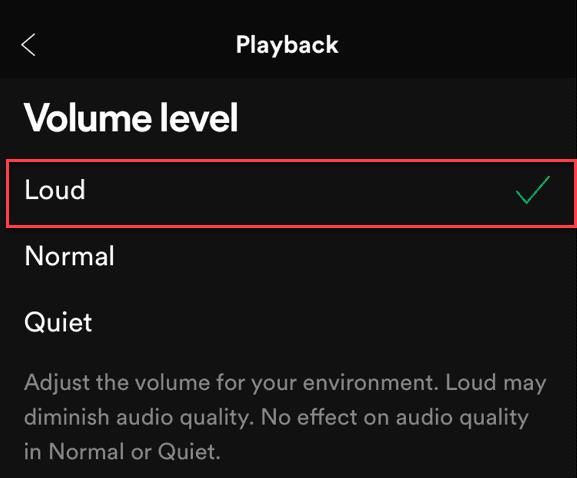
Part 3.2: iOS 16 Settings for Sleep Timer
A Sleep Focus assists in minimizing distractions before and during bedtime for the sleep regimens you specify. It can block calls and notifications, for instance, and let others know when you're unavailable. A wind-down phase can also be set to start anywhere between 15 and 3 hours prior to bedtime. When your wind down period starts, your Sleep Focus kicks in.
If you don’t see Sleep as an option, tap the Add > SleepCustomize > Focus.
For example, you can allow interruptions from people important to you, customize the Lock Screen and Home Screen, and customize how apps and your iPhone behave when a Sleep Focus is on.
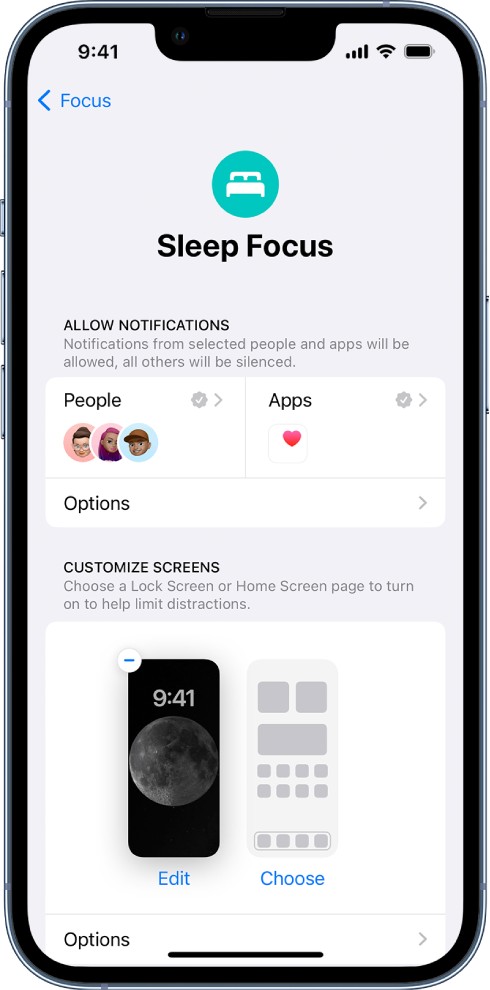
Conclusion
In conclusion, Users can decide how long their music should continue playing before it shuts off by using the Spotify Sleep Timer. In order to use the Sleep Timer on a PC or Mac, users must download a particular program (such as NoteCable Spotify Music Converter) that enables converting Spotify music to other formats and transferring Spotify songs to other devices forever.Except for setting a Spotify sleep timer, you may be also interested in setting Spotify songs as a alarm at the beginning of the day.








