Home > Spotify Music Tips > Spotify Free vs Premium vs Family
Spotify Free vs Premium vs Family
As one of the largest music streaming service providers, Spotify had more than 602 million monthly active users as of October 2026, of which 236 million were paid users. We all know that Spotify has three subscription models – Spotify Free, Spotify Premium and Spotify Family. All three offer a unique, customized experience that can significantly improve your enjoyment of streaming music.
Which is better for your music listening needs: Spotify Free, Spotify Premium or Spotify Family? We'll take a closer look at each version and the features it offers in this article so you have all the information you need to make your choice.
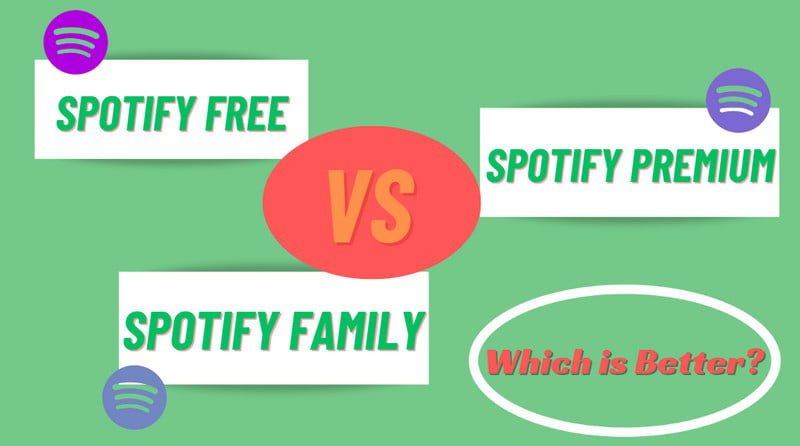
Part 1: General Comparison of Spotify Free & Premium & Family
For the very beginning, let’s have a look at the general comparison of these three plans:
| / | Spotify Free | Spotify Premium | Spotify Family |
| Price | Free | $11.99 | $19.99 |
| Playback Control | Shuffle Mode | Unlimited Skips | Unlimited Skips |
| Account Number | / | One | Six |
| Offline Listening | NO | YES | YES |
| Audio Quality | 128 kbit/s | 256 kbit/s or 320 kbit/s | 256 kbit/s or 320 kbit/s |
| Social Features | No | the Blend feature & Group Sessions | the Blend feature & Group Sessions |
Part 2: Spotify Free
Spotify Free users have the most limitations among these three types because it is free for Spotify users to listen to Spotify shuffle music. People don’t need to pay any money for listening to your Spotify songs. However, you can just listen to your songs online and you are not allowed to skip the advertisement while you are streaming.
Ads are one of the greatest distinctions between Spotify Free and Premium. During their listening session, free users will occasionally see advertising, which can be annoying and upsetting. While Spotify Free users can skip tracks, there are restrictions on how many they can do in a certain amount of time. Six skips are allowed each hour on a Spotify Free subscription.
The capability of offline music listening is another important distinction between Spotify Free and Premium. Free users must have a working internet connection to access their music, which can be problematic if they live in a place without it.
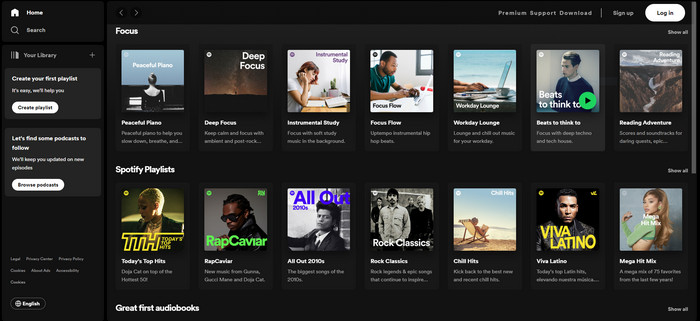
Part 3: Spotify Premium
Spotify Premium is a payable subscription provided by Spotify. Premium users reduce much more limitations than Spotify Free users. Spotify Premium members get an ad-free experience that lets them listen to their music without interruption. As a result, you may stream your preferred music, playlists, and podcasts without being interrupted. You can also enjoy exclusive music content on Spotify if you have a Spotify Premium subscription. You can easily get newly released albums, podcasts, and live performances. What’s more, Spotify allows Spotify Premium users to download their favorite songs, albums, playlists, and so on to enjoy them offline. That’s to say, you can enjoy your Spotify songs without an Internet connection on your Spotify app on any of your devices.
Last but not least, Spotify Premium users can also skip songs unlimitedly. Compared to six skips of Spotify Free users, Spotify Premium users can skip as many songs as they like to finally decide what to listen to. Fortunately, Spotify provides a 1-month free trial for new users, so you can also get the Spotify Premium free trial to try its powerful features.
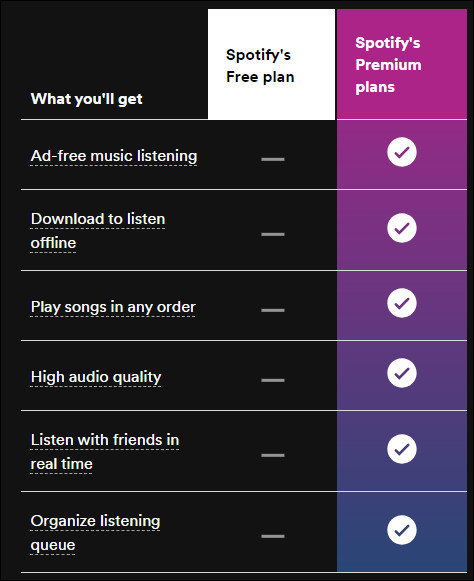
Part 4: Spotify Family
Spotify Family is a plan that is paid for family sharing. As we all know, Spotify Premium only provides features to one account, which means that you can’t share the features with others. So, Spotify came up with Spotify Family Plan. You can share your Spotify features with your family by purchasing a Family Plan, which is cheaper than buying everyone a Spotify Premium. It gives users access to offline, ad-free music listening on any device, including smartphones, tablets, and desktop computers. Additionally, everyone can play simultaneously.
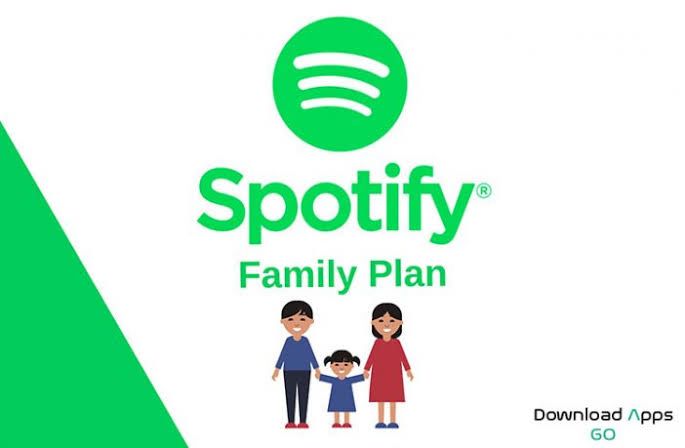
Extra Tip: Download Spotify Music with a Free/Premim/Family Account
Thanks to advanced technology, some third-party converter tools appear and can help us achieve this idea of downloading music from Spotify with any type of account. Here, NoteCable Spotify Music Converter is recommended greatly owing to its intelligence and user-friendly feature. It is specially designed for downloading single Spotify track, playlists, whole albums, and podcasts to local computer. You can download Spotify songs in plain music format, including MP3, AAC, FLAC, WAV, AIFF, and ALAC. So it becomes so easy to play Spotify songs on mobile phones, MP3 players, DJ softwares, car or any compatible devices.
Additionally, Spotie Music Converter can support batch downloading. After downloading, you would get the audio files without quality loss. Meanwhile, with Music Web Player built-in, you don't have to install the client on your PC. Just log in with your either free or Premium accounts to download songs at up to 10X faster speed. The following are four steps to get your Spotify playlists downloaded.
 If you need a solution for converting songs, albums or playlists from any streaming platforms (such as Spotify, Apple Music, Tidal, Amazon Music, Deezer, YouTube, YouTube Music, SoundCloud, DailyMotion, and more) to MP3 format, All-In-One Music Converter is the perfect choice.
If you need a solution for converting songs, albums or playlists from any streaming platforms (such as Spotify, Apple Music, Tidal, Amazon Music, Deezer, YouTube, YouTube Music, SoundCloud, DailyMotion, and more) to MP3 format, All-In-One Music Converter is the perfect choice.
Step 1Install and run NoteCable on your computer.

Step 2Import songs into NoteCable to parse.
Method 1: Copy and paste the link of track/playlist/album to the designated column.
Method 2: Drag the track/playlist/album to the mainface.

Step 3Navigate to "Settings" where you can customize the output parameter to your needs, such as Output Format, Bit Rate, Sample Rate, Storage Location, etc.

Step 4Once you've completed the above steps, simply click the "Convert" button and NoteCable will start downloading songs from Spotify as your settings.

To ensure smooth downloading, please do not switch to other programs during the process.

Step 5Once the download is done, click the History tab and you’ll find the Spotify downloads on your local drive.

Summary
The Spotify Free, Premium, and Family plans are distinct bundles designed to meet various music listening needs. The amount of songs that can be skipped by free users is restricted, and there may be adverts that disrupt their streaming. Premium subscribers receive ad-free service, access to only certain content, unlimited song skips, and the option to download songs for offline listening. Family offers a cost-effective sharing option with simultaneous playback on any device and ad-free music. Free users can also try downloading music for offline listening with NoteCable Spotie Music Converter.








