Home > Spotify Music Tips > Download Spotify Songs to Apple Watch
How to Download Spotify Songs to Apple Watch
Early in 2018, Spotify officially released its dedicated app for Apple Watch, offering the ability to use Spotify on Apple Watch. But users still have to play Spotify on Apple Watch through iPhone.
Back in November 2020, Spotify announced a new update that you can control Spotify on Apple Watch without your phone, according to the report from 9to5Mac. Thus, all users can now listen to Spotify on Apple Watch without carrying their phones. In the following content, we'll show you how to download Spotify on Apple Watch step by step.
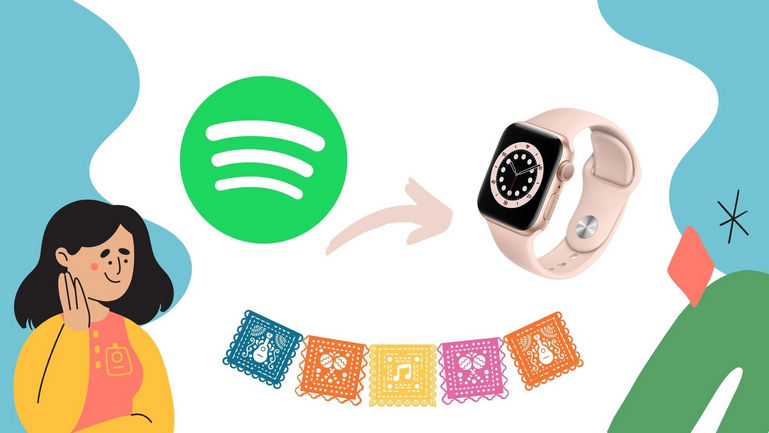
Method 1. Download Spotify Songs to Apple Watch within Spotify
Downloading Spotify music onto your Apple for offline listening is very simple — and it can be done either on your iPhone or your Apple Watch.
1. You must have a subscription to Spotify Premium.
2. You should possess an Apple Watch running watchOS 6.0 or a later version
3. ensure that your device is connected to a Wi-Fi or cellular data network.
1.1 Download Spotify Playlists Directly on Apple Watch:
Step 1 Open the Spotify app on your Apple Watch.
Step 2 Swipe to the right to reach the home screen.
Step 3 Navigate to the playlist you wish to download.
Step 4 Select the Download button (downward arrow icon) to initiate the download process.
1.2 Download Spotify Playlists from iPhone:
Step 1 Open the Spotify app on your iPhone.
Step 2 Navigate to the specific playlist or album you wish to download onto your Apple Watch.
Step 3 Tap the More button (represented by horizontal three dots) and select "Download to Apple Watch."
Step 4 To monitor the download progress, access the Downloads section on your Watch.
Step 5 Once the playlists or albums are fully downloaded, a small green arrow will appear next to their names.
Step 6 Connect your headphones and begin offline listening at any time and in any location.
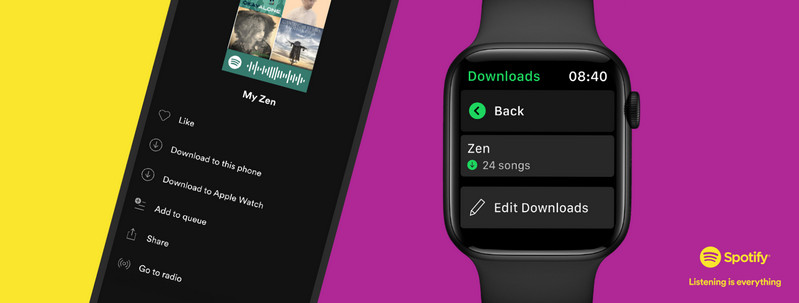
Method 2. Download Spotify Songs to Apple Watch with Spotify Downloader
Disconnect from your phone and stay connected to the music with Spotify on Apple Watch, now supporting downloads for Premium users. To stream music directly from your Apple Watch, you need to subscribe to any Premium Plan on Spotify. So, is it possible to download offline Spotify on Apple Watch without Premium? The answer is sure, and you’ll need a Spotify music downloader.
NoteCable Spotify Music Converter is a powerful Spotify Music downloader tool which allows you to download Spotify songs, playlists, albums from Spotify on the computer. Multiple output format, great audio quality and fast downloading speed, which makes NoteCable stands out among the similar products in the market.
The Tool You Need:
 If you need a solution for converting songs, albums or playlists from any streaming platforms (such as Spotify, Apple Music, Tidal, Amazon Music, Deezer, YouTube, YouTube Music, SoundCloud, DailyMotion, and more) to MP3 format, All-In-One Music Converter is the perfect choice.
If you need a solution for converting songs, albums or playlists from any streaming platforms (such as Spotify, Apple Music, Tidal, Amazon Music, Deezer, YouTube, YouTube Music, SoundCloud, DailyMotion, and more) to MP3 format, All-In-One Music Converter is the perfect choice.
Step 1: Download and install NoteCable Apple Music Converter latest verion. Run it on your computer.
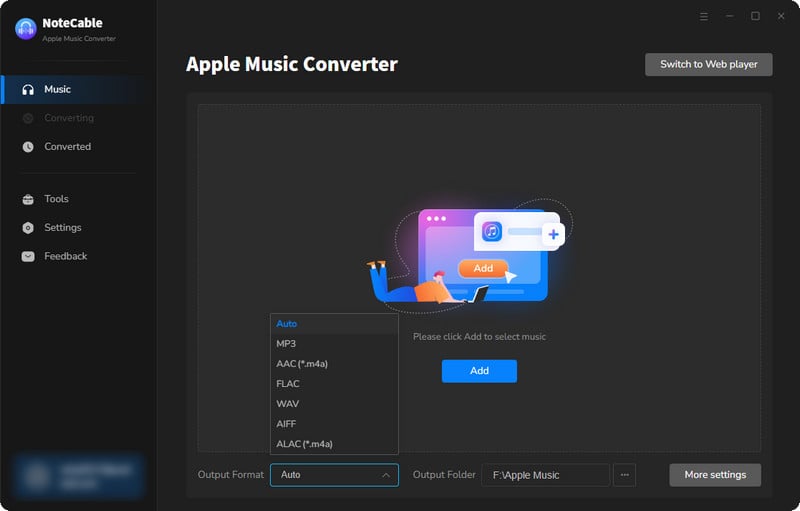
Step 2:Go to Settings, and set the parameter as your preference.
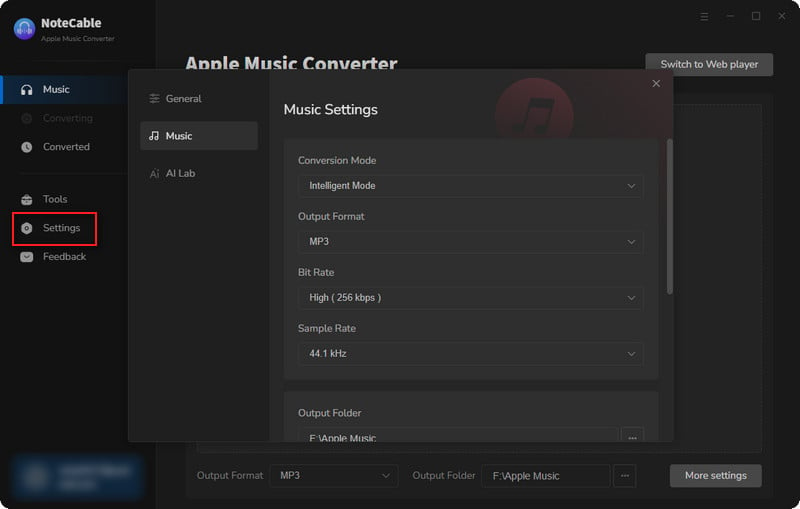
Step 3Simply click the blue Add button on the main interface to add songs from Apple Music to NoteCable.
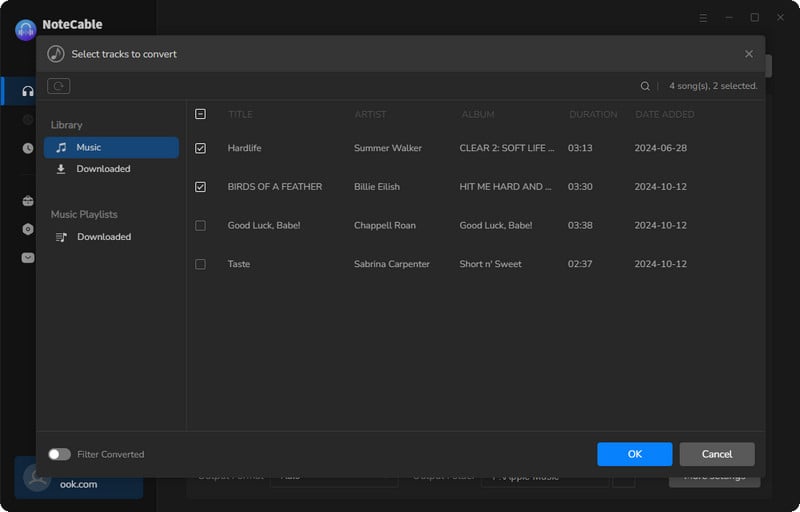
Step 4After completing the song selection, click the Convert button and the download will begin.
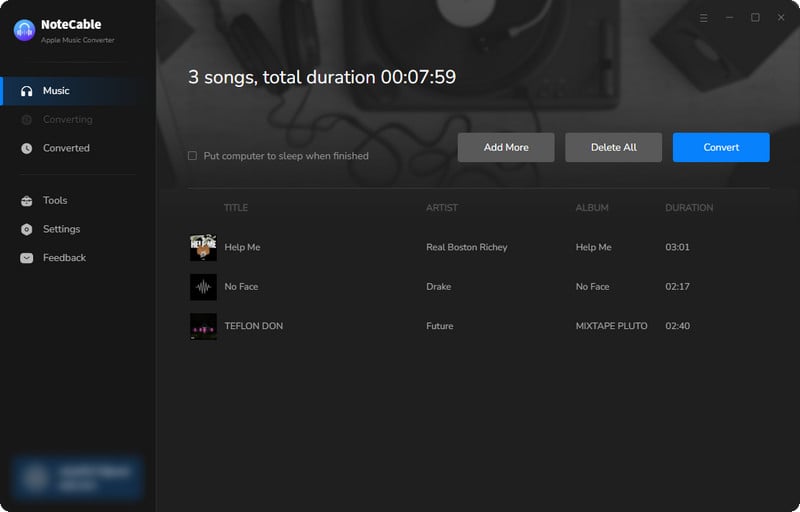
This process may take some time, please be patient.
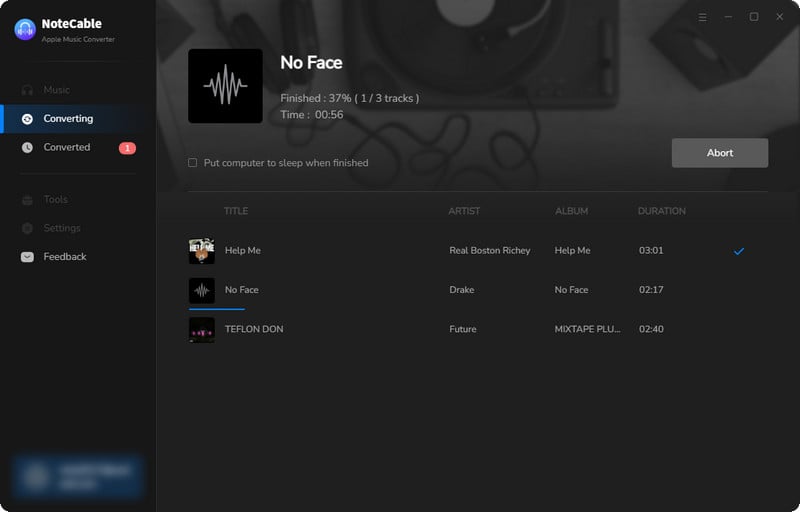
Step 5Once all is done, you can view the downloaded songs in the "History". If you want to find the specific location, just hit the folder icon on the right side of the title.
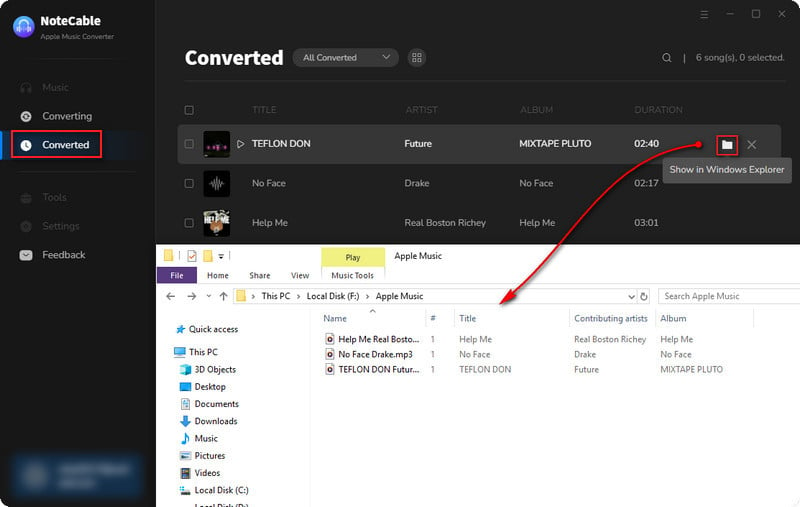
Step 6 After the songs are entirely converted, you can view all of them on the local disk. Now connect your iPhone to the computer via a USB cable. To import the Spotify Music songs into iTunes, you can click on File > Add File/Folder to Library or direct drag-and-drop the songs. After that, click the iPhone icon, and you will find a Music button. Choose Sync Music > Done.
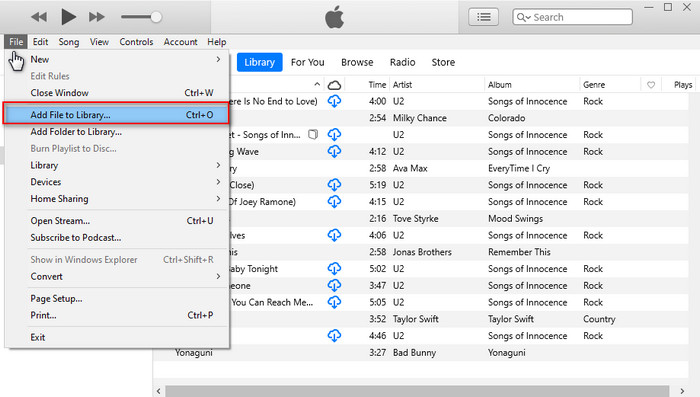
Summary
Unfortunately, Apple Watch is unable to download Spotify music for listening offline. However, with the help of NoteCable Spotify Music Converter, you can easily download and sync Spotify music to your Apple Watch. Then, you can play Spotify on Apple Watch with AirPods offline when you're out for a jog without iPhone. No matter you're a free or premium user, NoteCable Spotify Music Converter will help you download Spotify songs for offline listening.








