Home > Spotify Music Tips > Spotify Playlist to MP3
How to Download Spotify Playlist to MP3
Are you a Spotify user who wants to download your favorite playlists and convert them to MP3 format? Unfortunately, Spotify doesn't provide a direct option to export playlists as MP3 files. However, there's a workaround'! In this article, we will guide you through the process of downloading and converting Spotify playlists to MP3 using NoteCable Spotify Music Converter. With this handy tool, you can enjoy your Spotify playlists offline and on any device that supports MP3 playback. So let's dive in and learn how to download and convert Spotify playlists to MP3 with a few simple steps.
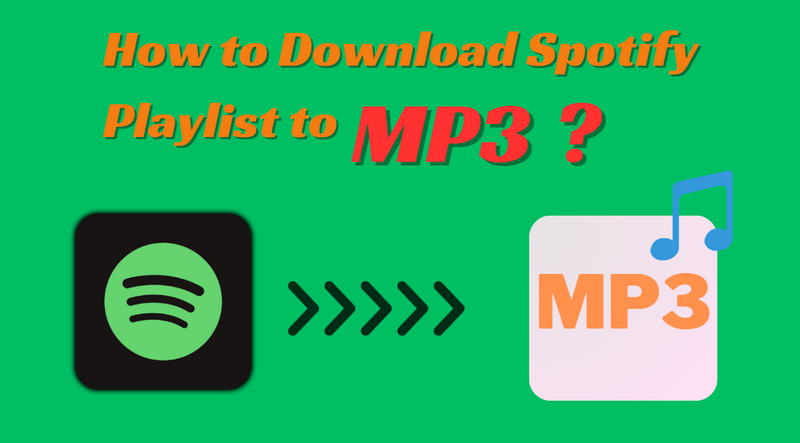
Part 1: How to download playlists from Spotify?
For free users. Spotify doesn’t provide chances to download music. For premium subscribers, to download songs from Spotify is very easy. You can follow the steps below:
-On Mobile

Step 1: Open Spotify on your mobile and log in your account.
Step 2: Search for the playlist or album you want to download.
Step 3: Tap the "↓" icon below the title of the song to download. Once it's done, you can play songs offline.
-On PC

Step 1: Open Spotify on your PC and log in your account.
Step 2: Access to Your Library in the left side menu.
Step 3: Click either the Playlist or Albums filter button at the top.

Step 4: Once you've selected your playlist or album, click the "Download" button (the downward arrow) next to the big green "Play" button. The button will turn green and the playlist or album will start downloading immediately.
Step 5: After you finish downloading your music, the songs in the playlist will be available offline.
Part 2: Why can’t we directly export Spotify Playlists as MP3?
Following the steps above, you will find that your music files are encoded OGG flies rather than MP3 files. It is impossible to directly export Spotify playlists as MP3 files without other tools to change Spotify music playlists to MP3 format. You may ask why, this is because Spotify provides subscribers with a platform to enjoy the music and it doesn’t mean you own the music, so you download the songs with an encrypted format. In addition, Spotify downloads only support being played on the Spotify application and are restricted to be exported to use on other devices.
Part 3: A workaround to convert Spotify playlists to MP3 format
Due to the impossibility of directly saving Spotify downloads as MP3 files and the inconvenience of installing other applications, we need to find a more efficient tool to deal with this inconvenience. When you are searching on Google, there are millions of Spotify Music Converters for you. We can briefly divide them into two categories. One is an application that requires you to install the Spotify application at the same time while another is an application that allows you to convert music files without the Spotify application. The representative for the latter one is NoteCable Spotify Music Converter.
NoteCable Spotify Music Converter is designed with a built-in Spotify Web Player. When you first run the program, you just need to log in to your Spotify account on the Web Player. When you launch NoteCable, it will automatically open a Spotify webpage for you, just like you normally use the Spotify application. You can then simply select and add a playlist from Spotify on NoteCable and export them as MP3 files.
 If you need a solution for converting songs, albums or playlists from any streaming platforms (such as Spotify, Apple Music, Tidal, Amazon Music, Deezer, YouTube, YouTube Music, SoundCloud, DailyMotion, and more) to MP3 format, All-In-One Music Converter is the perfect choice.
If you need a solution for converting songs, albums or playlists from any streaming platforms (such as Spotify, Apple Music, Tidal, Amazon Music, Deezer, YouTube, YouTube Music, SoundCloud, DailyMotion, and more) to MP3 format, All-In-One Music Converter is the perfect choice.
Tutorial: Convert Spotify Playlists to MP3 by NoteCable Spotify Music Converter
As we know NoteCable is a user-friendly program, even if you are not good at computer, you can still quickly and easily master it. Below is a step-by-step tutorial for Windows users for your reference:
Step 1Install and run NoteCable on your computer.

Step 2Import songs into NoteCable to parse.
Method 1: Copy and paste the link of track/playlist/album to the designated column.
Method 2: Drag the track/playlist/album to the mainface.

Step 3Navigate to "Settings" where you can customize the output parameter to your needs. Here, you need to set the output format as MP3.

Step 4Once you've completed the above steps, simply click the "Convert" button and NoteCable will start downloading songs from Spotify as your settings.

To ensure smooth downloading, please do not switch to other programs during the process.

Step 5Once the download is done, click the History tab and you’ll find the Spotify mp3 downloads on your local drive.

Step 6Export the Spotify Playlists to MP3
Now that the Spotify songs have been downloaded as .mp3 files, you can easily export the Spotify playlists from your computer to an MP3 device.
Conclusion
Above we introduced several methods to download songs from Spotify Premium. But if you want to download Spotify to MP3 and upload it to your MP3 player, USB, DJ software or other devices, NoteCable Spotify Music Converter is one of your best choices.








