Home > Spotify Music Tips > Find Spotify Downloads on Windows/Mac/Android/iPhone
How to Find Spotify Downloads on Windows/Mac/Android/iPhone
Spotify, one of the most popular music streaming platforms in the world, has become a great example of offering its Premium subscribers the ability to download Spotify music and make their songs available for offline playback.
However, after several recent upgrades, changes in the function section have made it difficult for premium users to find them to download. Don't worry, they're not gone, they're just moving. Now, let us guide you to find your Spotify downloads and enjoy offline listening.
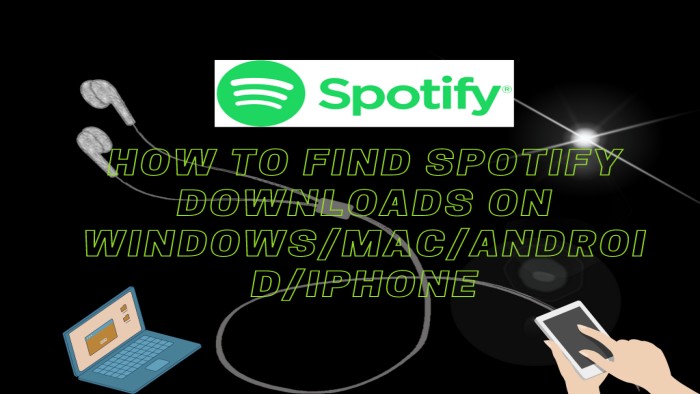
Part 1: Where Can We Find Spotify Downloads on PC/Mac
It is clear and easy to know where your Spotify downloads are stored on a PC or Mac. All you need to do is to open Spotify Music application on your devices, freely download songs on Spotify and follow the following steps to find your Spotify downloads.
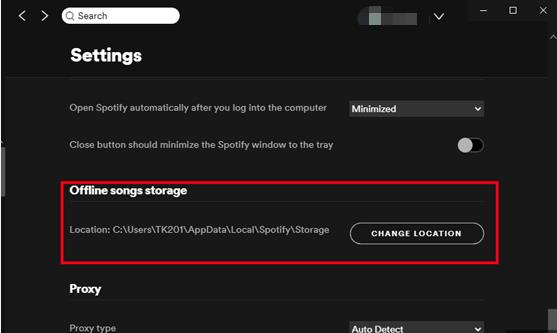
Part 2: Where Can We Find Spotify Downloads on Android/iPhone
It is almost the same way to find your Spotify downloads on your mobile devices.
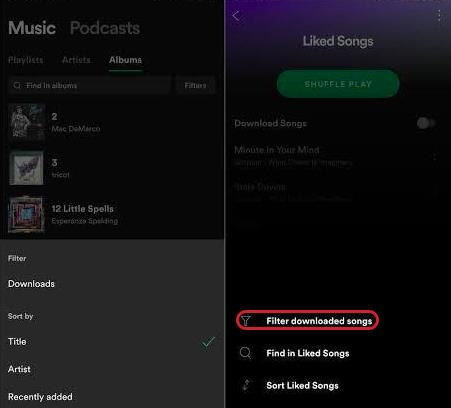
Part 3: The Best Way to Save Spotify Downloads on Your Devices Forever
As we all know, Spotify’s service for downloading songs only opens for Premium subscribers, and Spotify Free users only enjoy ad-supported shuffle-playing. In addition, Spotify downloads on your devices are useless and it can’t be played on your other devices. Due to the strict copyright agreement, you just purchased the right to play music for personal enjoyment. You don’t own the songs, so what you download are some caches and data with OGG encrypted format. That’s to say, you are not able to move them to your other devices for offline playing.
However, with the help of NoteCable Spotify Music Converter, you can quickly solve the problem. NoteCable Spotify Music Converter can be used to convert Spotify music to MP3, AAC, WAV, FLAC, AIFF or ALAC formats with 10X faster speed and ID3 tags kept. And then you can transfer these downloaded Spotify songs to any device and play them without any limitations forever. Also, you can listen to your Spotify songs even with a Free account.
Tutorial: How to Download Spotify Playlists to MP3?
As we know NoteCable is a user-friendly program, even if you are not good at computer, you can still quickly and easily master it. Below is a step-by-step tutorial for Windows users for your reference:
Step 1Install and run NoteCable on your computer.

Step 2Import songs into NoteCable to parse.
Method 1: Copy and paste the link of track/playlist/album to the designated column.
Method 2: Drag the track/playlist/album to the mainface.

Step 3Navigate to "Settings" where you can customize the output parameter to your needs, such as Output Format, Bit Rate, Sample Rate, Storage Location, etc.

Step 4Once you've completed the above steps, simply click the "Convert" button and NoteCable will start downloading songs from Spotify as your settings.

To ensure smooth downloading, please do not switch to other programs during the process.

Step 5Once the download is done, click the History tab and you’ll find the Spotify downloads on your local drive.

Step 6Export the Spotify Playlists to MP3
Now that the Spotify songs have been downloaded as .mp3 files, you can easily export the Spotify playlists from your computer to any mobile device.
Conclusion
We have summarized previously how to find your Spotify downloads on both the computer and mobile devices. If you transfer Spotify music to your mobile device, finding it becomes much easier. The easiest way is to use NoteCable Spotify Music Converter to convert Spotify tracks to MP3. This way you can transfer Spotify downloads to your phone, MP3 player, USB, DJ software, and more.








