Home > Spotify Music Tips > Change Spotify Username
How to Change Your Spotify Username
Spotify is a popular music and podcast platform with over 574 million users. If you are one of them, you may want to change your Spotify username to reflect your personality or preferences. However, Spotify does not allow users to change their username directly as it is the unique identifier associated with your account. So, is there any way you can change your Spotify username? The answer is yes, but it requires some skills and steps. This article will guide you through changing your Spotify username, or at least making it look different.
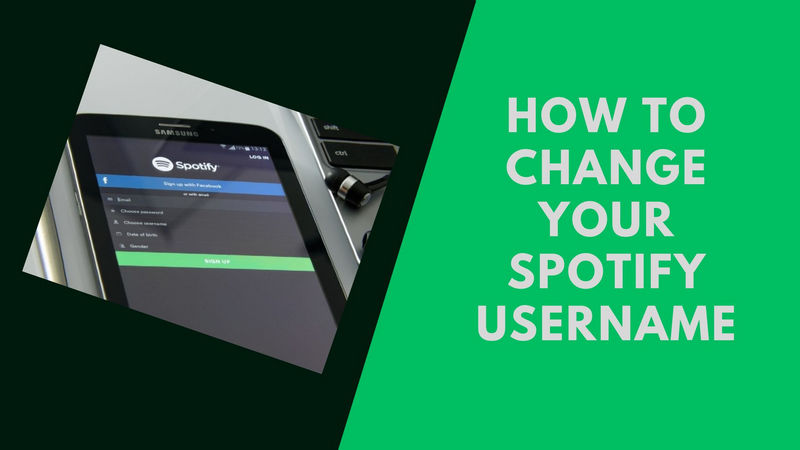
- Part 1: How to Find Spotify Username?
- Part 1.1: On Mobile App
- Part 1.2: On Desktop App
- Part 2: Why Can’t You Directly Change Spotify Username?
- Part 3: How to Change Spotify Username – the Workarounds
- Part 4: Spotify Username vs. Display Name
- Part 5: How to Change Spotify Display Name?
- Part 6: Extra Tips: How to Convert Spotify Music to MP3
Part 1: How to Find Spotify Username?
Part 1.1: On Mobile App
Step 1: On Android or iPhone, open the Spotify app for mobile.
Step 2: On the upper-right corner, tap the Gear icon > Settings > Account.
Step 3: You'll see your Username and the Email address you use to log in to Spotify.
Part 1.2: On Desktop App
Step 1: 1. On Your Mac & PC, open the Spotify app.
Step 2: You can find your username next to the circular profile picture in the top-right corner. (p.s.If your account does not have a picture attached, your initials will be displayed in the circular icon.)
Step 3: Click on the name to view your user details, which will take you to the user page. Your username appears in large white letters.
Part 2: Why Can’t You Directly Change Spotify Username?
Spotify gives you a unique username when you sign up, which you can't change. It's a mix of numbers and letters for your Spotify ID. You'll use your email and password, or the method you signed up with (like Facebook or Apple), to log in, not this username.
You can change what name people see on your Spotify profile, apps, and playlists. This is called your display name. You can change it on your phone or computer, or use your Facebook name instead. If you set a display name on Spotify, it will show up instead of your Facebook name.
Part 3: How to Change Spotify Username? – the Workarounds
Although we don't have the possibility to change your username, luckily we found two alternatives to work around the random username system, depending on how you signed up. Read on!
--For easier login: Sign up with your Facebook or Google account
Using a separate email to sign up for an app like Spotify is one of the many reasons why people have multiple emails. You may do this to prevent spam and promotional messages from being sent to your primary email address.
However, if you sign up this way, it's entirely possible to mix up or forget the email address you use for Spotify. In this case, a memorable username can make your login process much easier.
If this is why you want a custom username, you can sign up using a Google or Facebook account. By signing up like this, you can enjoy a seamless login process as long as you have access to either account.
--Get Links to a More Impressive Spotify Profile
Having a custom username for your Spotify account, especially if it was created before 2018, makes it simpler to share your profile link since it's more memorable.
To obtain a personalized Spotify profile link, you can utilize Sptfy, an application that generates shortened URLs specifically for Spotify profiles. Additionally, you'll need to copy your profile URL by following the provided steps.
It is advisable to register for an account on sptfy.com prior to creating a custom URL for your Spotify profile. Only users who are logged in can modify their custom URLs and view the number of clicks they receive.
After copying your current Spotify URL, you can proceed with the following steps:
Step 1: Go to the Sptfy website
Step 2: Paste your profile URL in the available field
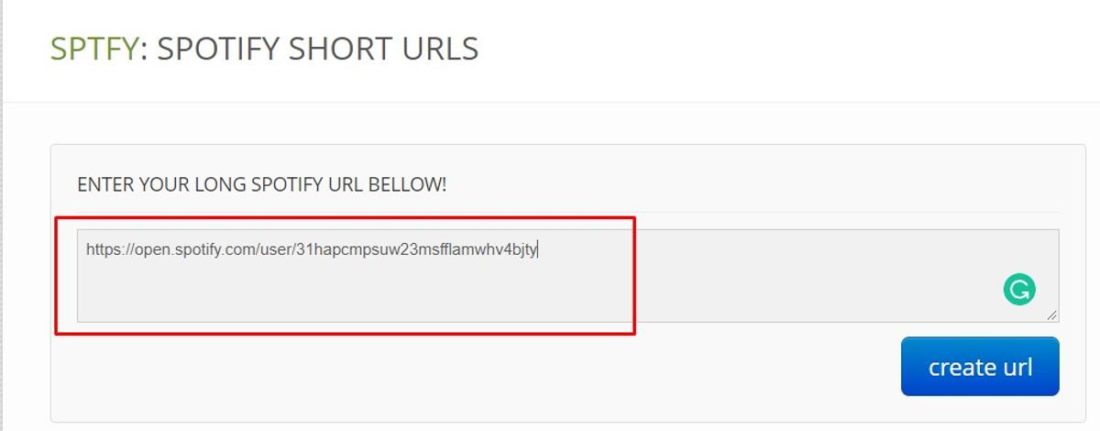
Step 3: Create the desired custom URL that will be appended at the end of the link.
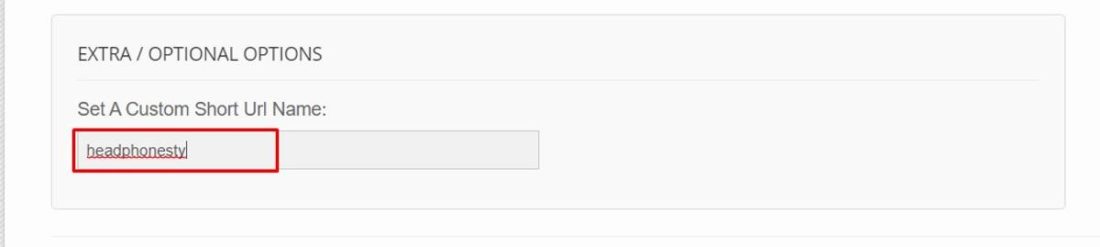
Step 4: Click Create URL
Step 5: Your custom Spotify URL is now live
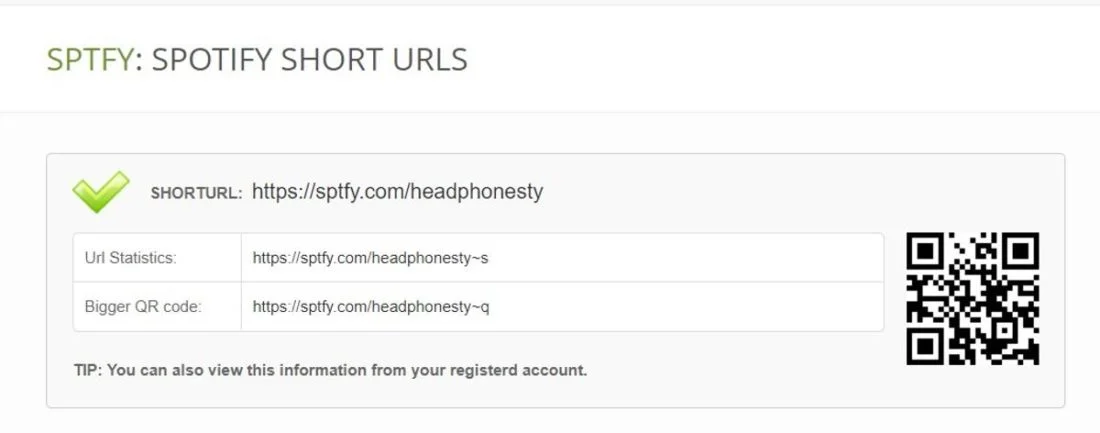
Part 4: Spotify Username vs. Display Name
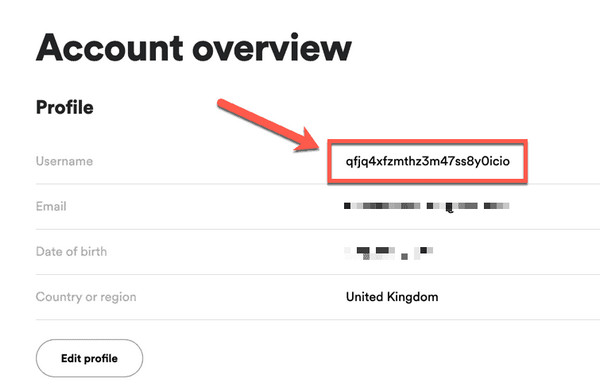
Your Spotify username is the unique identifier you choose when you sign up for your Spotify account. It is usually a combination of letters, numbers, or special characters used to log in and identify your account. Your Spotify username may appear in the URL, and if you share your profile link, others can see it.
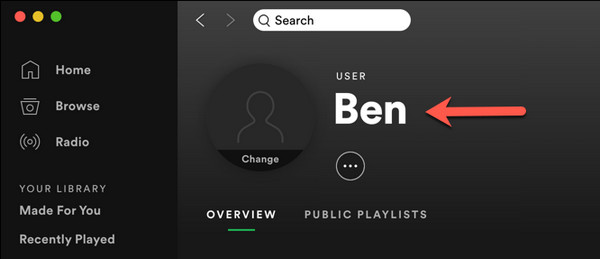
Display name is the name you show to other users on Spotify. It can be your real name, stage name, or any nickname you like. Display names are typically visible on your profile page, playlists, or social features. Unlike a username, a display name can be changed at any time without affecting your login credentials or account information. Next, we use a table to clearly understand their differences.
| Username | Display Name |
| Your Spotify login credentials include a unique identifier that cannot be modified and is used exclusively for accessing your Spotify account. | You have the flexibility to modify it either within the app or through the web interface. |
| The identifier is only visible to you when you access it through the app or the web interface. | It is visible to your friends and other users on the platform. |
| It may be visible in the URL of your profile page if you share a link to it. | It’s not visible in the URL of your profile page. |
Part 5: How to Change Spotify Display Name?
If you're looking to change your Spotify display name, you're in luck! While you can't change your username, Spotify allows you to customize your display name. Your display name is what will be shown instead of your Facebook name if you have linked your Spotify account. Here's a quick guide on how to change your Spotify display name:
Part 5.1: Change Display Name on Mobile
Step 1: Open the Spotify app on your mobile device and tap on the Home tab at the bottom of the screen.

Step 2: Click the Gear icon in the upper-right corner.
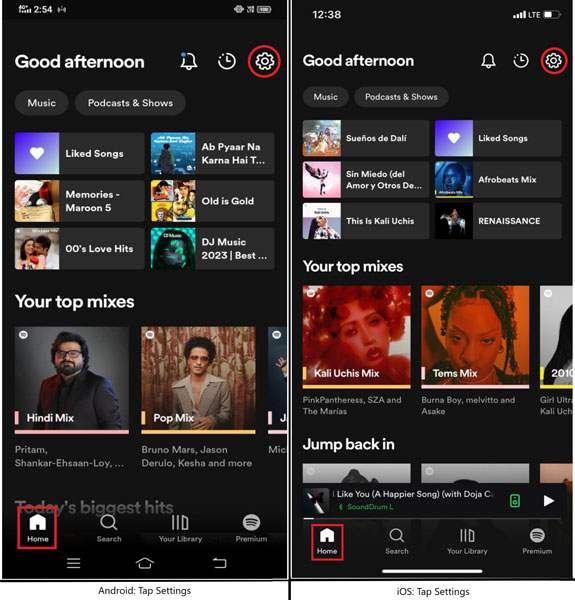
Step 3: Tap View Profile, then click on Edit.
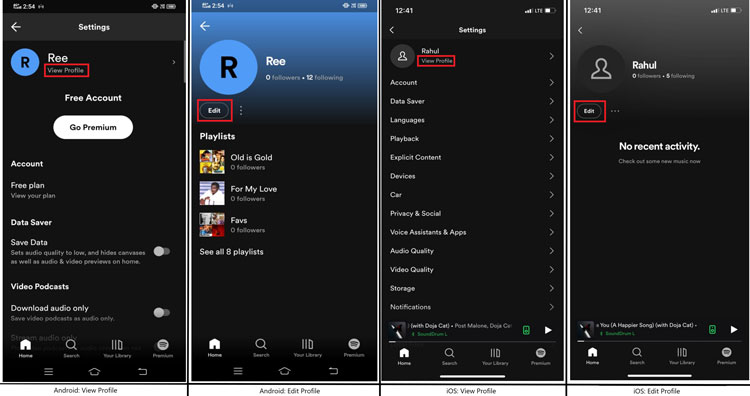
Step 4: Enter your wanted display name and then Save it.
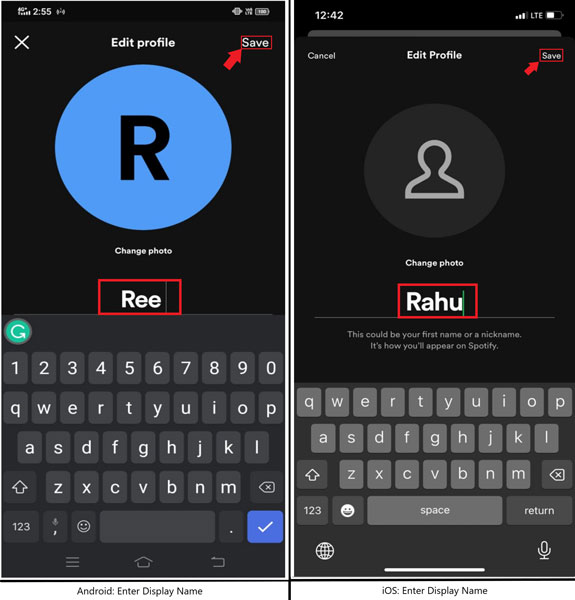
OK! You’ve successfully changed your display name.
Part 5.2: Change Display Name on Mobile
Step 1: Open the Spotify app and Log in your account.
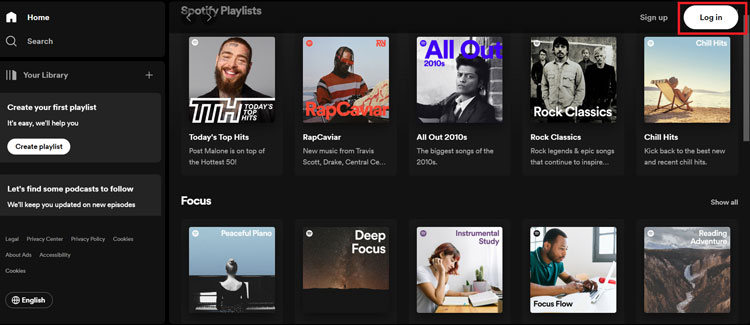
Step 2: Tap the Profile Picture icon in the top right corner to open the drop-down menu, and select the Profile.
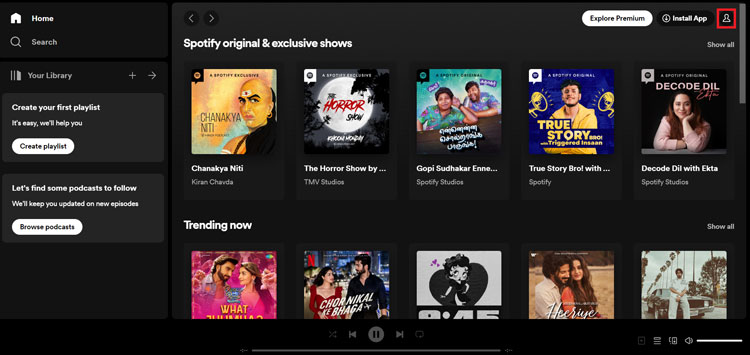
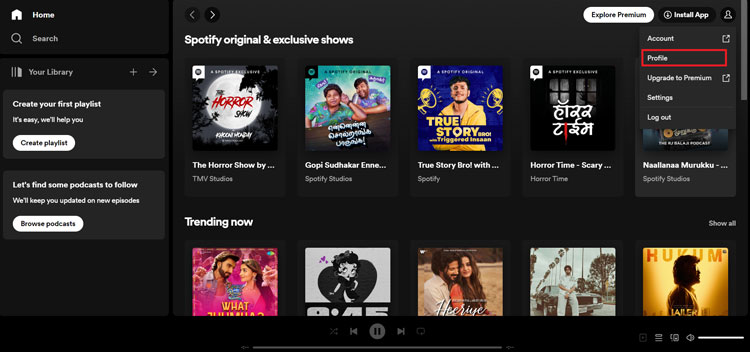
Step 3: Click on the three dots and choose Edit from the drop-down menu.
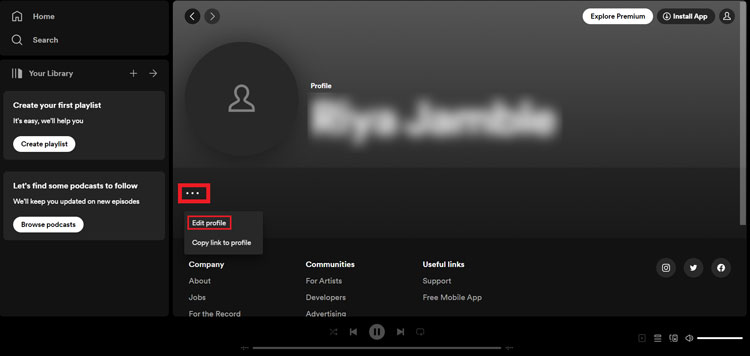
Step 4: Enter your wanted display name and then Save it.
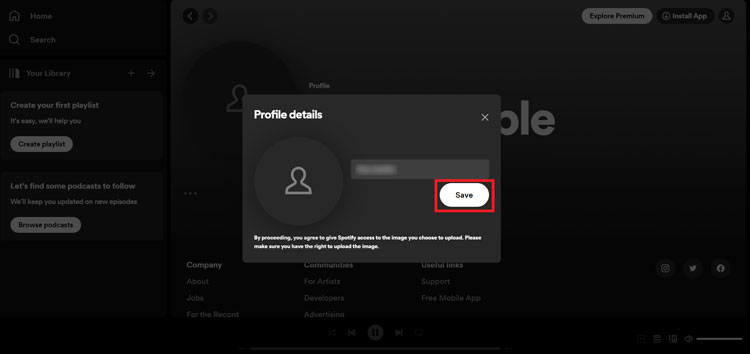
Part 6: Extra Tips: How to Convert Spotify Music to MP3
NoteCable Spotify Music Converter is designed to make the conversion process as seamless and simple as possible, letting you retain the original quality of your files while enjoying lightning-fast conversion speeds. With intuitive controls and customizable settings, you can easily tailor conversions to suit your specific needs and preferences, whether you want to save files locally or transfer them to your favorite audio player. With additional features like automatic ID3 tag detection and editing, you can ensure your converted files are correctly organized and tagged for easy browsing and playback.
 If you need a solution for converting songs, albums or playlists from any streaming platforms (such as Spotify, Apple Music, Tidal, Amazon Music, Deezer, YouTube, YouTube Music, SoundCloud, DailyMotion, and more) to MP3 format, All-In-One Music Converter is the perfect choice.
If you need a solution for converting songs, albums or playlists from any streaming platforms (such as Spotify, Apple Music, Tidal, Amazon Music, Deezer, YouTube, YouTube Music, SoundCloud, DailyMotion, and more) to MP3 format, All-In-One Music Converter is the perfect choice.
Conclusion
This article explained how to change your Spotify username or display name. Remember, changing these names won't alter your account details like email or password. You can update those in your account settings on Spotify's site. If you need help or have comments about Spotify, reach out to their support or check the community forum. To download Spotify songs as MP3s, you might consider using NoteCable Spotify Music Converter.








