Home > Spotify Music Tips > DJ with Spotify
DJ with Spotify: Your Go-To Playlist Guide!
- Deutsch
- Nederlands
Ready to do DJ With Spotify? you can easily access millions of tracks and create electrifying sets that get the crowd moving. By utilizing Spotify AI DJ , you can seamlessly integrate your favorite songs into your mixes, making it easier than ever to keep the energy flowing.
But that’s not all—enhance your DJing experience by exploring third-party tools that sync perfectly with Spotify, giving you the flexibility to mix and match tracks like a pro. Plus, we’ll delve into popular DJ software options that can elevate your performance to new heights.
If DJing is your vibe, this article has all the details at your fingertips.
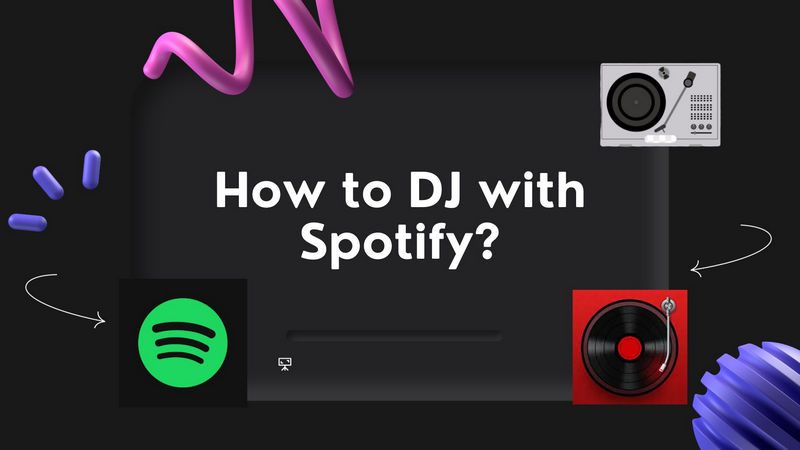
Method 1: DJ with Spotify AJ DJ
What is Spotify AI DJ ?
Spotify's AI DJ is a personalized music experience designed to enhance how users listen to music on the platform. It's like a smart helper that knows what kind of music you like and creates a playlist just for you. This AI DJ picks songs that match your taste and even talks to you about the songs and the artists, using a voice that sounds very real.
It keeps updating its song choices by looking at what you listen to, including new songs and old favorites. If you don't like what's playing, you can just tap a button to change the music. The more you interact with the AI DJ by liking or disliking tracks, the better it becomes at tailoring its suggestions to your preferences. Basically, the AI DJ is the best thing Spotify has for making your music listening experience really personal and special.
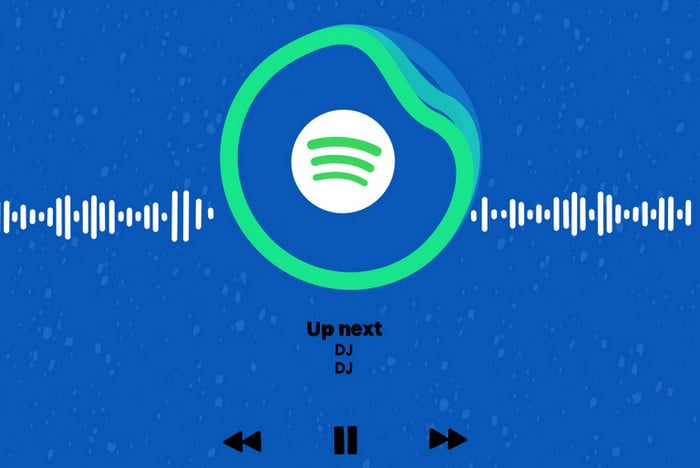
How to Find and Enable Spotify AI DJ Mode?
Before enjoying the personalized features of Spotify's AI DJ, ensure that you have an active Spotify Premium account and that your app is updated to the latest version. AI DJ is available on mobile ends and desktop ends. Follow the guide and start it!
Keep in mind that features like the AI DJ may be released in phases. If you don't see it right away, be patient, as Spotify typically tests new features with a limited group of users before a wider rollout.
-On the mobile
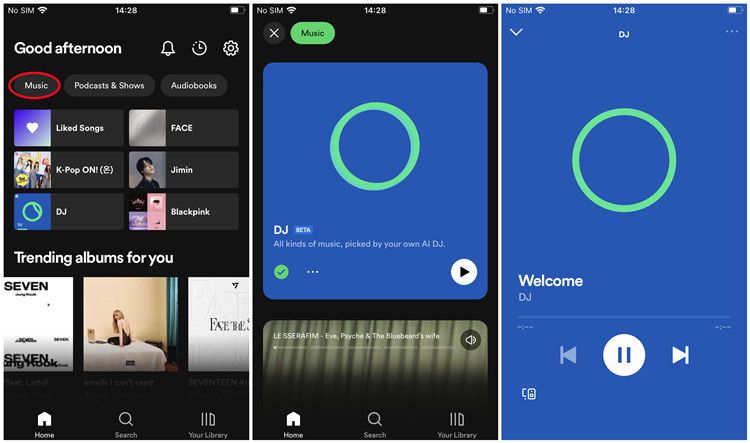
Step 1: Open the Spotify app on your mobile devices.
Step 2: On the homepage, tap on the Music tab at the top of the screen to view only your music feed
Step 3: Scroll down to see the blue DJ card, then tap it.
-On the desktop
Step 1: Open the Spotify app on your desktop devices.
Step 2: The AI DJ Mode is in the library on the left sidebar, scroll through the library to find it.

Step 3: Find the AI DJ feature, then click it to start listening.
How to Use Spotify DJ Mode?
Step 1: Tap on the DJ banner or tile to get started.
Step 2: The DJ will give a brief commentary and then play a song curated just for you. You can also change between songs.
Step 3: To switch the vibe of your playlist, press the DJ button in the lower right corner of the screen. The DJ will create a new playlist with a different vibe.
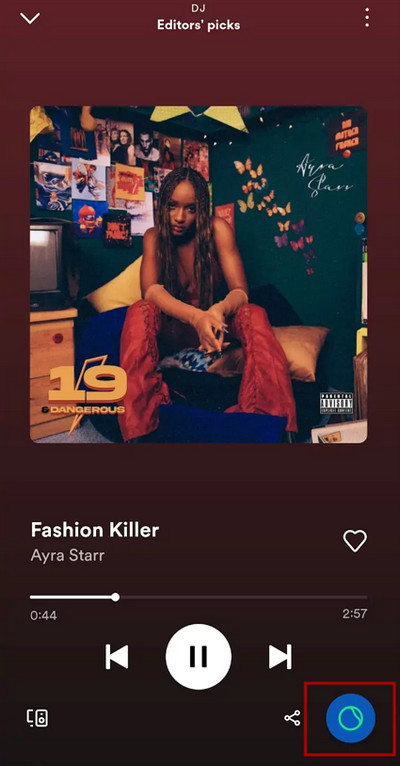
Method 2: DJ with Spotify on Any DJ Software- Highly Recommended👍
If you're not interested in a Spotify Premium subscription but still want to enjoy a DJ experience similar to what Spotify offers, you can use professional DJ software. But before that, what we need to do is to make Spotify music work with these apps. But how do we make Spotify compatible with DJ software? Simply, you'll need to convert Spotify tracks to open formats, which can be supported by DJ software.
NoteCable Spotify Music Converter is designed to professionally download Spotify tracks, playlists, albums and podcasts in plain formats including MP3, AAC, FLAC, WAV, AIFF, and ALAC. After downloading, you will get audio files without quality loss, and you can upload these files to any device you like for playing or processing, such as DJ software, MP3 players, computers, etc. This tool works with Spotify Free or Spotify Premium.
The Tool You Need:
 If you need a solution for converting songs, albums or playlists from any streaming platforms (such as Spotify, Apple Music, Tidal, Amazon Music, Deezer, YouTube, YouTube Music, SoundCloud, DailyMotion, and more) to MP3 format, All-In-One Music Converter is the perfect choice.
If you need a solution for converting songs, albums or playlists from any streaming platforms (such as Spotify, Apple Music, Tidal, Amazon Music, Deezer, YouTube, YouTube Music, SoundCloud, DailyMotion, and more) to MP3 format, All-In-One Music Converter is the perfect choice.
Step 1Install and run NoteCable on your computer.

Step 2Import songs into NoteCable to parse.
Method 1: Copy and paste the link of track/playlist/album to the designated column.
Method 2: Drag the track/playlist/album to the mainface.

Step 3Navigate to "Settings" where you can customize the output parameter to your needs, such as Output Format, Bit Rate, Sample Rate, Storage Location, etc.

Step 4Once you've completed the above steps, simply click the "Convert" button and NoteCable will start downloading songs from Spotify as your settings.

To ensure smooth downloading, please do not switch to other programs during the process.

Step 5Once the download is done, click the History tab and you’ll find the Spotify downloads on your local drive.

Since your Spotify songs have been downloaded as local music files on your computer, you can upload them to the DJ software to process DJ.
The Popular DJ Software You Should Explore
Once you've downloaded Spotify tracks to your device, you can explore some popular and professional DJ apps to do the mix with these songs.
-Mixonset

The founders of Mixonset are Zeyu Li and Boris But, who combined their artificial intelligence research and DJ expertise to invent the Mixonset algorithm. Mixonset is well-known among all DJs and can be integrated with music services such as Spotify, SoundCloud, Apple Music, or Tidal to provide users with intelligent mixing, shortening songs, seamless transitions, and other functions.
-Pacemaker

Pacemaker DJ app is a music mixing app that allows you to create and share your mixes using Spotify or Apple Music tracks. You can use Pacemaker's AI DJ technology to automatically blend songs, or you can manually adjust the effects, loops, and beats to customize your mix. However, you can use Spotify on the app if you haven’t updated the app since 2020.
-JQBX
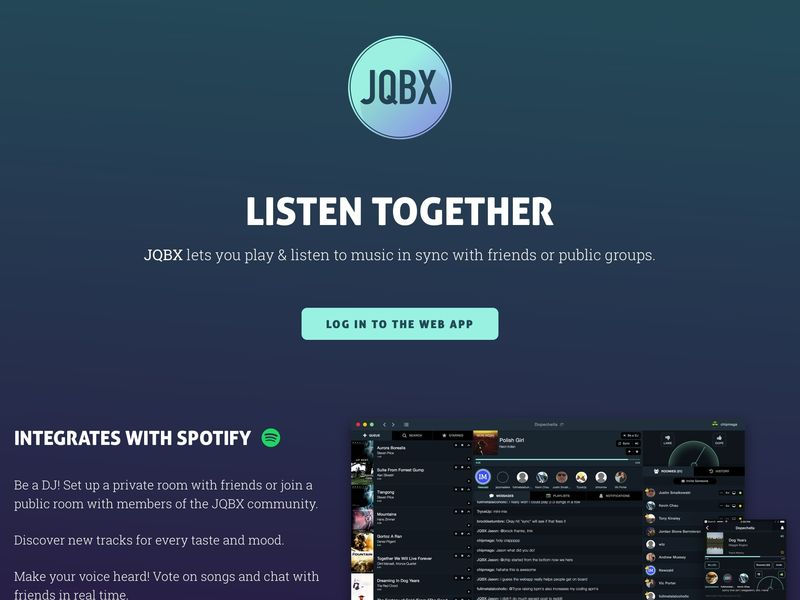
JQBX is a DJ app that lets you listen to music with your friends or strangers in real-time. You can join or create rooms where you can take turns playing songs, vote for your favorites, and chat with other listeners. JQBX integrates with Spotify and requires a Spotify Premium subscription. JQBX is available for iOS, Android, macOS, and web browsers. You can download the app from the App Store or Google Play, or visit their website to learn more.
-Serato DJ
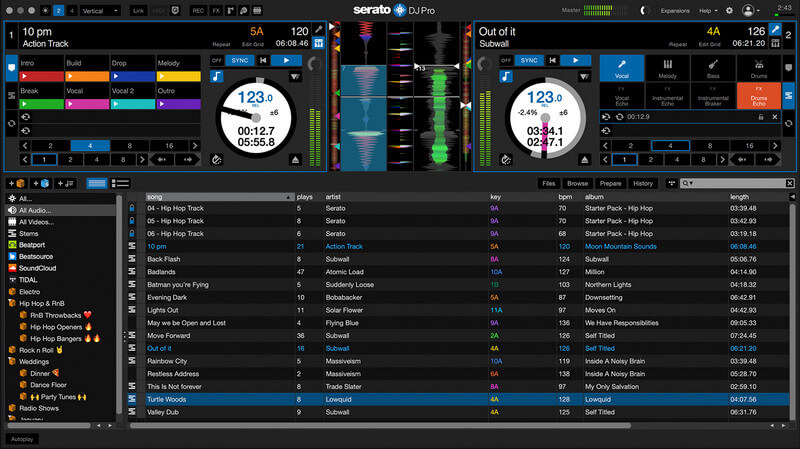
Serato DJ is a DJ software that enables DJs to control and modify music on a PC or laptop. It has many functions and tools that assist DJs in making smooth changes, adding effects, looping songs, and more. Serato DJ works with different types of hardware devices and connects with music streaming platforms, letting DJs use and mix songs from their online music collections.
FAQs About Spotify DJ
1. Why Spotify AI DJ Not Showing Up? How to Fix it?
Currently, the feature is available in some regions. As of September 2023, the feature is available in 50 countries and territories in Africa, Asia, Europe, and Latin America/Caribbean. If you are not in the above areas, you can change the IP or location through a VPN before using it.
2. Can Spotify AI DJ Mode Work Offline?
No, It requires an internet connection to access songs and artists from Spotify's library and create personalized playlists and reviews based on your listening history and preferences. Actually, NoteCable could achieve this.
3. Spotify AI DJ Mode is Available on the Web Player?
No, Spotify AI DJ mode is only accessible on the Spotify mobile or desktop app for iOS/Android. It's not available on the web player currently. However, with NoteCable, you can still stream audio from AI DJ mode to other devices, such as wireless speakers or car stereos.
4. Is it Safe to Use the NoteCable to Download Music from Spotify?
NoteCable Offical asserts that they will not store the personal data of users, and will never disclose or misuse user information, nor will they share user information with any unapproved third party.
Conclusion
In this article, we primarily introduced two methods to DJ with Spotify. The first method involves using a Spotify Premium account to access the platform's built-in features, such as personalized playlists and the AI DJ. The second method is geared towards non-Premium users, who can convert Spotify tracks to MP3 format and import them into professional DJ software for mixing.
What are you waiting for? Mixing Now!








