Home > Spotify Music Tips > Fix Spotify Songs Greyed Out
How to Fix Spotify Songs Greyed Out
Have you ever had this experience? When you want to enjoy your favorite music on Spotify, you find that the songs that used to make you laugh or cry suddenly turn grey and can't be played. You may feel confused and disappointed: What happened to these songs? Why did they disappear? And this situation seems to be more and more common.
If you have encountered this problem, you must want to know the reasons behind it and how to solve it. This article will reveal the mystery of Spotify songs turning grey, and teach you how to restore your music experience.
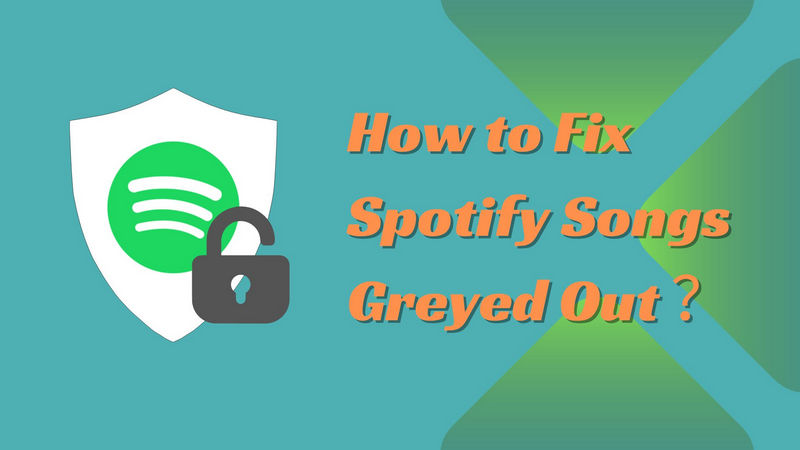
Part 1: Why Are Some Songs Greyed Out on Spotify?
If you have the Spotify setting enabled, you'll see grayed-out songs in your playlist: songs that aren't available; otherwise, they'll disappear from your playlist entirely. To see grayed-out songs in Spotify, simply go to Spotify's settings and toggle the button labeled "Show unavailable songs in playlists":
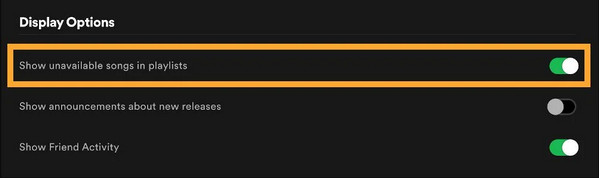
If you notice your favorite music on Spotify playlists turning gray, it could be one of the following reasons:
-Cause 1: No availability in your country/region🔒
Different countries or regions may have different copyright agreements, resulting in certain music being unavailable in certain regions. This is to protect the rights of musicians and avoid copyright infringement. This music availability is determined by the person who owns the copyright to the song (such as the record label that produced the album), and this availability may change over time.
-Cause 2: Music license expired⌨
Spotify has to reach licensing agreements with music labels and other rights holders to play their songs on the Spotify platform. These licensing agreements have limited expiration dates, and when these renewal negotiations encounter obstacles or the agreements expire, the songs may become temporarily or permanently unavailable. Sometimes, entire albums or singles are removed from Spotify, but you can find them on other streaming music platforms.
-Cause 3: Network issues⌛
Apart from licensing issues and regional restrictions, another big factor that causes songs to be grayed out on Spotify could be the internet connection on your device. When your device is connected to a poor or unstable network, you may find that some songs or albums in Spotify are grayed out, resulting in you being unable to listen to them on your device.
-Cause 4: Offline mode enabled🎼
When you turn on Spotify's offline mode, you can only play songs or playlists that you have saved on your device. If you attempt to play something that you have not downloaded, it will be greyed out because it needs an internet connection to stream.
-Cause 5: Spotify errors🏴
Spotify sometimes has some errors that may also cause Spotify songs to turn grey, such as Spotify Error 4, Spotify Error 409, Spotify Error 30, or problems with Spotify's server.
Part 2: How to Fix Greyed-Out Songs on Spotify?
If you also encounter this problem, don't be discouraged. In this next part, we will provide some practical ways to solve the gray issue on Spotify. What you need to do is check them one by one.
Solution 1: Change location via VPN
In some countries /regions, some albums or songs are limited due to local requirements. Using VPN can help you bypass these restrictions because it can hide your real IP address and location so that Spotify thinks that you come from a country/region that can be accessed.

Solution 2: Re-establish the Internet connection
If your Internet connection is weak or cannot transmit songs correctly, gray songs may appear. You can re-establish the Internet connection by switching to other networks, or to close it for 30-60 seconds and re-open it.
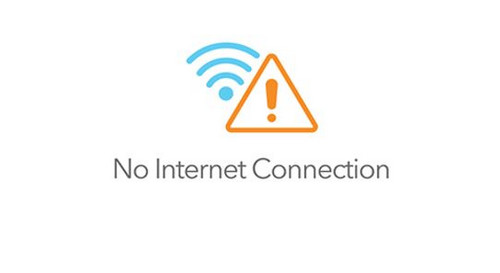
Solution 3: Update Spotify to the latest version
By updating the Spotify app on your device to the newest version, you can fix most of the issues you face. Spotify developers keep enhancing the app's performance by releasing new versions. When you discover greyed-out songs on Spotify, you can upgrade the app accordingly.
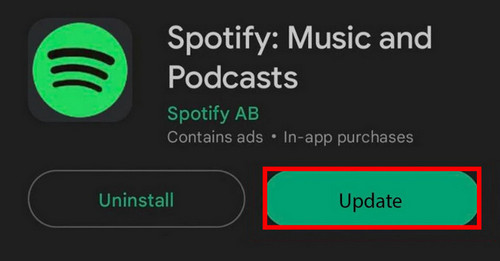
Solution 4: Clear the cache and data in Spotify
Frequent music on Spotify has a large amount of flow cache files and data. Caches and data may bring the problem of Spotify greyed-out songs. In this case, the cache of Spotify on the device may be a good way.
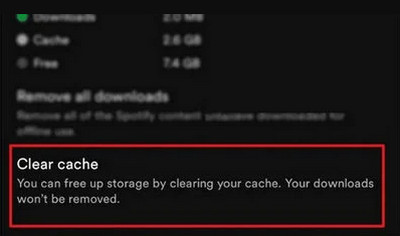
Solution 5: Log out and log back in to Spotify
Log out and log back are common methods to solve various problems in Spotify. When your Spotify song becomes gray, you can try to exit the Spotify account from the device, log in again, and check whether the problem has been resolved.
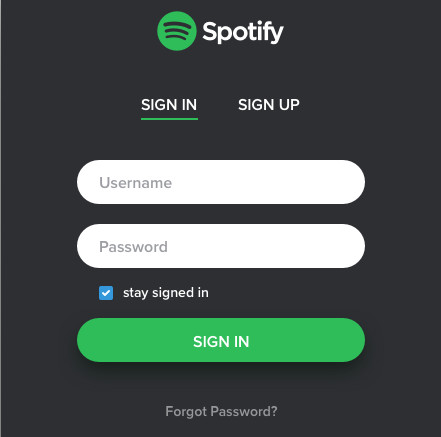
Solution 6: Delete and re-add the greyed-out songs
You can try removing and adding back the songs that are turned grey in Spotify. This might solve the problem of Spotify playlists being greyed out. You can delete either the entire playlist or just some of the greyed-out songs.
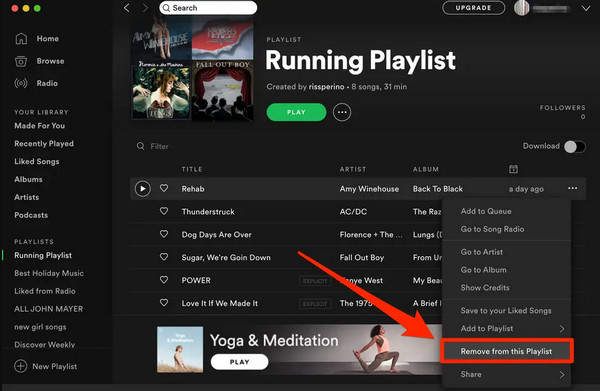
Solution 7: Uninstall and reinstall Spotify
If neither of the above methods can solve the problem of Spotify's gray, then some errors and faults may occur in the Spotify application. To solve the problem caused by this, you can uninstall and reinstall Spotify.
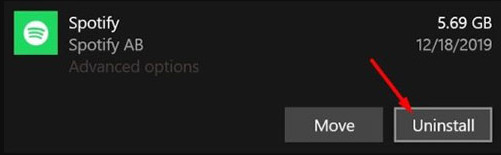
Most of the Spotify graying-out problems can be solved through the above methods. However, the Spotify songs grayed out problem can be attributed to multiple factors and divided into several situations. In this section, we will solve some other issues with Spotify songs turning gray. Let’s dig into the details:
-How to Fix Spotify Local Files Greyed Out?
Spotify local files may appear grayed-out for a variety of reasons, such as incompatible file formats, sync errors, firewall or antivirus settings, or corrupted or missing files. To resolve this issue, you can try the following steps: Spotify local files may appear grayed-out when they are uploaded to the Spotify desktop app. At this point, you can transfer local files on your computer to your phone and then display them on your phone.
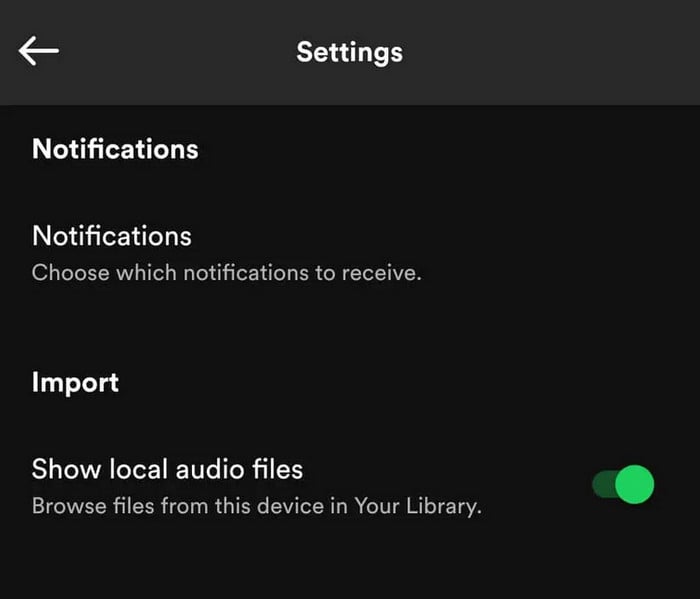
Step 1: Link your phone to your computer with a USB cable.
Step 2: Transfer the local files from your computer to your phone.
Step 3: Tap the "Gear" icon in the upper right corner of the "Home" screen.
Step 4: Find local files and turn on the option "Show audio files from this device".
-How to Fix Spotify Liked Songs Greyed Out?
Spotify's "Liked Songs" feature is a convenient way to save and revisit your favorite tracks, but there are often issues with Spotify like songs turning gray. The issue with Spotify-like songs being grayed out may be caused by enabling offline mode. If you enable offline mode in Spotify, all your favorite songs will be grayed out. To fix this issue, you can simply disable offline mode.
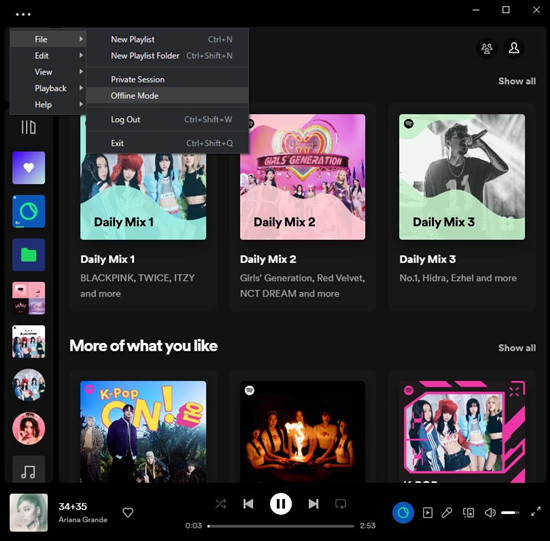
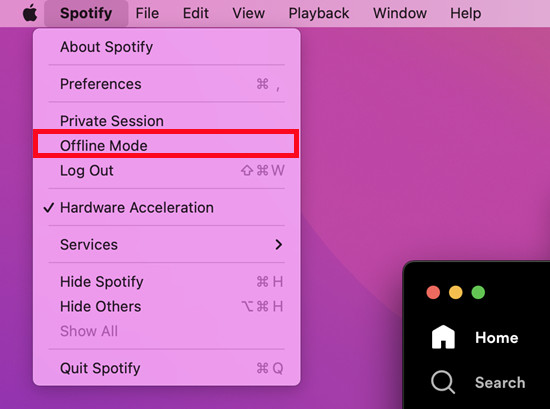
Step 1: For Windows, click the "More" button to click "File" in the Windows menu at the top of the screen. For Mac, click "Spotify" in the Apple menu at the top of the screen.
Step 2: Turn off the Offline Mode if it's on.
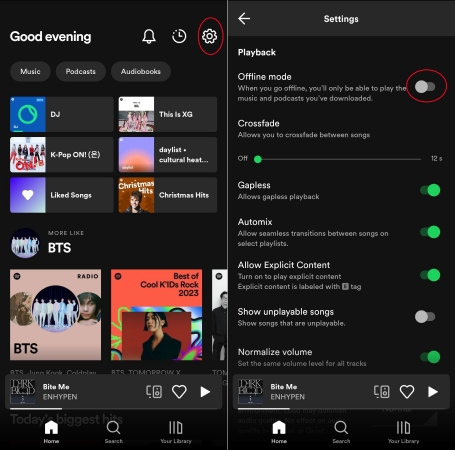
Step 1: Open Spotify on you phone.
Step 2: Tap the "Home" at the bottom of the screen and click "Gear" button on the top right corner.
Step 3: Find the Offine Mode, and turn it off.
Part 3: How to Prevent Spotify Songs from Greying Out?
These methods above can help you recover gray music on Spotify. However, some music and albums on Spotify may become grayed out again. And this problem cannot be solved by upgrading to a premium account, because all the music downloaded by the Premium subscription are cache files, which does not guarantee that the music downloaded by Spotify will not be grayed out. If you want to solve this problem permanently, you can use a music downloader to download these music.
NoteCable Spotify Music Converter can very well help you download Spotify locally, in some formats with wider compatibility: MP3, AAC, WAV, FLAC, AIFF, or ALAC. Whether you want to upload your favorite music to your computer or burn it to a CD, NoteCable can perfectly meet your needs. In addition, NoteCable is renowned around the world for its ability to preserve 100% of the original sound quality at super-fast speeds.
Tool Required:
 If you need a solution for converting songs, albums or playlists from any streaming platforms (such as Spotify, Apple Music, Tidal, Amazon Music, Deezer, YouTube, YouTube Music, SoundCloud, DailyMotion, and more) to MP3 format, All-In-One Music Converter is the perfect choice.
If you need a solution for converting songs, albums or playlists from any streaming platforms (such as Spotify, Apple Music, Tidal, Amazon Music, Deezer, YouTube, YouTube Music, SoundCloud, DailyMotion, and more) to MP3 format, All-In-One Music Converter is the perfect choice.
Step 1Install and run NoteCable on your computer.

Step 2Import songs into NoteCable to parse.
Method 1: Copy and paste the link of track/playlist/album to the designated column.
Method 2: Drag the track/playlist/album to the mainface.

Step 3Navigate to "Settings" where you can customize the output parameter to your needs, such as Output Format, Bit Rate, Sample Rate, Storage Location, etc.

Step 4Once you've completed the above steps, simply click the "Convert" button and NoteCable will start downloading songs from Spotify as your settings.

To ensure smooth downloading, please do not switch to other programs during the process.

Step 5Once the download is done, click the History tab and you’ll find the Spotify downloads on your local drive.

Now that the Spotify songs have been downloaded as MP3/AAC/WAV/FLAC/AIFF/ALAC files, you can easily export the Spotify playlists from your computer to other devices to keep them permanently, and the problem of turning gray will no longer appear.
Conclusion
In this article, we completely learn the reasons why Spotify music turns gray and the specific solutions. If the methods we mentioned cannot solve your problem, please contact Spotify’s official customer service. If you find a better way to solve the problem of grayed-out Spotify music, please don’t hesitate to share it with us. See you in the next article!








