Home > Spotify Music Tips > Find Lyrics on Spotify on Your Device
How to Find Lyrics on Spotify for Windows PC, Mac, Android, and iPhone
Spotify has become one of the most popular music streaming platforms in the world, revolutionizing the way people discover, listen to, and share music. Launched in 2008, Spotify gained widespread recognition for its vast music library, user-friendly interface, and innovative features. With over 574 million monthly active users and 226 million premium subscribers as of 2023, Spotify dominates the music streaming market. It offers access to a massive catalog of over 100 million songs from various genres and languages, giving users a virtually unlimited selection of music to explore.
In a recent update, Spotify has introduced a lyrics feature that allows users to view the lyrics of their favorite songs directly within the app. This feature enhances the music streaming experience by providing real-time lyrics while listening to music. Spotify has a live lyrics feature embedded in the app, which means you can view a song's lyrics at the same time as the music is playing. Easily follow along with the song's lyrics without leaving the app or switching to another platform. Next, we will introduce various methods to find Spotify lyrics on Windows PC, Mac, Android, and iPhone, which saves you from worrying about finding the lyrics. Come on! Let’s read on!
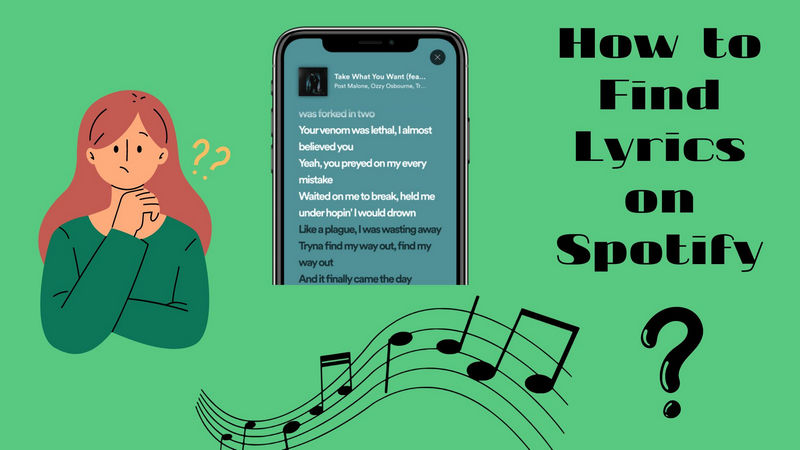
Part 1: How to Find Lyrics on Spotify for Windows PC/Mac
The following steps apply to both Window and Mac PCs.
1. Open the Spotify desktop app on your PC or Mac.
2. Start playing a song you want to view the lyrics for.
3. Look for the "Now Playing" bar at the bottom of the screen.
4. Click on the microphone icon located in the "Now Playing" bar.
5. The lyrics for the song should now be displayed.
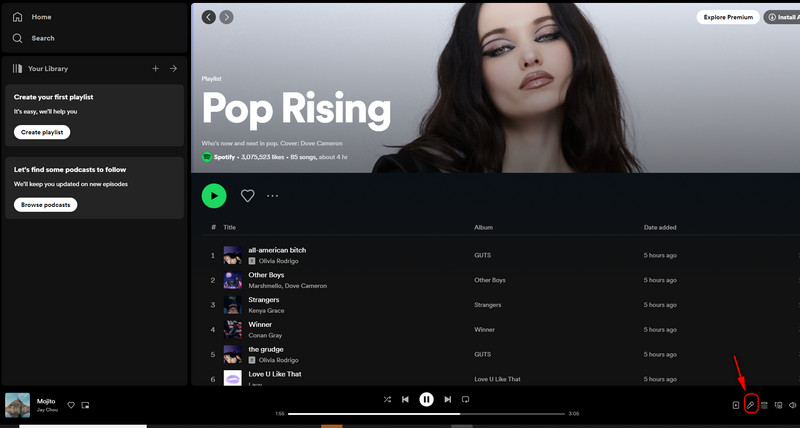
Part 2: How to Find Lyrics on Spotify for Android/iPhone
The instructions below are the same for both Android and iOS.
1. Launch the Spotify app on your mobile device.
2. Search for the song you want to play or find it in your library.
3. Start playing the song.
4. When the song starts, swipe up from the bottom of the screen.
5. The lyrics scroll in real time in time with the rhythm of the song. You can select More or click at the top of the lyrics screen for a full-screen view.
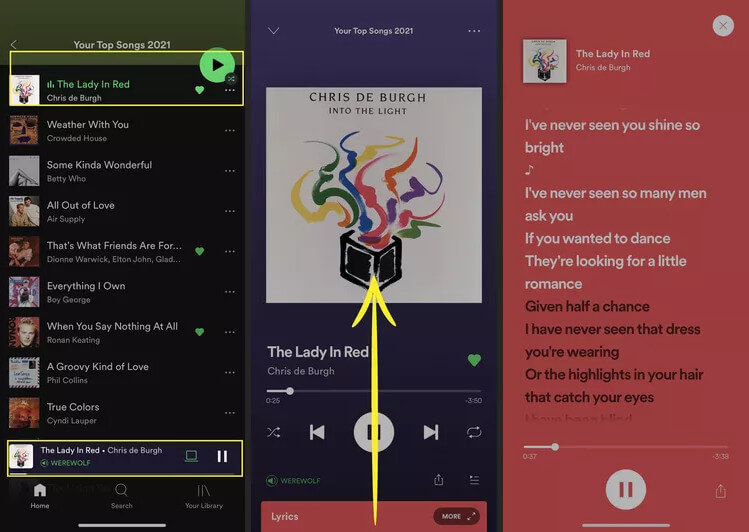
Part 3: How to Download Lyrics from Spotify in TXT or LRC Format
If you are someone who is learning a new language, saving song lyrics can help build your vocabulary and writing skills. It allows you to read and understand lyrics while listening to songs, and helps you memorize vocabulary. If you are an ordinary Spotify user, by reading the lyrics, you can understand the connotation of the song more deeply and resonate with the emotions in the song. To sum up, downloading lyrics will significantly enhance our overall music experience. In the next content, let’s learn how to download lyrics from Spotify in TXT or LRC format!
The Tool You Need:
 If you need a solution for converting songs, albums or playlists from any streaming platforms (such as Spotify, Apple Music, Tidal, Amazon Music, Deezer, YouTube, YouTube Music, SoundCloud, DailyMotion, and more) to MP3 format, All-In-One Music Converter is the perfect choice.
If you need a solution for converting songs, albums or playlists from any streaming platforms (such as Spotify, Apple Music, Tidal, Amazon Music, Deezer, YouTube, YouTube Music, SoundCloud, DailyMotion, and more) to MP3 format, All-In-One Music Converter is the perfect choice.
Tutorial on How to Download Lyrics from Spotify in TXT or LRC Format
Step 1Install and run NoteCable on your computer.

Step 2Import songs into NoteCable to parse.
Method 1: Copy and paste the link of track/playlist/album to the designated column.
Method 2: Drag the track/playlist/album to the mainface.

Step 3Navigate to "Settings" where you can customize the output parameter to your needs, such as Output Format, Bit Rate, Sample Rate, Storage Location, etc.


Step 4Once you've completed the above steps, simply click the "Convert" button and NoteCable will start downloading songs from Spotify as your settings.

To ensure smooth downloading, please do not switch to other programs during the process.

Step 5Once the download is done, click the History tab and you’ll find the Spotify downloads on your local drive.

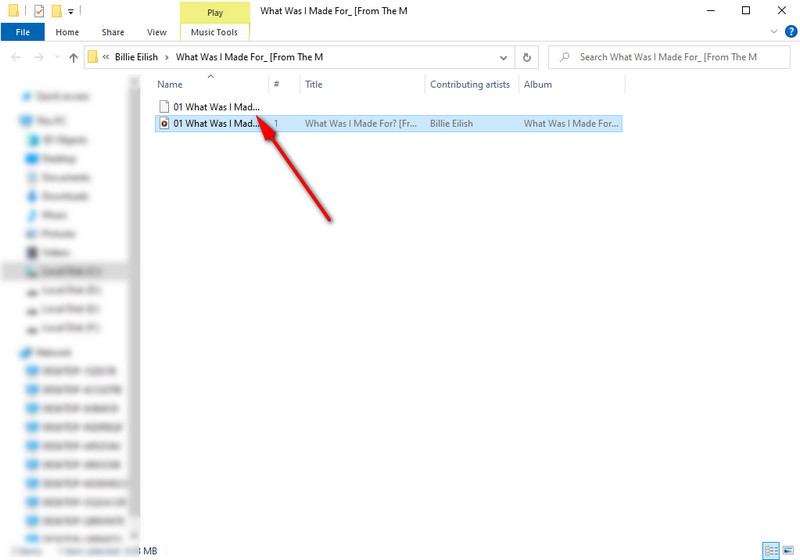
Now you have successfully extracted MP3 songs and lyrics from Spotify with simple steps. You can listen to Spotify tracks on your favorite device while browsing the lyrics.
Conclusion
That's our quick tutorial to help you access Spotify lyrics. For more tips like these, see our article on the best Spotify tips and tricks. Be sure to note, however, that if you don't see the Lyrics option, the song's lyrics are not available. This rarely happens, but it can pop up on obscure tracks. Also, sometimes it takes a few seconds for the song and lyrics to synchronize. Through NoteCable Spotify Music Converter, you can import downloaded Spotify MP3 files and easily extract the lyric content. This will allow you to listen to your favorite music while appreciating the meaning and emotion of the lyrics. Wish you a happy musical journey!








