Home > Spotify Music Tips >Find Spotify Hidden Songs
How to Find Hidden Songs on Spotify?
Managing your Spotify library is essential for keeping your music collection organized. One useful feature that Spotify offers is the ability to hide and unhide songs. This can come in handy when you want to declutter your library or keep certain songs private. In this guide, we will walk you through the steps to hide songs, find the hidden songs, and unhide songs on Spotify, so you can customize your listening experience to your liking. Are you ready?
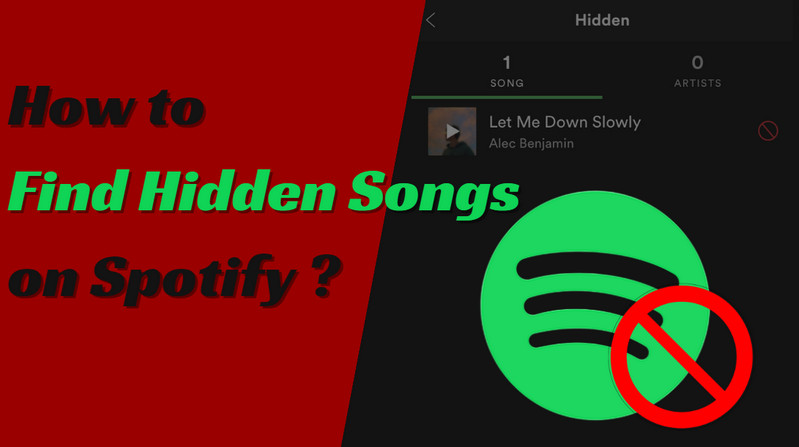
Part 1: Why Hide Spotify Songs?
Hiding songs on Spotify can be a way for us to maintain a sense of privacy and control over our listening habits. By hiding certain tracks, we ensure that our music selection remains personal and protected from outside scrutiny. This feature is especially useful for those who like to explore a variety of genres or have eclectic tastes but may not want to share them with others.
Furthermore, curating a public music profile by selectively displaying songs can help us present a more polished and intentional image of their musical preferences. Ultimately, the ability to hide songs on Spotify allows us to tailor the listening experience to our own comfort and preferences, thereby enhancing our overall enjoyment of the platform.
Part 2: How to Hide Songs on Spotify?
Before hiding the songs, you must know that: Spotify does allow you to hide songs; however, there is a limitation that this can only be done using the Spotify mobile app. If you hide a song on Spotify using the mobile app, it may still appear on your PC or Mac. In addition, you cannot hide songs in your created playlists. If you don't want a specific song in your playlist, you'll need to remove it from the list.
Now, let's learn how to hide songs on Spotify:
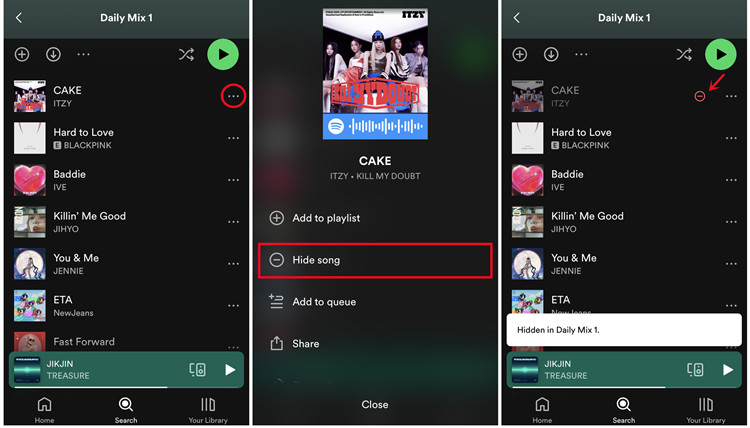
Step 1: Launch the Spotify app on your mobile device.
Step 2: Choose a playlist you like and open it.
Step 3: Click the three dots (...) next to the song title.
Step 4: Tap on "Hide song". A red mark with a circle crossed by a horizontal line will be displayed to the right of the song, which means that the song has been hidden.
If you just want to hide a song but don't know what playlist it is in, you should do this:
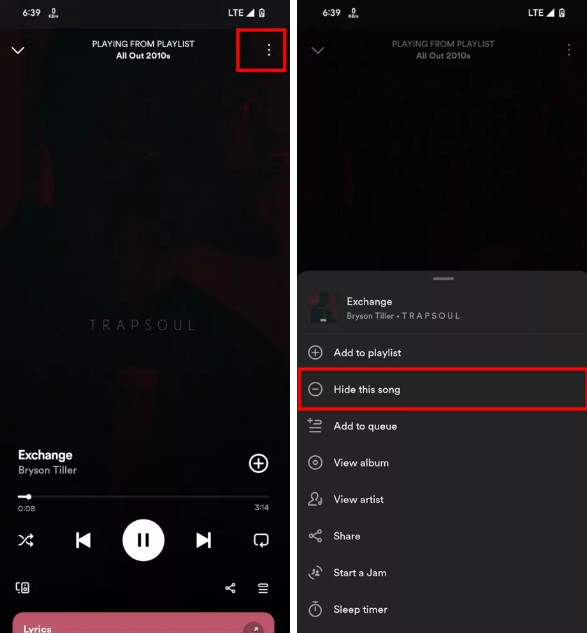
Step 1: Search for the song you want to hide, and play it.
Step 2: While the song is playing, tap the three vertical dots (⋮) in the top right corner.
Step 3: Then, tap on "Hide this song".
--Hide Artists' Songs Entirely
If you don’t like a certain artist’s music playing on Spotify, you can also choose to block him completely so that you won’t encounter any of his music on Spotify in the future. Simply follow these steps:
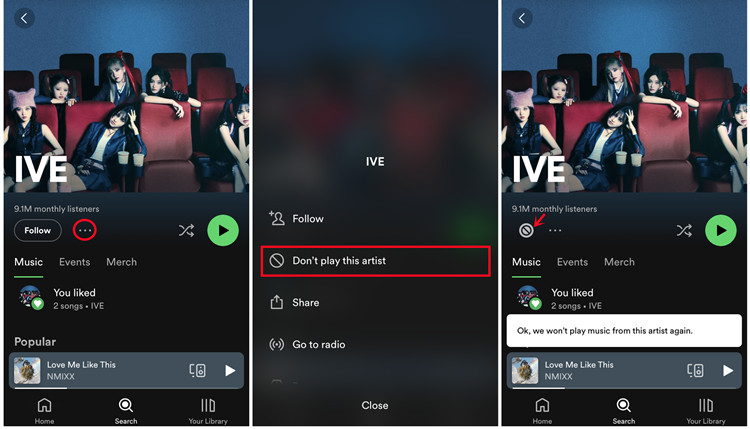
Step 1: Accessing the artist's profile, you can click on the three dots (More) icon next to one of their songs and choose "View artist". Alternatively, you can search for the artist's name in the search bar and go to their profile from there.
Step 2: On the artist's profile, click on the three dots menu below their name and select "Don't play this artist".
Step 3: This action will prevent any songs by that artist from playing during your session. Their songs will not appear in playlists, and songs in albums will be grayed out and unplayable.
Part 3: How to Unhide Songs on Spotify?
If you want to play previously hidden music, you can follow the steps below to unhide it:
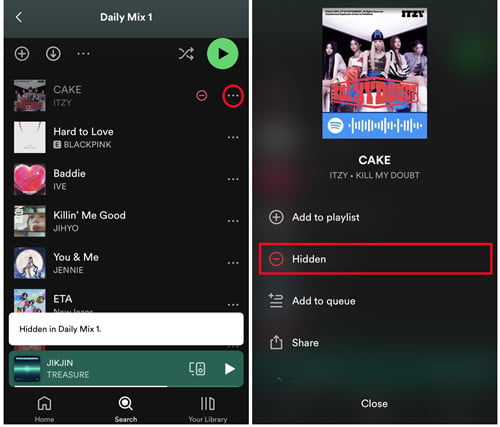
Step 1: Navigate to the playlist or an album that has the song you had previously hidden.
Step 2: Click the minus sign (hidden) to unhide it. Or, you can tap the three dots to the right of the song you want to unhide.
Step 3: The track will unhide and you should be able to play it again.
--Unhide the Hidden Artists
For hidden artists, you can unhide them by doing these:
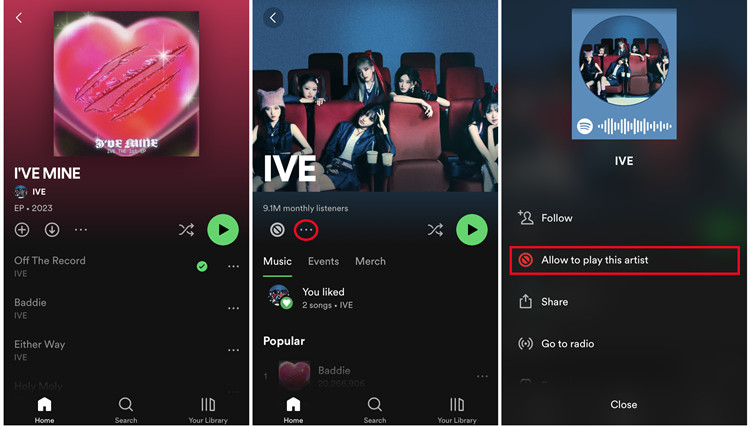
Step 1: Use the search bar to locate the artist's profile you've previously hidden.
Step 2: On the artist's profile, look for the three dots indicating additional options. Hidden artists are marked with a symbol resembling a circle with a line through it.
Step 3: Click on the option that reads something like "Allow to play this artist", which will lift the hide.
Step 4: With the block removed, you're free to stream the artist's tracks again.
Part 4: How to Find Hidden Songs on Spotify?
When you have hidden a lot of music on Spotify and want to unhide them but forgot which songs were specifically hidden, don’t worry, you can use Spotify’s “Download Your Data” feature to retrieve those songs. This feature allows you to access all your data, including the hidden songs, so you can easily find and unhide them. Just follow the steps provided by Spotify to download your data and locate the hidden music.
Step 1: Visit Your Account Overview on your browser, and log in to the Spotify account you used to hide the songs.
Step 2: Navigate to the Privacy Settings in your account overview.
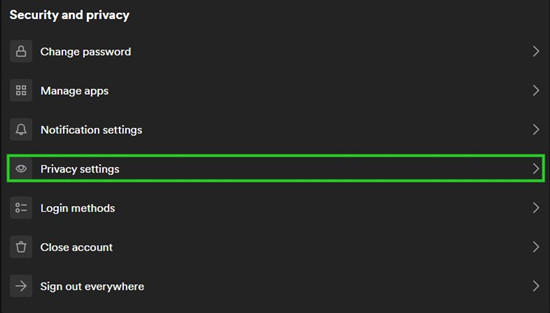
Step 3: Select the "Account Data" checkbox and click "Request Data".
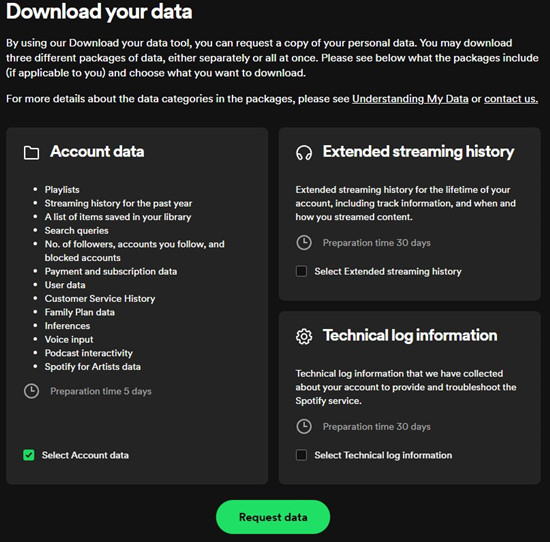
Step 4: Please confirm your request in your email inbox. Spotify will then begin preparing your data, a process that usually takes around 30 days.
You will receive an email notification once the data file is ready. This email will contain instructions on how to access and use the data. You can then browse your expanded streaming history, which includes a list of items you've listened to or watched during the lifetime of your account, such as songs, videos, and podcasts. This data will help you find your hidden songs on Spotify.
Part 5: Why Can't I Unhide Songs on Spotify?
If you're having trouble unhiding a grayed-out song on Spotify, the problem may not be related to the hiding function. The song might not actually be hidden at all, as hidden songs are displayed in gray with a minus sign inside a circle next to their titles.
Several other factors can also cause songs to appear grayed out on Spotify, making them unplayable. The following are the most common:
Country restrictions:
Certain songs may be unavailable in specific regions due to licensing restrictions set by the song's copyright holder, and these restrictions are subject to change over time.
License expirations:
The availability of certain songs on Spotify is subject to the platform's licensing agreements with music labels and copyright holders. If these agreements expire and are not renewed, the songs will no longer be accessible for playback.
Network issues:
Songs may appear gray on Spotify due to a weak internet connection, which could be a problem either with your network or with Spotify's servers.
Censorship issues:
In some regions, songs may not pass the music review system and become unavailable.
App-related issues:
Sometimes, issues with the Spotify app itself (such as needing an update or a malfunctioning app cache) can cause songs to appear grayed out. Solutions for this situation include updating the app, clearing the cache, or even reinstalling the app.
Note: You can find corresponding solutions to fix this problem, please read the article: How to Fix Spotify Songs Greyed Out to get your answer.
Part 6: How to Download Spotify Songs to MP3?
Although we can manage our playlist by hiding music and artists we don't like, and unhide them at any time. But we can only do this on specific playlists. The main thing is that we need to complete these operations in Spotify's mobile app because the desktop and web versions do not currently support the function of hiding and unhiding songs. So if you see songs that are still hidden on the desktop, you may need to unhide them again on mobile.
But don’t worry, we found another tool that can provide you with a better personalized listening experience. NoteCable Spotify Music Converter is a tool specially designed for downloading music from Spotify Free or Spotify Premium. It can perfectly convert Spotify music to MP3/AAC/WAV/FLAC/AIFF/ALAC formats to be compatible with more devices. Also if you like managing playlists, NoteCable's will really excite you. You can selectively download your favorite music and create a personal playlist. In addition, NoteCable provides a free built-in tool - Tag Editor, you can save and edit your music by title, album, artist, artwork, genre, track number, year, etc. Now, let's walk through how to download Spotify songs to MP3.
Tool Required:
 If you need a solution for converting songs, albums or playlists from any streaming platforms (such as Spotify, Apple Music, Tidal, Amazon Music, Deezer, YouTube, YouTube Music, SoundCloud, DailyMotion, and more) to MP3 format, All-In-One Music Converter is the perfect choice.
If you need a solution for converting songs, albums or playlists from any streaming platforms (such as Spotify, Apple Music, Tidal, Amazon Music, Deezer, YouTube, YouTube Music, SoundCloud, DailyMotion, and more) to MP3 format, All-In-One Music Converter is the perfect choice.
Step 1Install and run NoteCable on your computer.

Step 2Import songs into NoteCable to parse.
Method 1: Copy and paste the link of track/playlist/album to the designated column.
Method 2: Drag the track/playlist/album to the mainface.

Step 3Navigate to "Settings" where you can customize the output parameter to your needs, such as Output Format, Bit Rate, Sample Rate, Storage Location, etc.

Step 4Once you've completed the above steps, simply click the "Convert" button and NoteCable will start downloading songs from Spotify as your settings.

To ensure smooth downloading, please do not switch to other programs during the process.

Step 5Once the download is done, click the History tab and you’ll find the Spotify downloads on your local drive.

After the download is completed, you have successfully saved Spotify music to your computer. Although NoteCable only supports use on the computer, you can upload the downloaded music to any mobile terminal you want to play, whether it is a mobile phone, Apple Watch, or other devices. This way, you can play Spotify songs anywhere and anytime without any restrictions. Moreover, you can edit your music tags at any time in "Tools">"Tag Editor".
Part 4: Conclusion
By following these simple steps, you can easily hide and unhide songs on Spotify, find hidden songs. But if you want to skip these repetitive steps, you can try NoteCable Spotify Music Converter. With NoteCable, you don't have to worry about whether your music expires or is only available on mobile devices. Now you can edit your custom playlists and enjoy your favorite music without any restrictions!




