Home > Spotify Music Tips > Transfer Spotify to Apple Music
The Ultimate 2026 Playlist Transfer Guide: Spotify to Apple Music
Hot Question: Can you transfer music from Spotify to Apple Music if no longer use Spotify?
If you're proceeding a switch from Spotify to Apple Music but are hesitant to let go of the playlists you've painstakingly curated over time, you might be wondering how to transfer your playlists from Spotify to Apple Music. Don't worry, we've got you covered! In this comprehensive guide, we will provide you with 3 methods to seamlessly transfer your beloved playlists from Spotify to Apple Music.
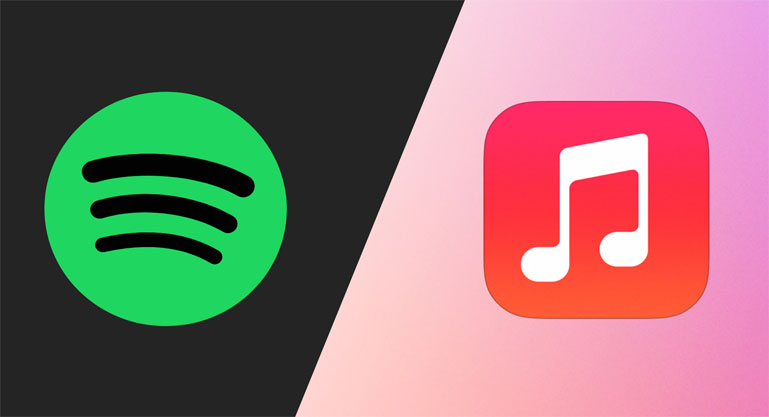
Method 1. Move Spotify Playlist to Apple Music with Soundiiz
Soundiiz is a playlist manager for several music streaming sites, which allows to transfer your playlists, albums, artists, and tracks between Spotify and Apple Music. Soundiiz has a web app and an Android app (on Google Play Store), and their operations are similar.
Step 1. Open the web app in your web browser and login.
Step 2. Click on Platform to Platform in left panel of the interface.
Step 3. Select Spotify as the source service and connect it.
Step 4. Select Spotify albums or playlists that you want to move. And then choose Apple Music as the destination service.
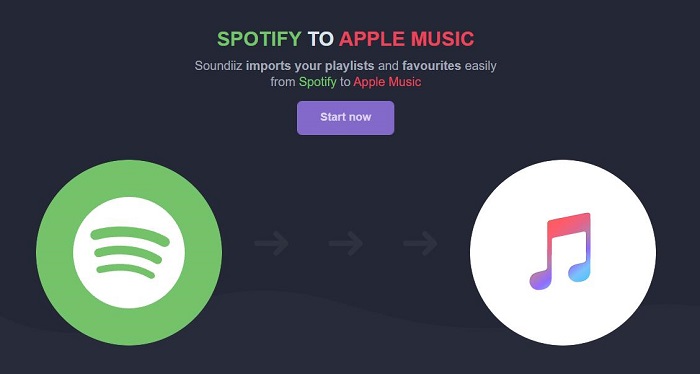
The process starts. Once finished, your albums or playlists you've transferred will be available on Apple Music. Enjoy listening.
Method 2. Transfer Spotify Playlist to Apple Music by SongShift or FreeYourMusic
If you have already purchased an iOS device like iPhone or iPad, you can try an iOS app called SongShift. It's fairly easy to select the playlists, albums, or songs from Spotify you want to move over. Except transferring from Spotify to Apple Music, SongShift also supports YouTube Music, Tidal, Pandora, LastFM and more.
Step 1. Download SongShift from the App Store.
Step 2. Open the app and select "get started". Select "Spotify" and "Apple Music" in the "available services" section. Sign into the two accounts and you'll give the app access to each music service.
Step 3. Select the Spotify playlist you want to transfer and head over to Apple Music and manually search for Destination and add them.
FreeYourMusic is other alternative to SongShift, which enables users to transfer playlists between music platforms. With it, you can move your favorite songs, playlists, and albums to Spotify, Apple Music, YouTube, and more. It can be used across multiple services, including Windows, macOS, iOS, Android and Linux. Before started, download and install the FreeYourMusic app from App Store.
Step 1. Open the FreeYourMusic, select Spotify platform as a source and start to transfer playlists music.
Step 2. Select Apple Music as a platform where you want to create a new playlist.
Step 3. Find playlists, albums or tracks you want to transfer from Spotify service to Apple Music and select all the music you want to move.
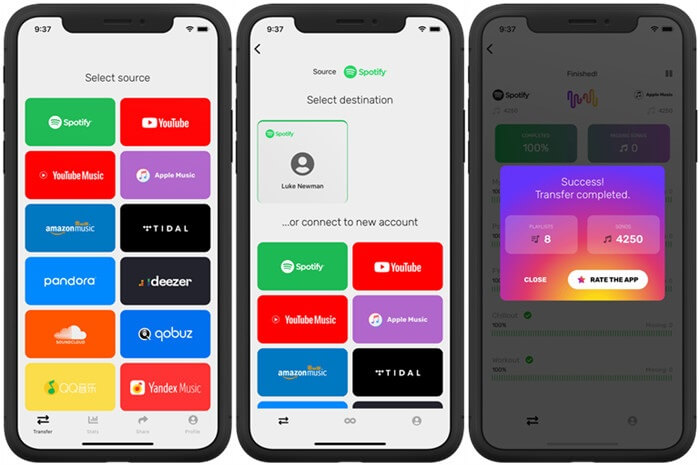
Once the transfer is finished, your Spotify songs and playlists have been moved to Apple Music. Now you can start enjoying your Spotify songs on Apple Music.
Method 3. Download & Import Spotify Playlist to Apple Music using NoteCable
Method 1 & Method 2 make the process quick and straightforward. However, it's essential to remember that the transfer is limited to syncing the encrypted content to Apple Music rather than owning the Spotify music or playlists outright. Furthermore, the music can only be played within the respective apps, and you do not have the freedom to move Spotify music outside of the Spotify application.
But fear not! We have the ultimate solution for you. In this section, we will introduce a game-changing method that allows you to download and keep your Spotify playlists on your local drive. This way, you can upload them to Apple Music or any other platform of your choice, ensuring normal playback without any restrictions.
The Ultimate Solution - NoteCable Spotify Music Converter
NoteCable Spotify Music Converter is a robust Spotify Downloader designed for both Windows and Mac users. This powerful tool empowers you to effortlessly download Spotify tracks, podcasts, albums, and playlists and convert them into popular audio formats, including MP3, AAC, WAV, FLAC, AIFF and ALAC. You can then easily migrate Spotify to Apple music and enjoy an uninterrupted listening experience.
 If you need a solution for converting songs, albums or playlists from any streaming platforms (such as Spotify, Apple Music, Tidal, Amazon Music, Deezer, YouTube, YouTube Music, SoundCloud, DailyMotion, and more) to MP3 format, All-In-One Music Converter is the perfect choice.
If you need a solution for converting songs, albums or playlists from any streaming platforms (such as Spotify, Apple Music, Tidal, Amazon Music, Deezer, YouTube, YouTube Music, SoundCloud, DailyMotion, and more) to MP3 format, All-In-One Music Converter is the perfect choice.
Without further ado, let's dive into the detailed tutorial:
Step 1Install and run NoteCable on your computer.

Step 2Import songs into NoteCable to parse.
Method 1: Copy and paste the link of track/playlist/album to the designated column.
Method 2: Drag the track/playlist/album to the mainface.

Step 3Navigate to "Settings" where you can customize the output parameter to your needs, such as Output Format, Bit Rate, Sample Rate, Storage Location, etc.

Step 4Once you've completed the above steps, simply click the "Convert" button and NoteCable will start downloading songs from Spotify as your settings.

To ensure smooth downloading, please do not switch to other programs during the process.

Step 5Once the download is done, click the History tab and you’ll find the Spotify downloads on your local drive.

Step 6 Move Downloaded Spotify Playlists to Apple Music
Now that you have got the Spotify music in common audio formats, open iTunes (or Music on Mac) on your computer, click on File - Add File to Library/Add Folder to Library. Then you are allowed to select songs from computer and import to iTunes Library.
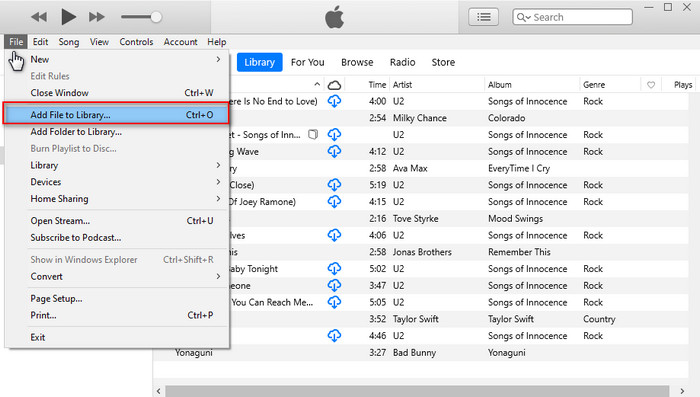
After that, you could sync them to your iPhone, iPod, Apple Watch or other devices you have and enjoy Spotfy music with ease.
Conclusion
In conclusion, transferring your beloved Spotify playlists to Apple Music is now easier than ever. Whether you choose Soundiiz, SongShift, FreeYourMusic, or the ultimate NoteCable tool, there is a method that suits your needs. With these tools at your disposal, you can effortlessly migrate your carefully curated playlists and continue enjoying your favorite tunes on Apple Music. Upgrade your music experience today and never miss a beat!








