Home > Apple Music Tips >Convert Apple Music to M4A
How to Convert Apple Music to M4A: 2026 Comprehensive Guide
Apple Music is one of the world's leading streaming services, offering millions of songs, curated playlists, and exclusive content. However, due to copyright protection, users often encounter restrictions when downloading and using music offline. M4A is an excellent choice for those who are looking to convert Apple Music tracks to a more universal format.
Converting Apple Music to M4A format can enhance your listening experience and give you access to more universal, more compatible, unprotected audio files. This guide will walk you through the steps to effectively convert Apple Music files to M4A, ensuring that you can enjoy your favorite songs without restrictions.
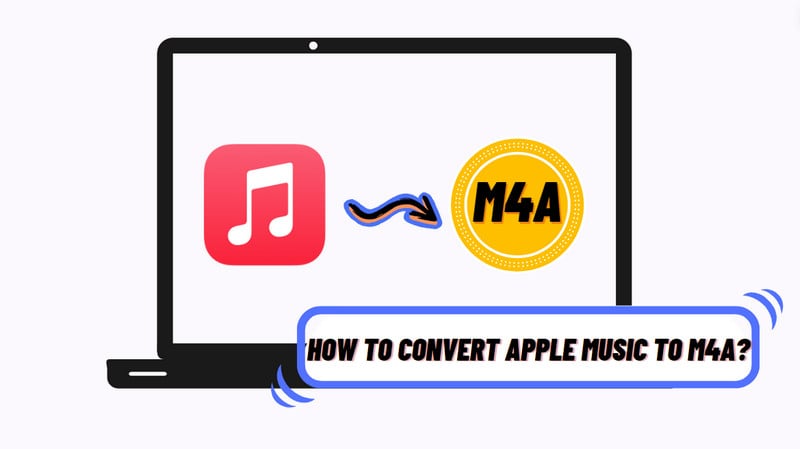
Part 1: What is M4A?
M4A, or MPEG-4 Audio, is a digital audio format developed by Apple, commonly used for music, audiobooks, and podcasts. It typically employs Advanced Audio Coding (AAC) for lossy compression, which reduces file size while preserving good audio quality. While AAC refers to the compression method, M4A is the file extension indicating the audio format, often represented as AAC(.m4a). M4A files are highly compatible across various platforms, including Mac, Windows, Linux, Android, and iOS, making them a popular choice for music distribution, especially via the iTunes Store.

MP3 vs. M4A vs. MP4, which is Better?
| Features | MP3 | M4A | MP4 |
| Type | Audio format | Audio format (typically AAC) | Multimedia container format |
| Compression | Lossy compression | Lossy (usually AAC) | Can be lossy (H.264, AAC) or lossless |
| Audio Quality | Good, but can lose detail | Better quality at similar bit rates | High quality, supports various codecs |
| File Size | Generally larger for similar quality | Generally smaller for similar quality | Varies based on content and codecs used |
| Compatibility | Highly compatible with most devices and software | Compatible with many devices, especially Apple products | Widely supported across devices and platforms |
| Metadata Support | Basic support | Better support for album art and detailed metadata | Extensive metadata support |
| Licensing | No licensing fees | May have licensing fees for certain codecs (like AAC) | May have licensing fees: H.264 for video and AAC for audio |
| Use Cases | Music, podcasts, audiobooks | Music, especially in Apple ecosystems | Videos, music videos, and multimedia content |
MP3: Primarily an audio format known for its wide compatibility and decent quality.
M4A: An audio format that offers better quality than MP3, often used in Apple environments.
MP4: A versatile multimedia container that can hold video, audio, subtitles, and more, making it suitable for a wide range of applications.
Part 2: Can I Get M4A from Apple Music?
Yes, you can obtain M4A files from Apple Music, but there are specific conditions to understand. Apple Music primarily operates as a streaming service, allowing users to listen to a vast library of songs. When you download music for offline listening, the files are stored in a protected format that is not directly accessible as standalone M4A files.
Downloading:
Apple Music allows users to download songs for offline listening. However, these downloaded tracks are encrypted and can only be played within the Apple Music app. They are not saved as traditional M4A files that you can freely move or share.
Purchasing Music:
If you want M4A files that you can keep and use without restrictions, purchasing music from the iTunes Store is the best option. Songs bought from the iTunes Store are typically available in M4A format and are DRM-free, meaning you can download and use them on any compatible device without limitations.
Importing Your Own M4A Files:
If you have your own M4A files, such as music you created or recordings, you can easily import them into the Apple Music app on your Mac or iOS device. This feature allows you to play your personal M4A files alongside the music available through your Apple Music subscription.
While you cannot directly download M4A files from Apple Music for unrestricted use, you can purchase music from the iTunes Store or import your own M4A files into the app. To get M4A files, you can use an audio conversion tool to convert existing files to M4A format and use iTunes to convert files in other formats to M4A. In the following section, we will discuss how to get M4A files.
Part 3: How to Convert Apple Music to M4A?
Converting Apple Music tracks to M4A format can be a useful way to create accessible audio files that you can keep and use freely. However, due to the restrictions on Apple Music downloads, you will need to use specific methods to convert these files.
3.1 Apple Music to M4A Software Options
Several software options can help you convert Apple Music tracks to M4A format. Here are some popular choices:
🟣 NoteCable Apple Music Converter -- Recommended !
NoteCable Apple Music Converter is a top tool for downloading Apple Music songs as local audio files in various formats, including MP3, AAC (.m4a), ALAC, AIFF (.m4a), WAV, and FLAC. It not only functions as an efficient downloader but also allows users to easily convert downloaded songs to their preferred format. With a 10x faster conversion speed, it eliminates long waiting times and ensures lossless audio quality, letting you enjoy your music in the best possible sound.
How to Use NoteCable to Download Apple Music to M4A:
Please follow the step-by-step tutorial below to learn how to save Apple Music songs to your computer in plain audio formats.
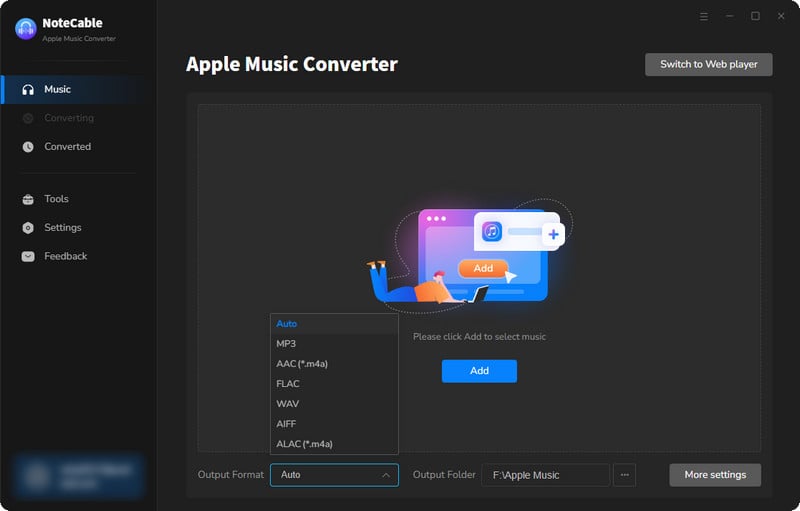
Step 2:Go to Settings, and set the parameter as your preference.
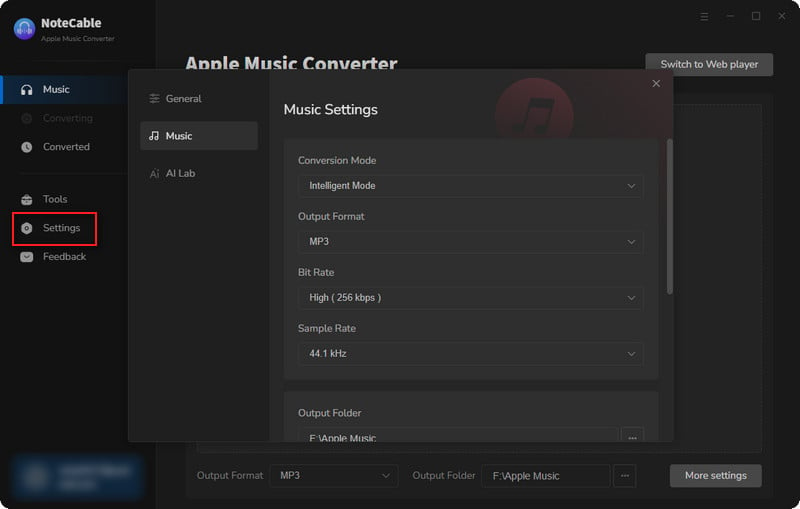
Step 3Simply click the blue Add button on the main interface to add songs from Apple Music to NoteCable.
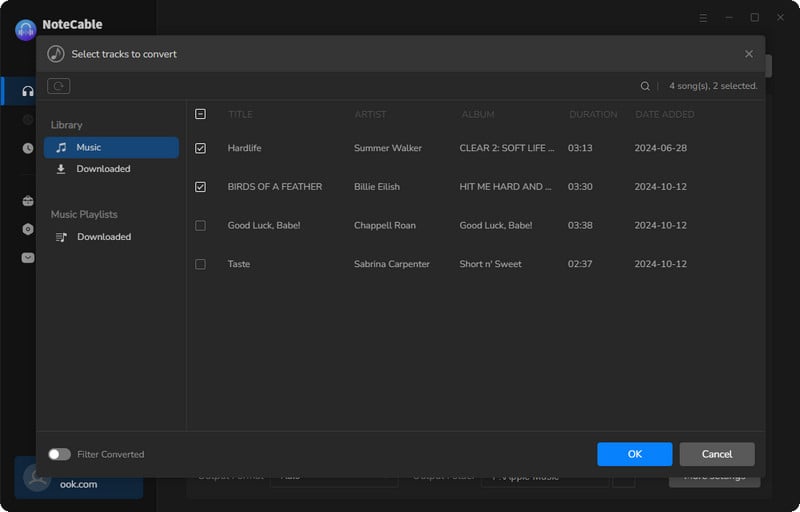
Step 4After completing the song selection, click the Convert button and the download will begin.
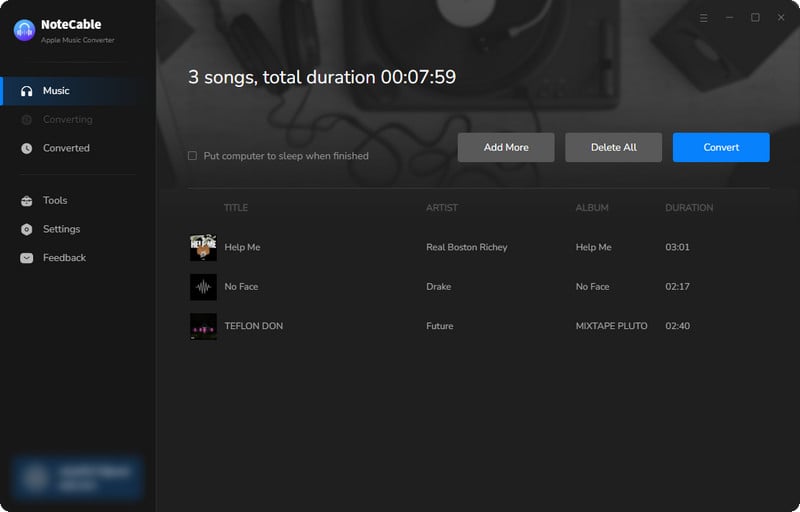
This process may take some time, please be patient.
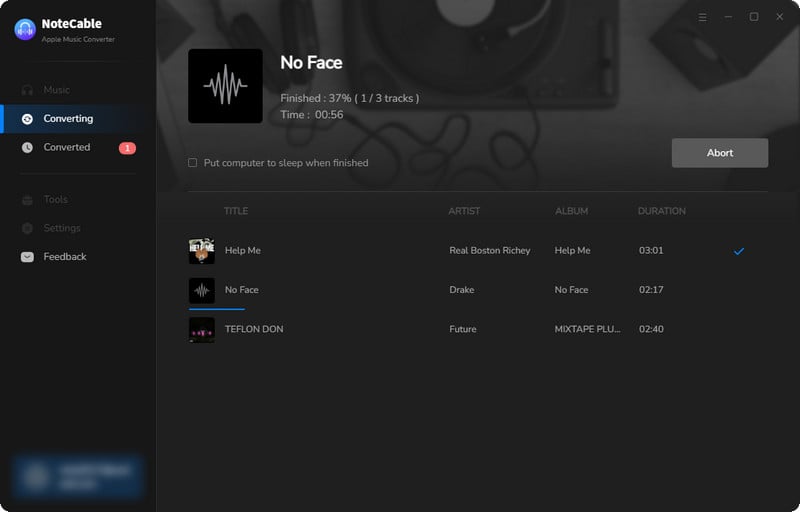
Step 5Once all is done, you can view the downloaded songs in the "History". If you want to find the specific location, just hit the folder icon on the right side of the title.
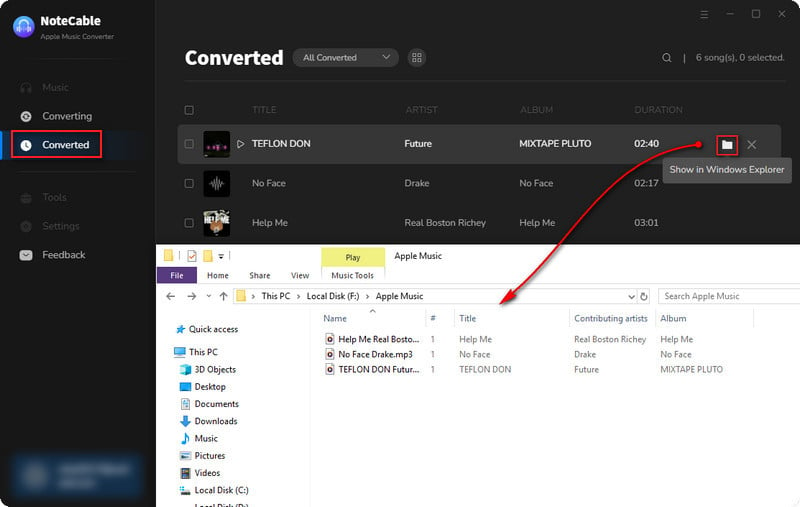
Now that the Apple Music files have been successfully saved to your computer, you can play Apple Music on any device you like, without the restrictions from network and devices.
🟣 Sidify Apple Music Converter
Sidify Apple Music Converter is specifically designed to download songs from Apple Music while maintaining the original sound quality. It features a user-friendly interface that allows you to easily locate Apple Music tracks and initiate the download process in just a few steps. The software supports batch conversion, enabling you to download multiple Apple Music songs and playlists simultaneously. Additionally, Sidify is compatible with both Mac and Windows operating systems, making it accessible to a wide range of users.
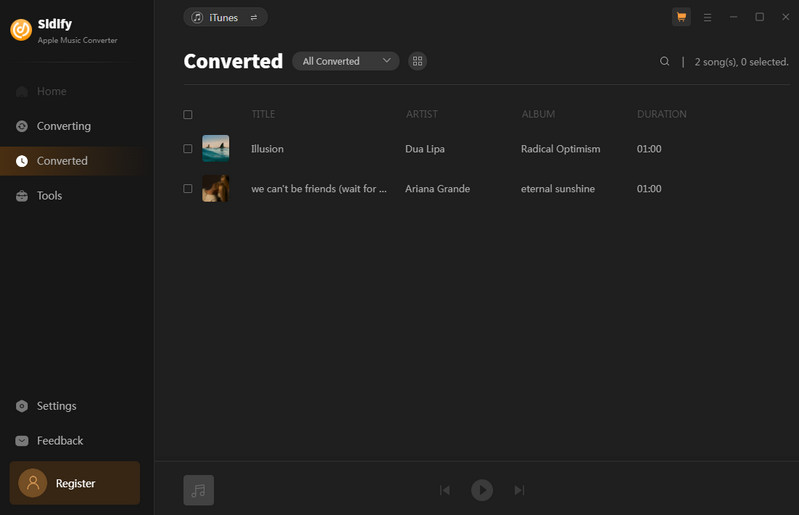
How to Use Sidify to Download Apple Music to M4A:
Step 1Launch Sidify Apple Music Converter, select Webplayer Mode, and enter the converter's homepage. When the Apple web player window opens, log in to your Apple Music account to access your content.
Step 2From the Apple Music web player, find the playlist and click the "Click to add" button to add it to the converter.
Step 3Click the "Settings" icon in the left panel to select the output format (MP3, AAC, WAV, FLAC, AIFF, ALAC), quality, and output path. You can also customize the naming and organization of converted files. Like NoteCable, if you want to output M4A, you can choose AAC(.m4a) and ALAC(.m4a).
Step 4Click the "Convert" button to start converting Apple Music to M4A. Once finished, click the "Converted" tab to view all successfully converted songs. You can find the downloaded M4As in the output folder set earlier.
🟣 All-In-One Music Converter
Sidify All-in-One Converter is a versatile software tool designed for downloading and converting music from various streaming services, including Spotify, Apple Music, Amazon Prime Music, Amazon Music Unlimited, Tidal, Deezer, YouTube Music, Pandora, Line Music, Audible AA/AAX audiobooks, YouTube and more. It allows users to convert songs into multiple formats like MP3, AAC, WAV, FLAC, AIFF, and ALAC while maintaining high audio quality.
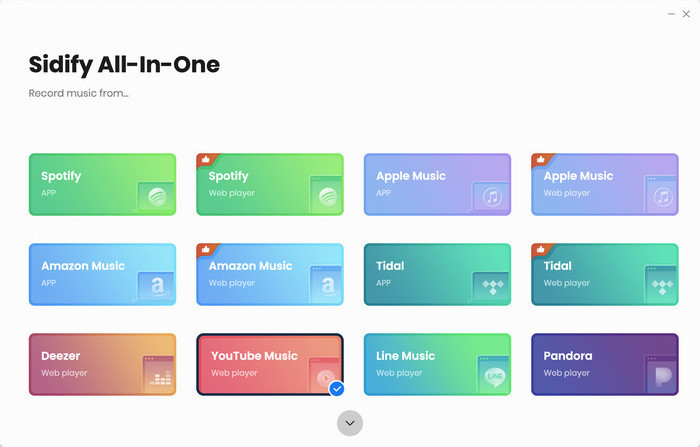
How to Use All-In-One to Download Apple Music to M4A:
Step 1Run Sidify All-In-One on your computer. Within the supportive streaming platforms, choose Apple Music.
Step 2After the main interface window shows up, the Apple Music web player window follows. Simply log in with your Apple Music account information.
Step 3Then locate the specific track or playlist on Apple Music that you want to download and click the "Click to Add" button to load the songs on the conversion panel. Then you can add the songs individually to convert.
Step 4In the "Settings" menu, you can customize the Apple Music output format to M4A, adjust the output quality, and set the output folder for storing the downloaded M4A files on your computer. Once customization is done, press the "Convert" button to start the Apple Music to M4A downloading process.
Step 5Once all Apple Music songs are downloaded, go to the Converted section to find them. Click the folder icon next to the songs to view the locally saved files on your computer.
3.2 Apple Music to M4A Online Converters
If you prefer not to install software, online converters can be a convenient option for converting Apple Music tracks to M4A format. However, keep in mind that these services may have limitations regarding file size and the number of conversions.
🟠 Online Audio Converter
This web-based tool allows you to convert audio files to various formats, including M4A. While it may not directly convert Apple Music tracks due to DRM, you can use it for other audio files.
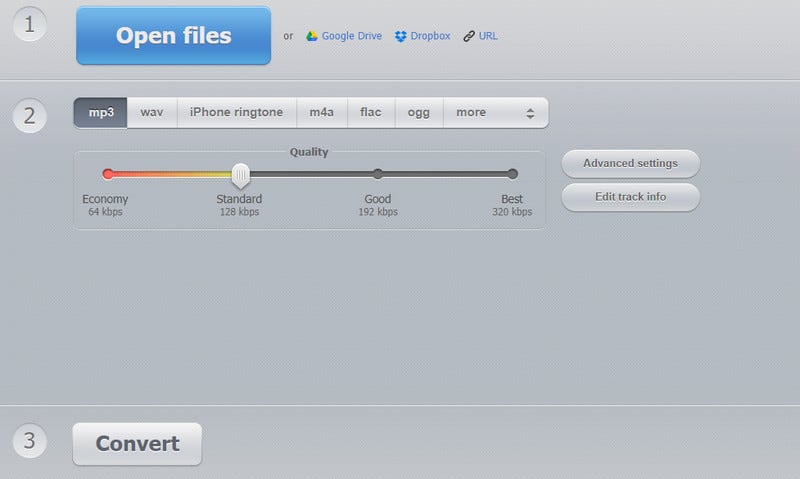
Step 1Visit the website: https://online-audio-converter.com/
Step 2Click on "Open files" to upload your Apple Music files.
Step 3Choose M4A as the output format. Optionally, adjust the audio quality and other settings.
Step 4Click the "Convert" button to start the conversion. Once the conversion is complete, download the M4A files to your device.
🟠 Zamzar
Zamzar is another online converter that supports a wide range of audio formats, including M4A. Similar to other online converters, it may not work with protected files.
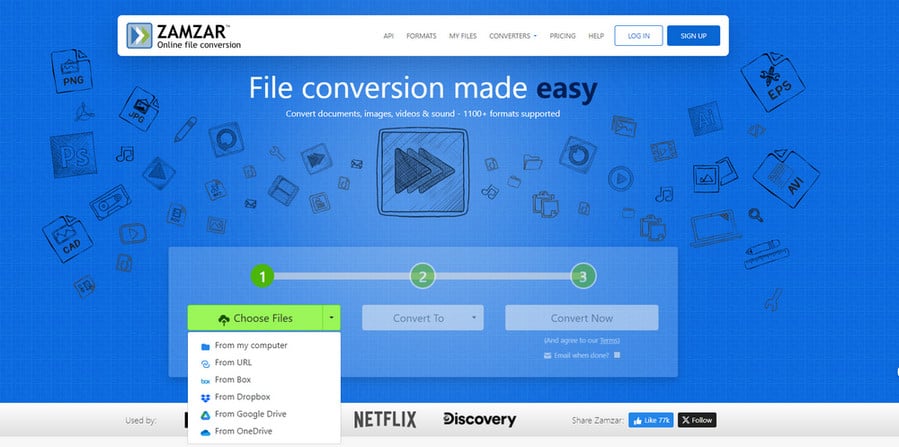
Step 1Go to the Zamzar website.
Step 2Click on "Add Files" to upload your Apple Music files.
Step 3Choose M4A as the desired output format, and click the "Convert Now" button to start the conversion process.
Step 4Once the conversion is complete, the M4A files have been download to your device.
The Comparison between Software and Online Converter
| Feature | Software Converters | Online Converter |
| Speed | Generally faster, especially for large files | May be slower due to upload/download times |
| Audio Quality | Typically higher quality | Potential loss in quality |
| Features | More advanced features (batch processing, editing) | Limited features and customization |
| Accessibility | Limited to the device it's installed on | Accessible from any device with internet |
| System Resources | May consume more resources and storage | Minimal resource usage |
Part 4: FAQs about Converting Apple Music to M4A?
Q1: Is it legal to convert Apple Music tracks to M4A?
The legality of converting Apple Music tracks depends on your local copyright laws and Apple’s terms of service. It is generally advised to use converted files for personal use only.
Q2: Can I get Apple Music's M4A files on my mobiles?
If you use software to convert Apple Music, you can't directly save M4A files to your mobile device; you'll need to transfer them via USB Flash Drive or cable. In contrast, online converters allow you to download M4A files directly from your browser, making it easy to save them to your mobile device without extra steps.
Related: How to Download Apple Music Songs to USB Flash Drive?
Q3: Will converting Apple Music to M4A affect audio quality?
The audio quality may vary depending on the converter used and the settings chosen. Using high-quality settings can help maintain better sound quality.
Q4: How do I choose the best converter for my needs?
Consider factors like speed, audio quality, user reviews, ease of use, and whether it meets your specific requirements (e.g., batch processing).
Summary
In conclusion, M4A is a versatile audio format favored for its high-quality sound, making it a popular choice among users. While Apple Music primarily streams songs in a protected format, you can obtain M4A files through various conversion methods. By using dedicated software or online converters, such as Converter, you can easily convert Apple Music tracks to M4A format.
NoteCable Apple Music Converter allows you to download and convert Apple Music to MP3, AAC, WAV, AIFF, ALAC, or FLAC formats at 10X speed, without needing the Apple Music or iTunes app. This enables greater flexibility and accessibility for your music library.




