Home > Apple Music Tips > Add Apple Music to Serato DJ
How to Add Apple Music to Serato DJ?
Apple Music is particularly favored by DJs for its extensive catalog and high-quality audio. However, there are compatibility issues when it comes to directly importing or mixing Apple Music tracks in popular DJ software like Serato DJ. This article will explain how to solve these compatibility issues. We will guide you through the steps to use Apple Music with Serato DJ, so you can make the most of what Apple Music offers.

Part 1: Can I Use Apple Music on Serato DJ Directly?
Unfortunately, you cannot use Apple Music directly on Serato DJ. Serato DJ is designed to work with locally stored audio files in supported formats like MP3, WAV, AAC, AIFF, and FLAC. Songs from Apple Music, however, are part of a streaming service, and they are not available as local, standalone files that Serato can recognize and import.
This limitation means that while Apple Music is an excellent platform for discovering and enjoying music, incorporating its tracks into Serato DJ requires additional steps, such as converting or downloading the songs into a compatible format. We'll talk about how to do that in Part 3.
Part 2: Which DJ software is compatible with Apple Music?
At present, major DJ software like Serato DJ, Rekordbox, and Virtual DJ does not support direct integration with Apple Music. These programs require local, unprotected audio files, which means you need to download and convert your Apple Music tracks before you can use them in your mixes. However, don’t worry! You still have options to meet your mixing needs. Let’s explore some DJ software that can work with your Apple Music.
# Algoriddim Djay Pro
Algoriddim Djay Pro offers direct integration with Apple Music, allowing users to access their Apple Music library seamlessly within the app. This software is available on macOS, iOS, and other platforms, making it a versatile choice for DJs of all levels. It also offers advanced features like AI-powered mixing and a user-friendly interface, making it a top pick for Apple Music users.
Note: Make sure your Apple Music subscription is active before mixing Apple Music with Algoriddim Djay Pro.

# Mixxx
Mixxx is a versatile, open-source DJ software that allows DJs to mix tracks from various sources, including their iTunes library. While it does not have direct integration with Apple Music for streaming, it allows you to utilize your downloaded tracks effectively by accessing your iTunes library.
Note: Ensure you have downloaded your desired tracks from Apple Music for offline use.
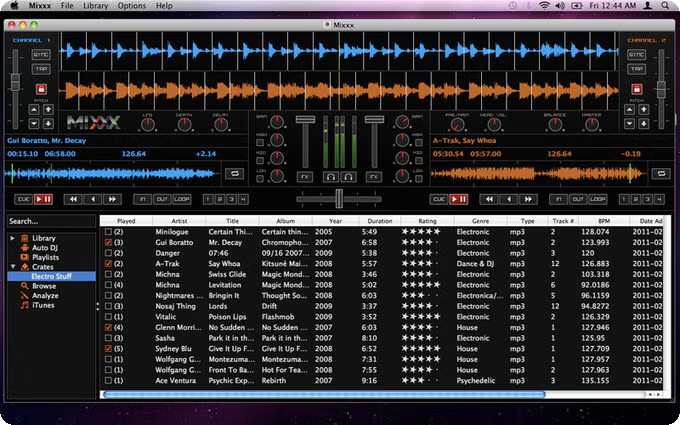
How to Mix Apple Music with Mixxx?
Step 1: Visit the Mixxx website and download the latest version of the software.
Step 2: Open the Apple Music app on your device. Find the tracks you want to use and download them for offline listening. Make sure they are saved in your iTunes library.
Step 3: Launch Mixxx and navigate to Preferences (usually found in the Edit menu). In the Library section, enable the option to import your iTunes library.
Step 4: Mixxx will automatically scan your iTunes library and add your downloaded tracks for easy access to the software.
Part 3: How to Add Apple Music to Serato DJ Lite & Pro?
3.1 Download Apple Music to Your Computer
Like all streaming platforms, Apple Music's protected format is not directly compatible with Serato DJ Lite and Pro. To achieve compatibility, a two-step process is required. First, convert Apple Music's encrypted format into a format supported by Serato DJ, such as MP3, M4A, or WAV. Then, import the converted files into Serato DJ. Fortunately, the market offers various tools to accomplish this task.
For those prioritizing high-quality audio and versatile functionality, NoteCable Apple Music Converter is an excellent choice. This tool is compatible with both the Apple Music application and web player, enabling direct access without the need for additional downloads. It supports multiple output formats, including MP3, AAC, WAV, FLAC, AIFF, and ALAC, meeting the needs of different devices. Moreover, it offers faster conversion speeds, allowing users to quickly complete the music conversion process. NoteCable Apple Music Converter ensures users can effortlessly play Apple Music offline with minimal effort.
How to Use NoteCable to Download Apple Music to Your PC/Mac:
Please follow the step-by-step tutorial below to learn how to save Apple Music songs to your computer in plain audio formats.
Step 1: Download and install NoteCable Apple Music Converter's latest version fromm the official website and run it on your computer.
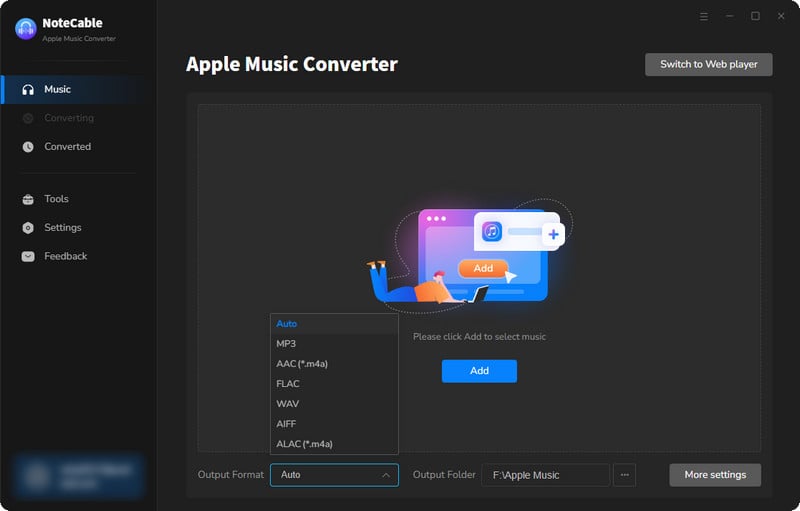
Step 2:Go to Settings, and set the parameter as your preference.
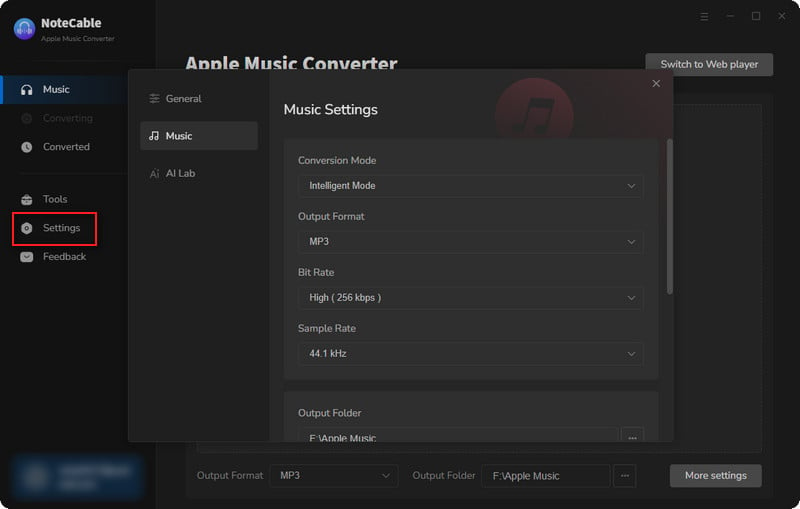
Step 3Simply click the blue Add button on the main interface to add songs from Apple Music to NoteCable.
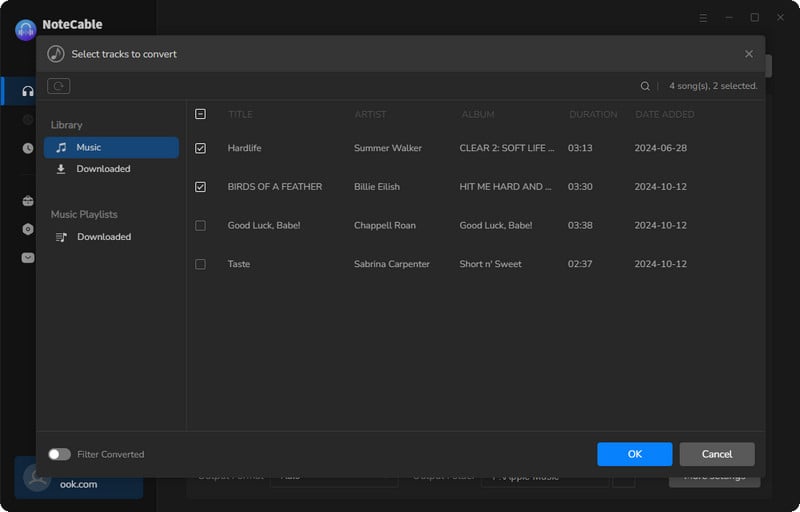
Step 4After completing the song selection, click the Convert button and the download will begin.
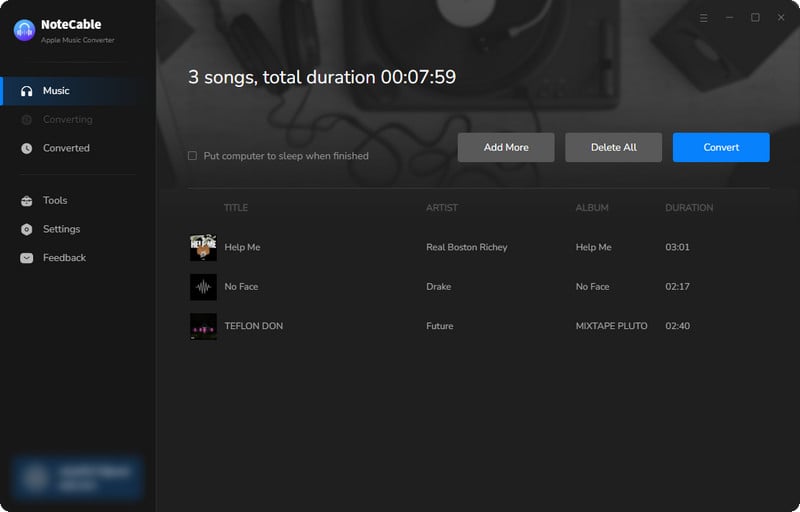
This process may take some time, please be patient.
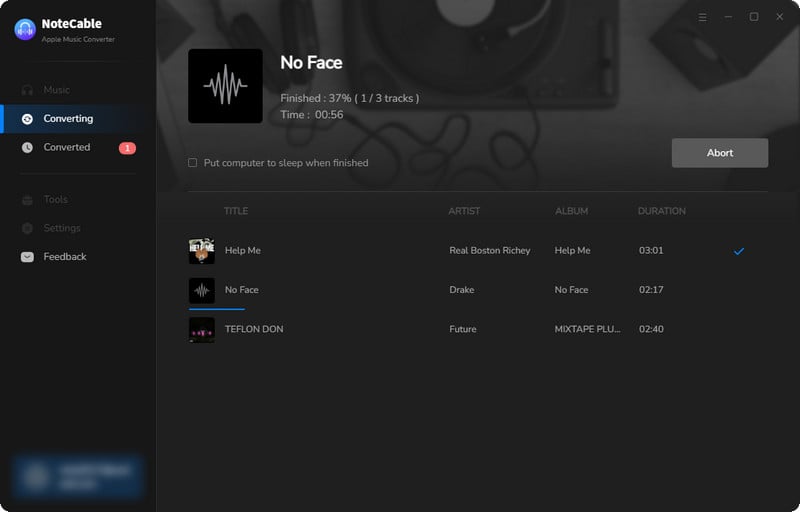
Step 5Once all is done, you can view the downloaded songs in the "History". If you want to find the specific location, just hit the folder icon on the right side of the title.
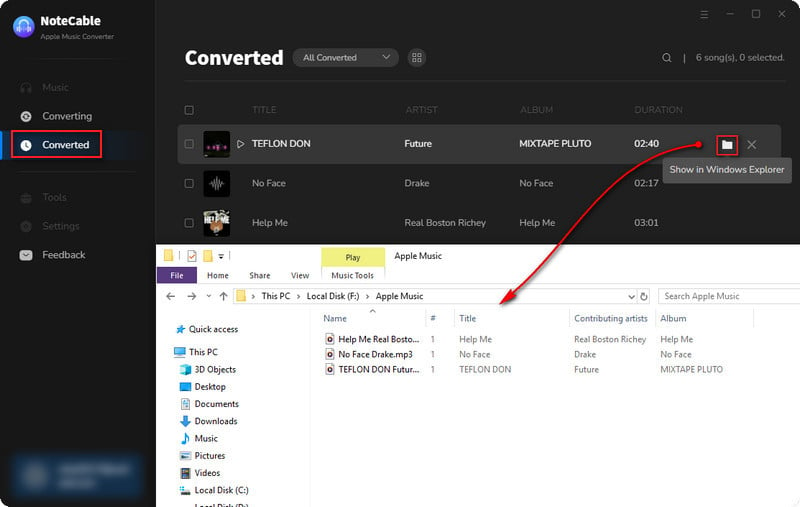
Now that the Apple Music files have been successfully saved to your computer, you can add the converted track to Serato DJ Lite & Pro directly.
3.2 Import Apple Music to Serato DJ
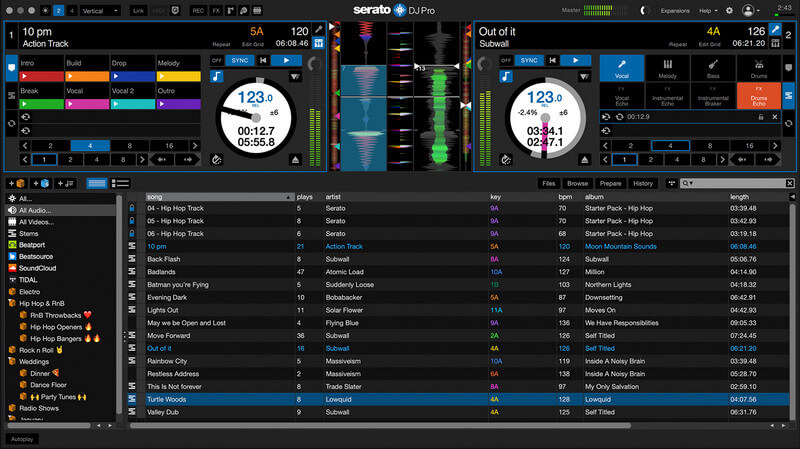
Step 1 Completing the steps above, the converted files will be saved to your local drive.
Step 2 Open Serato DJ Lite or Pro on your computer.
Step 3 Navigate to the Library + Display tab in the Setup screen and ensure the "Show iTunes Library" option is enabled if you're using iTunes .
Step 4 Alternatively, manually import the converted Apple Music tracks by dragging and dropping them into Serato DJ's library or using the "Import" option.
Step 5 Once imported, the tracks will be available for mixing and DJing.
Part 4: FAQs
Q1: Does Apple have an AI DJ like Spotify?
As of now, Apple does not offer a specific AI DJ feature like Spotify's "DJ" function. While Apple Music provides curated playlists and personalized recommendations based on listening habits, these features are not driven by AI.
Q2: What streaming music works with Serato DJ?
Serato DJ is compatible with several streaming music platforms, allowing DJs to integrate a wide range of tracks directly into their workflow. As of now, Serato DJ supports TIDAL, SoundCloud Go+, Beatport LINK, and Beatsource LINK.
Q3: Can the converted files be used in other DJ software?
Sure. The converted files are saved locally, meaning you own these files. Most DJ software supports the integration of local files for mixing, including platforms such as Traktor, Rekordbox, and Virtual DJ.
Summary
Transferring Apple Music to Serato DJ involves two key steps: first, download the Apple Music tracks to your computer, and then add them to Serato DJ as local files. NoteCable Apple Music Converter can be used to convert the downloaded tracks into a compatible format, allowing you to seamlessly integrate them into your DJ software for mixing. This process enables DJs to utilize their favorite Apple Music tracks in live performances, enhancing their music library and creative options.




