Home > Apple Music Tips > Apple Music to MP3 Player
How to Play Apple Music on MP3 Player?
As a popular streaming service, Apple Music offers millions of songs, but it comes with a catch—its tracks are protected by encryption. This means that you can’t directly transfer Apple Music songs to an MP3 player, as they’re designed to be played exclusively within Apple’s ecosystem. However, with a few simple steps, you can convert Apple Music tracks into MP3 files, making them compatible with your MP3 player. Let’s explore how you can enjoy your Apple Music library on any MP3 player!
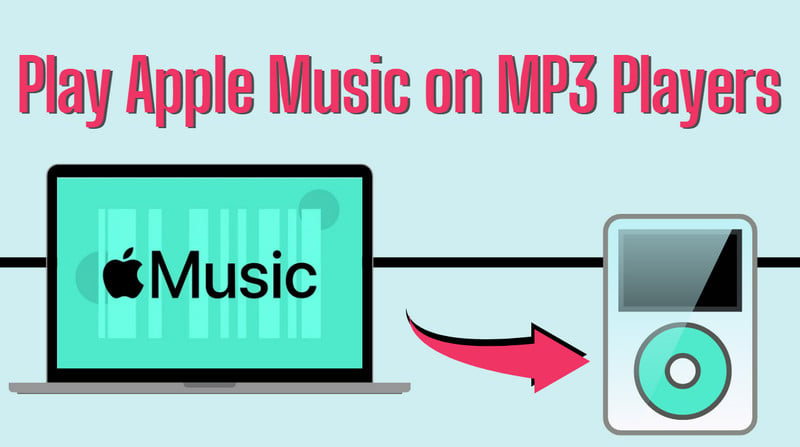
👀 Hot Search: Looking for a budget-friendly way to keep enjoying Apple Music? Check out these 10+ discounts for new and existing users, and save big on your subscription!
Part 1: How to Convert Apple Music to MP3?
To play Apple Music on an MP3 player, converting Apple Music to MP3 format is essential, as Apple Music does not allow direct export of music in MP3 format, even for subscribers. Additionally, obtaining Apple Music in MP3 format enables unlimited streaming on various devices without the constraints of device compatibility.
NoteCable Apple Music Converter is a valuable solution to consider. This tool is specifically designed to download music, playlists, or albums from Apple Music or iTunes while preserving the original sound quality. With NoteCable, you can continue to enjoy your Apple Music tracks even after canceling your subscription. Furthermore, NoteCable also supports downloads from Spotify and Amazon Music, making it a versatile option for music enthusiasts.
How to Convert Apple Music to MP3 with NoteCable:
Step 1: Download and install the latest version of NoteCable Apple Music Converter from the official website, then launch it on your computer. The embeded Apple Music application or Web Player will automatically open, requiring no additional installation. After that, log into your account to get started.
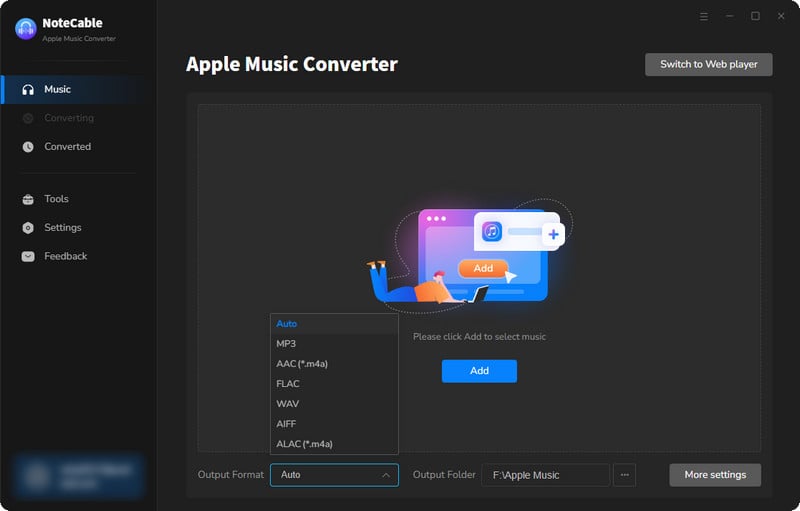
Step 2:Go to Settings, and set the output format as MP3. Also, you can customize the bitrate, sample rate and storage location
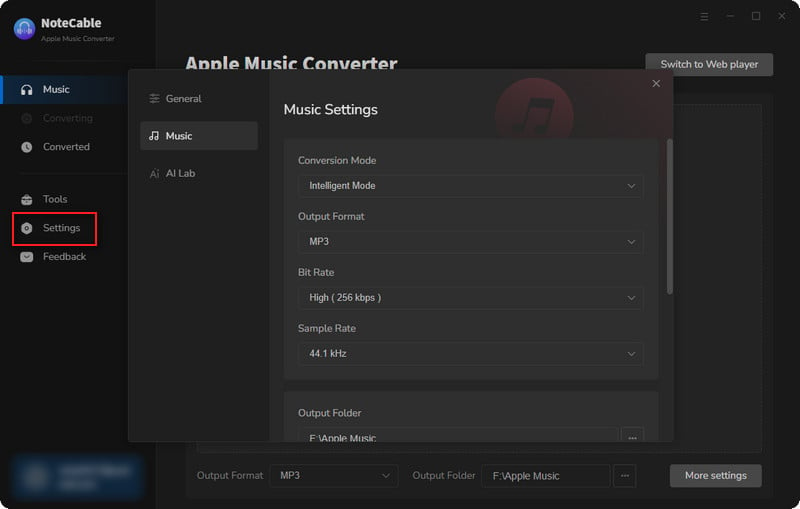
Step 3Simply click the blue Add button on the main interface to add songs from Apple Music to NoteCable.
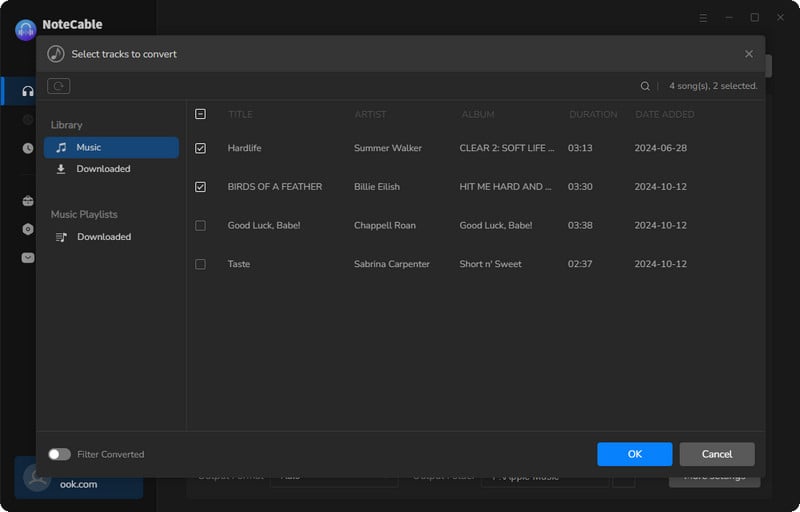
Step 4After completing the song selection, click the Convert button and the download will begin.
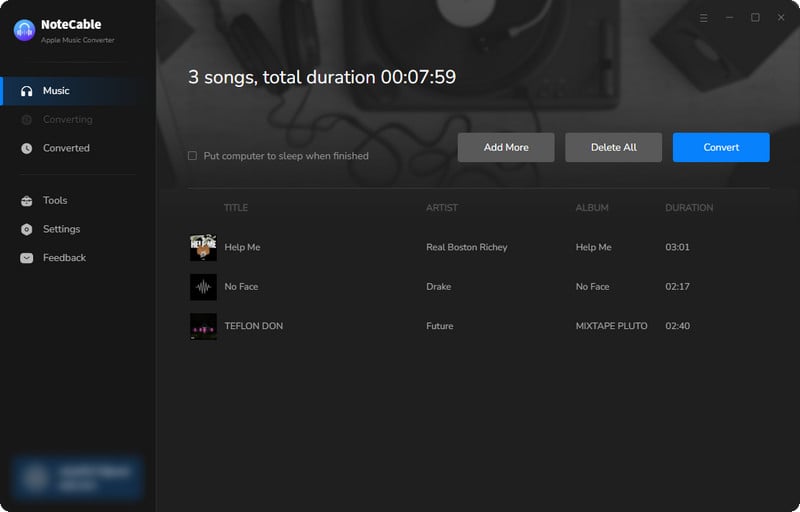
This process may take some time, please be patient.
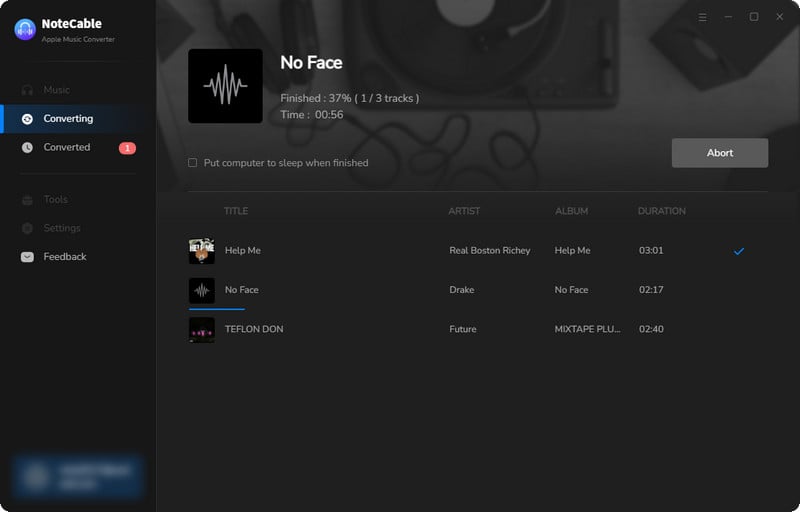
Step 5Once all is done, you can view the downloaded songs in the "History". If you want to find the specific location, just hit the folder icon on the right side of the title.
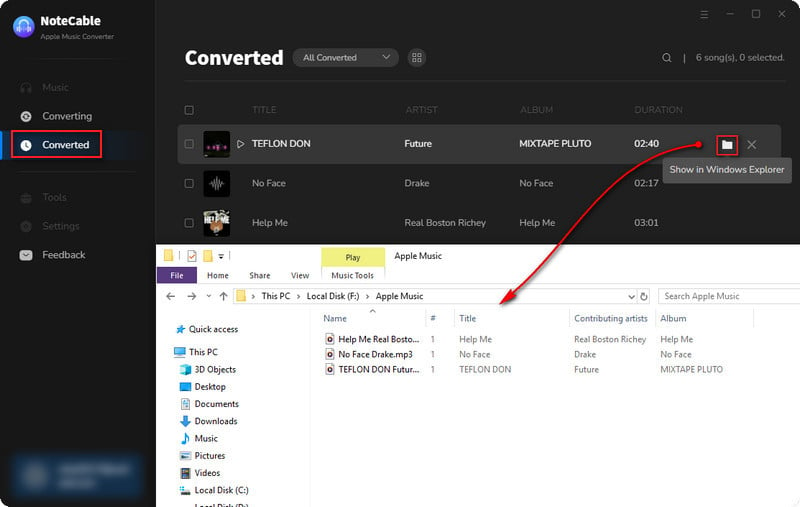
Now that the Apple Music files have been successfully saved to your computer as MP3 files, you can add the converted track to your MP3 Players directly.
Part 2: How to Transfer Apple Music to MP3 Players?
Step 1 Use a USB cable to connect your MP3 player to your computer. Once connected, your MP3 player should appear as a removable drive in your file explorer.
Step 2 On your computer, open File Explorer (Windows) or Finder (Mac). Locate the Converted MP3 files you want to transfer.
Step 3 Navigate to the folder where your MP3 files are stored. You can select multiple files by holding down the CTRL key (Windows) or Command key (Mac) while clicking on the files you want to transfer.
Step 4 Simply drag the selected MP3 files from your computer and drop them into the music folder of your MP3 player. Alternatively, right-click on the selected files and choose Copy. Then, go to the MP3 player window, right-click inside the music folder, and select Paste.
Step 5 Once the transfer is complete, disconnect the MP3 player with your computer and turn it on. Navigate to the music section to find and play your transferred MP3 files.
Part 3: FAQs
Q1: Is there any method to transfer Apple Music to Spotify?
Yes, but this also presents challenges due to Apple Music's encryption protection. However, NoteCable has previously provided a solution in their articles, which you can refer to for guidance: How to Export Apple Music to Spotify?
Q2: Is it legal to convert Apple Music to MP3?
NoteCable claims that its software uses advanced encryption to protect users' personal information and music files. It only requires authorization to access the Apple Music account, no user information is required. However, NoteCable emphasizes that the converted files are for personal use only and cannot be used for commercial purposes.
Q3: Can I get Apple Music for free?
Yes, you can access Apple Music for free through its trial offers, which are designed to attract potential users and showcase the platform's features. During the free trial period, you can stream Apple Music without any charges. For more information about these free trials, please refer to: How to Play Apple Music for Free.
Summary
The article concludes here! As you can see, playing Apple Music on an MP3 player is not as challenging as it may seem. By simply converting Apple Music to MP3 format and transferring the files to your MP3 player, you can enjoy your music anytime and anywhere. It's better to experience it firsthand, so start trying it out now!




