Home > Apple Music Tips > Listen to Apple Music Songs After Canceling Subscription
How to Listen to Apple Music Songs After Canceling Subscription
Apple Music is now one of the largest paid music streaming services in the world. It allows users to transfer more than 100 million songs to their devices on demand. You need to pay for the service. Apple Music provides users with different subscription plans. And if you're a new user, the best thing is that you can get a 3-month free trial. But once you start the free trial, you will automatically activate the automatic renewal service. Of course, you can cancel at any time.
What will happen when canceling the subscription? All songs you added to My Music before can’t be played anymore. How about the downloaded tracks? The tracks you downloaded when your subscription is still active will also disappear. In other words, you can’t keep anything after canceling the subscription to Apple Music. It just likes the differences between purchasing and renting a car. If you choose to rent a car, you will lose the right to use the car once you stop paying the rental. That’s annoying! So we aim to solve this problem most of you will encounter. Read this page and you will get the most effective way to keep listening to Apple Music after canceling your subscription.
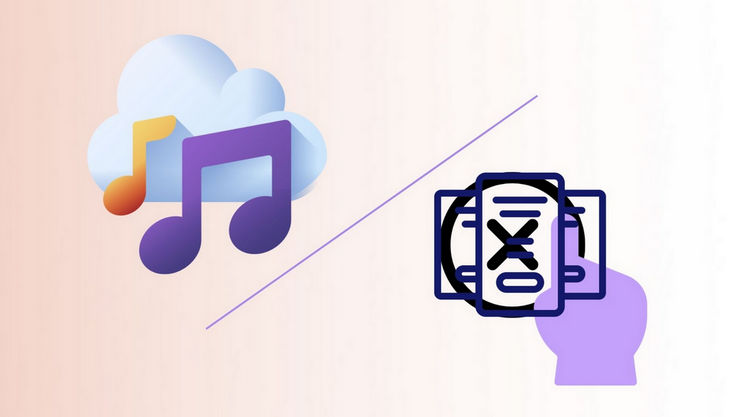
Three Steps to Download Apple Music Onto Computer
What is the format of Apple Music tracks? It’s in M4P format. And what is the .m4p file? It’s the default format of Apple Music and every time you download songs from Apple Music, you will get the file. Although they have the same audio quality as the common .mp3 files, these .m4p files are under a proprietary DRM technology. The users can’t copy or move to playback on any unauthorized devices. From what we could gather, many media players are still not on the list of Apple's authorized devices.
In this way, we should convert the Apple Music into a plain format if we wish to keep the songs playable after canceling the subscription. NoteCable Apple Music Converter can help you finish the conversion. NoteCable will always bring the most straightforward and fastest music conversion experience to every user with a very intuitive user interface. It can freely convert songs between MP3, AAC, FLAC, WAV, ALAC and AIFF at 10X faster speed.
Don’t worry about the audio quality, since NoteCable has a customizable design on the output settings. When you set up the bit rate as 256 Kbps and the sample rate as 44, 1 kHz, the converted songs will be the same as the original sound quality of Apple Music.
The Tool You Need:
Step 1: Download and install NoteCable Apple Music Converter latest verion. Run it on your computer.
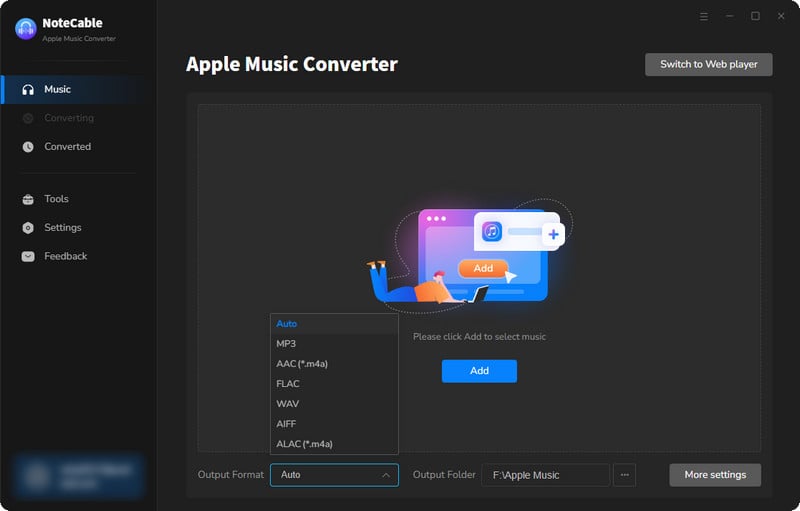
Step 2:Go to Settings, and set the parameter as your preference.
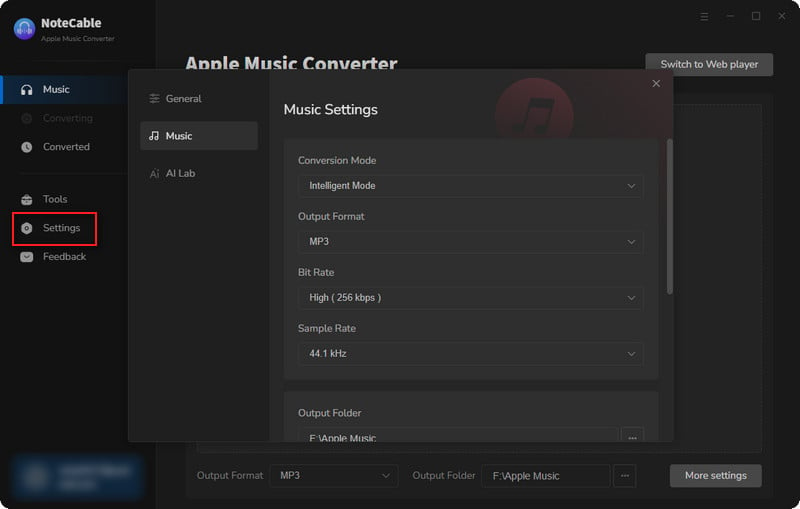
Step 3Simply click the blue Add button on the main interface to add songs from Apple Music to NoteCable.
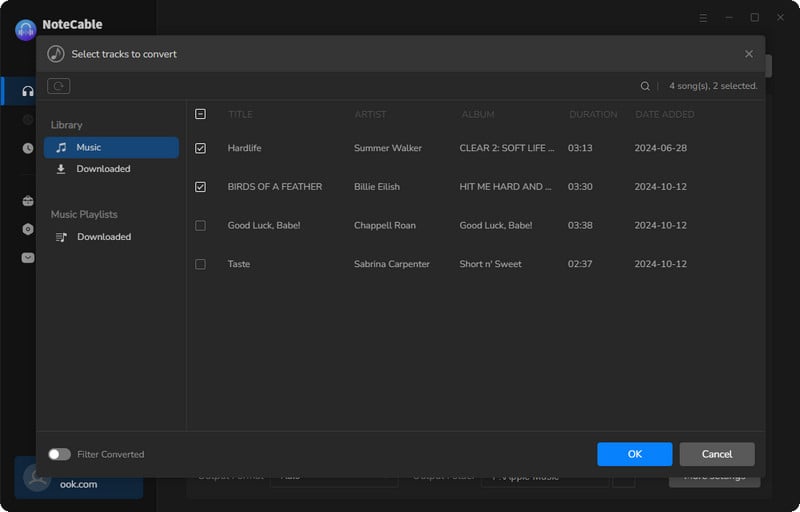
Step 4After completing the song selection, click the Convert button and the download will begin.
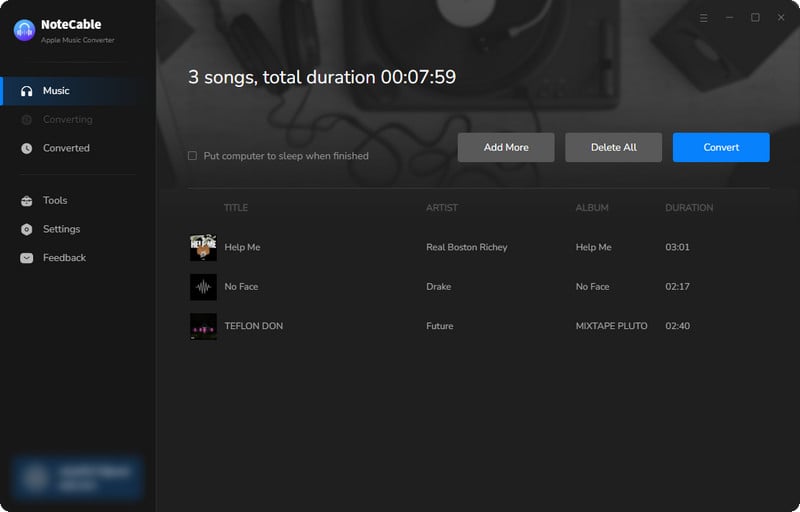
This process may take some time, please be patient.
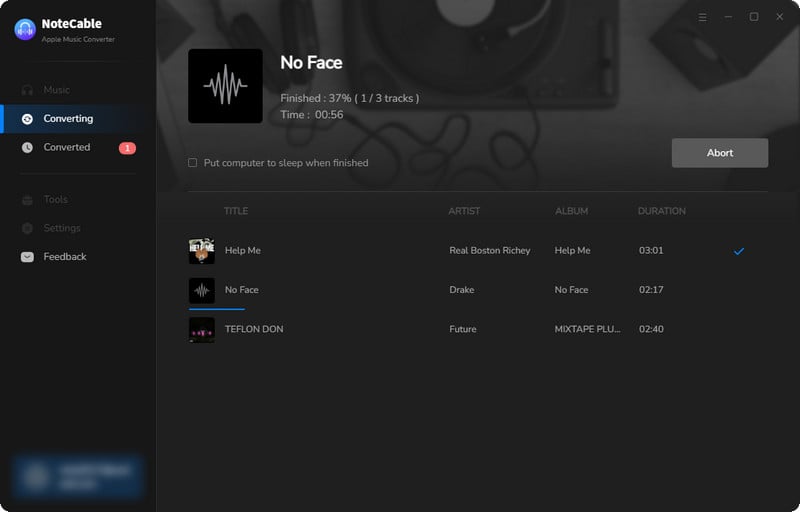
Step 5Once all is done, you can view the downloaded songs in the "History". If you want to find the specific location, just hit the folder icon on the right side of the title.
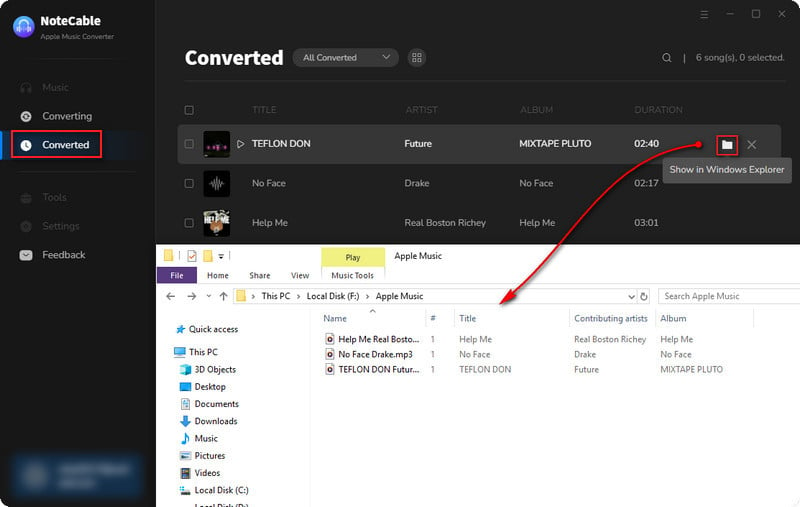
That’s it! You have got the songs above from Apple Music as MP3 or other files onto your computer. Browse the converted items on the Converted module. Play the songs within NoteCable program or drag the local music files to any media players or devices you want.
Summary
Want to save yourself from the frustrating conversion process? NoteCable Apple Music Converter will never let you down. Are you concerned about losing your playlists? After converting your favorite Apple Music playlist into MP3, AAC, FLAC, or other widely-used formats, you can cancel the Apple Music subscription at any time. Purchase one and let’s begin to convert Apple Music from now on!








