Home > Apple Music Tips > Transfer iTunes Music to Amazon Music
How to Transfer iTunes Music to Amazon Music
If you're a music lover, chances are you use both iTunes and Amazon Music. But what if you want to transfer music from iTunes to Amazon Music? Fortunately, there are several ways to do this. In this article, we will show you 5 methods how to transfer iTunes music to Amazon Music.
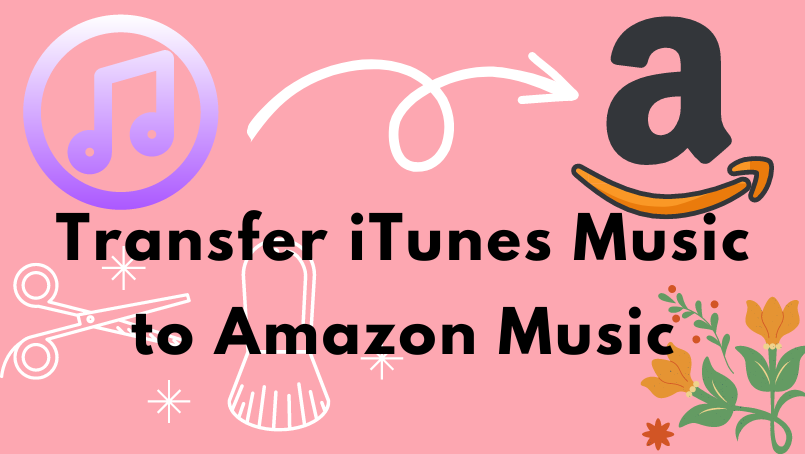
Part 1. Four Common Ways to Transfer iTunes Playlist to Amazon Music
Besides transferring Apple Music, you can also import Apple Music to Amazon Music by importing it. This part will introduce you to 4 common ways you can import your existing Apple Music playlists to Amazon Music.
Method 1: Transfer iTunes to Amazon Music via TuneMyMusic
TuneMyMusic is an online platform that can be used to transfer playlists between different streaming music platforms. It supports streaming playlists from any music platform to any other music platform - including Spotify, Apple Music, Deezer, KKBOX, YouTube, Amazon Music, TIDAL, and others. With its help, you can transfer music from iTunes to Amazon Music easily.
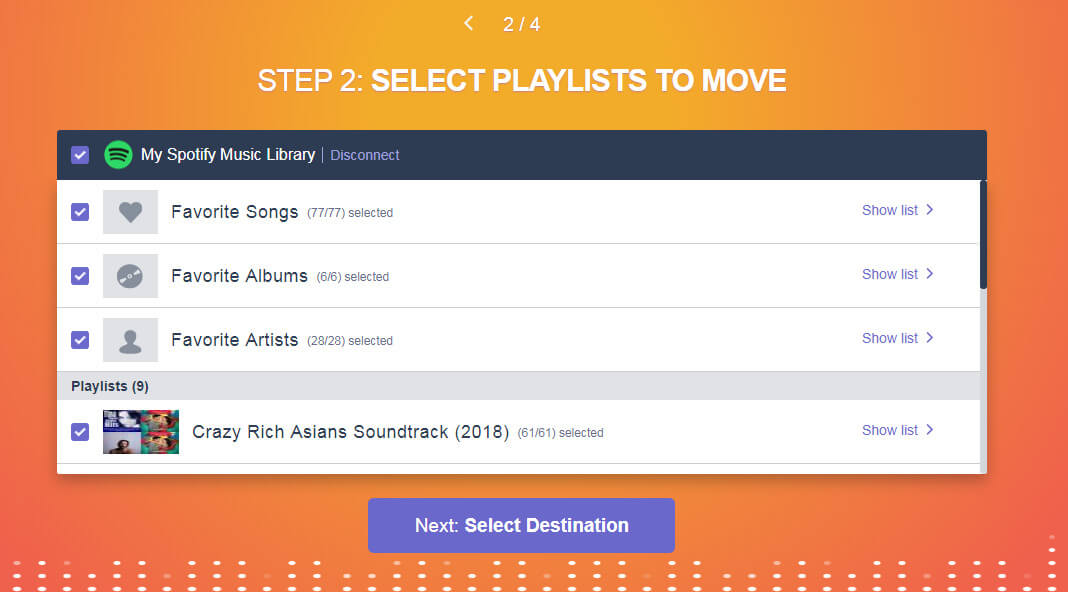
Step 1 Open your browser, search for and go to TuneMyMusic service.
Step 2 Select Apple Music as your source music platform and log in with your Apple Music account.
Step 3 Choose Amazon Music as the destination.
Step 4 Follow the instructions to configure your existing playlists for export.
Once the import is complete, you can find the imported playlists in your Amazon Music library under the Playlists tab.
Method 2: Transfer iTunes to Amazon Music via SongShift
SongShift is an iOS app that helps users stream their favorite music between different streaming services. To provide improved support for transferring playlists to and from its platform, the SongShift team has partnered with Amazon Music. So, if you want to transfer iTunes playlists to Amazon Music, SongShift will be a good choice. But you need to know is that the app is only available for iOS devices. And you need to use the third Apple Music Converter to convert songs to MP3 format before using the device.
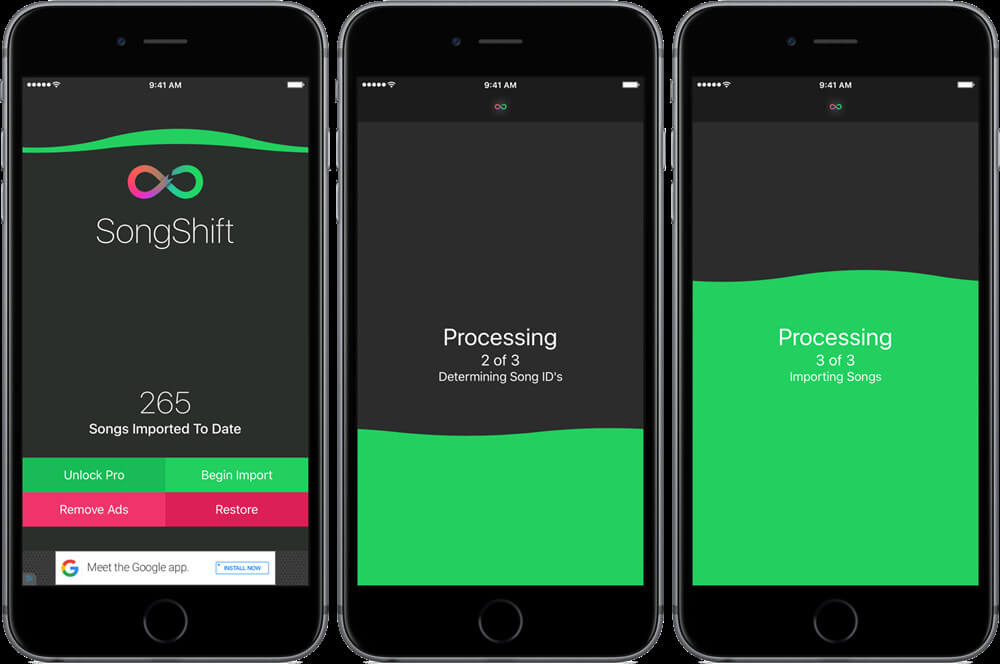
Step 1 Now download and run the SongShift app on your iOS device.
Step 2 Create links from Apple Music songs in MP3 format with SongShare
Step 2 Use SongShift and import playlists into the Amazon Music app's music library
Method 3: Transfer iTunes Music to Amazon Music via MusConv
MusConv is a desktop application that supports moving songs, playlists, and albums between Apple Music, Spotify, Amazon Music, and more. This platform is also a very good choice if you want to transfer iTunes Music to Amazon Music.

Step 1 Download and launch the MusConv app on your computer.
Step 2 Select iTunes Music on the left side of the user interface, then log in with your Apple Music account.
Step 3 Select the playlist you want to transfer to Amazon Music from your existing playlists.
Step 4 Then choose Amazon Music as your destination, and you will also be required to log in to your Amazon account for verification.
Step 5Finally, click the "Transfer" button.
Method 4: Transfer iTunes Music to Amazon Music via FreeYourMusic
FreeYourMusic is a transfer tool between different streaming music services, it supports streaming services including Spotify, Apple Music, Deezer, YouTube, Google Play Music, and Amazon Music TIDAL. Just need a few easy steps, you can move your favorite playlists, albums, and songs from iTunes Music to Amazon Music. The program is compatible with Windows, Mac, Linux, Android, and iOS devices, so you can do it on your computer or mobile phone according to your needs.
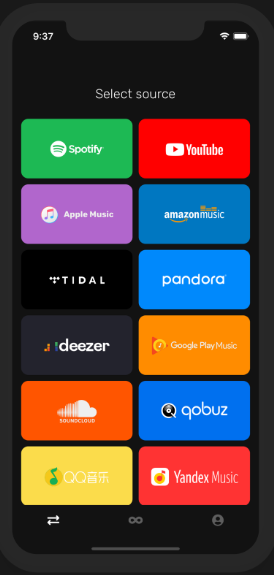
Step 1 Download and run FreeYourMusic on your desktop or mobile phone.
Step 2 Select Apple Music as the music source on the home page.
Step 3 Then choose Amazon Music as the destination for music transfer.
Step 4 Select the playlist, album, or track in Apple Music that you want to transfer to Amazon Music.
Step 5 Finally, click Confirm to transfer.
Part 2. Convert and Import iTunes Playlist to Amazon Music (Best)
With the help of SongShift, TuneMyMusic, MusConv, and FreeYourMusic, you can move Apple Music to Amazon Music or other streaming music platforms. But you need to know is that you don't own these songs, and they won't be available if you don't have an Apple Music subscription. So, how to have these Apple Music songs and transfer them to Amazon Music to make them playable forever?
To keep Apple Music forever and play them on Amazon Music or other streaming music platforms, you need to convert Apple Music to MP3 format.
Tools You Need - NoteCable Apple Music Converter
Before converting Apple Music songs to MP3 audio format, you need to use a third-party download tool - NoteCable Apple Music Converter. It has a built-in Apple Music Web Player, supports 10X speed faster to convert songs, and retains the original sound quality and ID3 tags of songs after conversion. In addition, it also supports converting Apple Music to common formats such as AAC/MP3/WAV/ALAC/FLAC/AIFF to the computer locally. Even if you cancel the Apple Music subscription, you can also listen to the converted Apple Music tracks.
 If you need a solution for converting songs, albums or playlists from any streaming platforms (such as Spotify, Apple Music, Tidal, Amazon Music, Deezer, YouTube, YouTube Music, SoundCloud, DailyMotion, and more) to MP3 format, All-In-One Music Converter is the perfect choice.
If you need a solution for converting songs, albums or playlists from any streaming platforms (such as Spotify, Apple Music, Tidal, Amazon Music, Deezer, YouTube, YouTube Music, SoundCloud, DailyMotion, and more) to MP3 format, All-In-One Music Converter is the perfect choice.
How to use it?
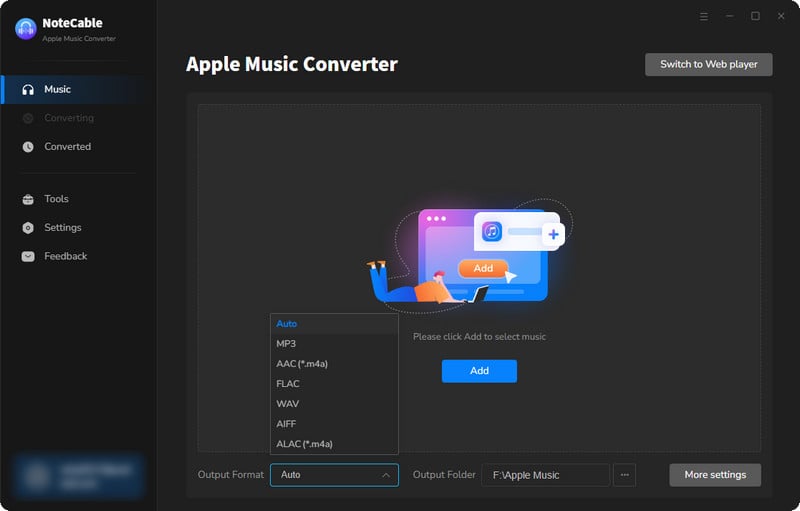
Step 2:Go to Settings, and set the parameter as your preference.
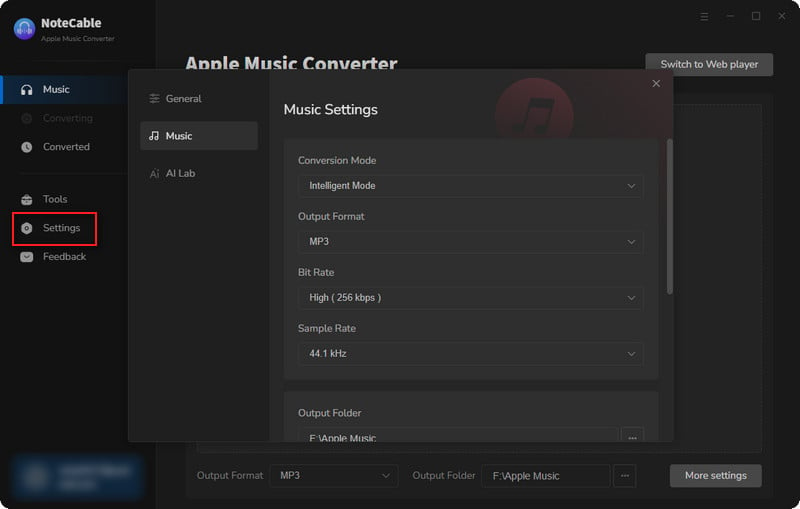
Step 3Simply click the blue Add button on the main interface to add songs from Apple Music to NoteCable.
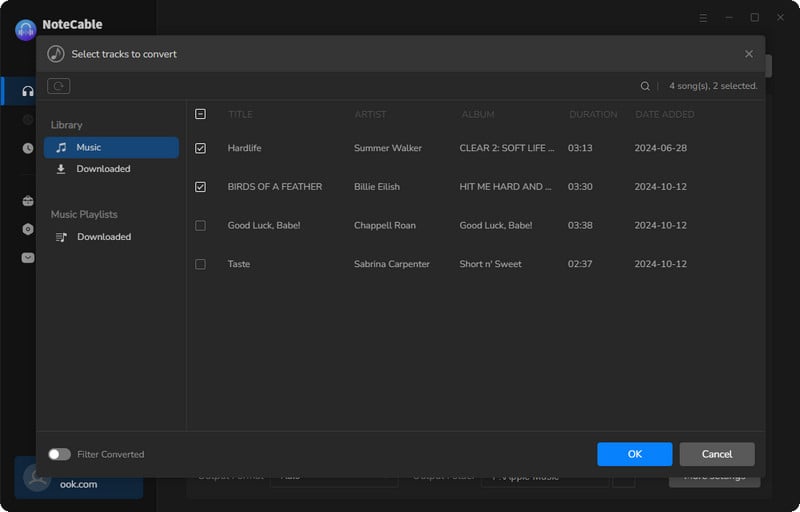
Step 4After completing the song selection, click the Convert button and the download will begin.
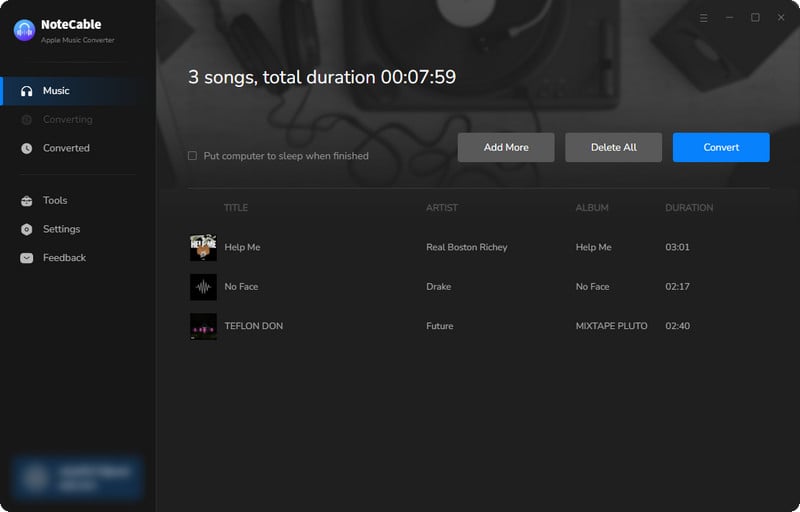
This process may take some time, please be patient.
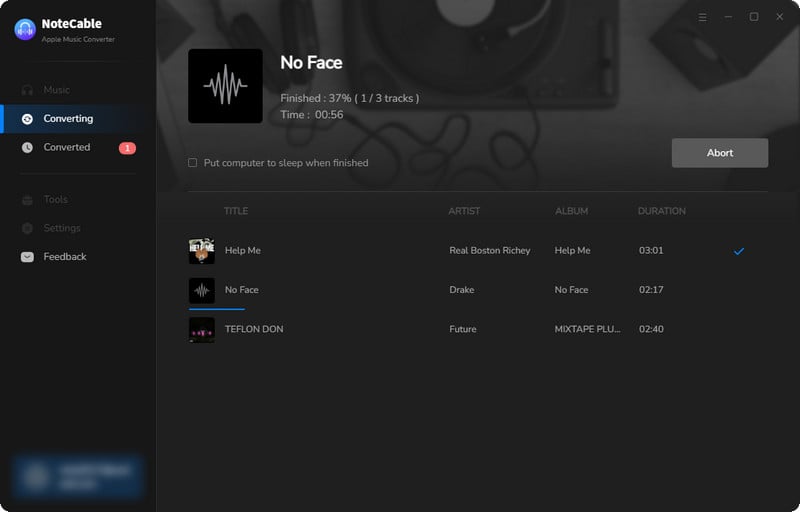
Step 5Once all is done, you can view the downloaded songs in the "History". If you want to find the specific location, just hit the folder icon on the right side of the title.
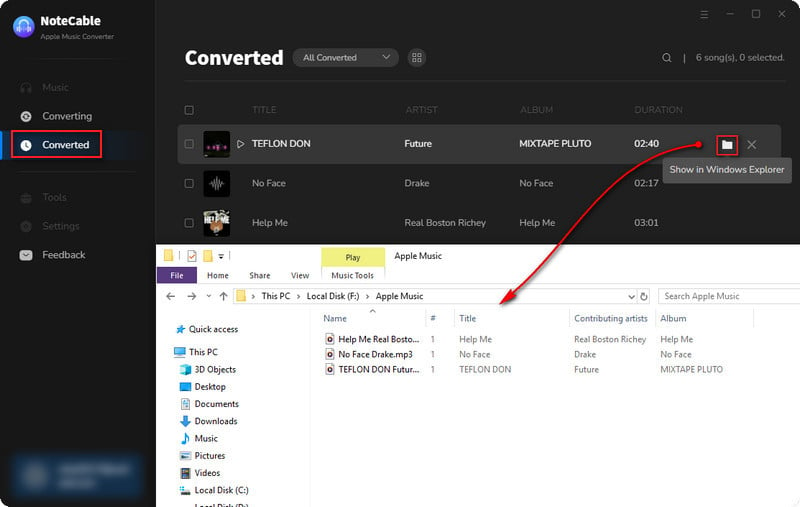
Now that the Apple Music files have been successfully saved to your computer, you can upload them to any device you like.
Transfer iTunes Music to Amazon Music
After getting the iTunes Music saved as MP3 files, you can easily transfer iTunes Music to Amazon Music in two ways.
1) Open Amazon Music on your computer, then drag and drop the converted iTunes songs to the upload section on the right under Actions.
2) Go to My Music at the top of the screen and select a song. Then select the offline filter and click the upload button to add the converted iTunes music files to Amazon Music.
Part 3. Extra Tips: Transfer Amazon Music to iTunes Library
Like iTunes Music, Amazon Music tracks can only be downloaded as cached files. Therefore, if you want to download Amazon Music to MP3 format and save it locally for easy transfer to iTunes Music or other streaming services, you will also need to use a third-party downloader.
NoteCable Amazie Music Converter will be your right-hand man. With its help, you can easily download songs, albums, artists, and playlists from Amazon Prime & Music Unlimited to your local computer. Moreover, it can convert Amazon Music to MP3/AAC/WAV/ALAC/FLAC/AIFF format without any damage to music quality. At the same time, it has a built-in Amazon Music Web Player, so you don't need to download another music app! After downloading, you can easily import the converted Amazon Music MP3 audio files into your iTunes library, Spotify, Tidal, and other music players. Of course, you can also transfer these Amazon songs to your Apple device, Android, MP3 player, USB drive, or any other device for offline playback!
After converting, you can create a new playlist in your iTunes Music library, and transfer the downloaded Amazon Music songs to iTunes Music.
Summary
After reading this article, you will find that transferring iTunes Music to Amazon Music is not a difficult task. This article introduces 5 ways to transfer iTunes Music to Amazon Music, which one is the best? Of course, NoteCable Apple Music Converter is the best choice. Because with NoteCable Apple Music Converter, you can not only transfer your favorite iTunes Music to Amazon Music, but also download iTunes Music to your computer locally for easy playback on different devices. Meanwhile, you can keep downloading iTunes Music tracks forever even if your subscription is no longer active.








