Home > Apple Music Tips > Convert Apple Music to MP3
How to Convert Apple Music to MP3
- Deutsch
- Nederlands
In the age of digital music streaming, Apple Music has emerged as a leading platform, offering an extensive library of millions of songs. However, for those seeking to enjoy their Apple Music collection beyond the confines of the app, the need to convert these songs to a universal format like MP3 arises.
In this article, we'll walk you through the detailed steps of converting Apple Music to MP3, providing you with a comprehensive guide to unlock the full potential of your Apple Music library. With a reliable tool and a few simple steps, you can seamlessly convert your Apple Music tracks into MP3 format, allowing for convenient offline playback on any device.
So, let's dive in and discover how to convert Apple Music to MP3 effortlessly while expanding the possibilities of your digital music experience.

Method 1: Convert Apple Music to MP3 via NoteCable Apple Music Converter
NoteCable Apple Music Converter is a useful tool designed to enhance the music experience for Apple Music users. It offers a simple and efficient solution to convert Apple Music tracks into popular audio formats such as MP3, AAC, WAV, FLAC, AIFF, and ALAC, while keeping the original audio quality and intact ID3 tags.
With NoteCable, you can effectively download and convert your favorite songs, albums, or playlists from Apple Music to MP3, making them accessible for offline playback on various devices. This powerful converter is compatible with both Windows and Mac operating systems, fully supporting Windows 7, 8, 10, 11 and macOS 11~26.
 If you need a solution for converting songs, albums or playlists from any streaming platforms (such as Spotify, Apple Music, Tidal, Amazon Music, Deezer, YouTube, YouTube Music, SoundCloud, DailyMotion, and more) to MP3 format, All-In-One Music Converter is the perfect choice.
If you need a solution for converting songs, albums or playlists from any streaming platforms (such as Spotify, Apple Music, Tidal, Amazon Music, Deezer, YouTube, YouTube Music, SoundCloud, DailyMotion, and more) to MP3 format, All-In-One Music Converter is the perfect choice.
Tutorials:
Step 1: Download and install NoteCable Apple Music Converter latest verion. Run it on your computer.
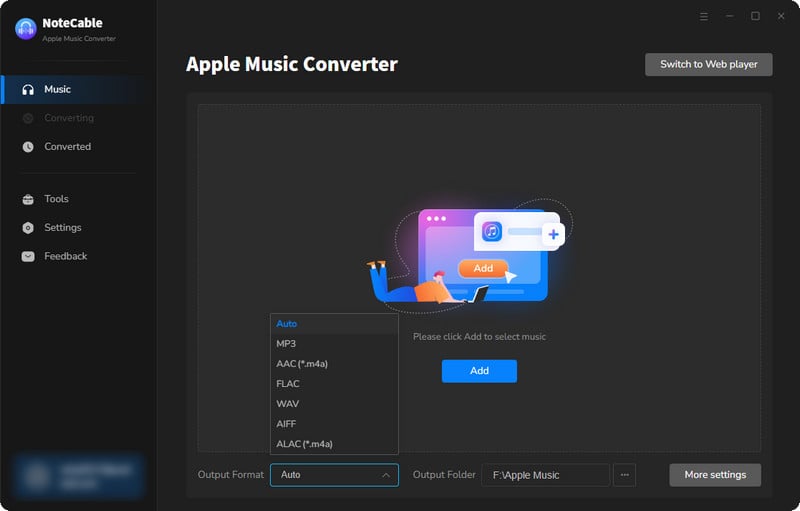
Step 2:Go to Settings, and set the parameter as your preference.
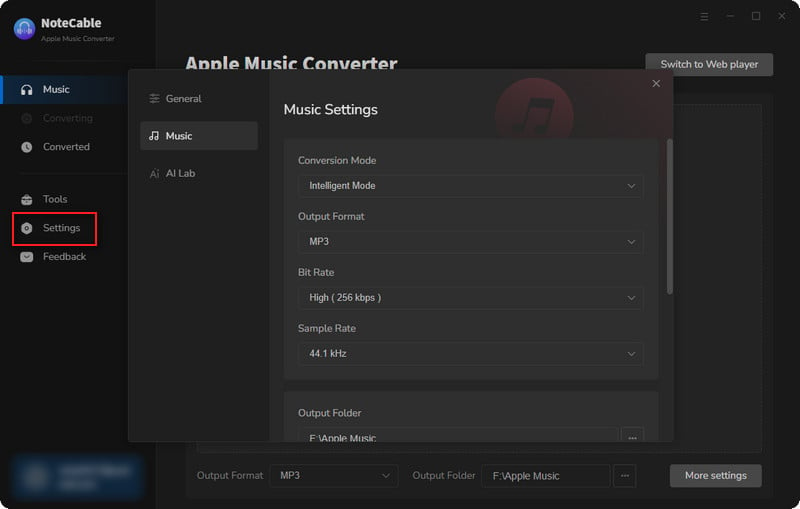
Step 3Simply click the blue Add button on the main interface to add songs from Apple Music to NoteCable.
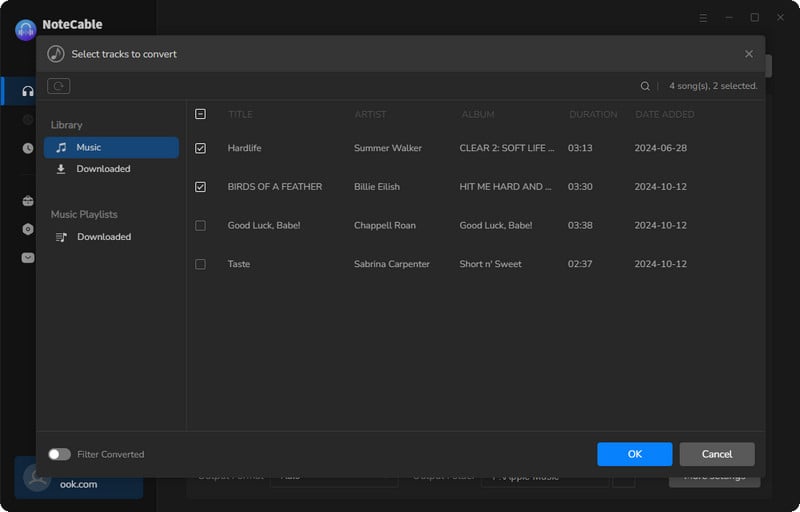
Step 4After completing the song selection, click the Convert button and the download will begin.
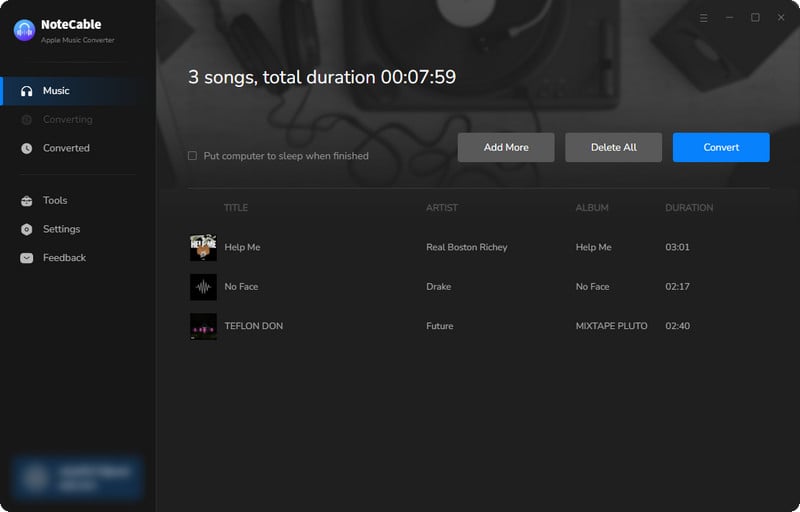
This process may take some time, please be patient.
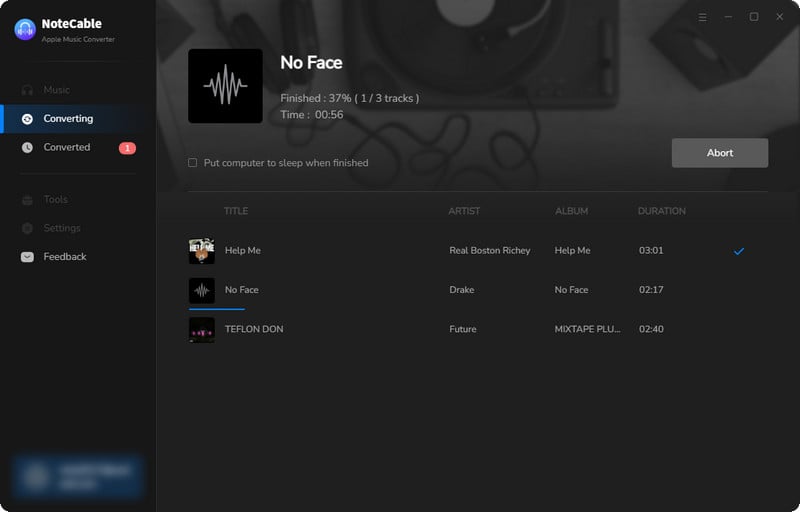
Step 5Once all is done, you can view the downloaded songs in the "History". If you want to find the specific location, just hit the folder icon on the right side of the title.
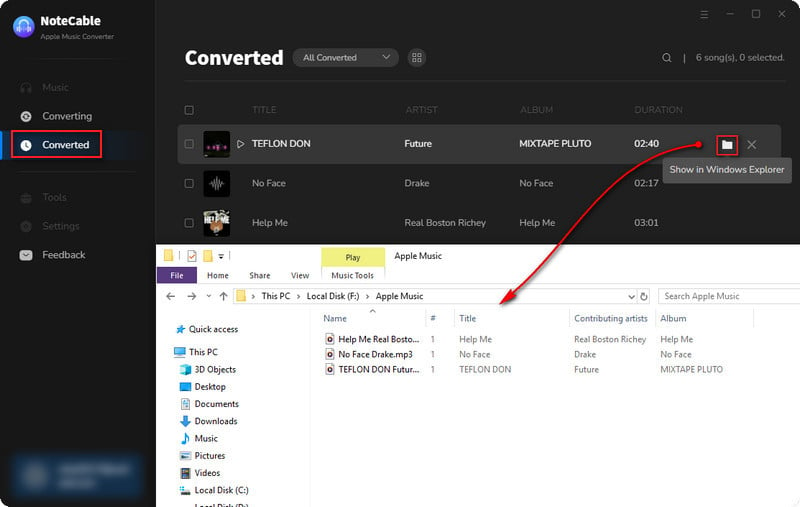
Method 2: Save Apple Music to MP3 via All-In-One Music Converter
All-In-One Music Converter is a highly inclusive tool to download songs from multiple streaming platforms: Spotify, Apple Music, Amazon Prime Music, Amazon Music Unlimited, Tidal, Deezer, YouTube Music, Pandora, Line Music, etc. and more. With Sidify All-In-One Music Converter, you can easily download songs from streaming platforms and convert them to multiple formats such as MP3, AAC, WAV, FLAC, AIFF, and ALAC. No matter which platform you find your favorite music, All-In-One has you covered.
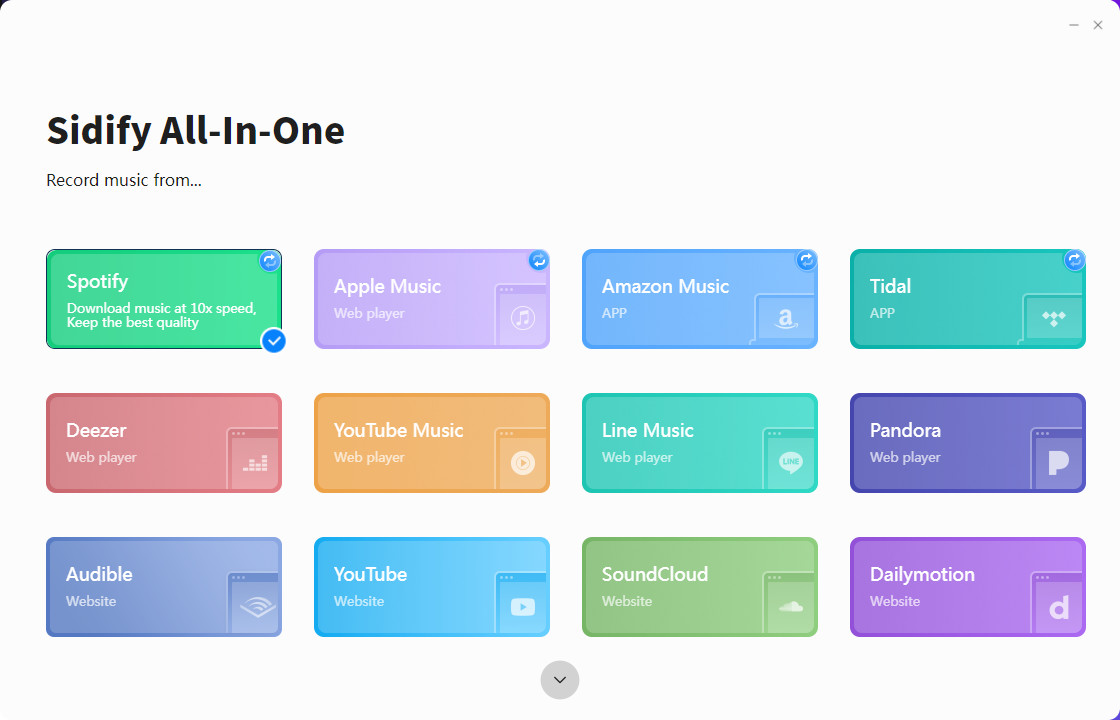
Step 1Open All-In-One Music Converter on your PC, and choose the Apple Music.
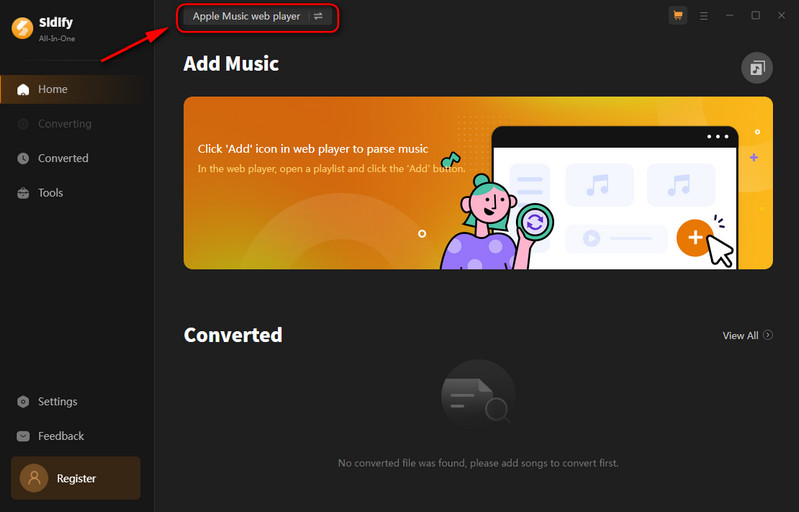
Step 2Choose a conversion mode if the platform you select supports dual-mode(Spotify/Apple Music/Amazon Music/Tidal Music).
Step 3In "Settings", you can customize the output format(MP3/AAC/WAV/FLAC/AIFF/ALAC),output quality, and stored path, etc.
Step 4If you choose webplayer mode, open a playlist, and click the floating "Add" button. You can then select the songs in that playlist for conversion.
Step 5Then, click the "Convert" Button to process downloading.
Step 6Once the conversion is completed, you will get MP3 downloads in the "Converted".
Method 3: Record Apple Music to MP3 via Audio Recorder
AudiCable Audio Recorder is a versatile tool that allows users to extract music from popular streaming platforms like Spotify, Apple Music, Amazon Music, and more. With its user-friendly interface and advanced features, AudiCable makes it easy to capture songs and playlists in lossless quality without the need for additional streaming apps. Music lovers can now conveniently store their favorite tracks with this reliable solution.
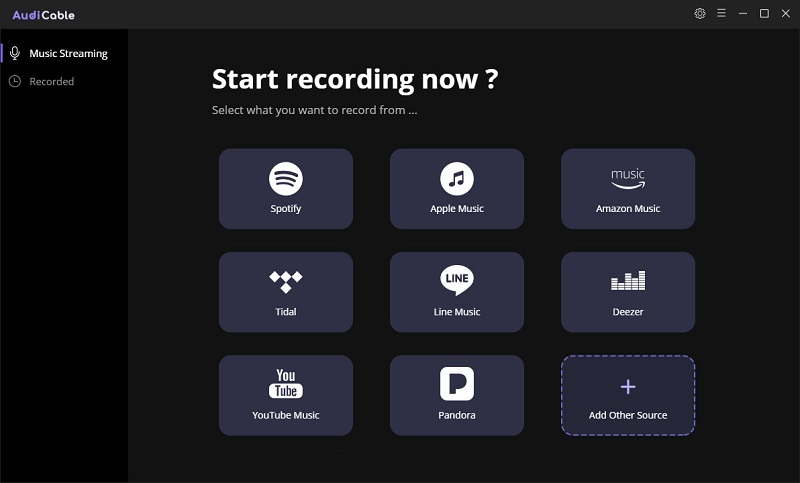
Step 1Install and open AudiCable Audio Recorder on your PC.
Step 2On the main interface of AudiCable, you will find all common streaming music sources and choose Apple Music.
Step 3Then enter the "Settings" option, and you can set the output format ( MP3, AAC, ALAC, FLAC, WAV, AIFF), output quality and a proper output path.
Step 4Navigate to any playlist you need to download. Or search for a song you want to download. Click "Add"to parse music.
Step 5Click the "Convert" button, AudiCable will start converting songs to the local drive.
Step 6Once converted, tap "Converted" on the left tab, then click a "Folder" icon behind any song. You can find converted audio files as the local folder pops up.
Method 4: Download Apple Music to MP3 via Online MP3 Downloader
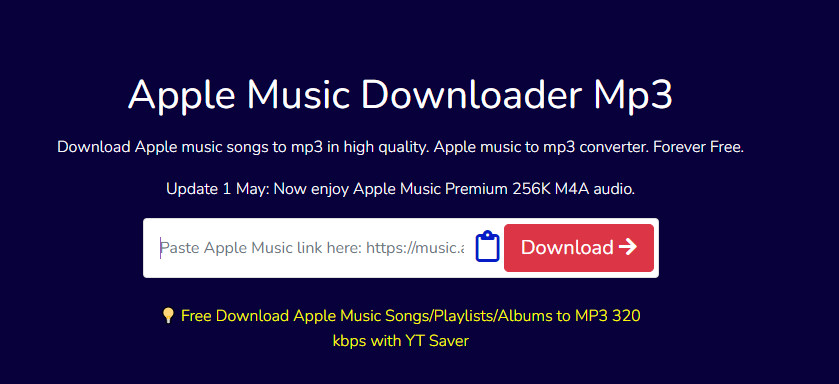
Step 1Search "https://aaplmusicdownloader.com/" on your browser.
Step 2Open the Apple music page or app with a track or playlist that you want to save,and copy its link
Step 3Paste the URL onto the input field at the top of the page.
Step 4Click on the right-side button to run the downloading process.
Step 5The tool will show you the download links. (with ZIP download). Just click on desired song's button & save it.
FAQ🔑
❓Are these tools available on any devices?
Currently, these tools are only available for desktop use. By converting the songs to MP3 format, you can play them on any MP3-compatible player. This allows you to enjoy your favorite music anytime, anywhere.
❓Are there free versions of these tools?
Yes. But the free trial version of the NoteCable Apple Music Converter enables you to convert the first minute of each song. You can unlock the limitation by purchasing the full version.
❓Which tool is better for Amazon Music downloading?
In fact, the functions are not much different. But if you are a long-term Amazon Music user and only loyal to it, the NoteCable will be better in terms of price.
❓What subscription plans do these tools offer?
Different products offer different subscription plans. View more information on their official websites: NoteCable Official Website, All-In-One Official Website, AudiCable Official Website.
Summary
In this article, we introduce the limitations of Apple Music and three tools that can effectively solve its limitations. Regardless of whether you subscribe to Apple Music or not, these three tools can allow you to find the answer and listen to Apple Music offline easily and seamlessly. Try it now!








