Home > Apple Music Tips > Play Apple Music on PS4
How to Play Apple Music on PS4
- Deutsch
- Nederlands
"Is Apple Music available on PS4?"
We all know PlayStation 4 Music is powered by Spotify, so you can install Spotify and access Spotify music on your PS4. What about Apple Music? Many PS4 users also want to offline enjoy Apple Music on PS4 while playing games. Is there a way to stream Apple Music to PS4?
If you looking for a solution to listening to Apple Music on PS4, please keep reading this article, and you will find the best way to play your favorite songs on PS4 offline.

Part 1: Is Apple Music Available on PS4
Besides, Apple Music comes with encrypted protection in formats that can only be played within authorized devices such as Apple Music or iTunes app. It is no easy job to stream tracks from Apple Music to Sony PS4 directly. So is it possible to enjoy your Apple Music tracks on PS4 freely? The answer is yes. Today, we will teach you two effective ways to stream and play Apple Music on PlayStation 4 (PS4). By downloading Apple Music to a USB drive or connecting Apple music from iPhone via DLNA Media Server, you can listen to music in the background without interrupting games.
Part 2: Two Methods to Play Apple Music on PS4
Although Apple Music doesn’t offer its streaming service to PlayStation 4 now, you still can stream Apple Music on the PlayStation 4 in two ways below.
2.1 Listen to Apple Music on PS4 via USB Drive:
PS4 allows you to use Media Player to play music files in FLAC/MP3/AAC format saved on a USB stick or home server. In this way, you can transfer Apple Music files to a USB drive and stream your favorite playlists as background music while playing PS4 games. However, as mentioned above, Apple Music songs are protected in special formats and can not be played on other unauthorized devices. So you cannot directly move Apple Music files to your USB flash drive even though you’ve downloaded them as a subscriber of Apple Music.
To play Apple Music on PS4 with Media Player, you need to remove the encryption and convert Apple Music songs to some open formats such as MP3 first. Here we will recommend NoteCable Apple Music Converter, a powerful Apple Music converter allowing you to download songs from Apple Music permanently in MP3, AAC, WAV, AIFF, ALAC or FLAC formats at 10X faster conversion speed. And the impressive thing is that it keeps original quality during the conversion. All songs will be saved on your devices with lossless quality.
Tool Required – NoteCable Apple Music Converter
It is 100% clean & safe with stable performance. All tracks downloaded with NoteCable are available for lifetime streaming and are playable without any restriction.
 If you need a solution for converting songs, albums or playlists from any streaming platforms (such as Spotify, Apple Music, Tidal, Amazon Music, Deezer, YouTube, YouTube Music, SoundCloud, DailyMotion, and more) to MP3 format, All-In-One Music Converter is the perfect choice.
If you need a solution for converting songs, albums or playlists from any streaming platforms (such as Spotify, Apple Music, Tidal, Amazon Music, Deezer, YouTube, YouTube Music, SoundCloud, DailyMotion, and more) to MP3 format, All-In-One Music Converter is the perfect choice.
How to Use NoteCable to Stream Apple Music on PS4
Here is a step-by-step tutorial on how to download Apple Music songs to your USB drive and play them on PS4.
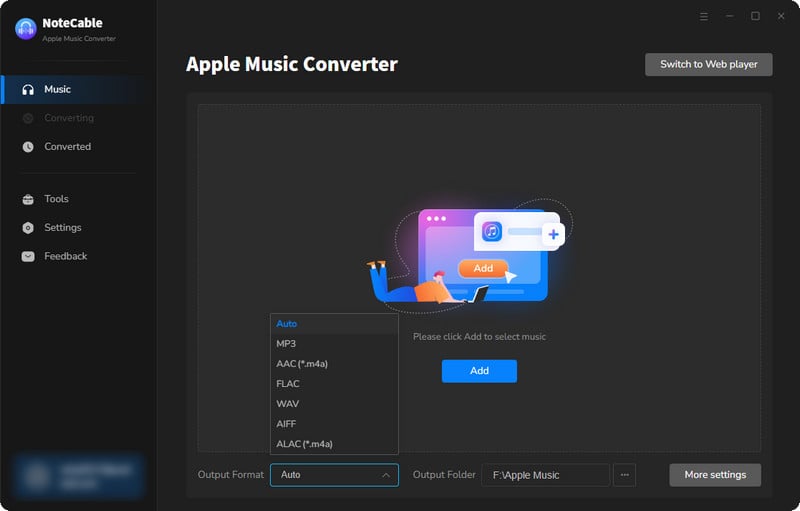
Step 2:Go to Settings, and set the parameter as your preference.
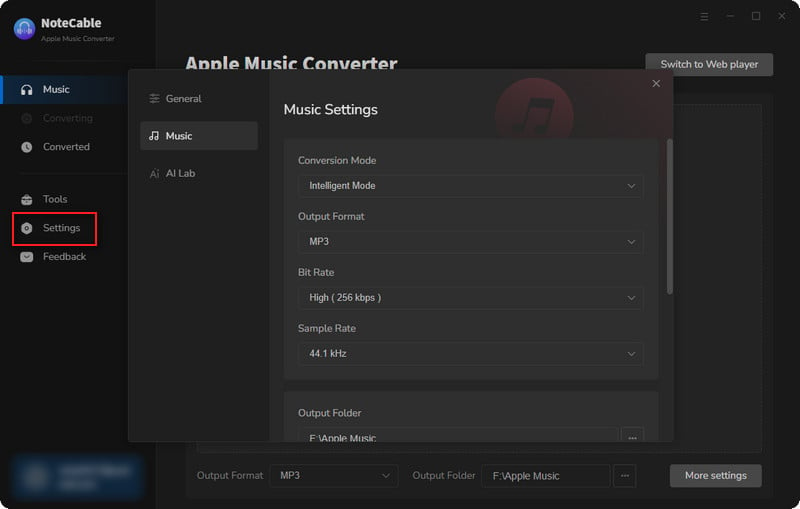
Step 3Simply click the blue Add button on the main interface to add songs from Apple Music to NoteCable.
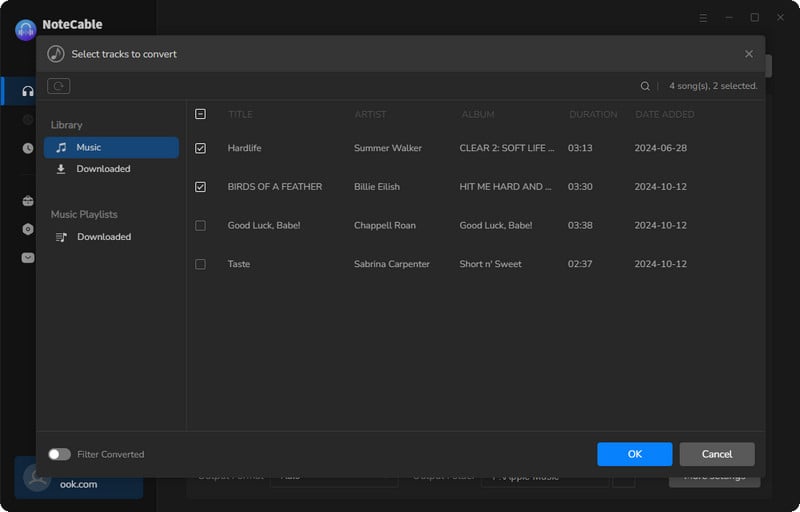
Step 4After completing the song selection, click the Convert button and the download will begin.
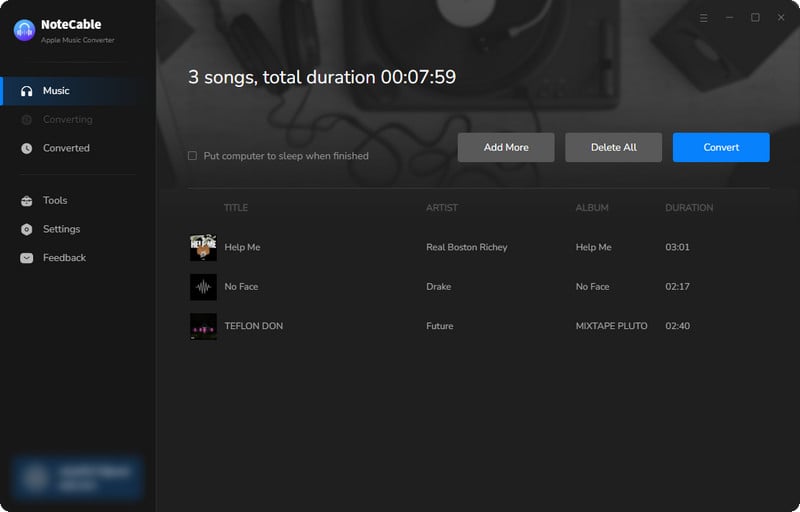
This process may take some time, please be patient.
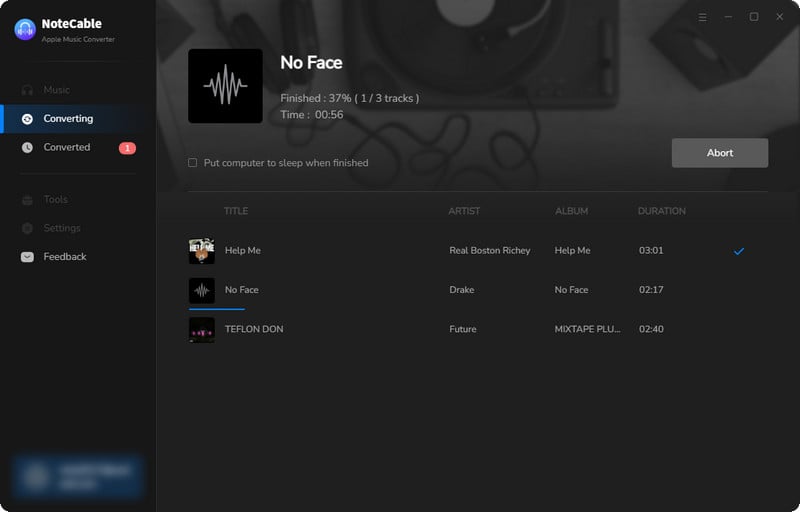
Step 5Once all is done, you can view the downloaded songs in the "History". If you want to find the specific location, just hit the folder icon on the right side of the title.
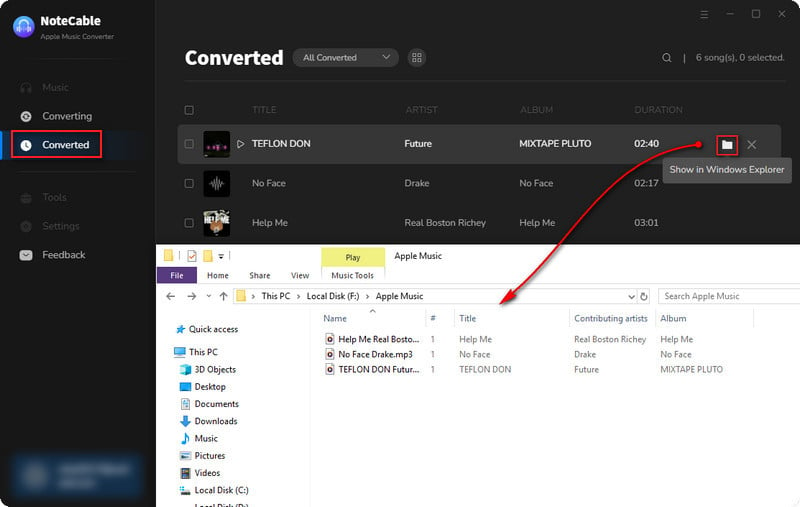
Now that the Apple Music files have been successfully saved to your computer, you can upload them to any device you like.
Step 6Transfer Downloaded Songs to the USB Drive
Plug your USB flash drive into the computer and open the folder of your USB drive. Create a folder called Music in the USB drive so that your PS4 system can detect the song files correctly later. Locate the converted Apple Music files you wish to transfer from your PC. Simply drag the audio to the USB folder. Once transferred, you can safely remove the USB from your computer.
Step 7Connect the USB storage device to PS4 and Play Music
Plug your USB drive into one of the USB ports on your PS4 device. The PS4 will detects the USB drive automatically and pop up a window, please select the "USB Music Player" option. Finally, find the Apple Music songs you want to play on PS4. Now, you can offline enjoy your favorite Apple Music tracks on PS4 while playing games.
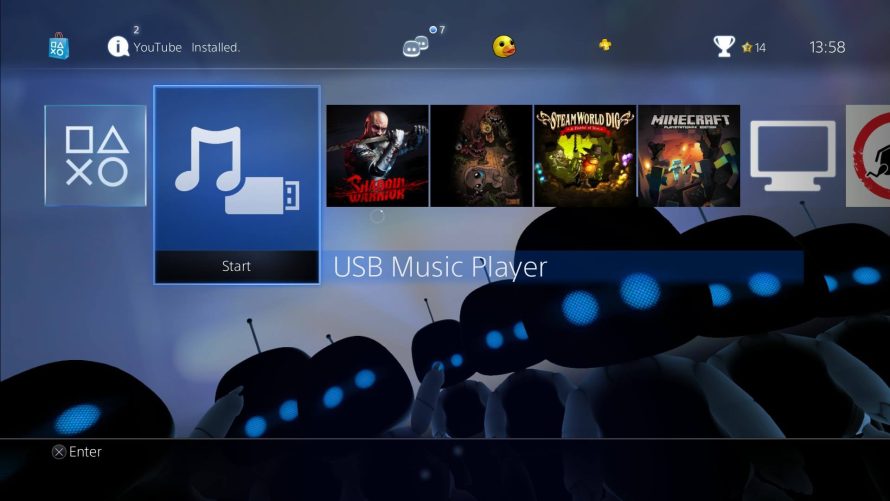
2.2 Connect Apple Music to PS4 Using DLNA Server:
Another method to stream Apple Music on PS4 is to use DLNA Media Server. DLNA (Digital Living Network Alliance) works by using DLNA devices to share the media files like music, videos, pictures, and others to other devices over a home network. If you are using iPhone, you can also stream Apple Music to PS4 via DLNA server. If you haven't got such a server, you can find it and other similar apps from App Store.
The following guidance will show you how to play music on PS4 from iPhone with DLNA.
Steps to Stream Apple Music on PS4 with DLNA
Step 1Set Up DLNA Media Server
First, you'll need to set up a DLNA media server on your computer or network( like Plex, AllCast, LocalCast, MediaMonkey, or BubbleUPnP). This server will allow you to share media files, including music, with other devices over a home network
Step 2Use PS4's Media Player
Go to PlayStation Store > Apps > Catalog to find the Media Player, and launch it. If you don’t have this application, you can download it.
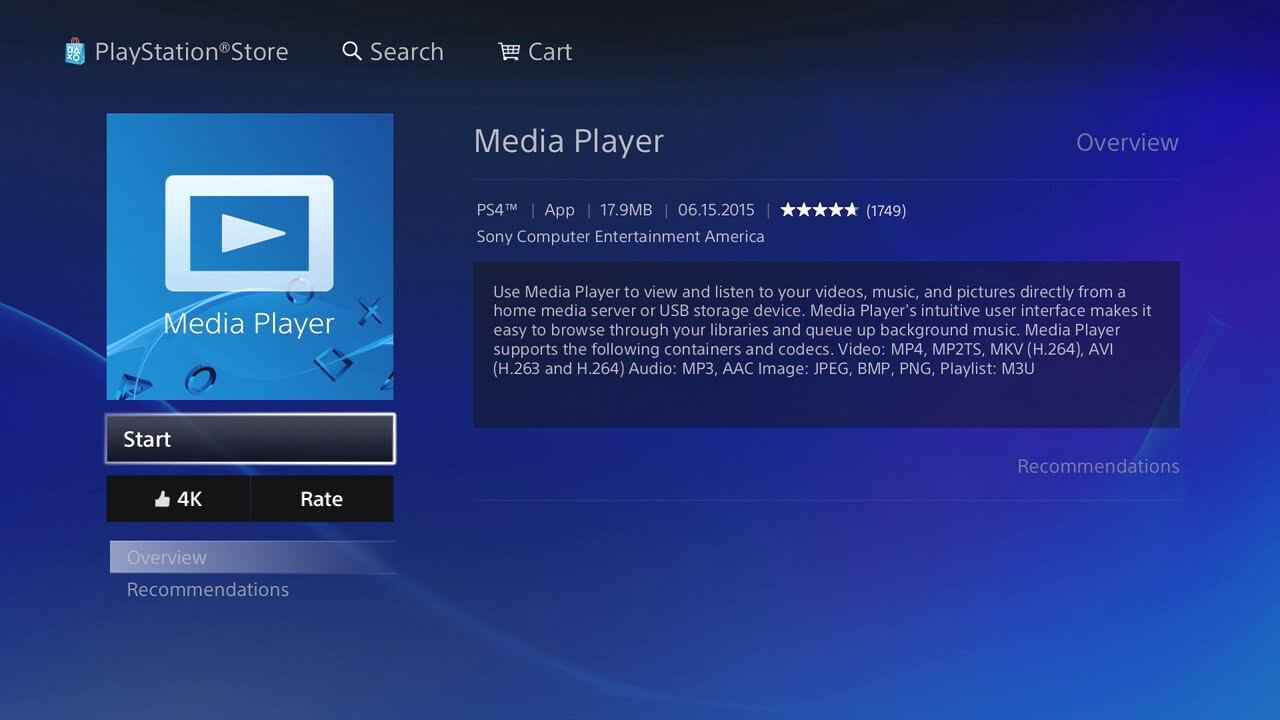
Step 3Connect Apple Music to PS4 with DLNA
Then select the existing DLNA server on your iPhone. After completing the connection, you can freely choose any Apple Music song for playing on iPhone and it will be streamed to PS4 simultaneously as long as they are connected to the same network.
Part 3: Frequently Asked Questions
Q1: Why we can't play Apple Music on PS4 directly?
A1: Although PS4 provides some streaming apps to let you enjoy music, TV shows and movies, Apple Music is not included. On the other hand, Apple Music songs are in encrypted formats that prevent you from streaming songs from Apple Music to PS4. You can listen to music via USB Music Player on PS4, but not all music files can be played with USB. Some types of content distributed over the Internet and by other means have playback restrictions. PS4’s Media Player cannot play copyright-protected music files. In addition, the supported file types by this application only contain FLAC, MP3 and AAC.
Q2: How to play music on your PS4?
A2: You can play music on a PS4 in two different ways - Spotify or Media Player. Thanks to Sony’s partnership with Spotify, the PlayStation Music app is connected to Spotify. You can scroll on your home page and click this application, the system will ask you to create or log into your Spotify profile. After you log in, you can play music on Spotify through your PS4. Also, PS4 owners can utilize the Media Player with a USB drive to listen to downloaded songs, even doing so in the background while you play games. Refer to Step 5 and Step 6 on Part 2.1 for a detailed tutorial.
Q3: How to stream Apple Music during PS4 console gameplay?
Step 1. Download the Apple Music app and follow the on-screen instructions to log in to your account.
Step 2. Press the PS button to open the control center and then select Music. Your recently played music and podcasts appear. Choose the music you want to play. Your selection starts playing.
Step 3. The song that's playing appears as a card in the control center. Select the card to pause and access other playback controls. Press the PS button to return to the game you were playing.
Step 4. Select the Now Playing card from the control center and press the square button on your controller to pause and start track playback.
Step 5. While in a game or an app, you can press the PS button twice to return to your most recent card without going through the control center.
Conclusion
For PS4 gamers, it's great that they can listen to music while playing games. Even though you can't get Apple Music on PS4 directly, you can use NoteCable Apple Music Converter to download songs and play them from a USB drive, or stream online with DLNA. NoteCable is the preferred method because it doesn't need the internet. If you have Apple Music and a PS4, you can easily enjoy your music on the console with a free download of NoteCable.








