Home > Apple Music Tips > Download Apple Music to SD Card
How to Download Apple Music to SD Card
"My iPhone's memory is almost full, but I don't want to delete and lose my media files. Can I move my Apple music files to an SD card to free up storage? "
Apple Music offers a vast library of 100 million songs in high-quality audio formats, including 256kbps AAC and 24-bit/192kHz ALAC lossless audio. However, this high-quality audio can consume significant storage space, especially when downloading songs for offline listening. To address this, users may consider transferring downloaded songs from Apple Music to an SD card for backup or offline listening.
This article provides instructions on how to download music from Apple Music to an SD card, catering to both Android and iOS users. The process is divided into two parts, with the first part specifically for Android users and the second part suitable for both iOS and Android users.
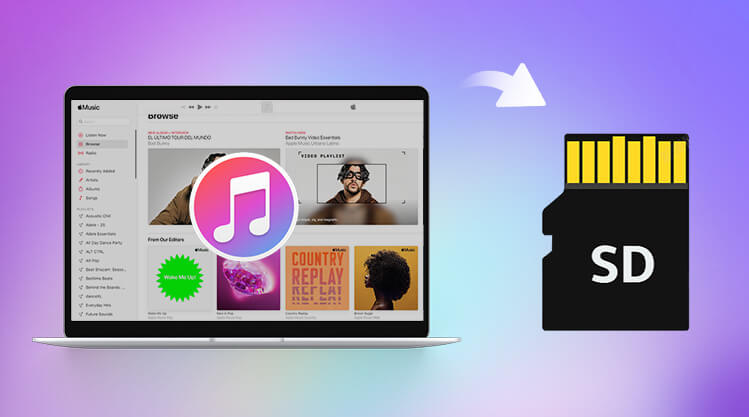
Part 1. How to Download Apple Music to SD Card on Android
In 2016, Apple started to add a new feature on Apple Music for Android, allowing them to save downloaded songs to an SD card. So If you use Apple Music on an Android smartphone, you can download and save songs onto the microSD card directly. It is so convenient especially when you're running out of storage on your Android phone. You just need an SD card and you can expand the storage space of your phones to save music playlists you like. Here is the step-by-step guidance as follows.
Step 1 Update or download the latest Apple Music app from the Google Play store.
Step 2 Launch Apple Music and tap the menu icon > Settings.
Step 3 Scroll to find the Downloads section.
Step 4 Tap the Download Location option and select Yes on the pop-up window to select SD card from the list
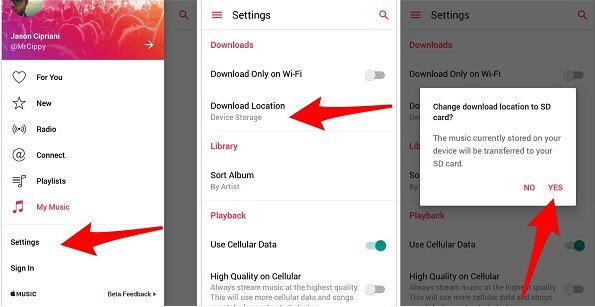
Now, you succeed to save Apple music tracks to your SD card.
1.1 Why Apple Music Songs on the SD Card Can't Be Read?
But when you plan to insert the SD card into a playback device such as your MP3 player, you will find that the Apple Music tracks are not playable and can not be recognized by your device. This is because Apple Music has encrypted all its tracks and offered protected songs, which means we are limited to listening to Apple Music tracks on iTunes or with Apple Music App.
So how to store Apple Music tracks in an SD card and make these songs playable on other devices? Read on, we will give an answer.
Part 2. How to Transfer Apple Music from PC to SD Card-- For Both Android and iOS Users
Apparently, Android users can easily expand the storage space of their phones by saving offline music to SD card. But as we've mentioned above, the drawback is that downloaded Apple Music may not be recognizable if you put them out of Apple Music compatible devices. As for iOS users of Apple Music, there is no such direct feature to download music to SD card. Because iPhone and iPad devices don't have an SD card slot built-in ever. Here, we will introduce a method, with which both Android users and iOS users can copy and store their Apple Music tracks in SD card without being affected by the encryption of Apple Music.
First of all, we need a music converter to assist with this task. That is NoteCable Apple Music Converter , a mighty audio converting tool designed for Apple Music to convert tracks to common formats for offline playback. You are not required to install music app. Only with this music converter, you can save songs, playlists you need from Apple Music effortlessly. Once songs are downloaded to an SD card in plain format files, you can play songs via any MP3 player, and move them to some devices with SD card slot.
 If you need a solution for converting songs, albums or playlists from any streaming platforms (such as Spotify, Apple Music, Tidal, Amazon Music, Deezer, YouTube, YouTube Music, SoundCloud, DailyMotion, and more) to MP3 format, All-In-One Music Converter is the perfect choice.
If you need a solution for converting songs, albums or playlists from any streaming platforms (such as Spotify, Apple Music, Tidal, Amazon Music, Deezer, YouTube, YouTube Music, SoundCloud, DailyMotion, and more) to MP3 format, All-In-One Music Converter is the perfect choice.
Tutorials: Download and Save Apple Music to SD Card
Step 1: Download and install NoteCable Apple Music Converter latest verion. Run it on your computer.
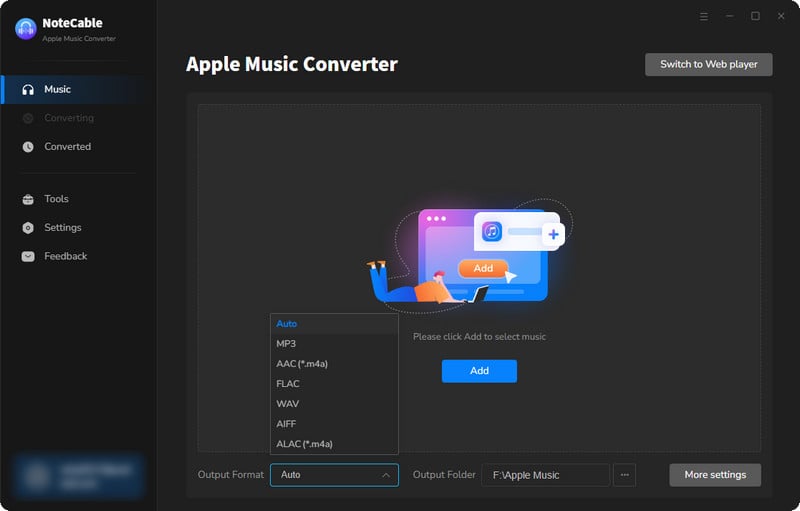
Step 2:Go to Settings, and set the parameter as your preference.
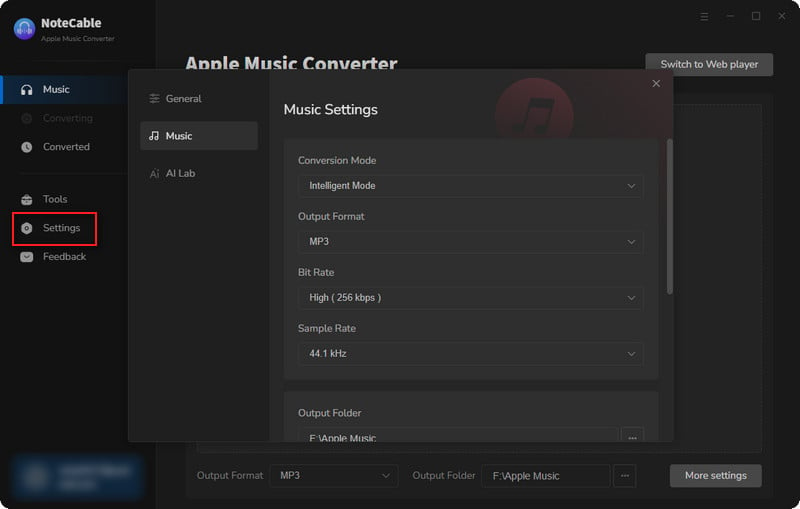
Step 3Simply click the blue Add button on the main interface to add songs from Apple Music to NoteCable.
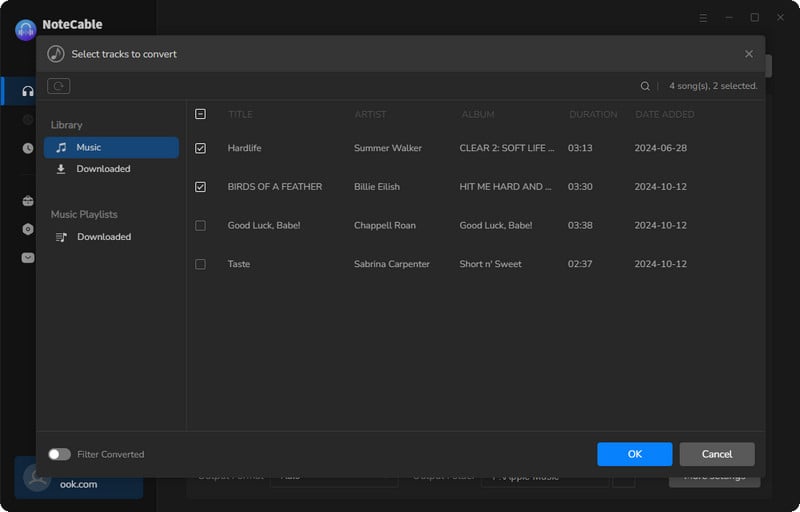
Step 4After completing the song selection, click the Convert button and the download will begin.
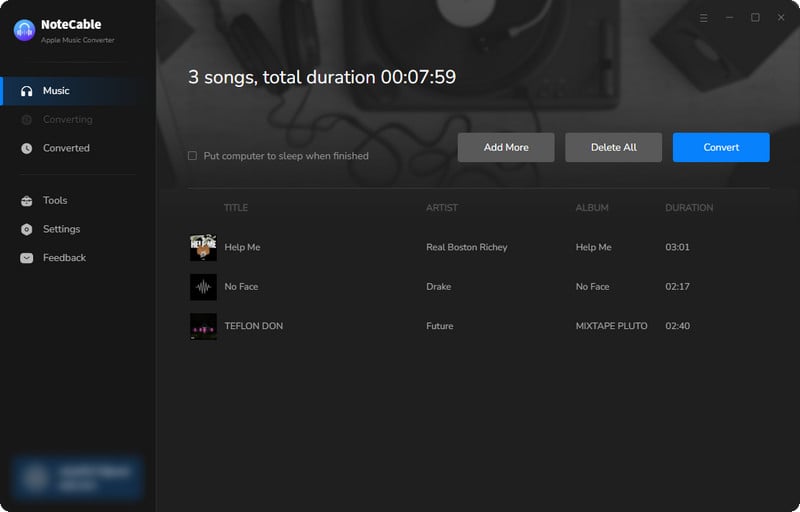
This process may take some time, please be patient.
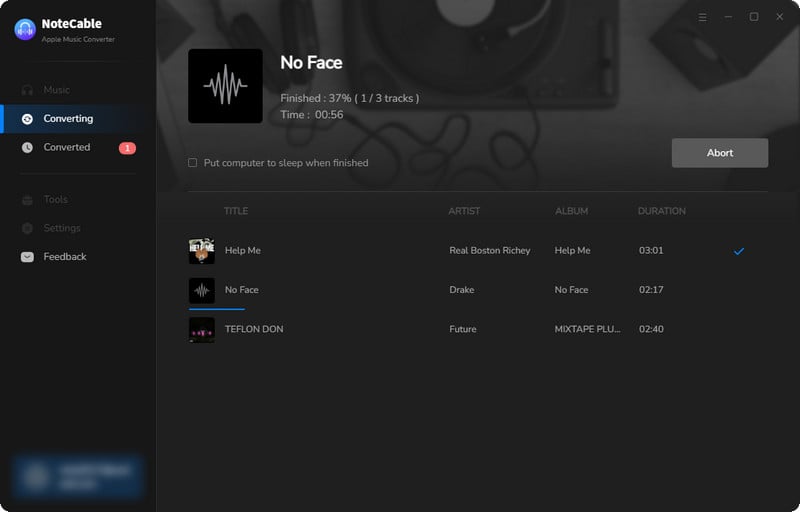
Step 5Once all is done, you can view the downloaded songs in the "History". If you want to find the specific location, just hit the folder icon on the right side of the title.
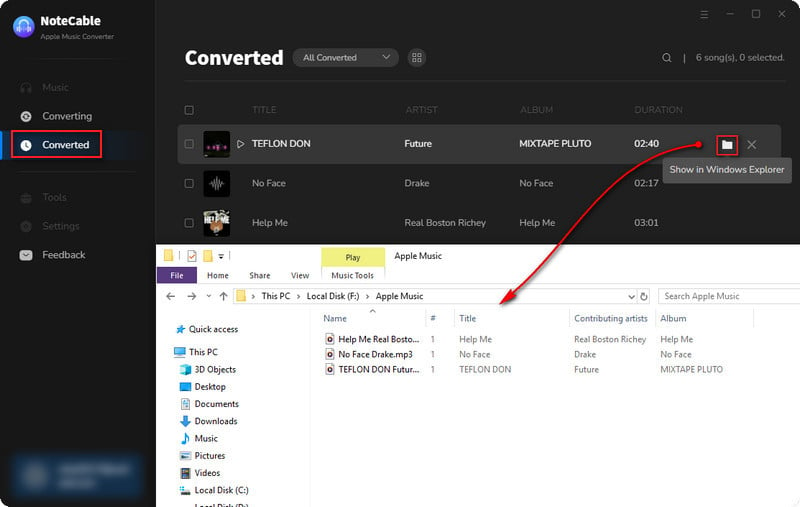
Step 6 Transfer Apple Music songs to SD Card
Now insert your SD card into your computer by using an SD card adaptor or a built-in reader if your computer has one. Open the folder where your Apple Music songs are stored, select the converted Apple Music files, and then move them into your SD card. Or you can drag and drop your Apple Music files from the computer to the SD card.
Summary
After reading this article, you must know how to download Apple Music to an SD card. Whether you are an Android user or iOS user, you can choose NoteCable Apple Music Converter to have your music downloaded to an SD card and transferable to other devices for playback. With NoteCable Apple Music Converter , this all-in-one software, you can not only save Apple Music to SD card in an instant but also convert protected music files to plain audio formats. Now it has a time-limited free trial version. Just come to have a try!








