Home > Amazon Music Tips > Download Amazon Music to iPhone
How to Download Amazon Music to iPhone
Amazon Music offers a high-quality streaming audio service that allows you to enjoy millions of songs across various devices. Regular users can download music they've purchased on Amazon, Prime members have access to All-Access Playlists for download, and Unlimited members can download the entire music library.
In addition to being available on Mac and Windows computers, Amazon Music also provides a vast music resource for Android and iOS device users. Today, we'll explore how to download Amazon Music on an iPhone for offline listening.
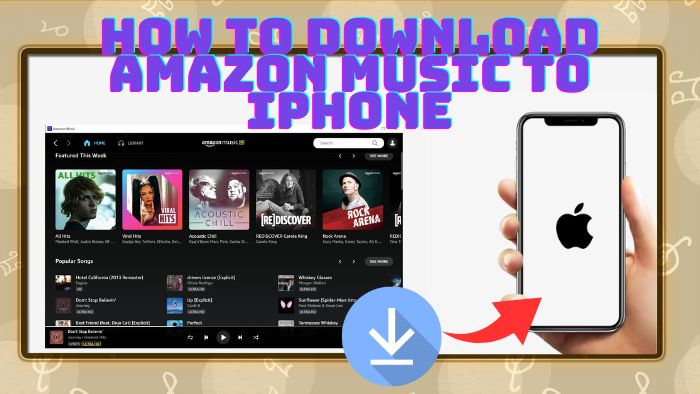
Method 1: Official Way to Download Amazon Music to iPhone
Amazon Music allows you to stream radio and music for free on any device, but to download songs for offline listening, you need to purchase the music, have a Prime membership, or subscribe to Amazon Music Unlimited. Once you meet the criteria, you can download songs on your iPhone for offline playback.
Download Purchased Songs from Amazon Music App to iPhone
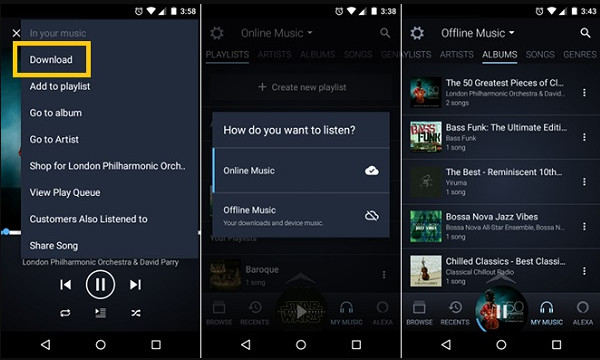
Download Music from Amazon Music Unlimited to iPhone
If you have paid for an Amazon Unlimited subscription, you can directly download Amazon songs to your iPhone for offline listening on Amazon app. Simply follow the steps below:
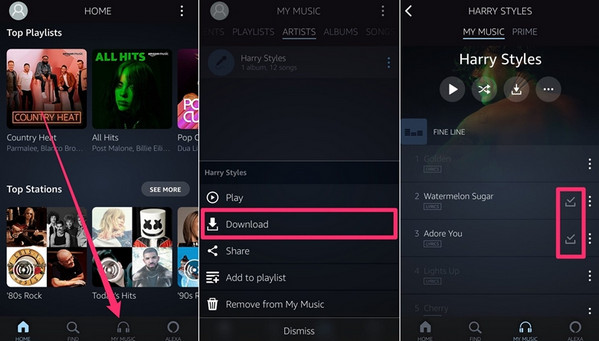
Download Music from Amazon Prime to iPhone
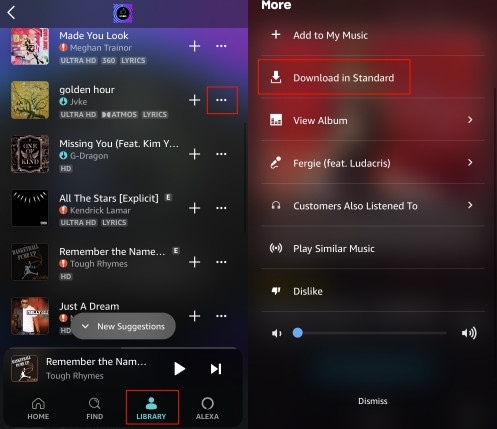
Now, you have successfully downloaded Amazon songs to your iPhone, and you can play them offline in the app without internet connection.
Q: How to Find the Amazon Music Doenloads on iPhone?
A: Unfortunately, Amazon Music encrypts its tracks, so the downloaded songs are actually stored as cache files on your iPhone, typically found under "music.amazon.com/showDebugOptions" by default.
Method 2: The Best Way to Download Amazon Music to iPhone
Just as we said above, according to the license agreement, you should be aware that all the tracks are protected from being saved to other devices or played on other platforms, regardless of whether you want to download songs that you have purchased from Amazon to your iPhone or use the Amazon Music app to save offline songs. So, if you want to keep your Amazon songs on iPhone forever, you need a third-party tool for you to download Amazon songs as a common format on your iPhone.
NoteCable Amazon Music Converter is an excellent Amazon music converter. Specifically designed to record tracks from Amazon Music Unlimited and Prime Music and save them permanently. All you need is the NoteCable Amazon Music Converter to quickly and easily download playlists, albums, songs, and podcasts from the Amazon Web Player library. To perform tasks freely, no additional software or Amazon apps are required.
2.1 Download Amazon Music as MP3 Files on Computer
Here is a simple tutorial for you to download Amazon Music as MP3 files with NoteCable Amazon Music Converter on your computer.
The Tool You Need:
 If you need a solution for converting songs, albums or playlists from any streaming platforms (such as Spotify, Apple Music, Tidal, Amazon Music, Deezer, YouTube, YouTube Music, SoundCloud, DailyMotion, and more) to MP3 format, All-In-One Music Converter is the perfect choice.
If you need a solution for converting songs, albums or playlists from any streaming platforms (such as Spotify, Apple Music, Tidal, Amazon Music, Deezer, YouTube, YouTube Music, SoundCloud, DailyMotion, and more) to MP3 format, All-In-One Music Converter is the perfect choice.
Tutorial on how to Download Amazon Music Songs to MP3:
Step 1Download and install NoteCable on your computer.
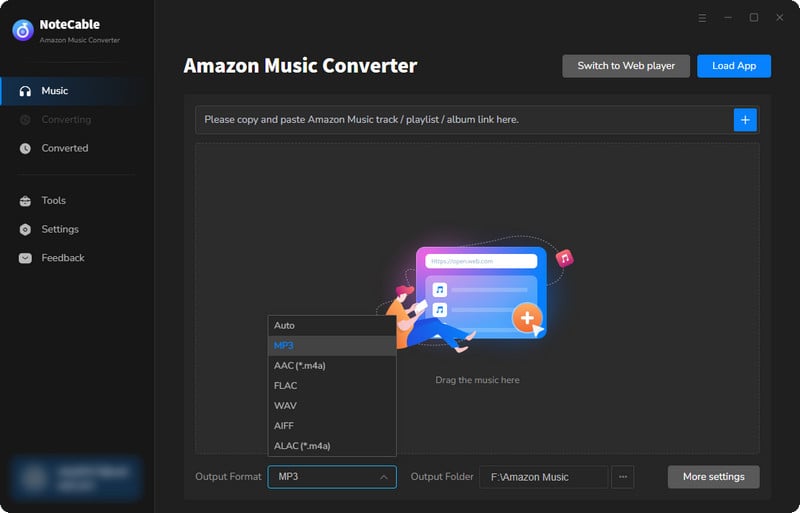
Step 2To import songs into NoteCable for parsing, you can use one of the following methods:
Method 1. Copy and paste the link to the track, playlist, or album into the designated column
Method 2. Drag and drop the track, playlist, or album directly onto the main interface.
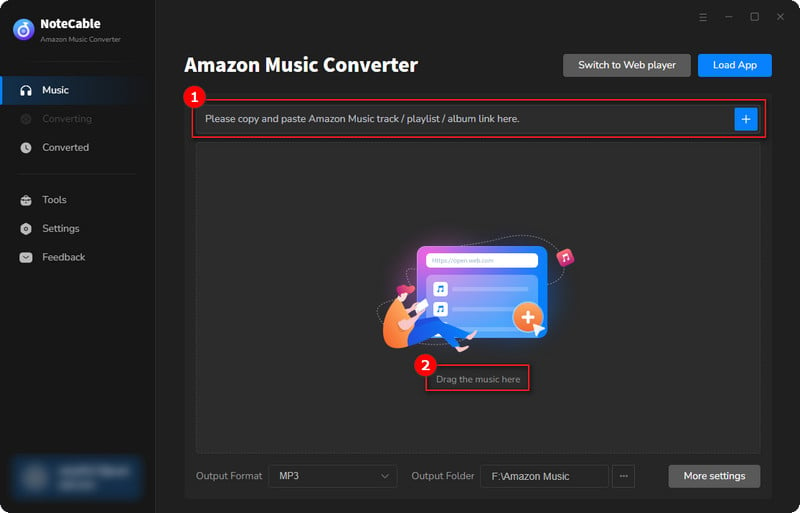
Step 3Head to "Settings" to customize your output preferences, including Output Format, Bit Rate, Sample Rate, and Storage Location according to your needs.
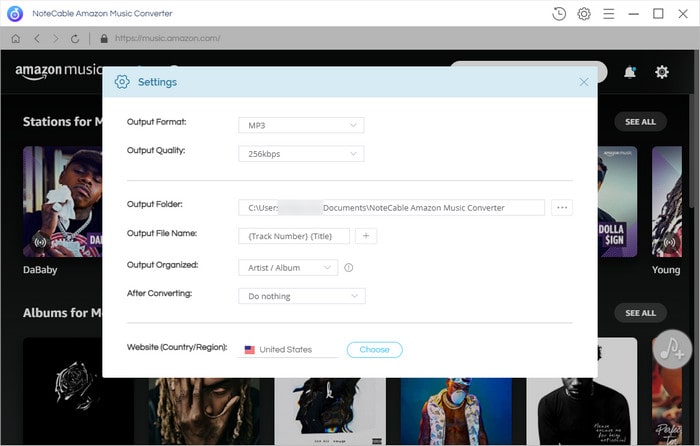
Step 4After setting everything up, click the "Convert" button to begin downloading the songs from Spotify based on your configurations.
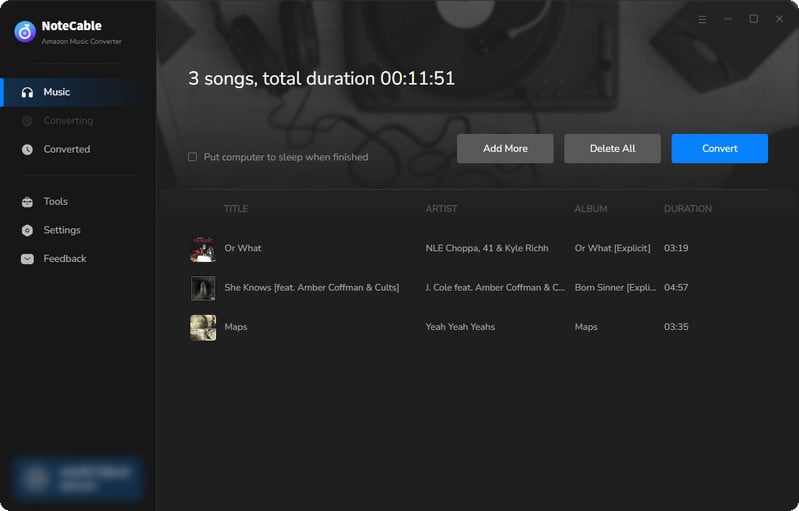
To ensure a smooth downloading process, avoid switching to other programs while the conversion is in progress.
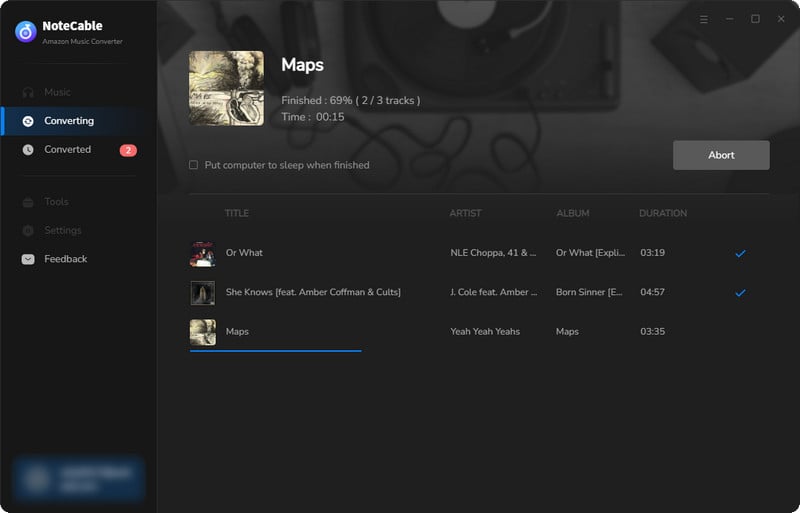
Step 5Once the download is complete, go to the History tab to locate your Amazon Music downloads on your local drive.
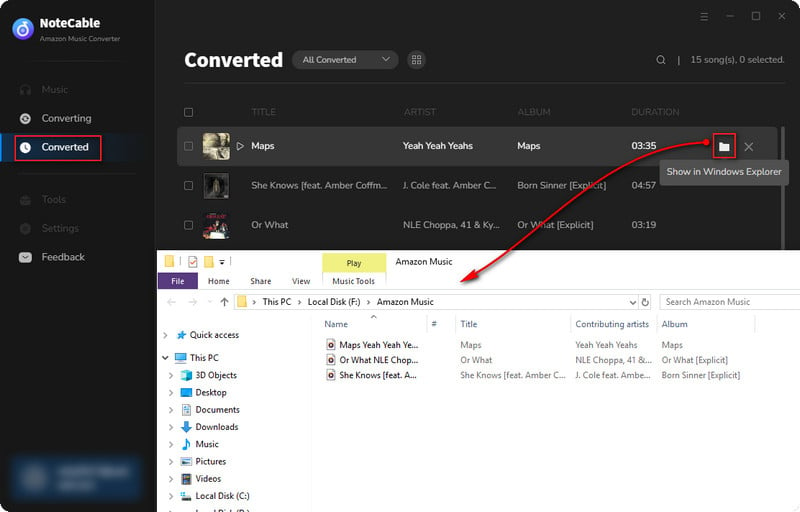
After completing the above steps, you have successfully saved Amazon Music to your Computer. You can now stream Amazon Music without any restrictions on network or device.
2.2 Transfer the Amazon Music Downloads to iPhone
You can freely move those Amazon Music files from your PC to your iPhone after the download is finished. To finish the transfer, you use iTunes or the Finder.
On PC:
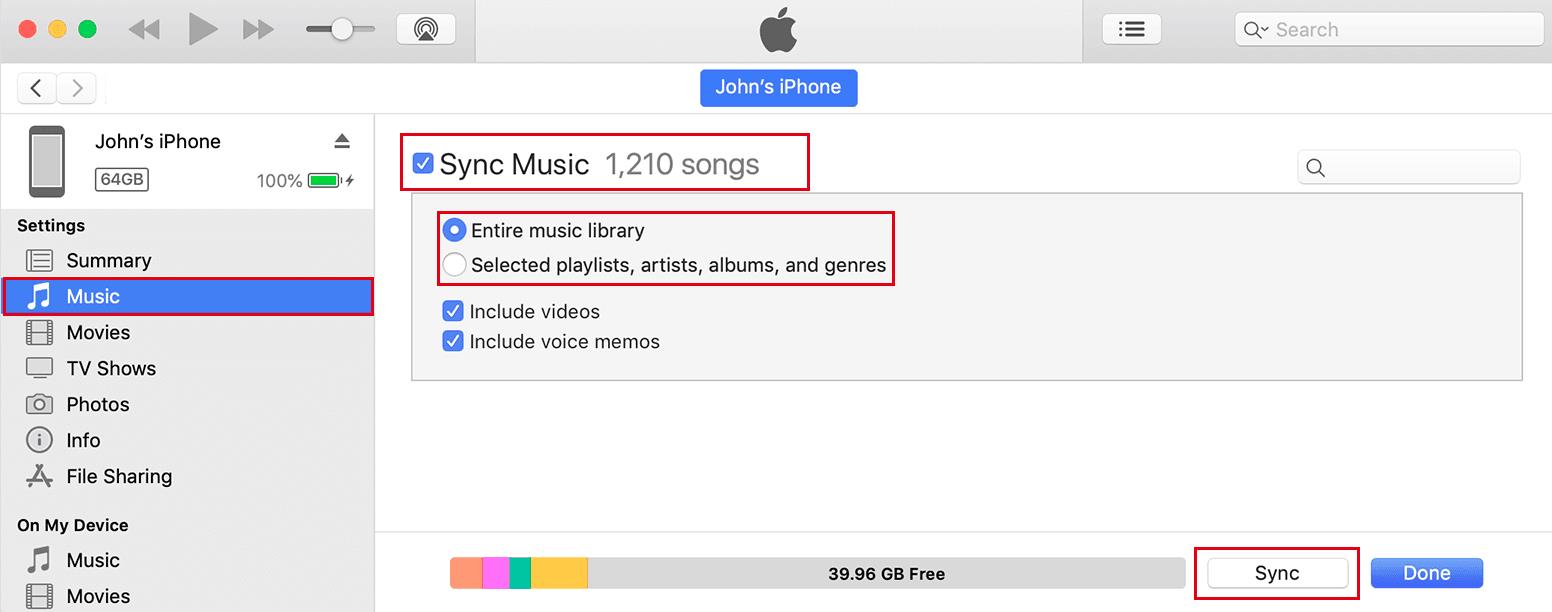
On Mac:
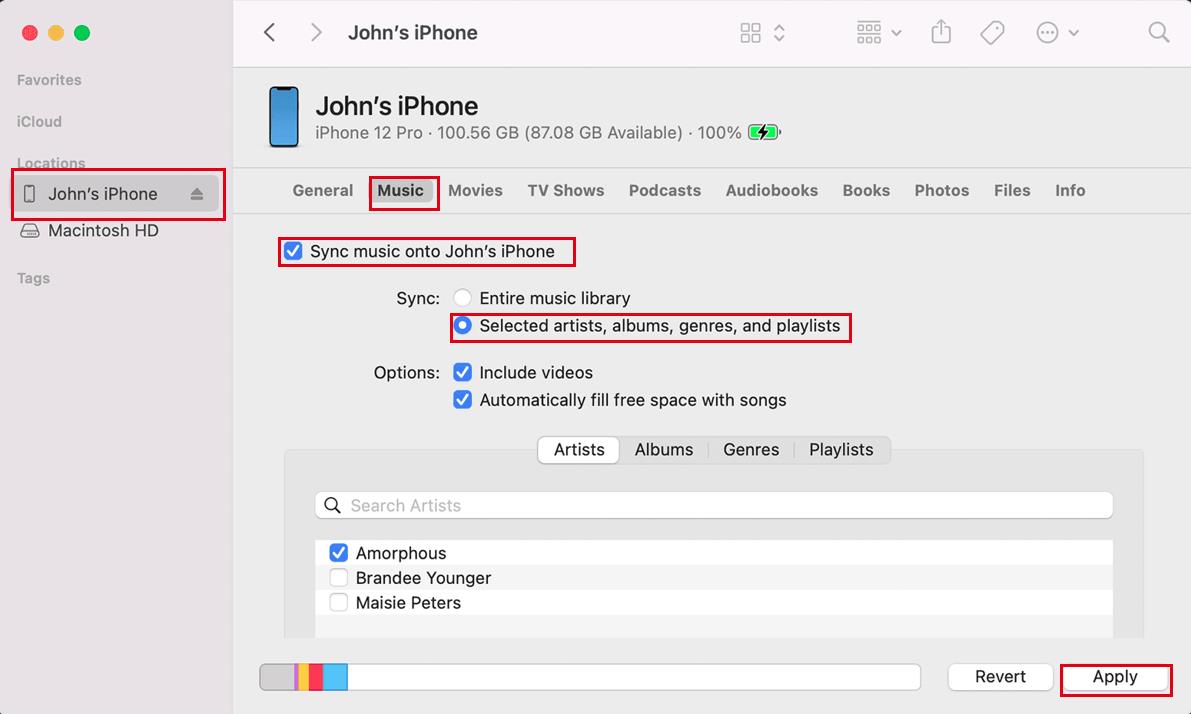
Summary
In this article, we have given instructions for downloading Amazon purchased music, songs from Amazon Unlimited and prime. You can directly follow the above method to download Amazon Music to your iPhone. Alternatively, you can use the computer program NoteCable Amazon Music Converter to download Amazon Music as MP3 files. Depending on the device, you can use iTunes or Finder to transfer tracks downloaded from Amazon to iPhone.








