Home > Amazon Music Tips > Keep Amazon Music Playable after Canceling Subscription
How to Keep Amazon Music Playable after Canceling Subscription
Do you still use Amazon Music to stream your favorite songs now? Or maybe you don’t want to subscribe to the service anymore, because you need to have a free plan to save your wallet. No matter what could be the reason for canceling the subscription, you still want to keep your Amazon playlists playable on your devices.
You may ask if we can cancel the subscription on our own, what happens to your downloaded songs if you cancel your subscription, or if users can keep their songs playable after they cancel their subscription. In this article, we are going to answer these questions.
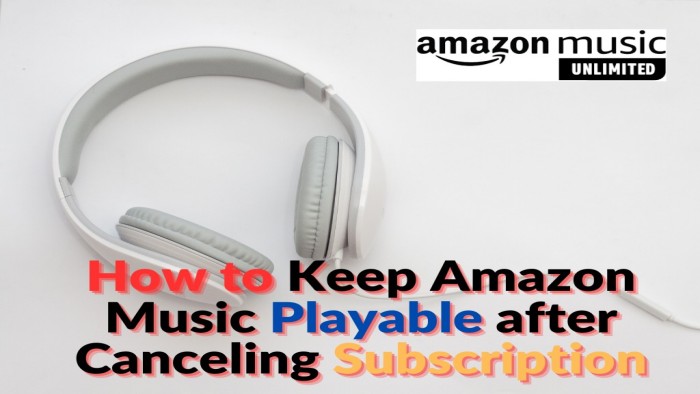
Part 1: How to Cancel Amazon Music Unlimited Subscription
No matter what leads to your decision, you have the right to cancel the subscription whenever you want. Simply following the steps below to quickly cancel your Amazon subscription.
Step 1: Head to Amazon.com. After that, log in to your Amazon account.
Step 2: Then, click the “Amazon Music Setting” page to manage your Amazon Music subscription settings.
Step 3: Click the “Amazon Music Unlimited” section to find your subscription details.
Step 4: Under the “Amazon Music Unlimited” section, click the “Cancel subscription” option which you can find in your Subscription details.
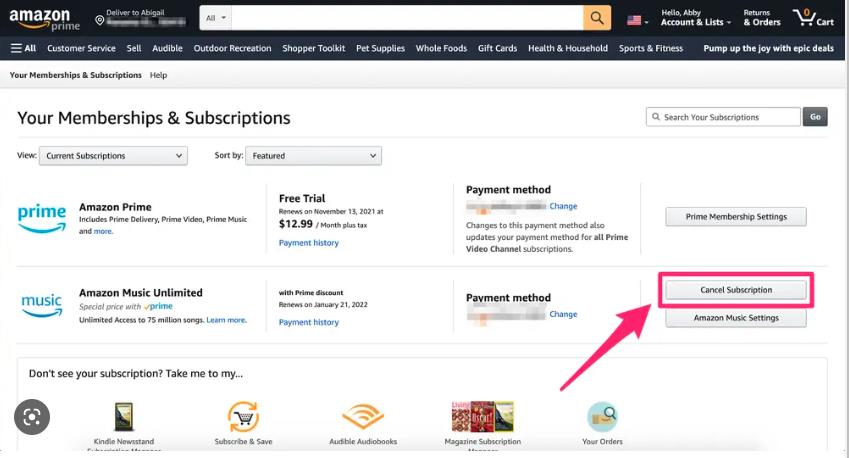
Step 5: Follow the process to cancel your subscription.
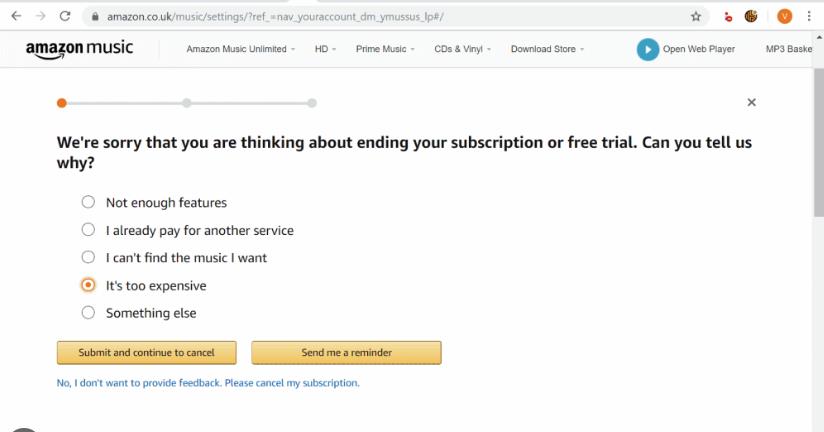
Step 6: Finally, click “Confirm Cancellation” to complete your cancellation.
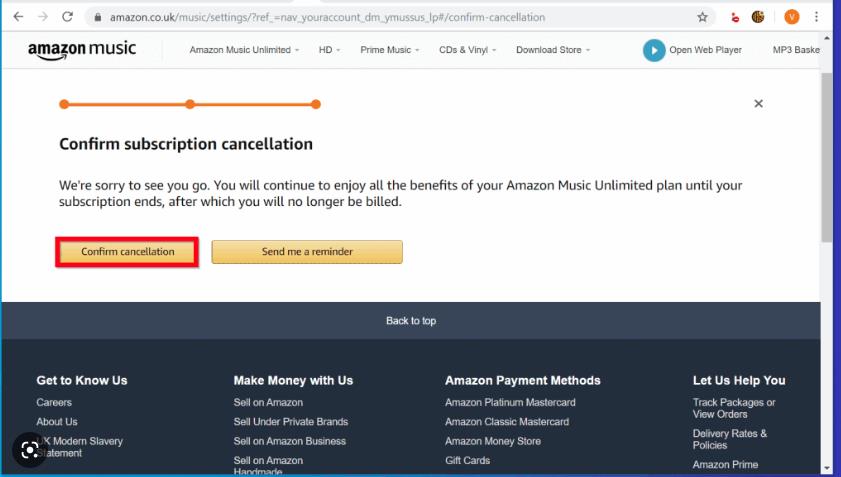
Note: You can continue to access Amazon Music Unlimited until the end date. After this date, any Amazon Music Unlimited titles you've added to Library will be grayed out, with playback options removed.
Part 2: What Will Happen If the Subscription Is Cancelled
Many users may think they are unable to stream their songs once they cancel their subscriptions. This worry is unnecessary. Amazon Music allows you to stream the song during your subscription period. That is to say, you still have an access to play your songs on Amazon until the end date of your current subscription period. After your subscription expires, your music will be greyed out and you cannot stream them anymore, which means you lose all your songs on Amazon Music without the next payment. This may depress the users, but the fact is that users don’t own the songs they paid for.
Part 3: How to Keep Amazon Music Playable after Canceling Subscription
Users can't keep playing Amazon Music songs without an Amazon Prime or Amazon Unlimited normally. However, it is lucky that by using NoteCable Amazon Music Converter, users can make their greyed-out songs playable. What’s more, you can download your Amazon songs and move them to your other devices for offline listening without any limitations.
NoteCable Amazon Music Converter is exactly a well-built product for Prime & Unlimited music downloading. With this powerful tool, you can easily download songs, albums, and playlists from Amazon Music for offline listening. After conversion, you can listen to these music tracks on a computer or you can transfer them to devices like MP3 players, USB drives, iPhones, Android, PS5, Smart Speakers, and more.
Following the steps below, you can know how it works to keep Amazon Music songs playable after unsubscribing.
The Tool You Need:
 If you need a solution for converting songs, albums or playlists from any streaming platforms (such as Spotify, Apple Music, Tidal, Amazon Music, Deezer, YouTube, YouTube Music, SoundCloud, DailyMotion, and more) to MP3 format, All-In-One Music Converter is the perfect choice.
If you need a solution for converting songs, albums or playlists from any streaming platforms (such as Spotify, Apple Music, Tidal, Amazon Music, Deezer, YouTube, YouTube Music, SoundCloud, DailyMotion, and more) to MP3 format, All-In-One Music Converter is the perfect choice.
Step 1Download and install NoteCable on your computer.
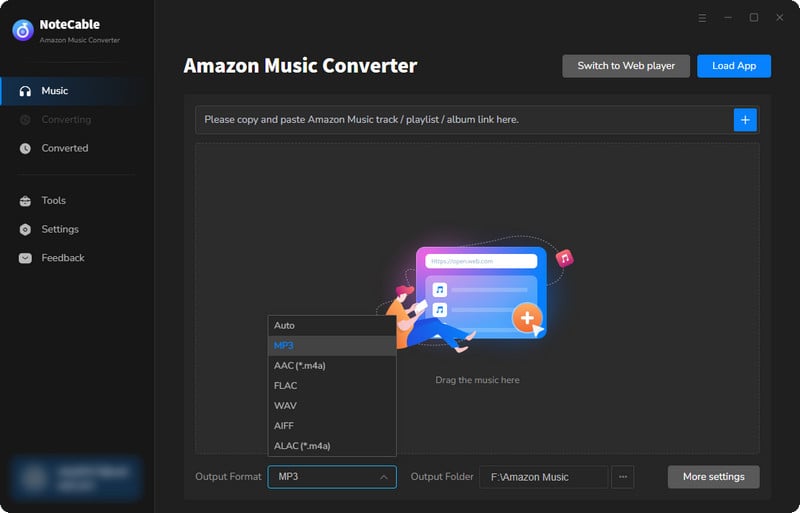
Step 2To import songs into NoteCable for parsing, you can use one of the following methods:
Method 1. Copy and paste the link to the track, playlist, or album into the designated column
Method 2. Drag and drop the track, playlist, or album directly onto the main interface.
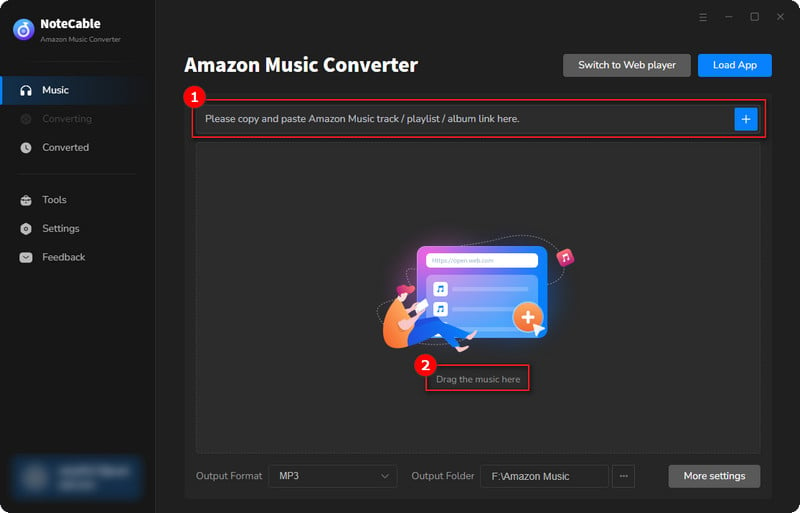
Step 3Head to "Settings" to customize your output preferences, including Output Format, Bit Rate, Sample Rate, and Storage Location according to your needs.
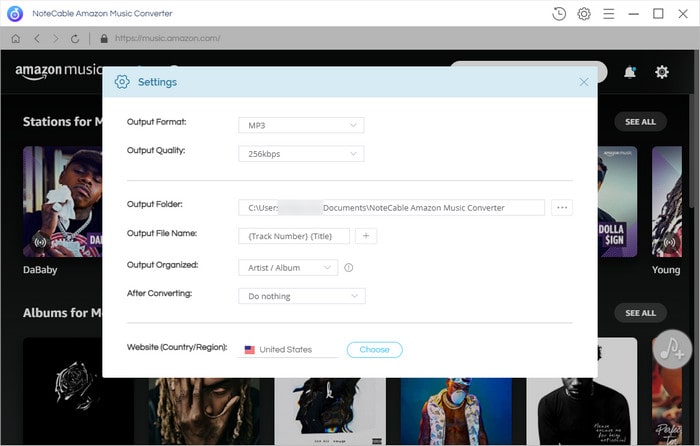
Step 4After setting everything up, click the "Convert" button to begin downloading the songs from Spotify based on your configurations.
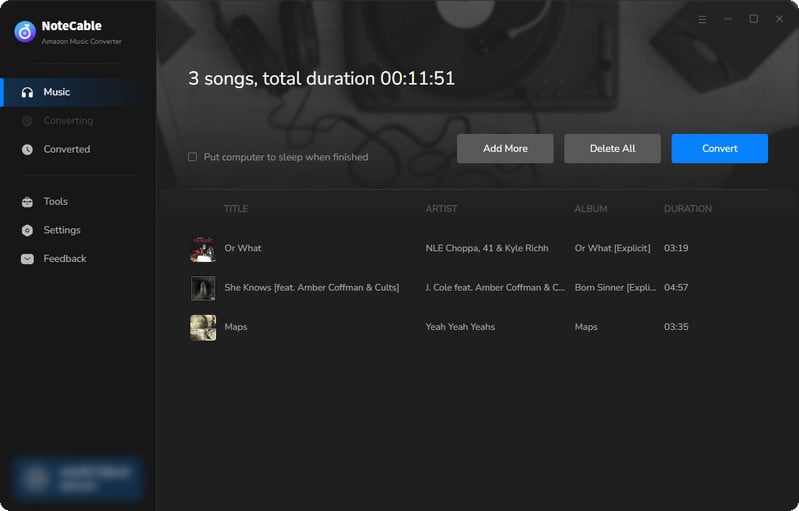
To ensure a smooth downloading process, avoid switching to other programs while the conversion is in progress.
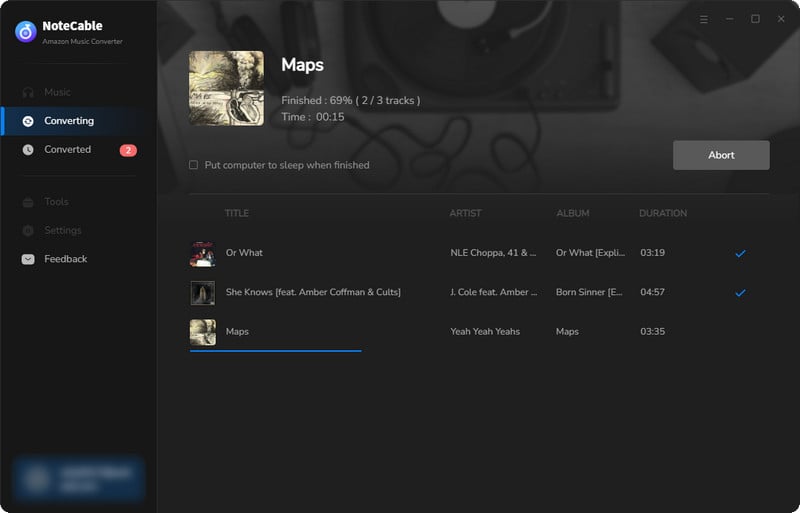
Step 5Once the download is complete, go to the History tab to locate your Amazon Music downloads on your local drive.
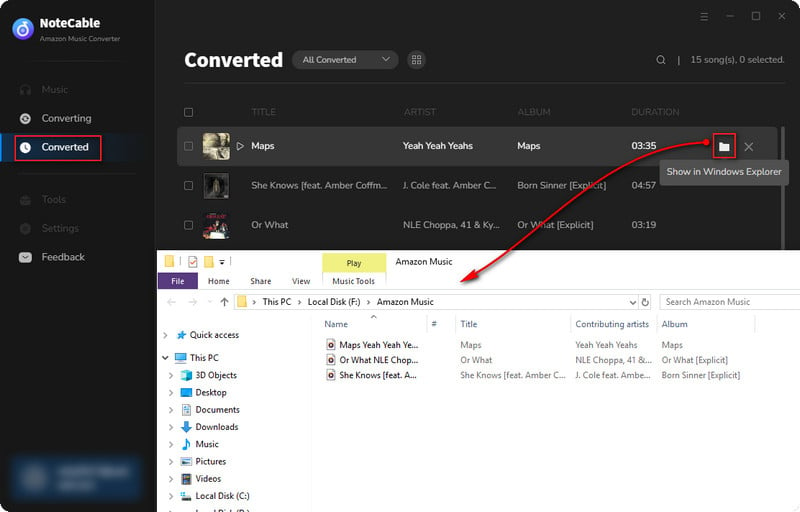
As you can find out, all the songs listed in your local folder are categorized as music files on your computer. That means they are in the open sources as MP3/AAC/FLAC/AIFF/WAV/ALAC format. When you download your Amazon songs on your devices, whether you have a Amazon Prime/Unlimited or nor, you can still play them normally in you daily life. What's more, they can be saved on your devices forever after the subscription expires.








