Home > Amazon Music Tips > DJ with Amazon Music
How to DJ with Amazon Music?
- Deutsch
- Nederlands
If you're a DJ looking to spice up your mixes with fresh and diverse music, Amazon Music can inspire your creativity. Amazon Music has an extensive library of music spanning a variety of genres and styles, giving DJs a treasure trove of tracks to explore. Whether you're a seasoned pro or just starting out, integrating Amazon Music into your DJ setup can take your setup to new heights.
By connecting Amazon Music to your favorite DJ software, you can instantly and seamlessly access and mix millions of songs. With features like smart recommendations, expert-curated playlists, and personalized stations, Amazon Music provides DJs with a rich and dynamic source of inspiration.
Get ready to unleash your creativity, and take your DJ journey to the next level with Amazon Music!
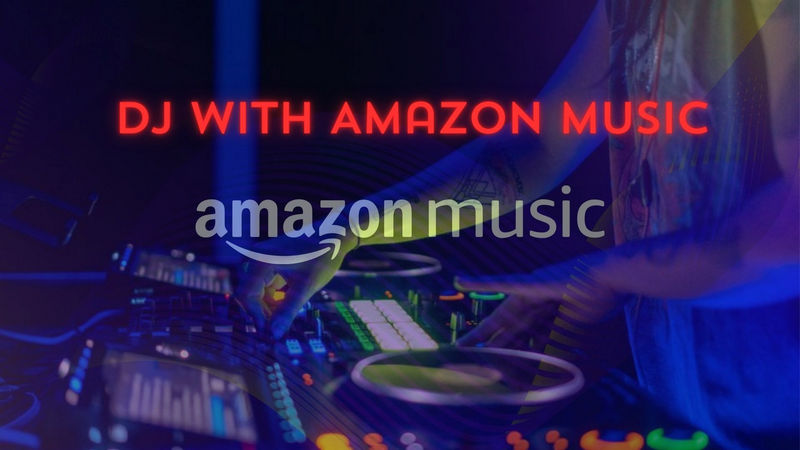
Part 1: About Amazon DJ Mode
Amazon Music DJ Mode is a feature offered by Amazon Music that provides an immersive and hosted experience alongside popular tracks. It allows users to enjoy a continuous mix of songs with seamless transitions. DJ Mode is available on Amazon Music Unlimited and can be accessed through the Amazon Music mobile app or website. With DJ Mode, industry and music experts curate playlists and stations, adding commentary and interludes to enhance the listening experience.
Amazon Music’s DJ Mode is currently available in the United States and Canada.
Part 2: How to Use Amazon DJ Mode?
Amazon DJ Mode is a feature offered by Amazon Music that creates an immersive hosting experience for music listeners. To use Amazon DJ Mode, follow these steps:
Step 1: Enable DJ Mode on Amazon Music
1. Make sure you have the latest version of the Amazon Music app installed on your device. DJ mode is available on mobile apps and web players.
2. Subscribe to Amazon Music Unlimited: DJ mode is available to Amazon Music Unlimited subscribers, so make sure you have an active subscription.
3. Sign in to your Amazon Music account.
4. Navigate to the settings menu. On the mobile app, you can access settings by tapping the "More" tab in the lower right corner. On the web player, you can find settings by clicking the three-dashed-line menu icon in the upper left corner.
5. Look for the "DJ Mode" option in the settings menu. It may be listed under "Playback" or "Music Settings".
6. Toggle the DJ Mode switch to enable it. When enabled, the switch will turn green or say "On".
7. Now!DJ Mode is enabled on your Amazon Music account.
Step 2: Access DJ Mode
With an Amazon Music Unlimited subscription, you can access DJ Mode in several ways:
1. Through the Amazon Music app: simply open the app on your mobile, desktop, or tablet device. Look for the DJ Mode section or browse through a variety of DJ Mode stations.
2. Through the Alexa-enabled device: ask an Alexa-enabled smart speaker or device to play a DJ mode station like "Alexa, play All Hits Radio in DJ mode" for a continuous mix of songs.
3. Create your own DJ Mode playlist: Utilize the opportunity to curate your personalized DJ Mode playlist. Incorporate your beloved songs that you desire to listen to in a seamless mix. Take into account the tempo, genre, and mood of each song to maintain a sense of coherence throughout the playlist.
4. Use Crossfade: In Amazon Music DJ mode, you can make use of the Crossfade feature. This allows for seamless transitions between songs by gradually fading out the current track while simultaneously fading into the next one. Customize your listening experience by adjusting the duration of the crossfade in the settings.
Part 3: How to DJ Amazon Music on any DJ device?
If you don't have Amazon Music Unlimited, you won't be able to enjoy DJ Mode. However, luckily, you can use NoteCable Amazon Music Converter to download Amazon Music as audio files compatible with various DJ software. Then, you can mix the downloaded Amazon Music using DJ apps and embark on your DJ journey without subscribing to Amazon Music Unlimited.
NoteCable Amazon Music Converter is exactly a well-built product for Prime & Unlimited music downloading. With this powerful tool, you can easily download songs, albums, and playlists from Amazon Music for offline listening. After conversion, you can listen to these music tracks on a computer or you can transfer them to devices like MP3 players, USB drives, iPhones, Android, PS5, Smart Speakers, and more.
Following the steps below, you can know how it works to keep Amazon Music songs playable forever.
The Tool You Need:
 If you need a solution for converting songs, albums or playlists from any streaming platforms (such as Spotify, Apple Music, Tidal, Amazon Music, Deezer, YouTube, YouTube Music, SoundCloud, DailyMotion, and more) to MP3 format, All-In-One Music Converter is the perfect choice.
If you need a solution for converting songs, albums or playlists from any streaming platforms (such as Spotify, Apple Music, Tidal, Amazon Music, Deezer, YouTube, YouTube Music, SoundCloud, DailyMotion, and more) to MP3 format, All-In-One Music Converter is the perfect choice.
Step 1Download and install NoteCable on your computer.
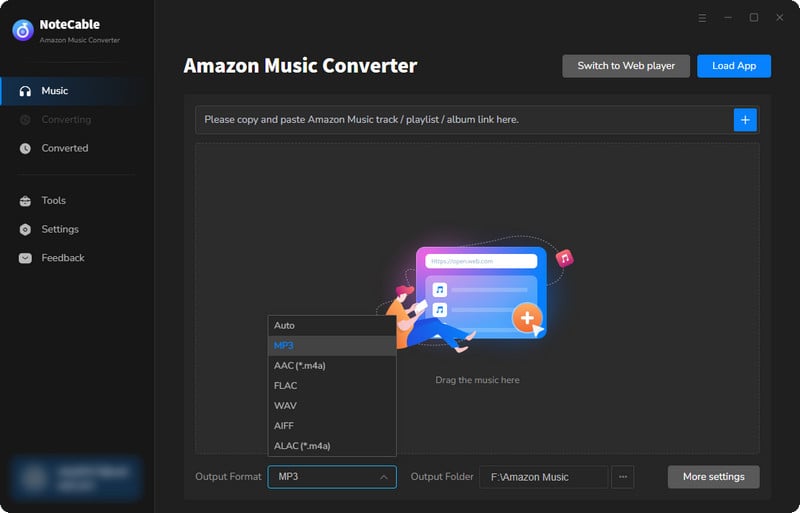
Step 2To import songs into NoteCable for parsing, you can use one of the following methods:
Method 1. Copy and paste the link to the track, playlist, or album into the designated column
Method 2. Drag and drop the track, playlist, or album directly onto the main interface.
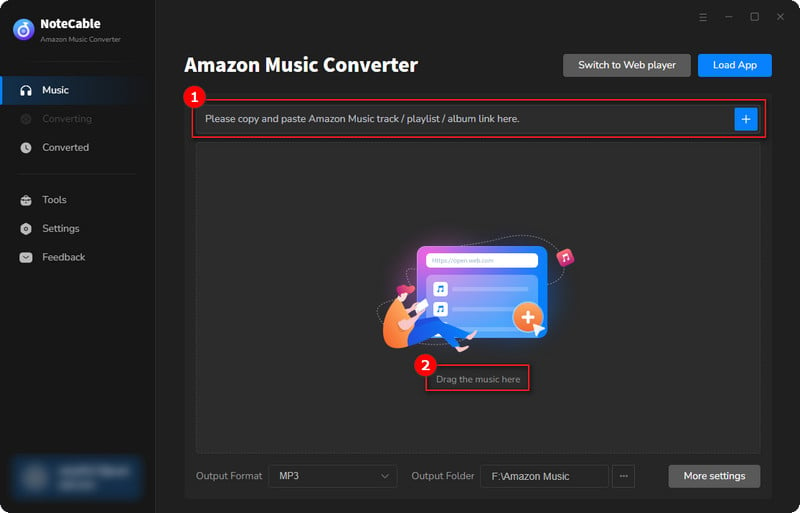
Step 3Head to "Settings" to customize your output preferences, including Output Format, Bit Rate, Sample Rate, and Storage Location according to your needs.
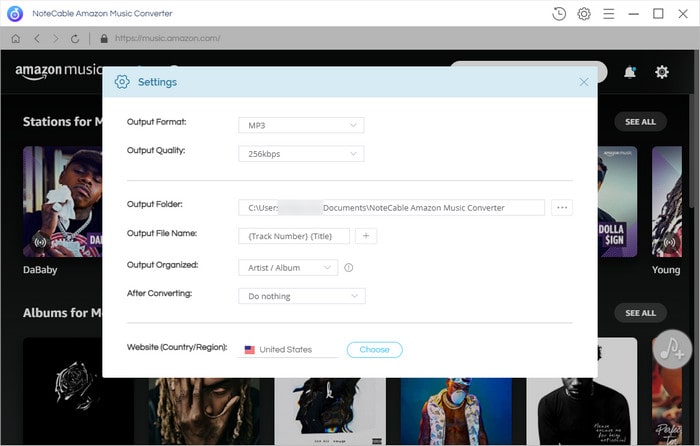
Step 4After setting everything up, click the "Convert" button to begin downloading the songs from Spotify based on your configurations.
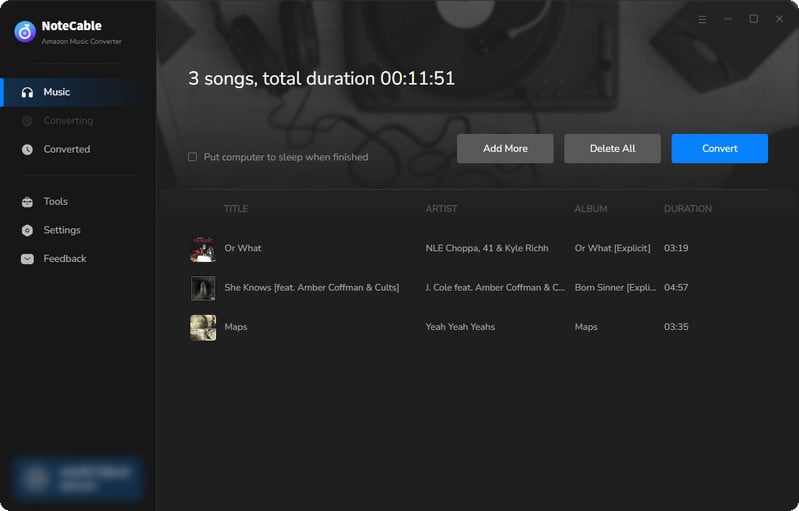
To ensure a smooth downloading process, avoid switching to other programs while the conversion is in progress.
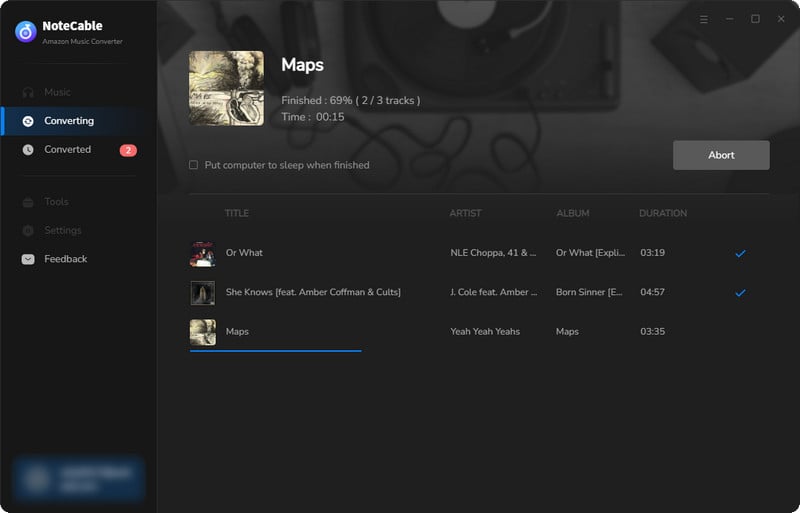
Step 5Once the download is complete, go to the History tab to locate your Amazon Music downloads on your local drive.
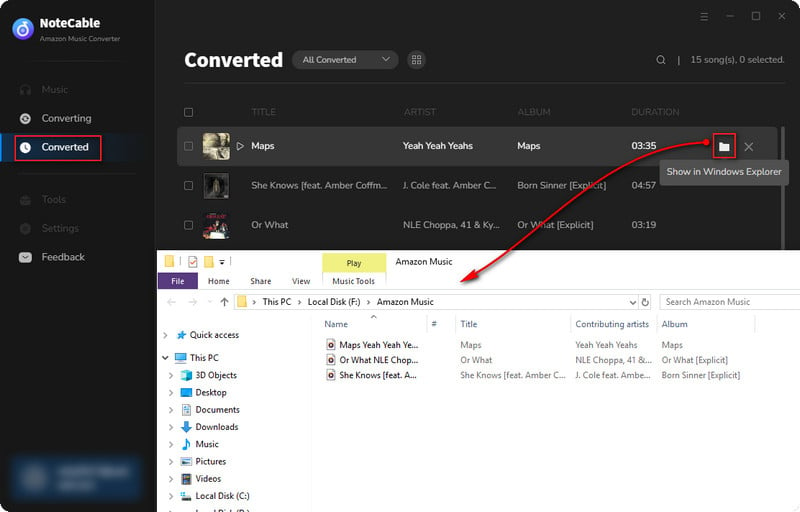
After completing the above steps, you have successfully saved Amazon Music to your Computer. You can now stream Amazon Music without any restrictions on network or device.
Part 4: The Tutorials to DJ with Amazon Music on Free Popular DJ Apps
After completing the aforementioned steps, we have obtained the local audio files of Amazon Music. Next, we will explore how you can utilize popular DJ software to manipulate Amazon Music and create your DJ mixes.
1. Serato DJ
Serato DJ is a popular DJ software that allows DJs to mix and manipulate music using their computer or laptop. It offers a range of features and tools that help DJs create seamless transitions, apply effects, loop tracks, and more. Serato DJ supports various hardware controllers and provides integration with music streaming services, allowing DJs to access and mix tracks from their digital music libraries. It is widely used by DJs around the world for live performances, club sets, and studio productions. In the market, you can find different versions of Serato DJ, including Serato DJ Pro and Serato DJ Lite.
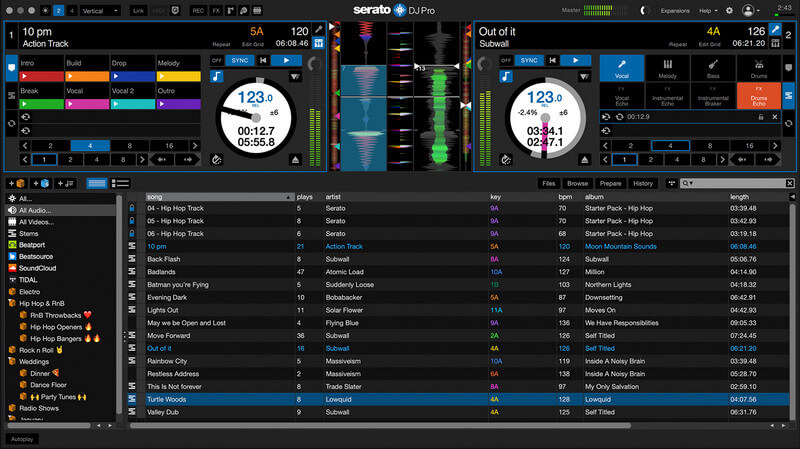
Step 1: Run the Serato DJ software, simply click on the "Files" button below the crate view to access the files panel.
Step 2: Find your desired Amazon Music songs and drag the folder or files you wish to import onto the purple "All..." icon.
Step 3: Once done, the Amazon Music songs will be available in the DJ software for you to mix.
2. Rekordbox DJ
Rekordbox DJ is a professional DJ software developed by Pioneer DJ. It is designed to work seamlessly with Pioneer DJ hardware, such as controllers, mixers, and CDJs. Rekordbox DJ offers a wide range of features and tools to assist DJs in managing their music library, preparing tracks, and performing live sets. Rekordbox DJ is a popular choice among professional DJs due to its intuitive interface, extensive functionality, and compatibility with Pioneer DJ equipment. It provides DJs with the tools they need to manage their music, prepare sets, and deliver exceptional performances.
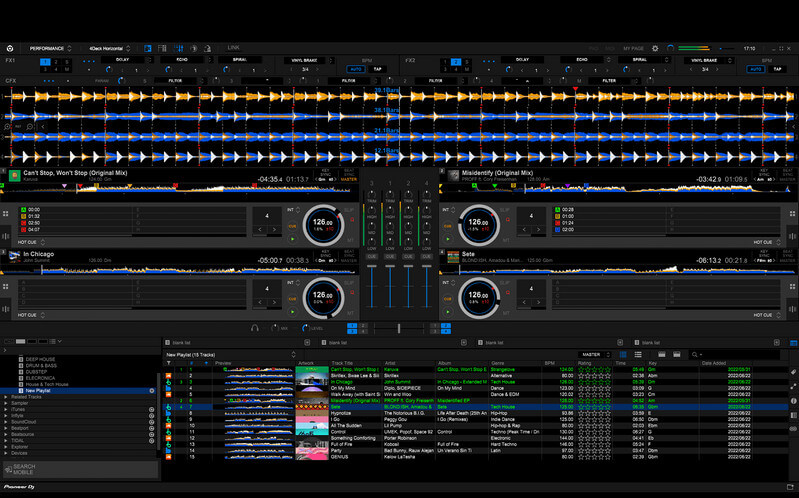
Step 1: Open Rekordbox DJ on your computer.
Step 2: In the explorer section on the left side of the screen, locate the folder where your Amazon Music is stored.
Step 3: Right-click on the folder and select "Import as a playlist" from the context menu. This will import the folder and its contents as a playlist in Rekordbox DJ.
Step 4: Then, you are able to mix your Amazon Music to DJ.
3. Virtual DJ
Virtual DJ is a well-known DJ software that offers a wide range of audio and video mixing capabilities. It provides tools for beat matching, synchronization, effects and sample manipulation. It’s compatible with a variety of DJ controllers and integrated with streaming platforms, catering to both beginners and professional DJs. The software allows users to import MP3 songs, organize playlists, and create seamless transitions between tracks. Whether you're a beginner or an advanced DJ, Virtual DJ provides a comprehensive and versatile platform for creating impressive DJ sets.

Step 1: Launch Virtual DJ on your computer.
Step 2: In VirtualDJ, use the browser in the left column to navigate to your music folder.
Step 3: Right-click on the folder containing the downloaded music and select the option to import it into Virtual DJ. This will add your music to the software's database, allowing you to access and use the tracks for mixing.
4. Traktor Pro
Traktor Pro is a well-known DJ software developed by Native Instruments. It's designed for DJs and music producers who want to remix, remix and perform live performances on their digital music collections. Traktor Pro offers a wide range of DJ features and tools, including advanced track synchronization, looping, effects and sampling capabilities. It also supports a variety of DJ controllers and hardware integrations, allowing DJs to take personal control of their mixes. Traktor Pro is known for its intuitive interface, powerful performance capabilities, and broad compatibility with different audio formats and devices.
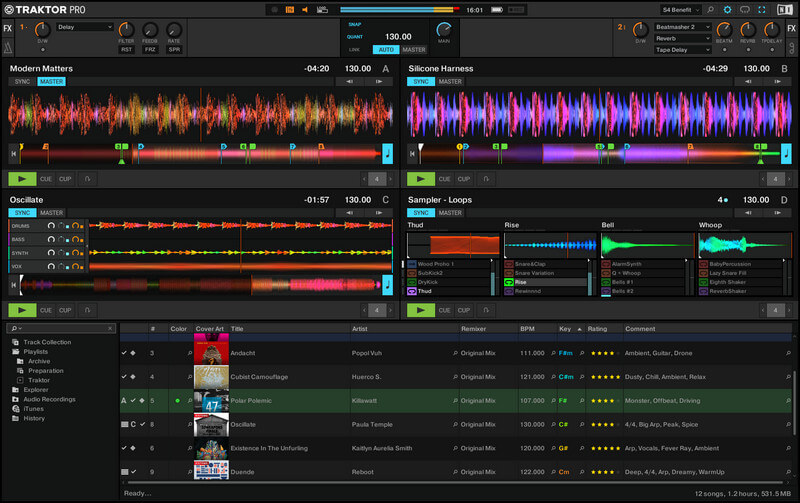
Step 1: Open the Traktor Pro software on your computer.
Step 2: In the Traktor Pro interface, navigate to the "Track Collection" section.
Step 3: Look for an option like "Import Music Folders" or "Add Music" within the Track Collection menu.
Step 4: Browse and locate the folder on your computer where your Amazon songs files are stored, then choose the specific music files or folders you want to import into Traktor Pro.
Step 5: Click the "import" or "add" button to initiate the import process. Traktor Pro will start analyzing the music files and adding them to your library.
Step 6: Once completed, start to mix your DJ.
Conclusion
Today's article ends here. We introduced Amazon Music's DJ Mode and how to use it. Additionally, we discussed how to mix Amazon Music into a DJ set using NoteCable Amazon Music Converter without having Amazon Music Unlimited. We mentioned four popular DJ software in the article, but there are many other great DJ software options available on the market that we didn't have time to cover. If you have any preferred tools, feel free to share them with us! Goodbye!








