Home > Amazon Music Tips > Save Amazon Music to SD Card
Two Ways to Save Amazon Music to SD Card
Storing Amazon Music on an SD card offers many advantages in terms of portability. When your music is on one of these cards, you can use it on devices like MP3 players and smartphones with SD card slots. This way, your music is easily accessible. However, music downloaded from the Amazon app cannot be moved to the SD card because it is encrypted and tied to your subscription. However, there are two different ways to save Amazon music to an SD card, which we will explore next.
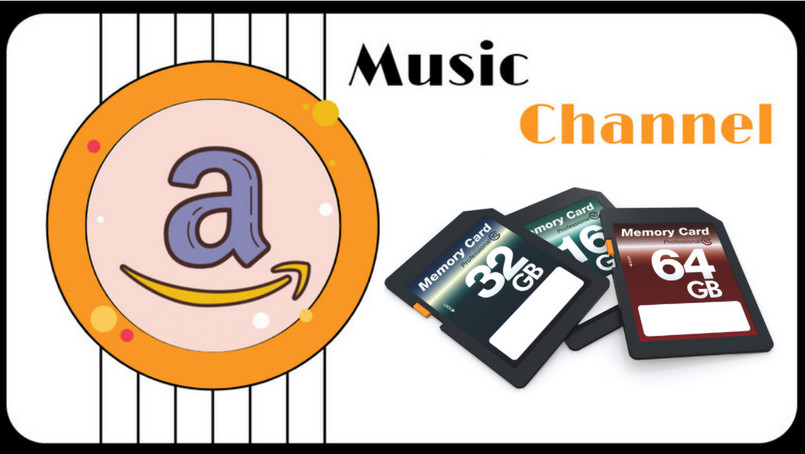
Part 1: Download Amazon Music to SD Card Directly(Andriod Only)
If you're an Amazon Prime member or have subscribed to Amazon Music Unlimited and you're an Android user, the good news is that you can easily transfer your favorite Amazon tracks to an SD card. This privilege is exclusive to Android users. If you want to save Amazon Music directly to your SD card, simply changing the save location will do the trick. Let's dive into the details!
Step 1Launch the Amazon Music app on your Android device, find ‘My Music’ from the bottom menu,then tap it.
Step 2Go to the "Settings">"Storage", check the "SD Card"option.
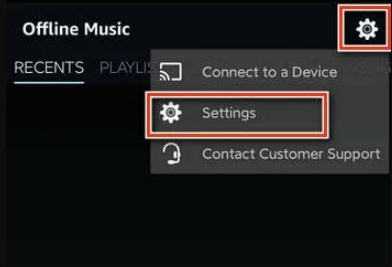
Step 3 Click ‘Save to’ to change the default path to SD card.
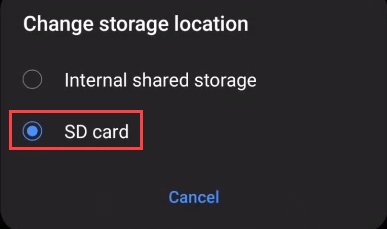
Once you changed the storage location, the Amazon tracks will be automatically saved to SD cards.
Part 2: Download Amazon Music to SD Card Without Subscription
How is it possible to migrate Amazon Music from the online streaming platform to the subscription-free SD card? NoteCable Amazon Music Converter will be your wish to satisfy all your needs. This great Amazon Music Converter is to originally download the Amazon audio sources and put them in a place at your hand. With NoteCable Amazon Music Converter, the integrity of Amazon Music's best sound quality is preserved, matching the high standards of the Amazon Music app's streaming service. NoteCable will output Amazon Music as some common audio formats such as MP3, AAC, FLAC, WAV, AIFF and ALAC, then you can save the Amazon downloads permanently.
To be an Amazon Music Unlimited or Prime subscriber, you are worth having this great converter to help save Amazon Music to SD Card.
The Tool You Need:
 If you need a solution for converting songs, albums or playlists from any streaming platforms (such as Spotify, Apple Music, Tidal, Amazon Music, Deezer, YouTube, YouTube Music, SoundCloud, DailyMotion, and more) to MP3 format, All-In-One Music Converter is the perfect choice.
If you need a solution for converting songs, albums or playlists from any streaming platforms (such as Spotify, Apple Music, Tidal, Amazon Music, Deezer, YouTube, YouTube Music, SoundCloud, DailyMotion, and more) to MP3 format, All-In-One Music Converter is the perfect choice.
Step 1Download and install NoteCable on your computer.
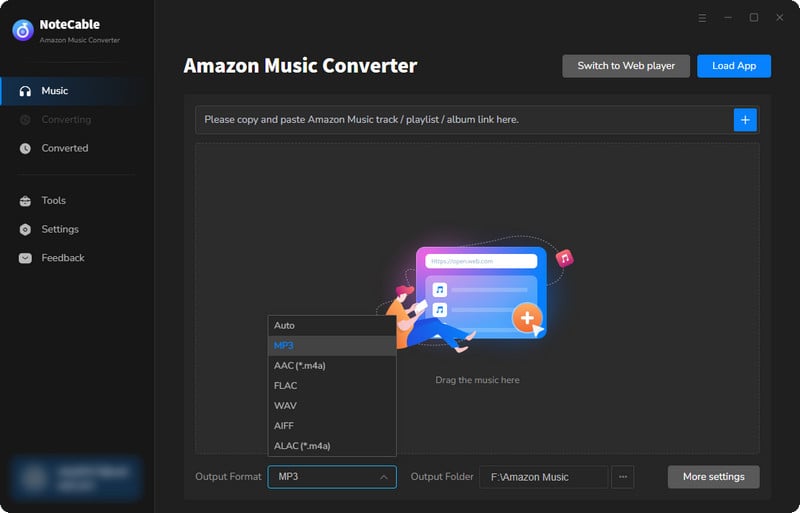
Step 2To import songs into NoteCable for parsing, you can use one of the following methods:
Method 1. Copy and paste the link to the track, playlist, or album into the designated column
Method 2. Drag and drop the track, playlist, or album directly onto the main interface.
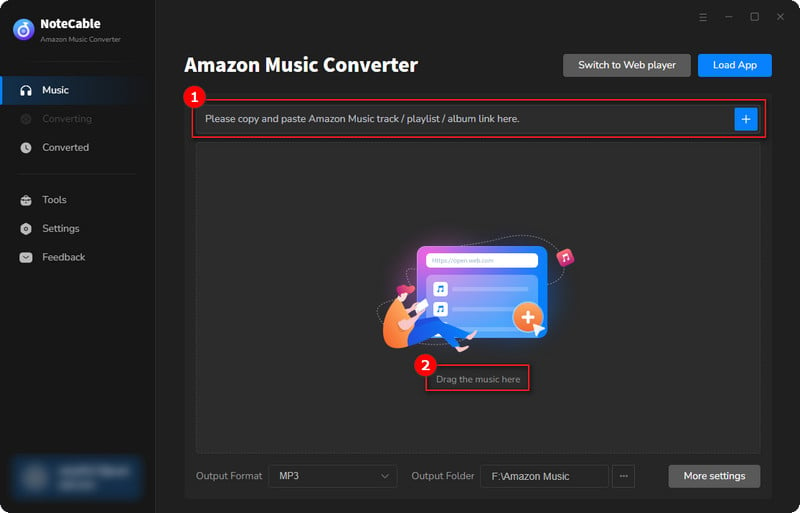
Step 3Head to "Settings" to customize your output preferences, including Output Format, Bit Rate, Sample Rate, and Storage Location according to your needs.
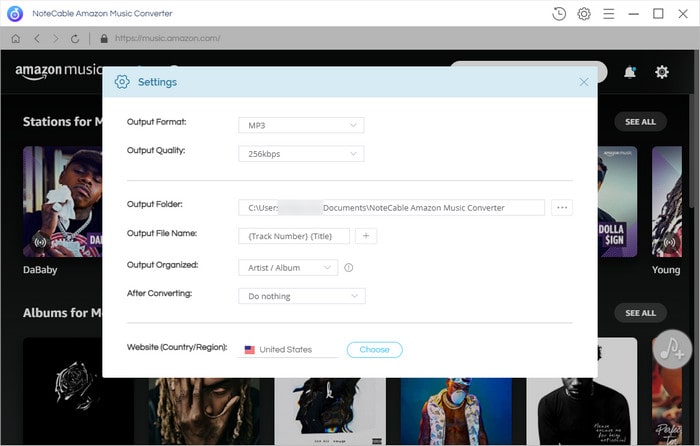
Step 4After setting everything up, click the "Convert" button to begin downloading the songs from Spotify based on your configurations.
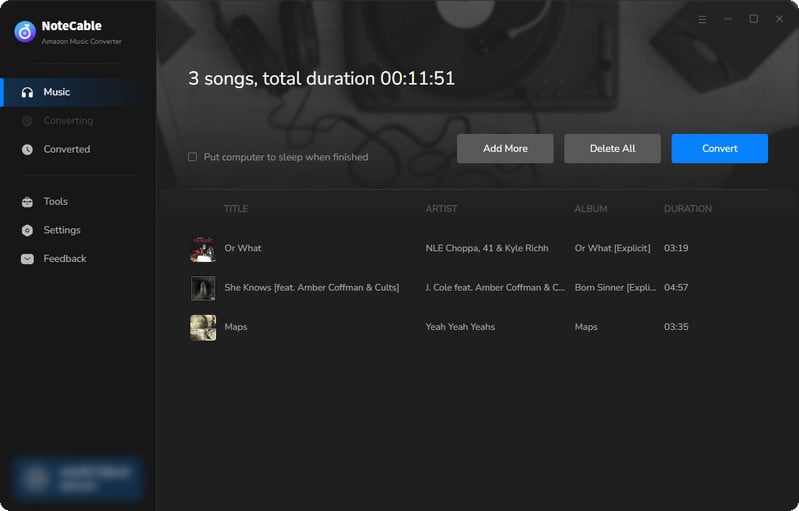
To ensure a smooth downloading process, avoid switching to other programs while the conversion is in progress.
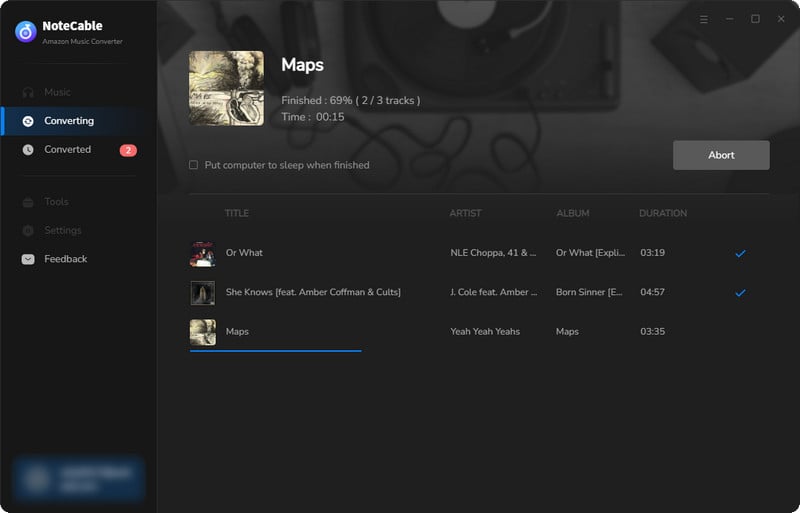
Step 5Once the download is complete, go to the History tab to locate your Amazon Music downloads on your local drive.
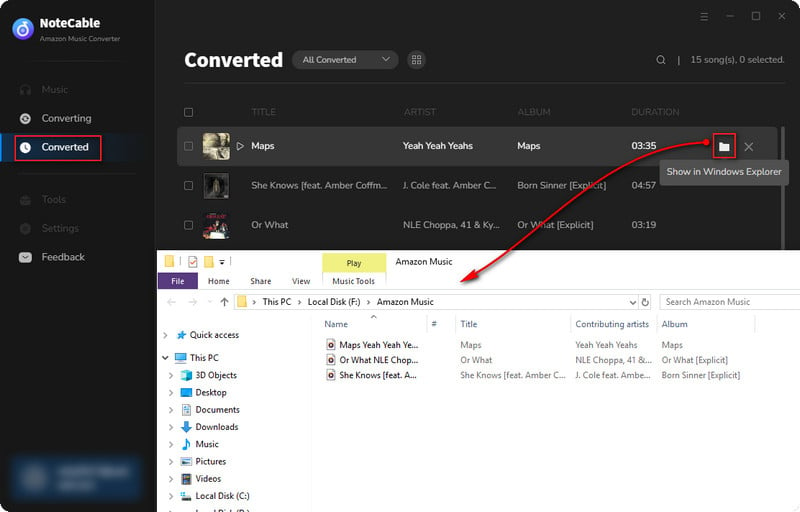
After completing the above steps, you have successfully saved Amazon Music to your Computer. You can now stream Amazon Music without any restrictions on network or device.
Step 6Last but not least, simply insert your SD card into the PC card reader. As your SD card is detected by the PC, you can find the SD card's open file window. Next, go to the output folder containing the downloaded Amazon Music and drag the Amazon songs to the SD card folder you opened previously.
Summary
We have summarized two ways to save Amazon Music to the SD card in this post. If you are a subscriber, you can simply refer to the first method. If you want to save Amazon tracks to the SD card without subscription and limitation, the second method perfectly suits you. By putting Amazon songs into an SD card with NoteCable Amazon Music Converter, you can play Amazon Music easily on the devices associated with the SD card. And the best thing about this is that you won't ever lose Amazon Music even later if you cancel the streaming subscription. NoteCable is now on a free trial, let's have a try!








