Home > Amazon Music Tips > Download Amazon Music to USB
How to Download & Export Amazon Music to USB Flash Drive
- Deutsch
- Nederlands
Amazon Music offers a convenient feature known as Offline Download, allowing its members to enjoy their favorite songs, albums, and playlists even without an internet connection. This feature is available to both Prime members and Amazon Music Unlimited members, with Prime members gaining access to All-Access Playlists and Music Unlimited members having the option to download songs, albums, and playlists.
However, it's important to note that Amazon Music downloads are stored as cache files and cannot be directly copied or exported to a USB flash drive for regular playback as MP3 files. But fret not! In this article, we'll guide you on how to download and export your Amazon Music collection to a USB drive in MP3 format, enabling seamless and normal playback.

Tool Required - NoteCable Amazon Music Converter
NoteCable Amazon Music Converter, fully support Windows 7, 8, 10, 11 & macOS 11~26, is a powerful tool meticulously crafted for Amazon Prime members and Amazon Music Unlimited subscribers. With this professional software, you can effortlessly download and export your favorite songs, albums, and playlists from Amazon Music in a variety of formats including MP3, AAC, WAV, FLAC, AIFF, and ALAC.
 If you need a solution for converting songs, albums or playlists from any streaming platforms (such as Spotify, Apple Music, Tidal, Amazon Music, Deezer, YouTube, YouTube Music, SoundCloud, DailyMotion, and more) to MP3 format, All-In-One Music Converter is the perfect choice.
If you need a solution for converting songs, albums or playlists from any streaming platforms (such as Spotify, Apple Music, Tidal, Amazon Music, Deezer, YouTube, YouTube Music, SoundCloud, DailyMotion, and more) to MP3 format, All-In-One Music Converter is the perfect choice.
How to Download Amazon Music to USB Flash Drive?
Step 1Download and install NoteCable on your computer.
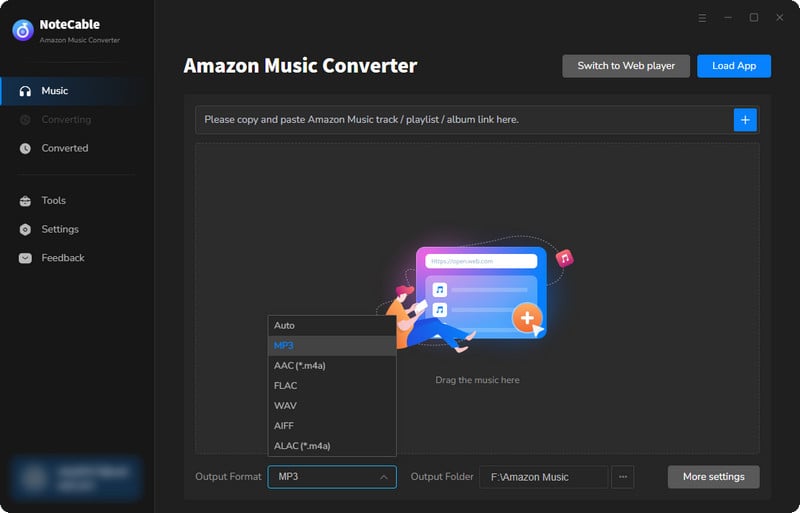
Step 2To import songs into NoteCable for parsing, you can use one of the following methods:
Method 1. Copy and paste the link to the track, playlist, or album into the designated column
Method 2. Drag and drop the track, playlist, or album directly onto the main interface.
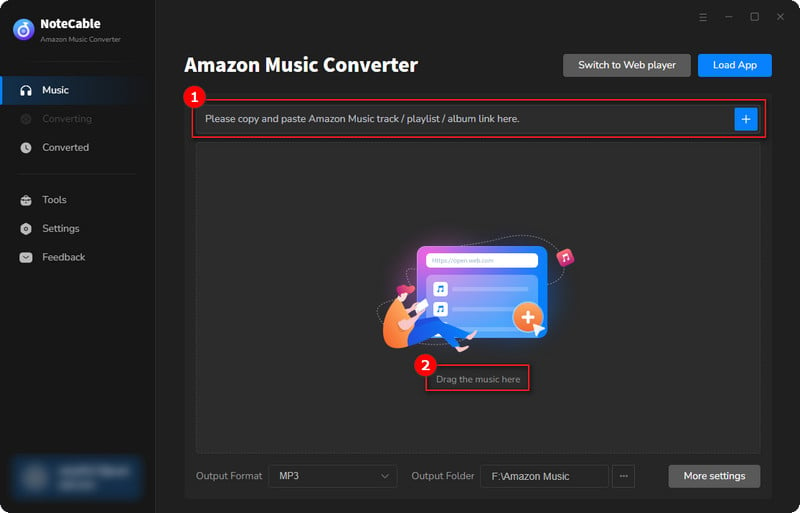
Step 3Head to "Settings" to customize your output preferences, including Output Format, Bit Rate, Sample Rate, and Storage Location according to your needs.
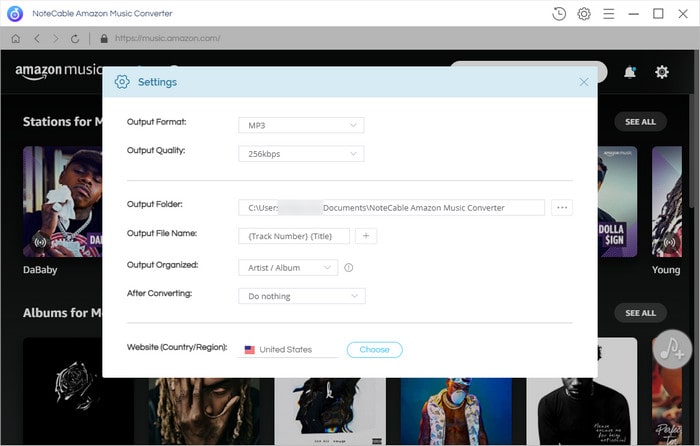
Step 4After setting everything up, click the "Convert" button to begin downloading the songs from Spotify based on your configurations.
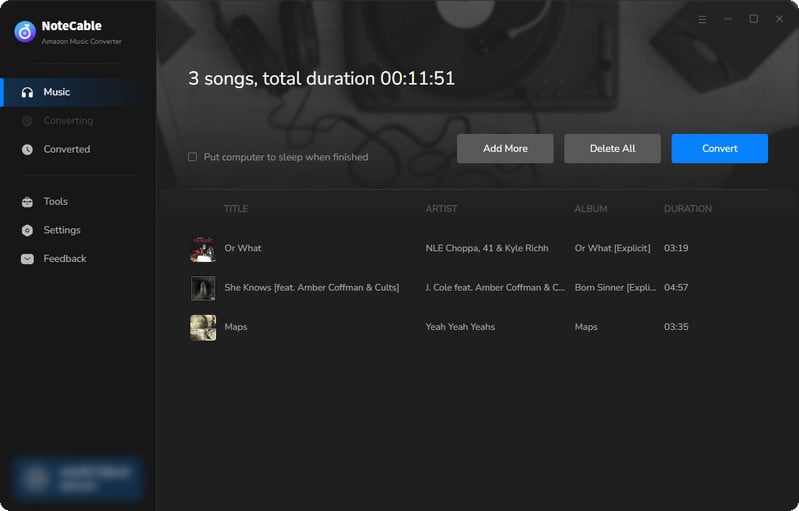
To ensure a smooth downloading process, avoid switching to other programs while the conversion is in progress.
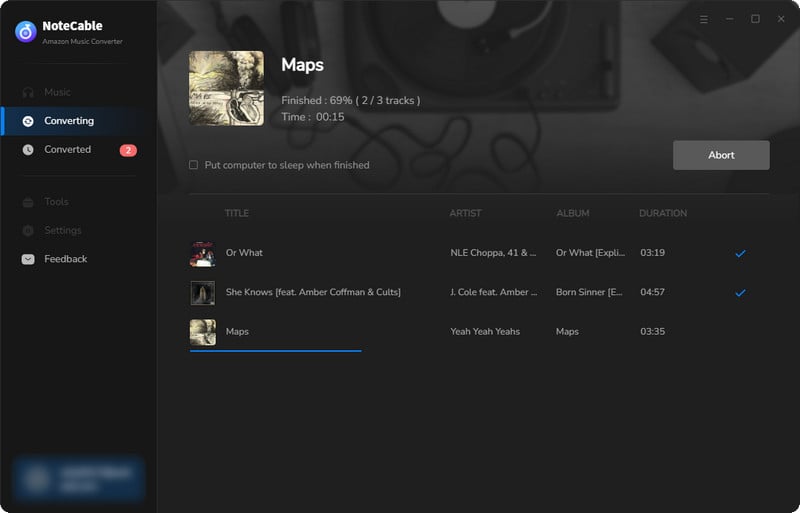
Step 5Once the download is complete, go to the History tab to locate your Amazon Music downloads on your local drive.
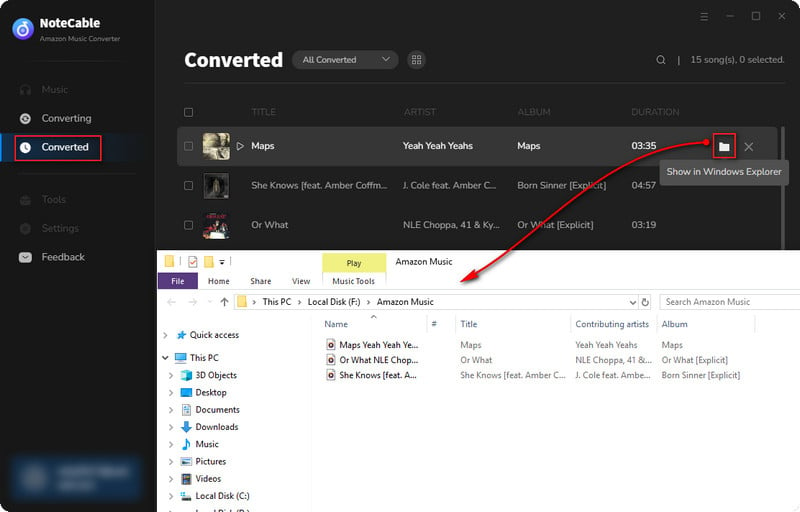
Step 6The last yet most significant step is to import the Amazon Music downloads to a USB flash drive. Simply connect your flash drive to your computer USB port. When it is detected, the computer will pop it up with the contents inside the USB. You then just easily make a copy of Amazon Music downloads from the output folder and paste it onto the USB flash drive folder on your computer.
Summary
In conclusion, transferring your Amazon Music tracks to a USB flash drive is a simple and convenient process. By following the steps outlined in this article, you can easily download your desired songs, albums, or playlists and transfer them to a USB stick for on-the-go listening.
Whether you're using a Windows or macOS operating system, NoteCable can assist you in this process. With just a few clicks, you'll have your entire Amazon Music library at your fingertips, ready to be enjoyed anytime and anywhere.








