Home > Amazon Music Tips > Download Amazon Music to Mac
How to Download Amazon Music to Mac
Amazon Music is a significant player in the streaming market. If you enjoy listening to music, but encounter limitations occasionally. As it happens, Amazon Music offers viable solutions through its Prime, Unlimited plans, or purchasing options. Users can even opt to download Amazon Music for offline listening on Mac or any other compatible device.
In this guide, we will walk you through the step-by-step process of downloading Amazon Music to your Mac, ensuring that you can enjoy your favorite tunes anytime, anywhere.
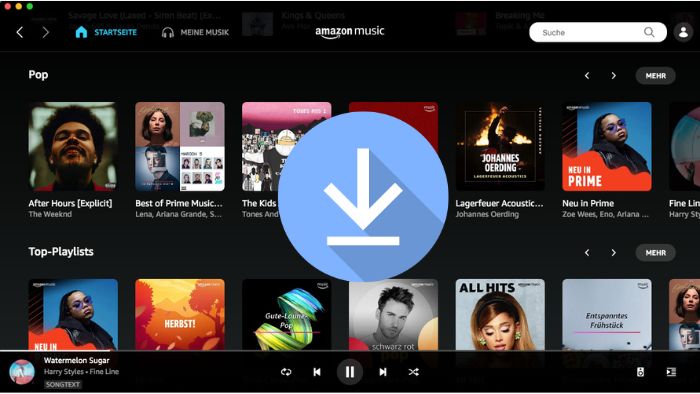
Part 1. FAQs about Downloading Amazon Music
Q1: Can I play Amazon Music on my Mac for offline listening?
A1: If you downloaded a track on Amazon Music, you can use the Amazon Music app for offline playback. However, playing Amazon Music on other media players would require removing the DRM protection and converting Amazon Music to MP3.
Q2: Where does Amazon Music download to on Mac?
A2: By default, after you download songs from Amazon Music to your Mac, Amazon Music downloads are stored in the following path: Music > Amazon Music.
Q3: Why can’t I download music from Amazon Music?
A3: If you encounter temporary glitches or bugs in the Amazon Music app that prevent you from downloading music, there's no need to worry. Many fixes are available to address the issue of Amazon Music not downloading. Start by checking your Internet connection and restarting the app to troubleshoot the issue.
Part 2. How to Download Purchased Songs from Amazon to Mac
Users can purchase songs or albums on Amazon's online store, then download and save them to your device for playback. There are two ways you can download your purchased Amazon songs to your Mac, using the Amazon Music app or the Amazon Music web player on your Mac.
Part 2.1. Download Purchased Amazon Songs with Amazon Music Application
First of all, you must make sure you have downloaded the latest version of the Amazon Music Application on your Mac. If not, please go to the website to download it on your Mac.
Step 1: Open and Launch Amazon Music on Mac.
Step 2: Log in to your Account in the upper right corner.
Step 3: Go to the Library, click on Songs, and select Purchased to see the songs you purchased.
Step 4: Click the download icon next to the song or album and the download begins.
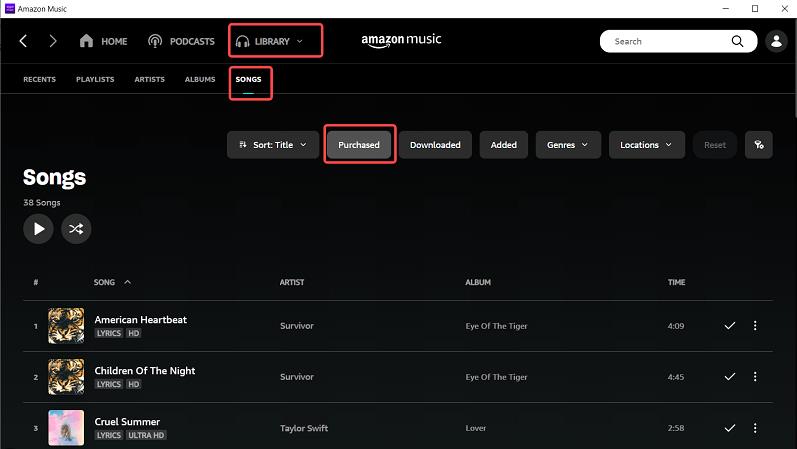
2.2 Download Purchased Amazon Songs with Amazon Music Web Player
If you don’t want to install an Amazon Music Application, you can also open Amazon Web Player to download your purchased songs.
Step 1: Go to Amazon Music Web Player on Mac.
Step 2: Sign in to your Account in the upper right corner.
Step 3: Go to the Library, click on Songs, and select Purchased to see the songs you purchased.
Step 4: Click Download, ignore the prompts of installing the app, and click No Thanks, just download music files directly.
Step 5: Choose to Save and then those Amazon songs will be saved to your browser's default "Downloads" folder: Music > Amazon Music.
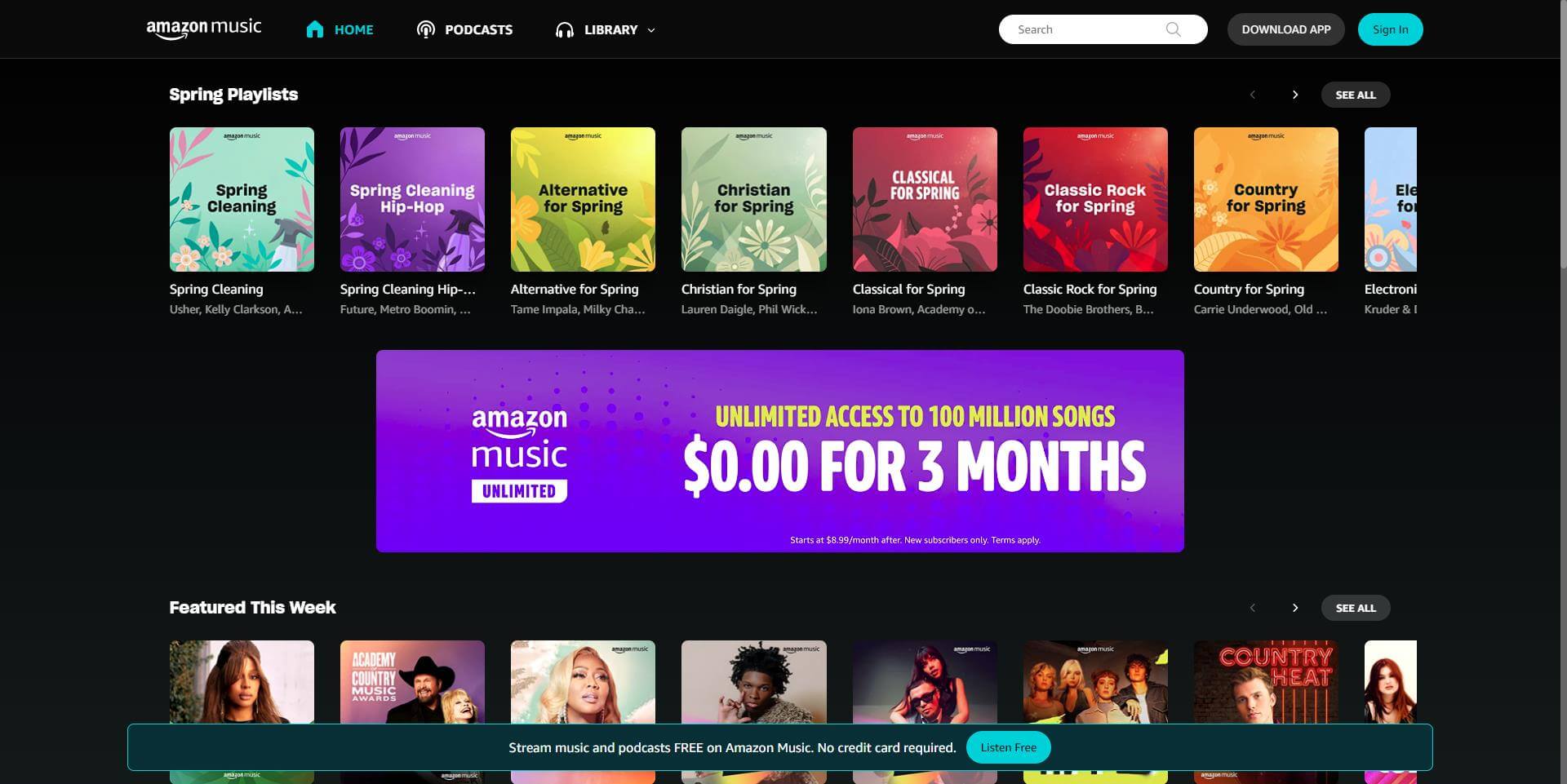
Part 3. How to Download Amazon Prime & Unlimited Music on Mac
Just as said above, users are more familiar with Amazon Music Prime and Unlimited. Only with a subscription to Amazon Prime or Unlimited, can you download Amazon songs and enjoy them offline. Just follow the below steps to start downloading Amazon songs to Mac.
Step 1: Install and Launch your Amazon Music app on Mac.
Step 2: Log into your Amazon account.
Step 3: Go to select the playlist you want to download and click the More options menu, then click Download.
Step 4: After finishing downloading, you can find your Amazon Music downloads via C: \Users \ UserName \ AppData \ Local \ Amazon Music \ Data.
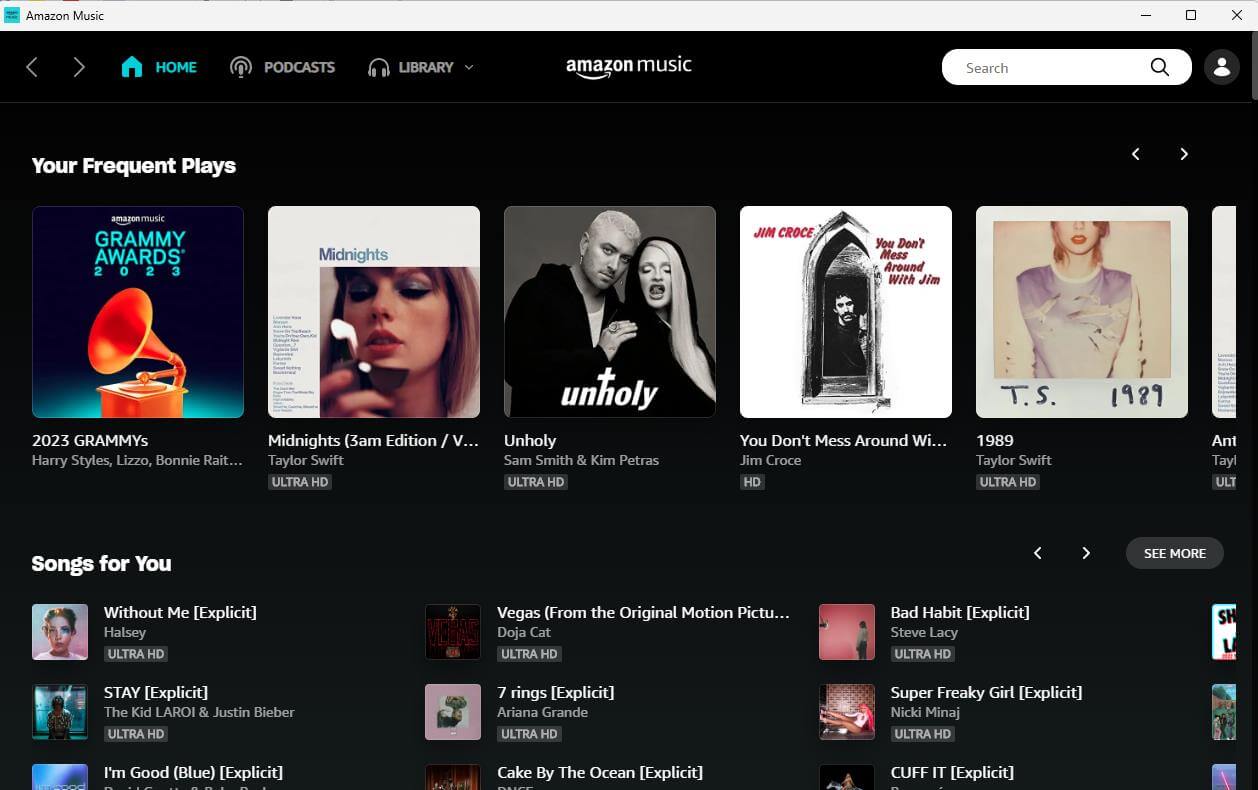
Part 4. How to Download Amazon Prime & Unlimited Music to Mac for Locally Storing
You can download and import your purchased songs to your other media players for offline listening. With Amazon Prime/Unlimited, you can download your Amazon Music for offline listening. However, you can only access your Amazon songs on the Amazon Music application with a valid subscription. Even if you download your songs from Amazon Music to Mac, you can’t transfer them onto your own devices and keep them forever.
Whether Amazon Prime/Unlimited or not, users can’t directly download Amazon songs locally. Here we introduce a wonderful Amazon Music Converter for you. NoteCable Amazon Music Converter for Mac dedicates to record tracks from Amazon Music Unlimited & Prime Music and save to Mac computers for permanently playable purposes.
The Tool You Need:
 If you need a solution for converting songs, albums or playlists from any streaming platforms (such as Spotify, Apple Music, Tidal, Amazon Music, Deezer, YouTube, YouTube Music, SoundCloud, DailyMotion, and more) to MP3 format, All-In-One Music Converter is the perfect choice.
If you need a solution for converting songs, albums or playlists from any streaming platforms (such as Spotify, Apple Music, Tidal, Amazon Music, Deezer, YouTube, YouTube Music, SoundCloud, DailyMotion, and more) to MP3 format, All-In-One Music Converter is the perfect choice.
Tutorial on how to Transfer Amazon Music Songs to iTunes.
Step 1 Download, install and run NoteCable Amazon Music Converter on your Mac.
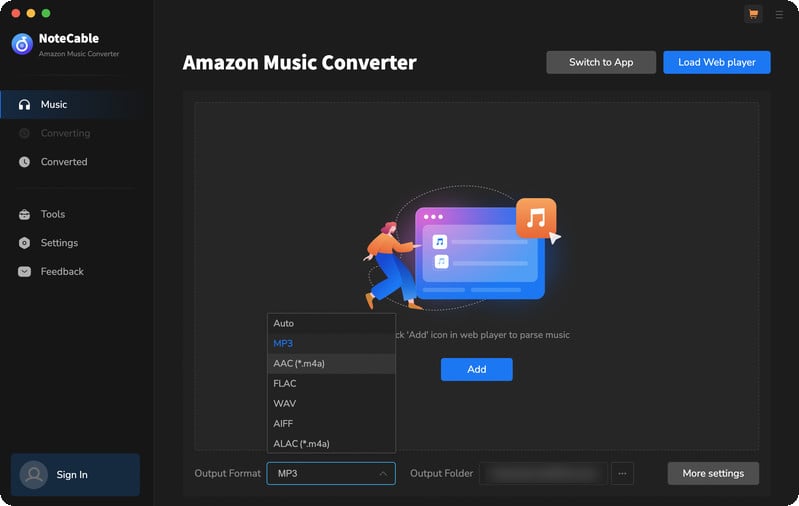
Step 2To import songs into NoteCable for parsing, you can use one of the following methods:
Method 1. Copy and paste the link to the track, playlist, or album into the designated column
Method 2. Drag and drop the track, playlist, or album directly onto the main interface.
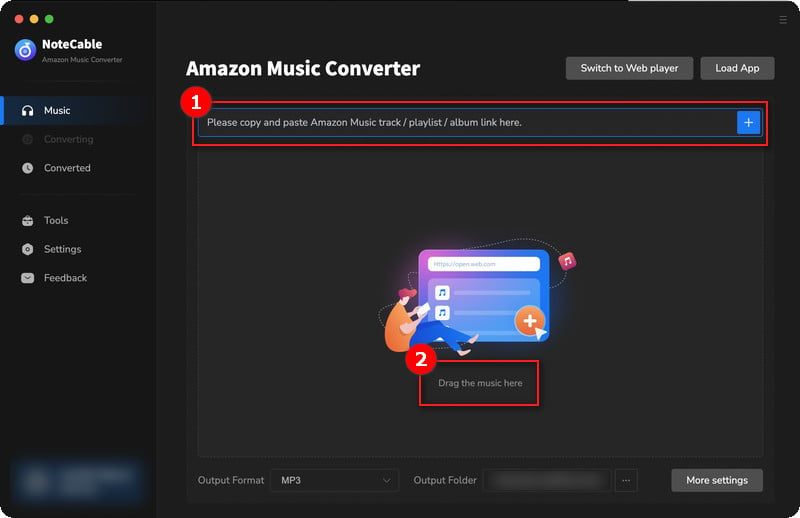
Step 3Head to "Settings" to customize your output preferences, including Output Format, Bit Rate, Sample Rate, and Storage Location according to your needs.
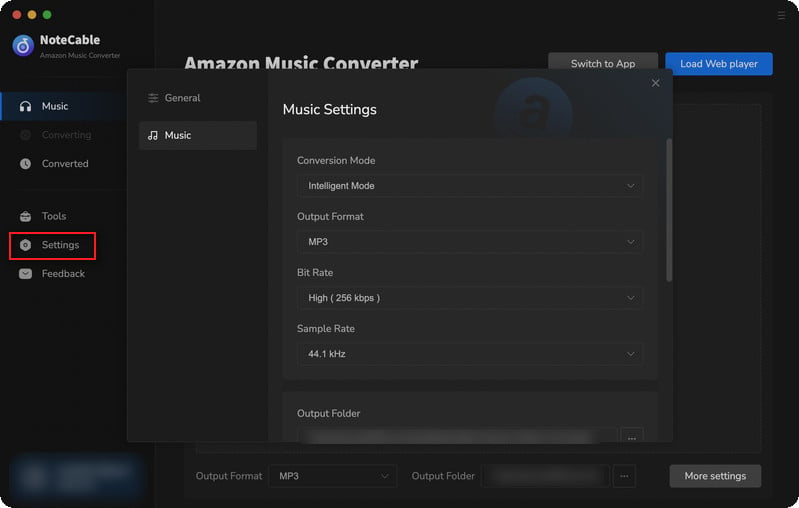
Step 4After setting everything up, click the "Convert" button to begin downloading the songs from Spotify based on your configurations.
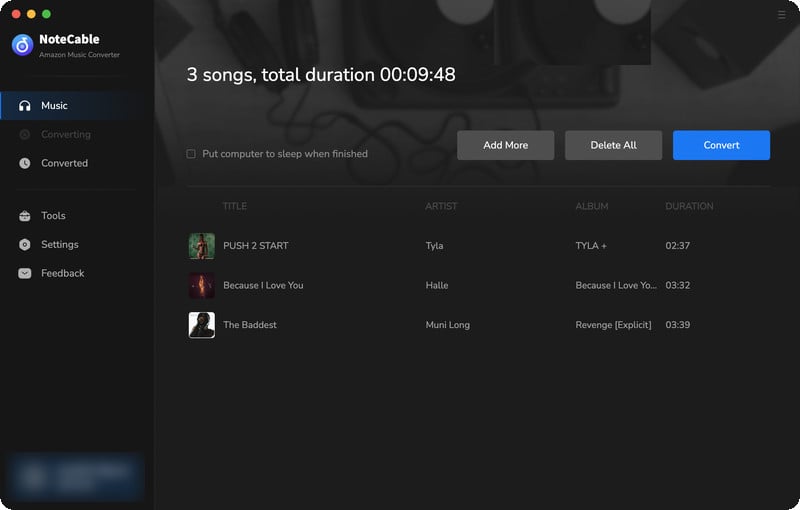
Step 5After the conversion is completed, you can click on the "Converted" section to find the well-converted music from the local drive.
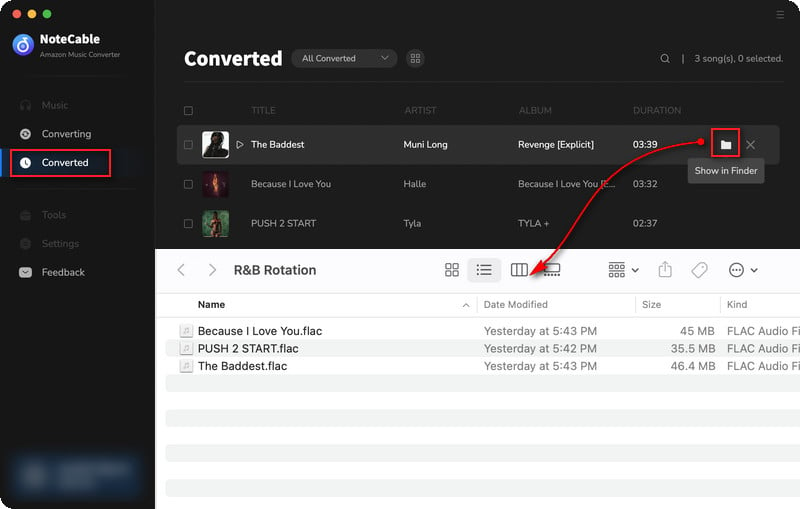
After completing the above steps, you have successfully saved Amazon Music to your Mac. You can now stream Amazon Music without any restrictions on network or device.
Summary
With the above steps, you can download tracks purchased from the Amazon online store and tracks from Amazon Prime and Unlimited to Mac. If you want to move songs from Amazon Prime/Unlimited, then you need to take the help of third-party tools. NoteCable Amazon Music Converter for Mac will give you a perfect solution.








