Home > Amazon Music Tips > Set Amazon Music as Phone Ringtone
How to Set Amazon Music as Phone Ringtone
Are you still worried about choosing your mobile phone ringtone? Amazon Music is a popular online music service that offers millions of songs and albums, as well as personalized recommendations and playlists. If you are an Amazon Music user, I imagine you might want to use your favorite song as your own ringtone. I believe a nice ringtone can make our day full of energy. In this article, we will introduce some reliable methods so that you can easily set music on Amazon Music as mobile ringtones, making your phone more personalized and interesting.
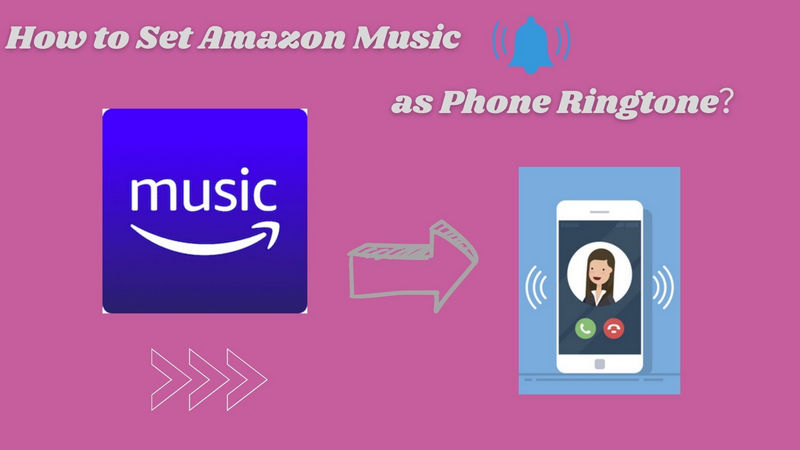
Part 1: Can We Set Amazon Music as Ringtone?
Typically, the answer to the question "Can I create ringtones using Amazon Music?" or "Does Amazon Music offer ringtones?" is no. As competition in the streaming music market continues to saturate, streaming services recognize the importance of exclusive content to viewers. Therefore, all streaming providers use encryption technology to protect their streaming content. This means that all songs on these music streaming platforms are only accessible on the original platform.
However, that’s not to say that making ringtones through Amazon Music is impossible. In fact, we only need a professional third-party tool - NoteCable Amazon Music Converter, to turn any song in Amazon Music into a ringtone on an iPhone or Android device.
Next, we will learn in detail how to use NoteCable Amazon Music Converter to set Amazon Music as ringtone.
Part 2: Tool Required—NoteCable Amazon Music Converter
Step 1Download and install NoteCable on your computer.
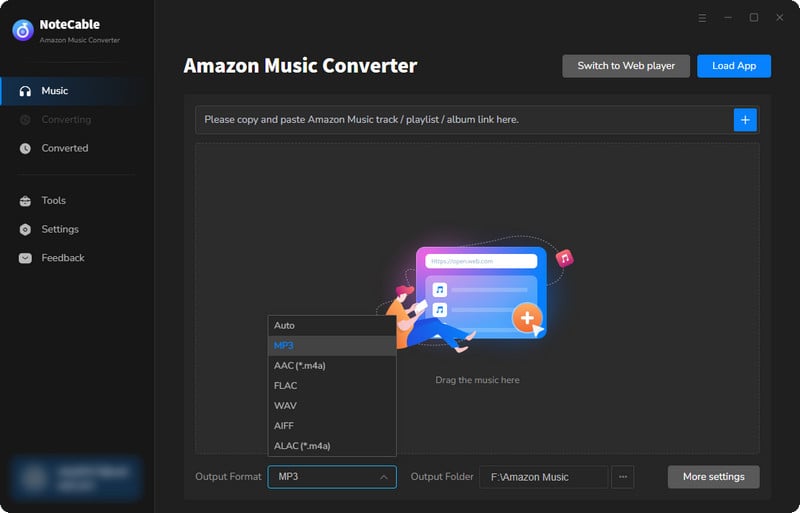
Step 2To import songs into NoteCable for parsing, you can use one of the following methods:
Method 1. Copy and paste the link to the track, playlist, or album into the designated column
Method 2. Drag and drop the track, playlist, or album directly onto the main interface.
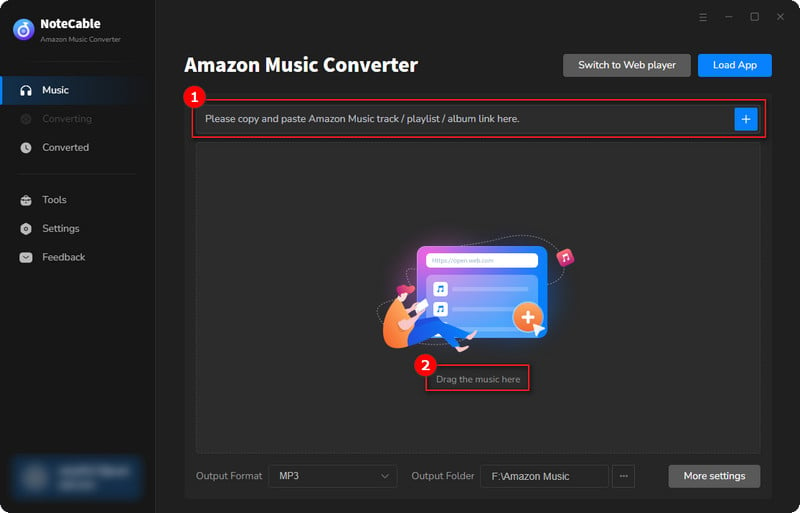
Step 3Head to "Settings" to customize your output preferences, including Output Format, Bit Rate, Sample Rate, and Storage Location according to your needs.
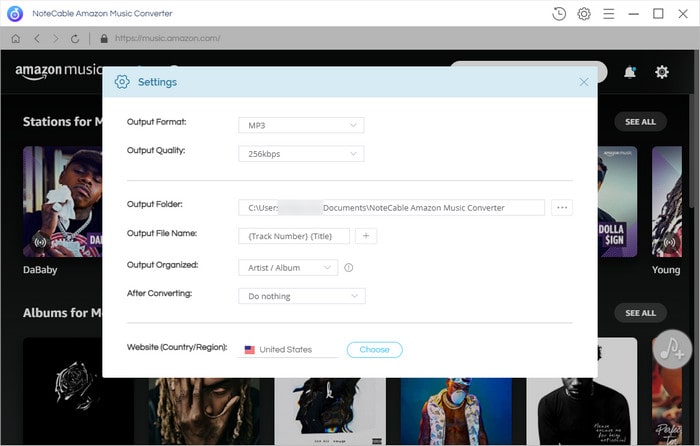
Step 4After setting everything up, click the "Convert" button to begin downloading the songs from Spotify based on your configurations.
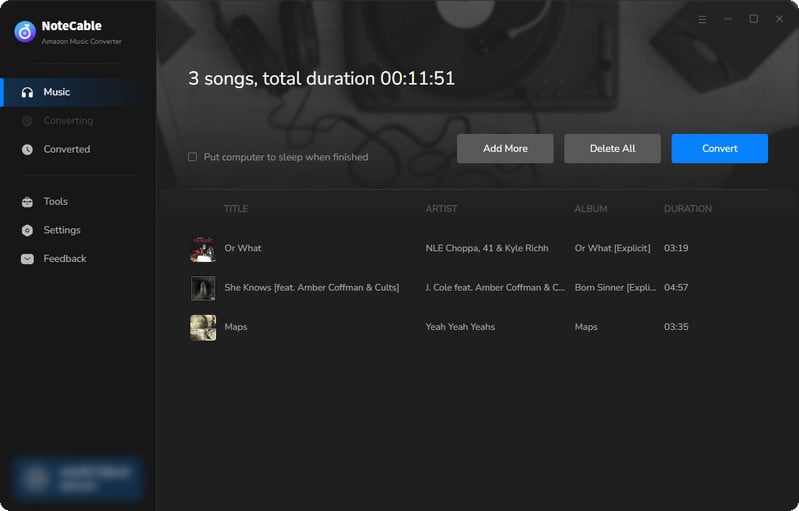
To ensure a smooth downloading process, avoid switching to other programs while the conversion is in progress.
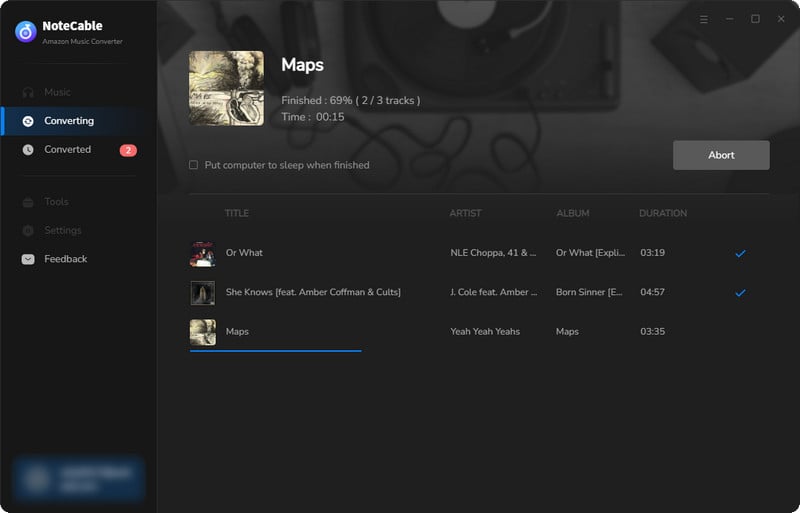
Step 5Once the download is complete, go to the History tab to locate your Amazon Music downloads on your local drive.
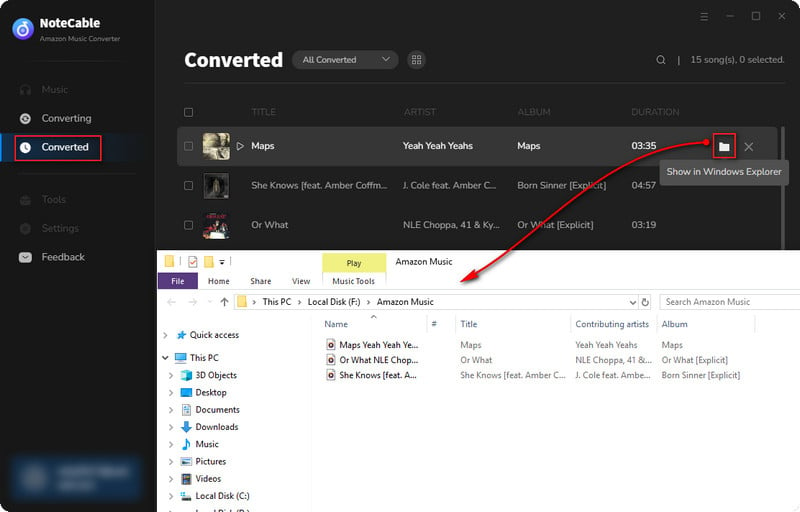
You can find that all the songs listed in the local folder are classified as music files on your computer. This means they are open source files in MP3/AAC/FLAC/AIFF/WAV/ALAC format and do not have any digital rights management attached. From now on, they can all be moved to your own device.
Note: The trial version of NoteCable Amazon Music Converter enables us to convert the first minute of each audio file for sample testing, you can purchase the full version to unlock the time limitation.
Part 3: Set Amazon Music as Ringtone on Android
After downloading Amazon Music into an audio file and transferring it to your device, follow the steps below to use Amazon Music as a ringtone on your Android phone. As the tutorial is universal, you can apply it to all Android models. (The following steps take a Samsung mobile phone as an example.)
Step 1: Transfer Amazon Music to Samsung
Step 2: Make Amazon Music to Ringtone
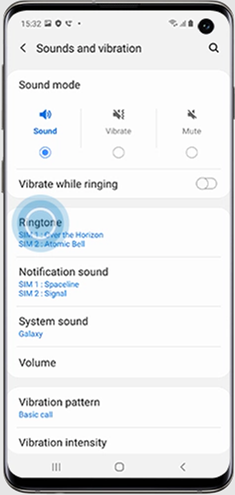
Part 4: Set Amazon Music as Ringtone on iPhone
To use Amazon Music as a ringtone for your iPhone, you need to first upload the converted music files to iTunes or Apple Music. Once the files are uploaded, you can then set them as your new iPhone ringtone. You can also follow the same steps to set Amazon Music as a ringtone on your iPad or iPod.
Step 1: Transfer Amazon Music to iTune
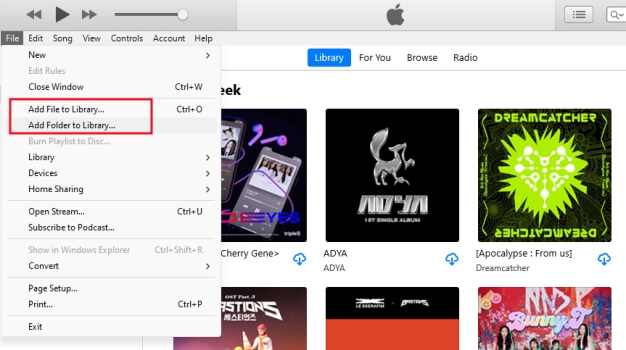
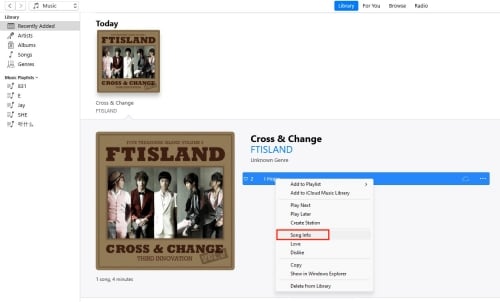
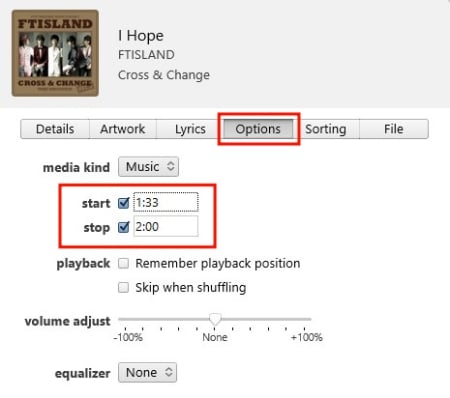
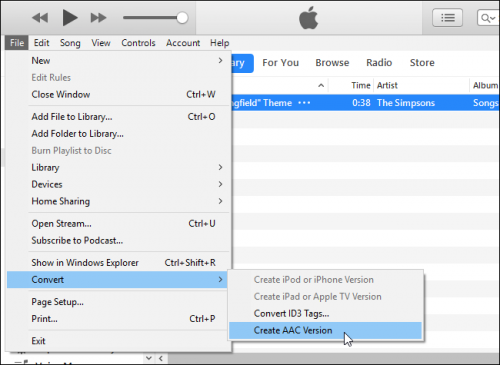
Step 2: Make Amazon Music to Ringtone
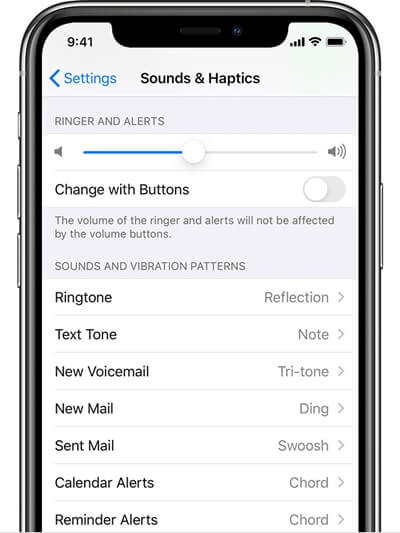
Conclusion
Here we have completed learning how to set Amazon Music as ringtone for Android and iPhone. The above steps are applicable to most Android and iPhone phones, but there will still be some deviations depending on different phones. If there are differences, you can contact the official Android and iPhone customer service below on how to modify the ringtone. NoteCable Amazon Music Converter plays an indispensable role in these methods. If you are interested and want to know more features of NoteCable Amazon Music Converter, you can download it to learn more. Come and customize your mobile phone ringtone!








