Home > Amazon Music Tips > Download Amazon Music Onto Computer
How to Download Amazon Music Onto Computer
- Deutsch
- Nederlands
In recent, people had an ever-growing demand for music streaming services and the services can be divided into two types. One is to randomly play music on your reference like Pandora in the US. Also, there are some other on-demand services like Spotify, which enables you to play a specific song you want. Amazon Music is the latter. As you know, Amazon provides both Amazon Music Prime and Amazon Music Unlimited services. It reimagines music listening by allowing users to access the number of songs, playlists and stations.
You are free to choose the subscription plans. If you’re a Prime member, you can directly enjoy about 100 million ad-free music or you can also pay extra money to upgrade your account to the premium subscription service called Amazon Music Unlimited. However, no matter which one you’re using, these services are similar to Spotify, Apple Music and more. Songs on these platforms are under a kind of special protection. So today we will show you how to download Amazon Prime and Unlimited Music onto your computer. And the tracks will be saved as actual files instead of caches.
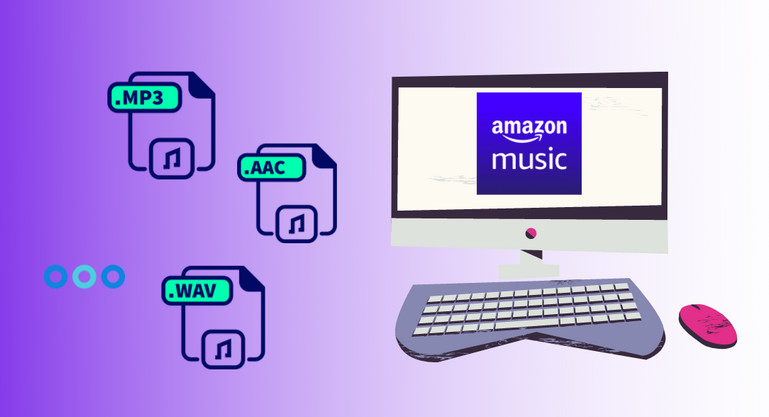
Three Steps to Download Amazon Music to PC
To quickly get the Amazon music onto your computer, you should employ a bit of skill. There are many music converters on the market but you can easily find that the performance of the converters is very variable. And the powerful NoteCable Amazie Music Converter is definitely the top priority.
This professional converter can grab and then get the music from Amazon Web Player to the local disk with ease. NoteCable will keep the high audio quality to the most extent and bring the best user experience to every customer. After conversion, you can check the music files on your computer. Surprisingly, you will find that the critical information of songs like artist, album, title, track number, and more are kept as the original items.
The Tool You Need:
 If you need a solution for converting songs, albums or playlists from any streaming platforms (such as Spotify, Apple Music, Tidal, Amazon Music, Deezer, YouTube, YouTube Music, SoundCloud, DailyMotion, and more) to MP3 format, All-In-One Music Converter is the perfect choice.
If you need a solution for converting songs, albums or playlists from any streaming platforms (such as Spotify, Apple Music, Tidal, Amazon Music, Deezer, YouTube, YouTube Music, SoundCloud, DailyMotion, and more) to MP3 format, All-In-One Music Converter is the perfect choice.
Step 1Download and install NoteCable on your computer.
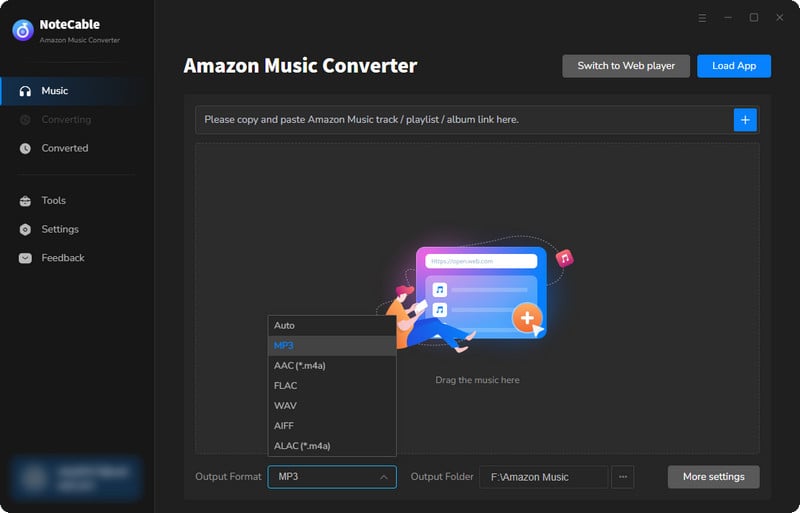
Step 2To import songs into NoteCable for parsing, you can use one of the following methods:
Method 1. Copy and paste the link to the track, playlist, or album into the designated column
Method 2. Drag and drop the track, playlist, or album directly onto the main interface.
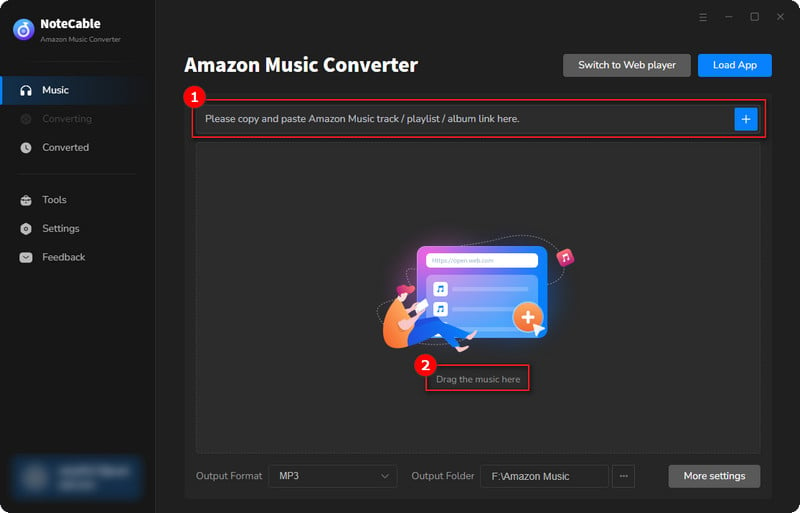
Step 3Head to "Settings" to customize your output preferences, including Output Format, Bit Rate, Sample Rate, and Storage Location according to your needs.
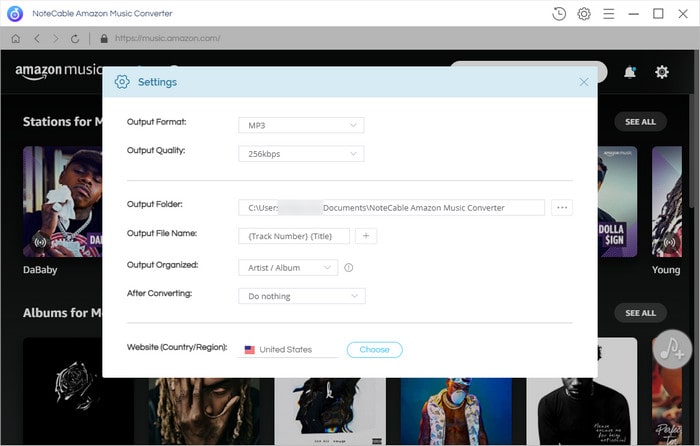
Step 4After setting everything up, click the "Convert" button to begin downloading the songs from Spotify based on your configurations.
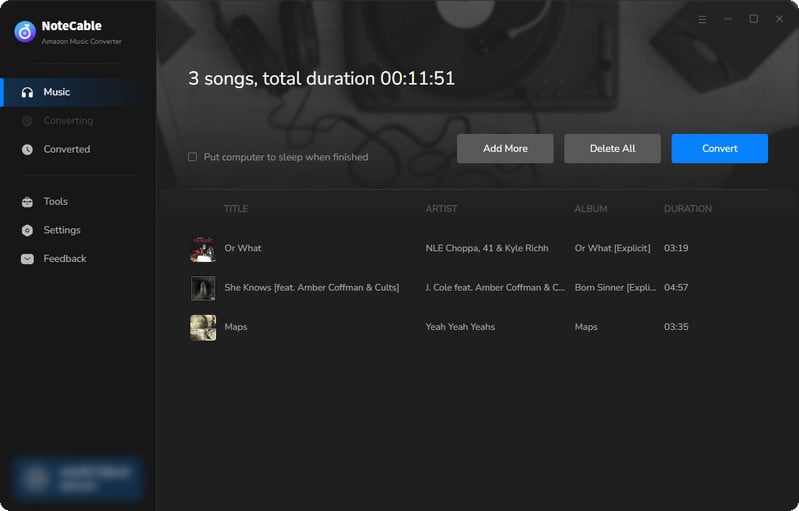
To ensure a smooth downloading process, avoid switching to other programs while the conversion is in progress.
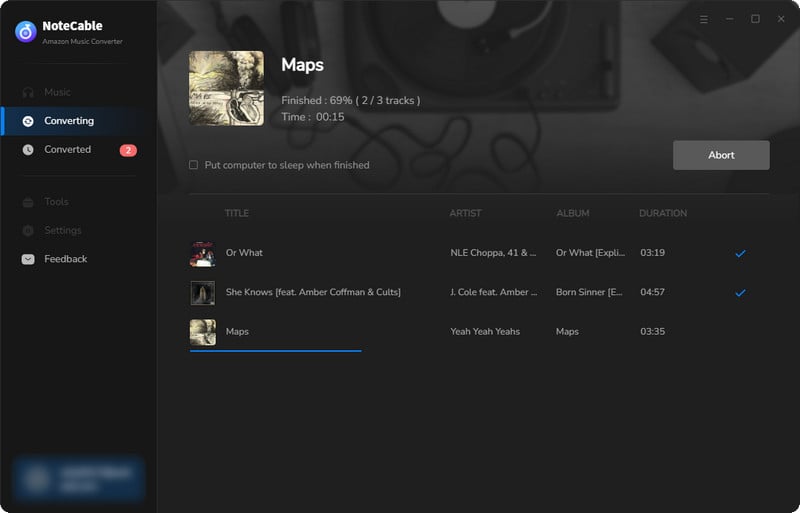
Step 5Once the download is complete, you can check the converted songs on the Converted part or the output folder. Drag & drop the tracks to the media player on your computer, such as Windows media player, VLC media player, etc. Enjoy your music now!
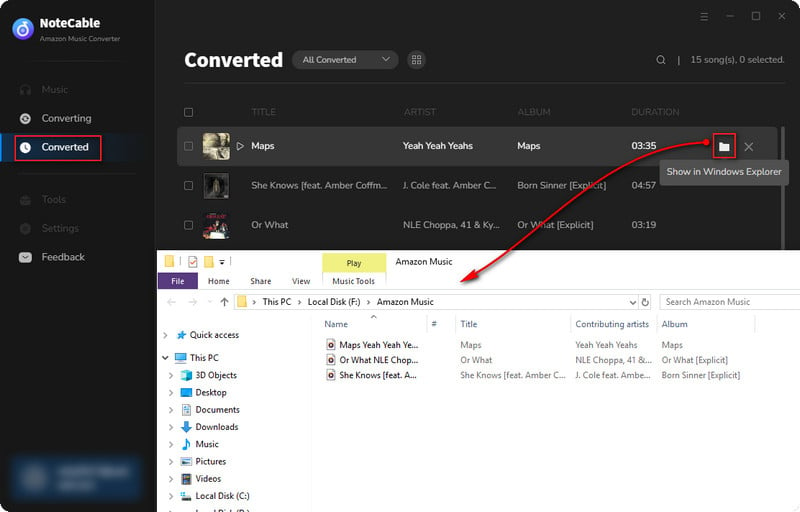
Summary
Since Amazon music tracks are limited to be played within the app or web player, we cannot transfer them to other storage devices. But here, NoteCable editors considerately introduce the most effective tool to you. The Amazon songs converted by NoteCable Amazie Music Converter have good compatibility with different phones, computers, apps and more. Giving full trust to NoteCable, and we won’t disappoint our customers.








