Home > Spotify Music Tips > Find Spotify Downloads on Windows/Mac/Android/iPhone
How to Find Spotify Downloads on Windows/Mac/Android/iPhone
People use music streaming platforms to play music and share their favorite songs with their friends. Due to the developed cellar data, people seldom go to a place without the Internet. However, it is normal for people to take a subway or plane passing by some tunnels without the Internet. Therefore, many people choose to download their songs for offline listening.
Spotify, as one of the most popular music streaming platforms around the world, becomes a great example of providing unlimited access for its Premium subscribers to download Spotify music and make their songs available for offline playing. Subscribers can turn on “Offline Mode” to realize the enjoyment without connecting to any Internet. In this article, we will tell you how to find the Spotify downloads on your devices and how to save them forever without Spotify application.
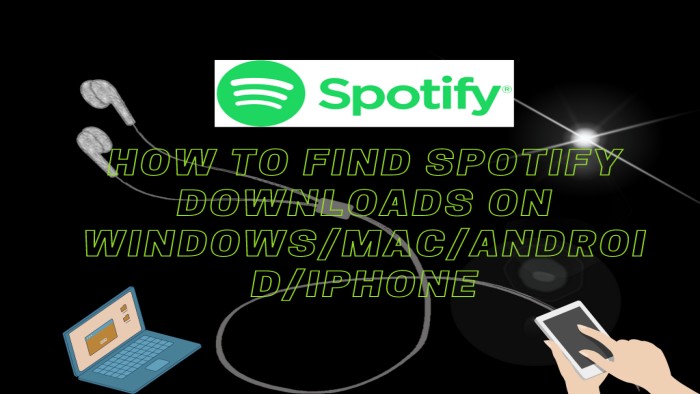
Part 1: Where Can We Find Spotify Downloads on PC/Mac
It is clear and easy to know where your Spotify downloads are stored on a PC or Mac. All you need to do is to open Spotify Music application on your devices, freely download songs on Spotify and follow the following steps to find your Spotify downloads.
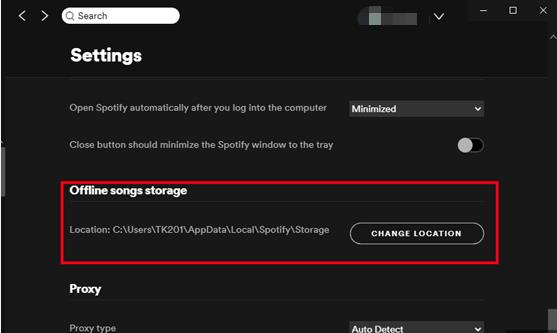
Part 2: Where Can We Find Spotify Downloads on Android/iPhone
It is almost the same way to find your Spotify downloads on your mobile devices.
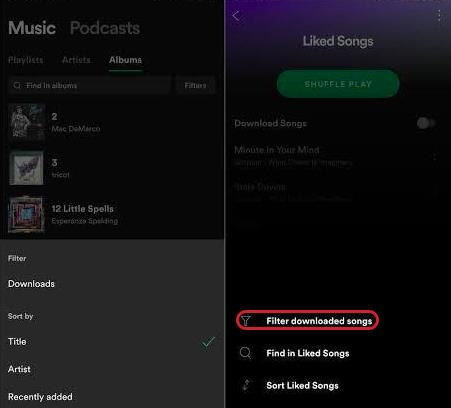
Part 3: The Best Way to Save Spotify Downloads on Your Devices Forever
As we all know, Spotify’s service for downloading songs only opens for Premium subscribers, and Spotify Free users only enjoy ad-supported shuffle-playing. In addition, Spotify downloads on your devices are useless and it can’t be played on your other devices. Due to the strict copyright agreement, you just purchased the right to play music for personal enjoyment. You don’t own the songs, so what you download are some caches and data with OGG encrypted format. That’s to say, you are not able to move them to your other devices for offline playing.
However, with the help of NoteCable Spotify Music Converter, you can quickly solve the problem. And then you can transfer these downloaded Spotify songs to any device and play them without any limitations forever. Also, you can listen to your Spotify songs even with a Free account.
NoteCable Spotify Music Converter is designed with a built-in Spotify Web Player. When you first run the program, you just need to log in your Spotify account on the Web Player. When you launch NoteCable, it will automatically open a Spotify webpage for you, just like you normally use Spotify application. You can then simply select and add a playlist from Spotify on NoteCable and export them as MP3 files.
NoteCable Spotify Music Converter can be used to convert Spotify music to MP3, AAC, WAV, FLAC, AIFF or ALAC formats with 10X faster speed and ID3 tags kept. In one word, it’s more user-friendly, efficient and it retains higher audio quality.
Tutorial: How to Download and Convert Spotify Playlists to MP3 by NoteCable Spotify Music Converter
As we know NoteCable is a user-friendly program, even if you are not good at computer, you can still quickly and easily master it. Below is a step-by-step tutorial for Windows users for your reference:
Step 1Install and Run the NoteCable Spotie Music Converter and Choose Conversion Mode
Launch the NoteCable Spotie Music Converter on your computer. And then you can choose App Mode or Webplayer Mode as your conversion mode.

Step 2Sign into Your Spotify Music Account
To access the Spotify Music library, you can log in with either a Spotify Free account or a Spotify Premium account by using the Webplayer Mode.
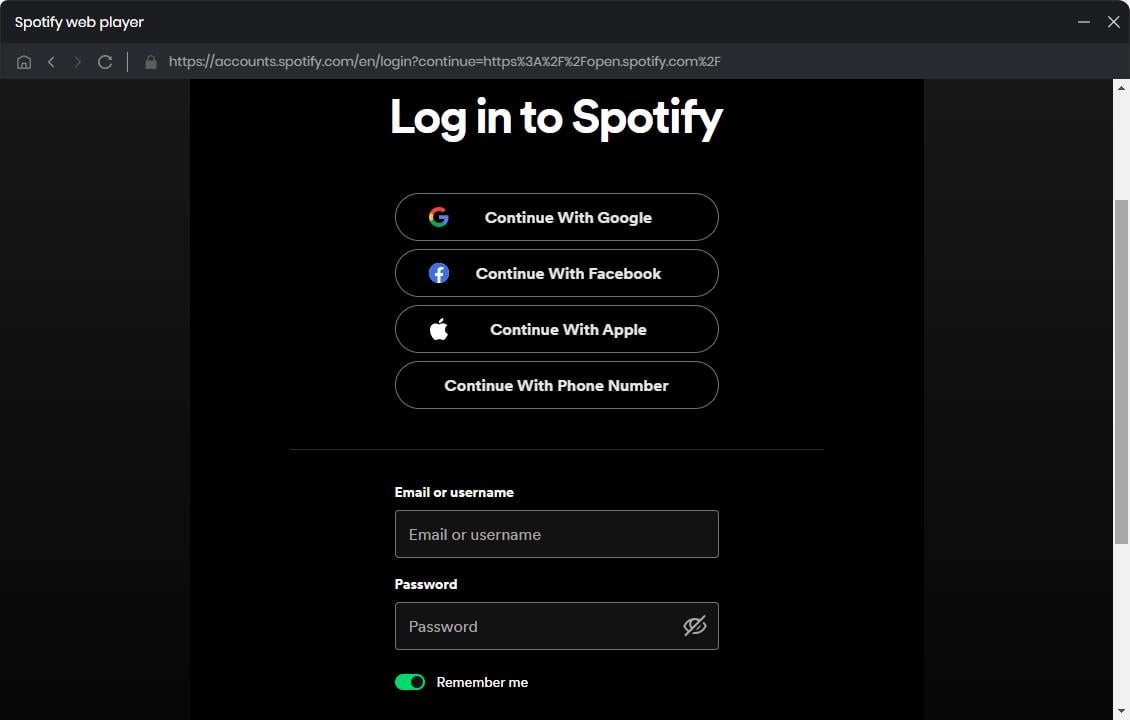
Step 3Set Output Format or Output Path
Click the Settings section on the left bar. Here you can choose the output format (MP3/AAC/WAV/FLAC/AIFF/ALAC), customize the output audio quality, the output path and how you'd like to name and sort out the converted files.
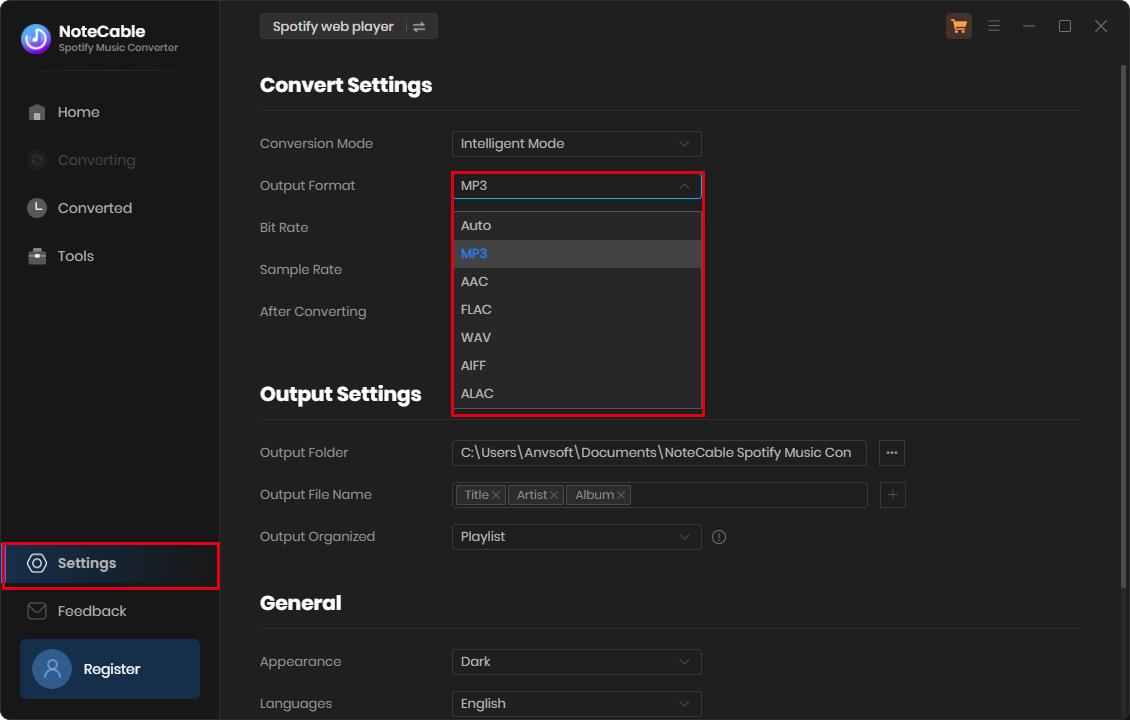
If you choose Auto as the output format, NoteCable will convert music at a faster speed. For better organizing your music library, you can save the output audio files into the folders sorted out by Artist, Album, Artist/Album, or Album/Artist. In addition, NoteCable allows you to customize the name of the output files and save the output audio files in the same order as the original playlist.
Step 4Add Music and Playlists to NoteCable
Open a playlist, click the floating Click to add button, and it'll display all the songs in that playlist. Select the songs that you'd like to transfer to your MP3 player and then click OK.
Tips: If you need to convert songs from multiple playlists in a single go, simply click the Add More button and add more songs from various playlists to the conversion list.
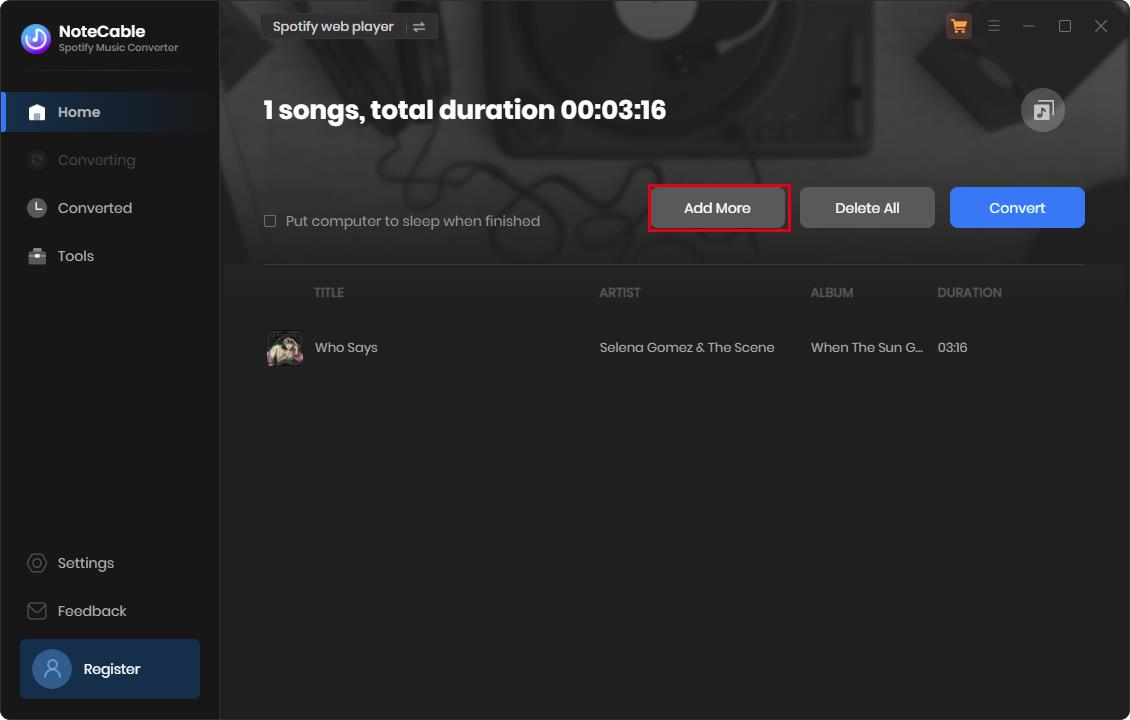
Step 5Convert Spotify Music to MP3
Click Convert, and NoteCable Spotify Music Converter will immediately start to download the music from Spotify to the customized output folder.
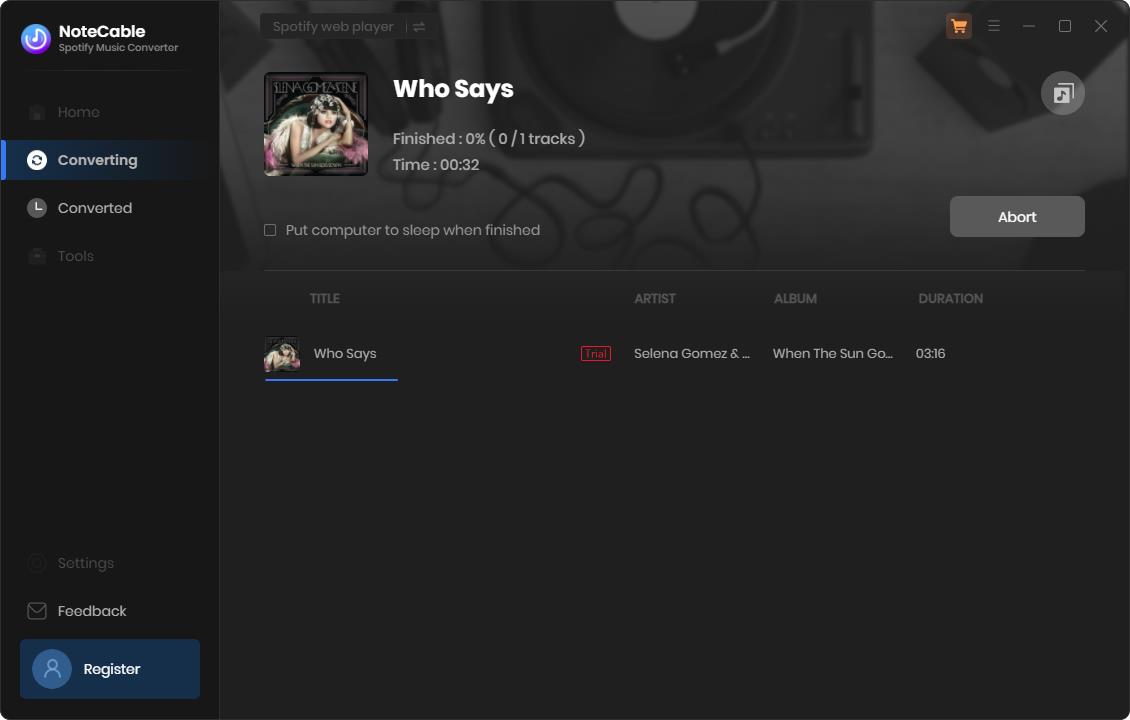
Step 6Check Spotify MP3 Downloads
Once the conversion is done, click the Converted section, and you can check all the Spotify songs that have been downloaded successfully. Go to the output folder and you'll find all the Spotify downloads in MP3 format.
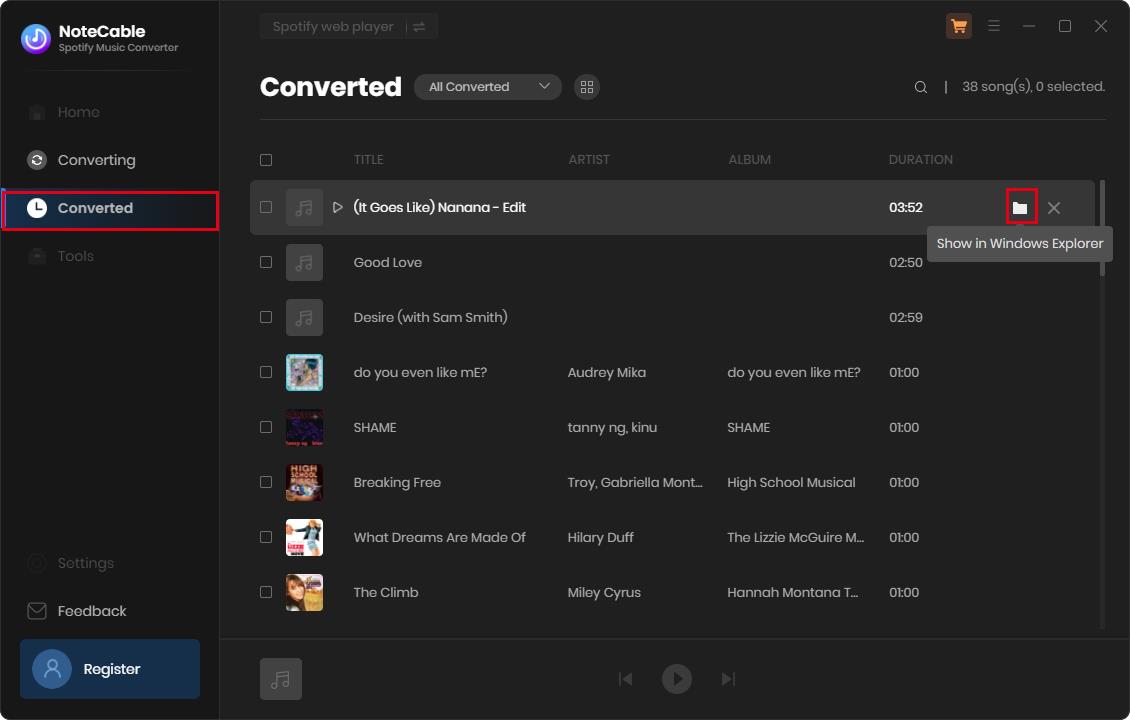
Step 7Export the Spotify Playlists to MP3
Now that the Spotify songs have been downloaded as .mp3 files, you can easily export the Spotify playlists from your computer to any mobile device.
Conclusion
If you want to find your downloaded Spotify music on your PC/Mac, it is impossible to find that they are MP3 files but encoded OGG files. Therefore, you need to install a NotaCable Spotie Music Converter to make it convenient and efficient, which enables you to transfer Spotify music to MP3 in one step without Spotify application. In other words, turning to NoteCable Spotify Music Converter for help is an efficient way to save Spotify playlists forever.
If need to transfer Spotify music to your mobile devices, the easiest way is to use NoteCable Spotify Music Converter to convert Spotify tracks to MP3. In this way, you can transfer the Spotify downloads onto your mobile phones, MP3 playerS, a USB, DJ software, etc.
The free version of NoteCable Spotify Music Converter enables you to convert the first one minute of each audio track and you can convert three songs in a single go. You can unlock the limitation by purchasing the full version.




