Home > Spotify Music Tips > Download Spotify Music to iPhone
How to Download Spotify Music to iPhone
Have you ever been frustrated about the fact that you have to keep getting charged for Spotify Premium? If you cease it, you will find no way to play your Spotify downloads anymore, even though you have previously downloaded Spotify songs to your iPhone before the bill date. The truth is that all your Spotify downloads are encrypted and stored as cached files, only a continual subscription to let you freely go with them. However, we are here to tell you how to step out of such an awkward situation. We will share with you a way to locally download Spotify Music to your iPhone as unencrypted audio files. Whatever you are a Spotify Free or Spotify Premium user, you can download streaming Spotify music for your reference. Therefore, you won't be afraid of losing them anymore. So let's break down the details now.
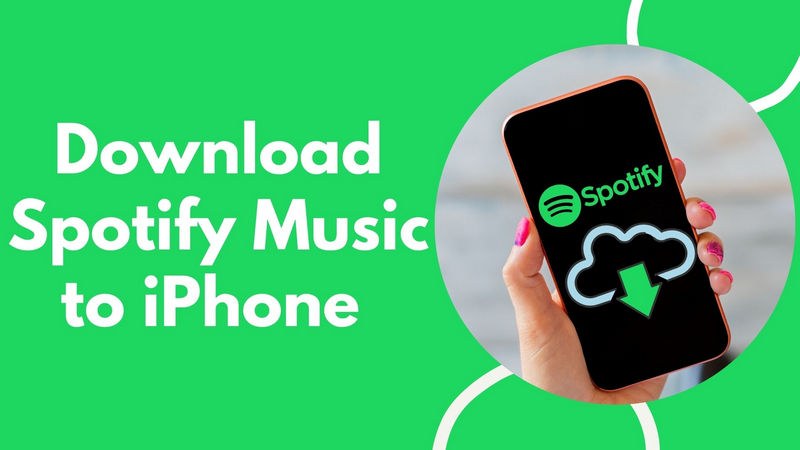
Required Tool → NoteCable Spotify Music Converter
Not surprisingly, we will need a special tool to download Spotify Music to iPhone as local audio files. NoteCable Spotify Music Converter is essentially a Spotify Music Converter that can download online streaming Spotify Music to some royalty-free and open sources, in the form of MP3, AAC, WAV, FLAC, ALAC and AIFF audio codec. NoteCable will also use techniques to toss out extra information to reduce file sizes while maintaining the original sound quality. Consequently, output Spotify Music can be smaller and easier to locally distribute on multiple devices. In short, NoteCable Spotify Music Converter is turning online Spotify Music into offline playable audio files without quality loss. Only when you got the conversion steps completed, you will then download the Spotify music to your iPhone with no effort.
 If you need a solution for converting songs, albums or playlists from any streaming platforms (such as Spotify, Apple Music, Tidal, Amazon Music, Deezer, YouTube, YouTube Music, SoundCloud, DailyMotion, and more) to MP3 format, All-In-One Music Converter is the perfect choice.
If you need a solution for converting songs, albums or playlists from any streaming platforms (such as Spotify, Apple Music, Tidal, Amazon Music, Deezer, YouTube, YouTube Music, SoundCloud, DailyMotion, and more) to MP3 format, All-In-One Music Converter is the perfect choice.
Step 1Install and run NoteCable on your computer.

Step 2Import songs into NoteCable to parse.
Method 1: Copy and paste the link of track/playlist/album to the designated column.
Method 2: Drag the track/playlist/album to the mainface.

Step 3Navigate to "Settings" where you can customize the output parameter to your needs, such as Output Format, Bit Rate, Sample Rate, Storage Location, etc.

Step 4Once you've completed the above steps, simply click the "Convert" button and NoteCable will start downloading songs from Spotify as your settings.

To ensure smooth downloading, please do not switch to other programs during the process.

Step 5Once the download is done, click the History tab and you’ll find the Spotify downloads on your local drive.

Step 6All Spotify Music will be converted and saved to the output folder on the computer. And you can connect your iPhone to PC, simply make a copy of the Spotify downloads to your iPhone with ease.
Step 6Last but not least, if you have no idea to access your iPhone contents on the computer, you can use Syncios Mobile Manager to help import the audio files from the computer to iPhone.

Summary
If you care no about the monthly payment, you can download Spotify music to your iPhone offline playing by continuing as a Spotify Premium subscriber. We hope that this article has given you a better solution to download Spotify Music for permanently offline playing. The simple steps listed above will bring you a clear understanding of how NoteCable Spotify Music Converter converts and downloads Spotify music. For Spotify Free and Spotify Premium users, you all deserve it.








