Home > Apple Music Tips > Download Songs from Apple Music to Computer
How to Download Songs from Apple Music to Computer
- Deutsch
- Nederlands
Apple Music is now the second-largest streaming music service in the world. It allows users to transform more than 100 million songs to their devices on demand. No doubt, you need to pay for the service. But many users find that even though they pay for this service when they want to download Apple Music songs to the computer and save it, there is no way to do it. And after they cancel the subscription, they can't enjoy the Apple Music songs anymore, even the songs downloaded before. In this article, you will get the answer on how to download the Apple Music songs to your computer and have it forever.
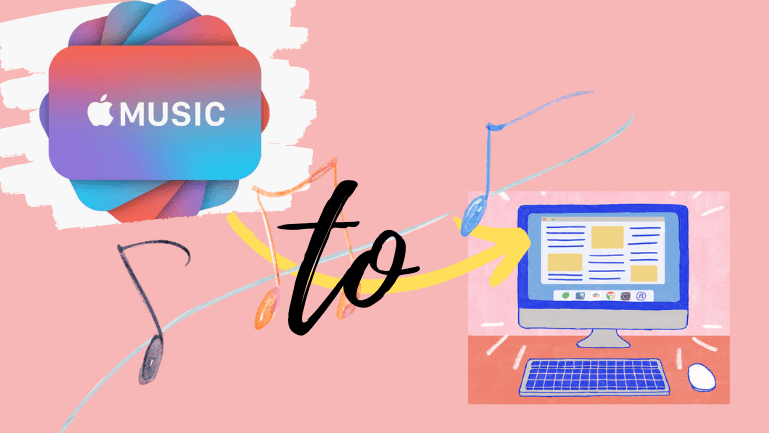
Part 1. Why Download Apple Music Songs to Your Computer?
Downloading Apple Music songs to your computer not only gives you more storage space to keep your favorite music. It also allows you to store music in the format you like. And, you can use this music anywhere. For example, you can put them into your short video as background music, into PPT, into a vlog. You can even mix several pieces of music to form a new song. So, let's download Apple Music songs to your computer and start an amazing journey
Part 2. How to Download Apple Music Songs to Computer?
The Tool you need
Without a doubt, if you want to download songs from Apple Music to a computer, you need a particular tool firstly. NoteCable Apple Music Converter will be a good choice for you. It can help you to download songs from Apple Music with 10X faster conversion speed. And you can convert songs to the AAC/ALAC/FLAC/MP3/WAV/AIFF format. Even more surprising is that you needn't install any apps. With the help of NoteCable Apple Music Converter, enjoy your Apple Music songs whenever and wherever you are.
 If you need a solution for converting songs, albums or playlists from any streaming platforms (such as Spotify, Apple Music, Tidal, Amazon Music, Deezer, YouTube, YouTube Music, SoundCloud, DailyMotion, and more) to MP3 format, All-In-One Music Converter is the perfect choice.
If you need a solution for converting songs, albums or playlists from any streaming platforms (such as Spotify, Apple Music, Tidal, Amazon Music, Deezer, YouTube, YouTube Music, SoundCloud, DailyMotion, and more) to MP3 format, All-In-One Music Converter is the perfect choice.
The Specific steps:
Notice: All the steps below must be done within the valid subscription period of your Apple Music. Unsubscribing will not affect you immediately, as your account is valid until the next payment date. If you don't have an account, you can apply for one, and you'll get a 3-month trial.
Step 1: Download and install NoteCable Apple Music Converter latest verion. Run it on your computer.
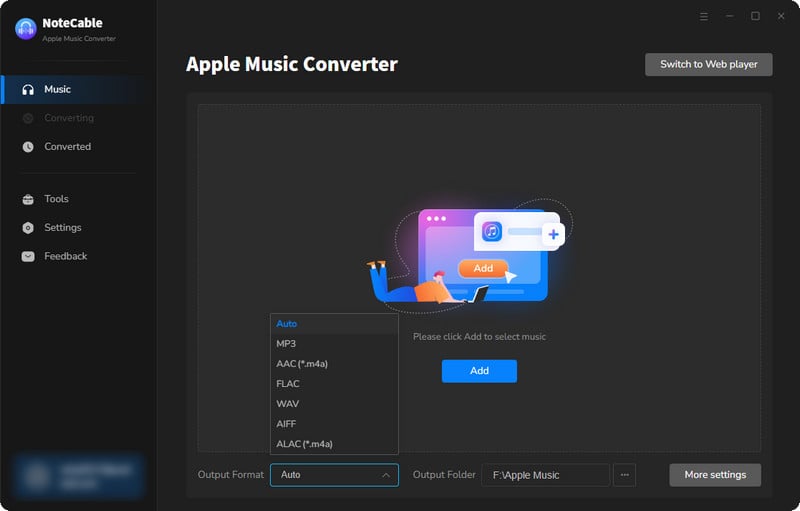
Step 2:Go to Settings, and set the parameter as your preference.
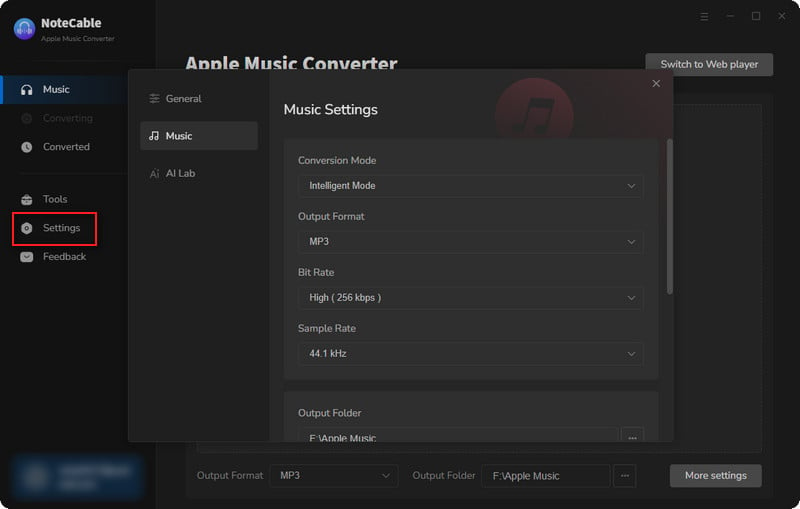
Step 3Simply click the blue Add button on the main interface to add songs from Apple Music to NoteCable.
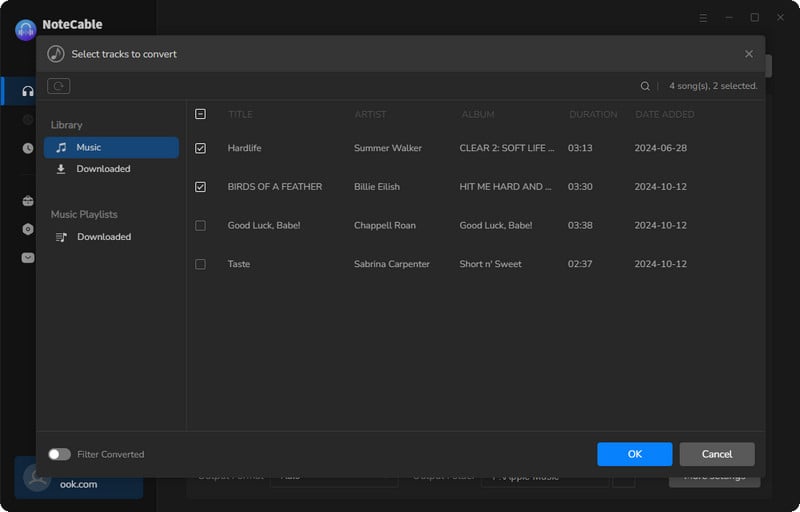
Step 4After completing the song selection, click the Convert button and the download will begin.
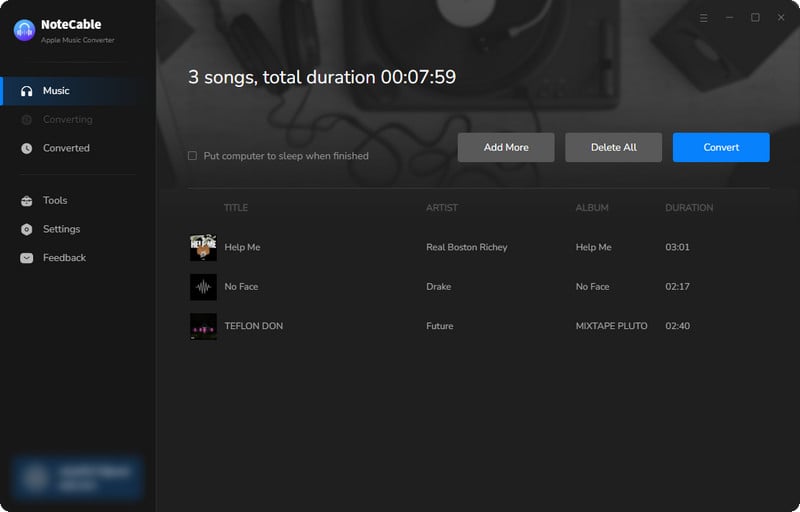
This process may take some time, please be patient.
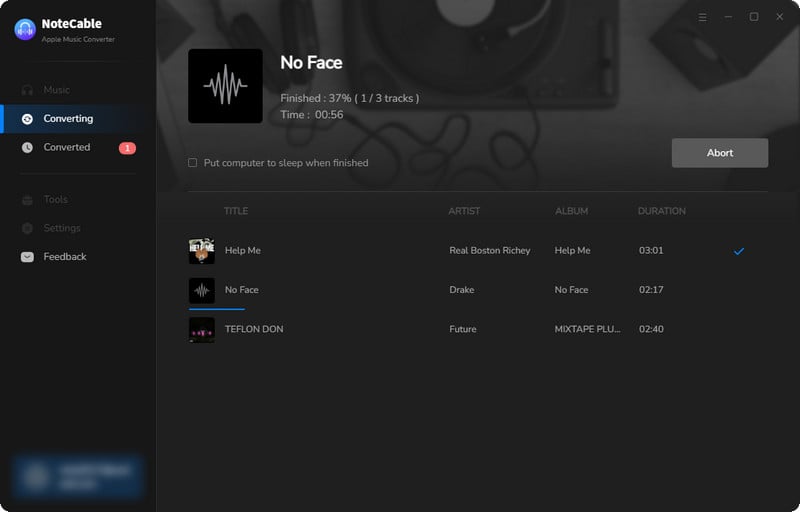
Step 5Once all is done, you can view the downloaded songs in the "History". If you want to find the specific location, just hit the folder icon on the right side of the title.
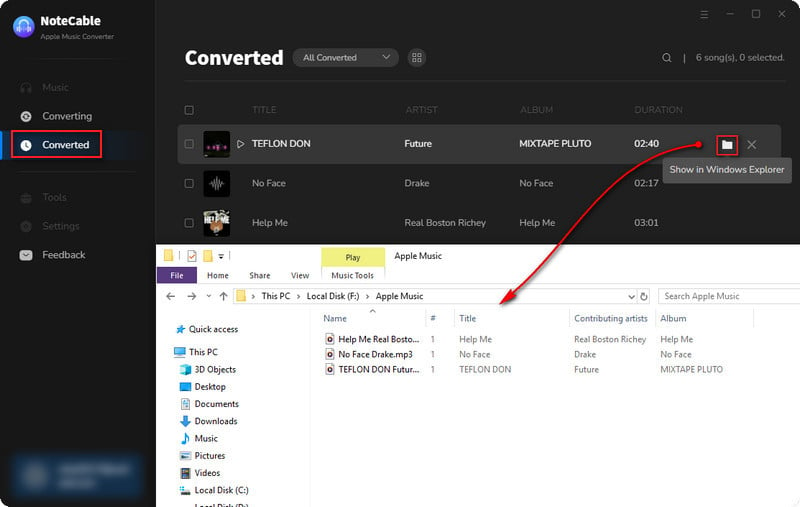
Summary
If you are a loyal fan of Apple products, it’s well worth downloading NoteCable Apple Music Converter. This easy-to-handle program is good at converting Apple Music into a plain format. The converted files have high compatibility and you are share the songs with people around you via various ways. Instantly become the member of NoteCable and you will get the full version with an optimum price.








